Total Adblock Review: Simple and Reliable Adblocker
Total Adblock doesn't block its own pop-up ads, ironizally
5 min. read
Updated on
Read our disclosure page to find out how can you help Windows Report sustain the editorial team. Read more
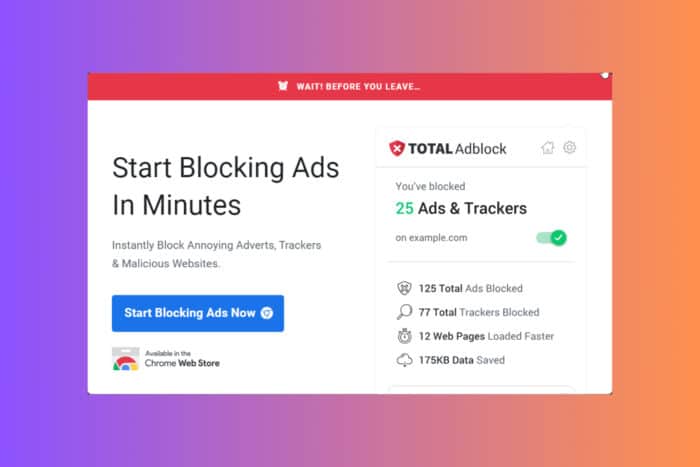
Navigating the digital landscape can be a challenge, especially with the constant barrage of ads. Total Adblock promises to be a solution to this problem, but does it live up to the hype? In this unbiased 2024 evaluation, we’ll dive into the features, installation process, and overall performance of Total Adblock.
Total Adblock installation, features and usage
1. Installing Total Adblock
- Go to the Total Adblock website and download the software for your preferred device.
- Locate the downloaded file and double-click it to start the installation process.
- Follow the prompts on the screen to complete the installation.
- You might be instructed to install a CA certificate. This is for enhanced security features. Make sure you understand the risks involved before proceeding.
By installing Total Adblock and carefully following the instructions, you will be able to block annoying ads and pop-ups across different websites and platforms.
2. Adding sites to the Allow list
- Click on the Total Adblock icon in your browser or open the application on your device.
- Find and click the Settings or Preferences option.
- Look for a section labeled Allow List or Whitelist.
- Enter the URLs of websites you want to support by allowing their ads, and save your changes.
This will help you support your favorite websites by allowing their ads while still blocking ads on other sites.
3. User-friendly features
- Open the Total Adblock Interface: Click on the Total Adblock icon in your browser or open the application on your device.
- Browse User-Friendly Features: Explore options for ad blocking presets, web annoyance blocking, and social media tracking blocking.
- Adjust Settings: Customize these settings based on your preferences for a more tailored browsing experience.
By utilizing these user-friendly features, you can enjoy a cleaner, faster, and more private browsing experience.
4. Subscription management
- Access Subscription Settings: Go to the Total Adblock account management page.
- Check Your Subscription: Look for details about your current subscription, renewal dates, and charges.
- Cancel or Modify Subscription: If needed, follow the instructions to cancel or modify your subscription.
Managing your subscription settings ensures that you are aware of billing cycles and can make changes to your plan as necessary. However, many users have complained online that it’s pretty hard to cancel their subscription without success. Apparently, the developer has made it pretty hard to do that although if you follow the instructions to the letter, you should be fine in that scenario,
5. Customer Support
- Visit the Total Adblock Help Page: Go to the help section on the Total Adblock website.
- Submit a Contact Form: Fill out a contact form with details about your issue.
- Check Email for Responses: Look for responses in your email inbox and spam folder.
By contacting customer support, you can resolve any issues related to billing, technical problems, or general inquiries.
6. Enhancing Security
- Install CA Certificate: During installation, you may be prompted to install a CA certificate. Follow the instructions carefully.
- Understand Risks: Before installing, make sure you understand any potential risks and benefits.
Installing a CA certificate can enhance security, but make sure to understand the implications before proceeding.
7. Optimizing Performance
- Open Total Adblock Settings: Click on the Total Adblock icon and navigate to the settings.
- Enable Data and Battery Saving Features: Look for options to reduce data usage and prolong battery life.
- Activate These Features: Turn on the relevant settings to optimize performance.
By enabling performance-optimizing features, you can enjoy faster browsing and longer battery life.
8. Troubleshooting
- Check the Total Adblock Website: Look for any known issues or troubleshooting guides.
- Reinstall Software: Sometimes reinstalling the application can resolve issues.
- Contact Support: If problems persist, contact Total Adblock support for assistance.
Following these troubleshooting steps can help resolve any issues you may encounter with Total Adblock.
9. Using Total Adblock on iOS
- Download from the App Store: Search for Total Adblock on the App Store and download the app.
- Install and Open the App: Follow the installation prompts and open the app once installed.
- Configure Settings: Go through the app settings to customize your ad blocking preferences.
Using the Total Adblock app on iOS will help you block ads and enjoy a smoother browsing experience on your mobile device.
10. Review and Feedback
- Write Reviews: Share your experience with Total Adblock on platforms like Trustpilot or the App Store.
- Provide Feedback: Leave constructive feedback to help the developers improve the application.
Writing reviews and providing feedback can help others make informed decisions and contribute to the improvement of the software.
Pros
- There is a free app version for Android and iOS devices
- Blocks ads efficiently on most pages
- Easy to install browser extension and mobile app
- There are options to manage websites and ad preferences
- The Premium plan includes TotalAV antivirus protection
Cons
- The free version doesn’t include the top 15,000 websites
- Constant pop-ups that will nag you to upgrade to a Premium account
- Many users complained that it’s hard to cancel their subscriptions
In conclusion, Total Adblock offers a comprehensive solution for blocking ads and enhancing your browsing experience. However, ironically, the app will bug you constantly to buy the Premium version. Since nowadays the most important browsers have their own ad-blocking tools, Total Adblock is not really a must-install tool. However, the Premium version does a pretty good job blocking ads that other tools don’t get to.
You have the final decision, of course, but just so you know, right now you can but a full year with only $20 and get the PC Tune-Up tool for free.
For other great ad blockers for your browser, check our comprehensive list.
What do you think about Total Adblock? Let us know about your experience in the comments below.
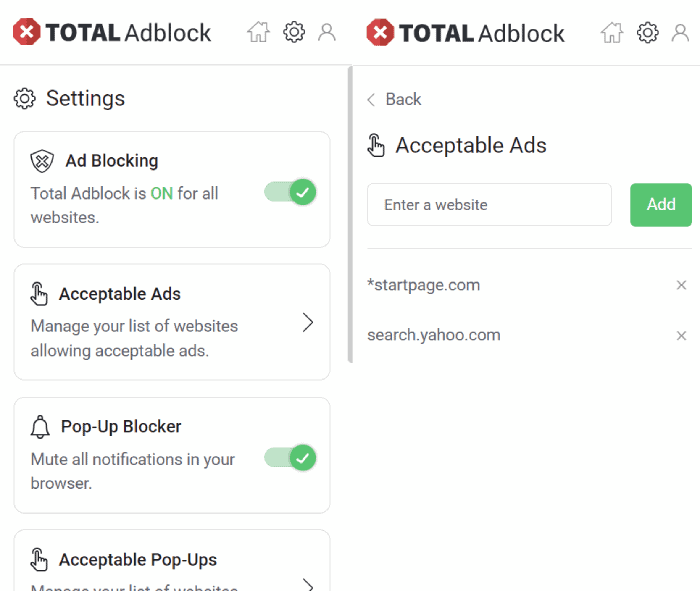







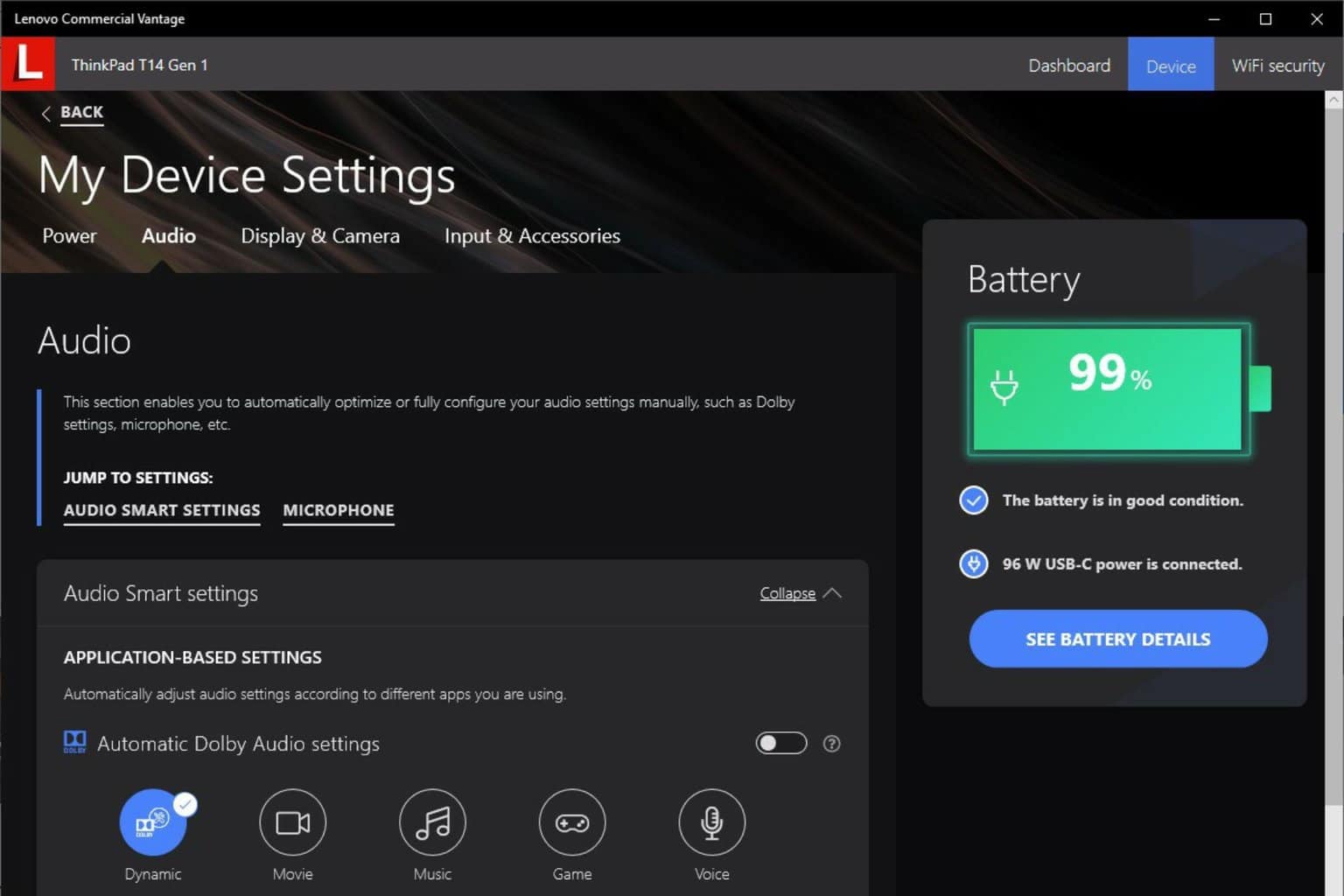
User forum
0 messages