Chrome's one-click Fix button will unload resource-hungry tabs to boost performance
Finding Chrome tabs using more resources just got easier .
3 min. read
Updated on
Read our disclosure page to find out how can you help Windows Report sustain the editorial team. Read more
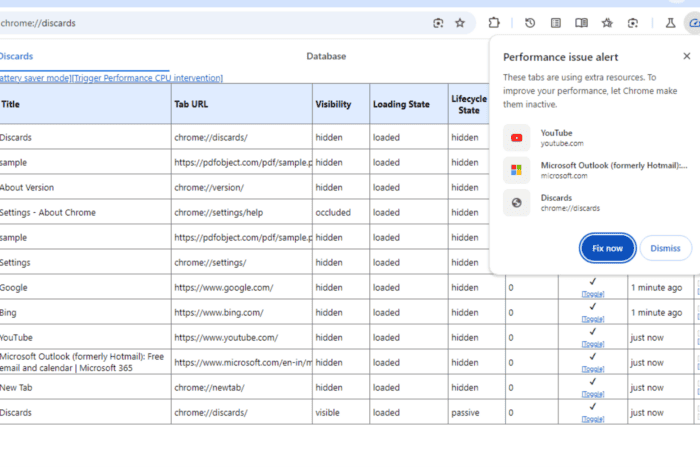
Google continues to work on improving Chrome’s performance. We previously reported on Memory Saver, which offers three modes to maximize memory savings. In addition, Chrome will show performance issue alerts when certain tabs use more CPU.
Now, Google is taking a step further by allowing you to take action on resource-intensive tabs by turning them inactive on demand to free up more resources. Here’s how you can experience and use the new “Performance Issue Alert” in Chrome Canary to make the browser more responsive and faster.
Google is wary of Chrome performance issues or wants to ditch the “memory hog” tag. The company is working on identifying tabs that use more resources (similar to how it already shows each tab’s memory usage in a hover card) and triggering a notification for the user to click a “Fix” button.
This is a great feature, but the notification will only appear when tabs start using a certain CPU threshold. Since Google may not be entirely confident in the natural trigger, it provides another way to force an alert. Windows Report, which spotted the bug and flag first, verified the feature worked fine.
How to trigger “Performance issue Alert” in Chrome right now
- Visit chrome://flags.
- Find and enable “performance intervention UI” and “Enable Performance intervention demo mode.”
- Restart Chrome.
- Visit chrome://settings > Performance > General and ensure the “Performance Issue Alerts” Setting is enabled.
- Visit chrome://discards.
- Click “Trigger performance CPU intervention.”

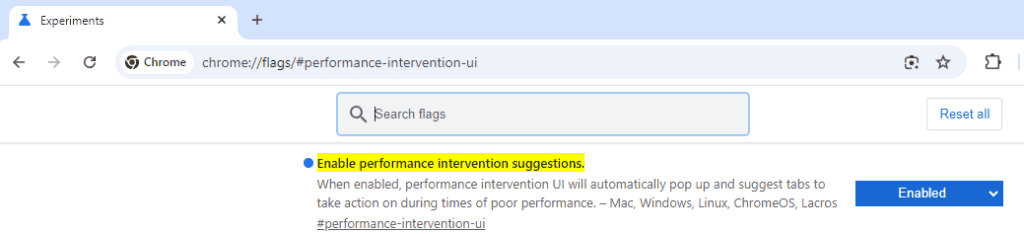
A notification will appear on the right side of the toolbar, stating
“Performance issue alert. These tabs are using extra resources. To improve your performance, let Chrome make them inactive” with “Fix Now” and “Dismiss” buttons.
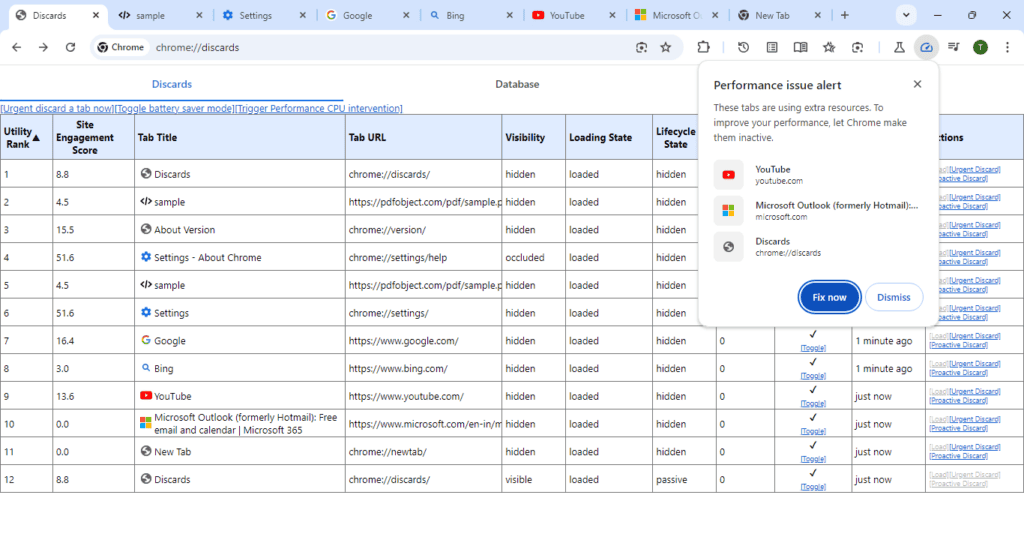
All resource-hogging tabs will be immediately unloaded when you click the “Fix Now” button. You can verify this fix by checking their status under “Loading Status” on chrome://discards, where they should be listed as “Unloaded.”
Performance Intervention Demo mode flag, when enabled:
” CPU thresholds and rate limiting will be ignored, so performance intervention UI may be easily triggered through natural browser usage or force triggered in chrome://discards. All suggested actionable tabs will meet the normal discard criteria except for needing to stay in the background for a set minimum time”, the flag description reads.
This feature offers a one-click solution to improve Chrome’s performance. Notably, Google is also working on boosting background tab performance, fixing out-of-memory errors caused by the process-per-site feature, and proactively developing a feature to show notifications about Chrome tips and features on Windows.
That’s not all, Chrome is making users aware about Dangerous download warning with a new interstitial.
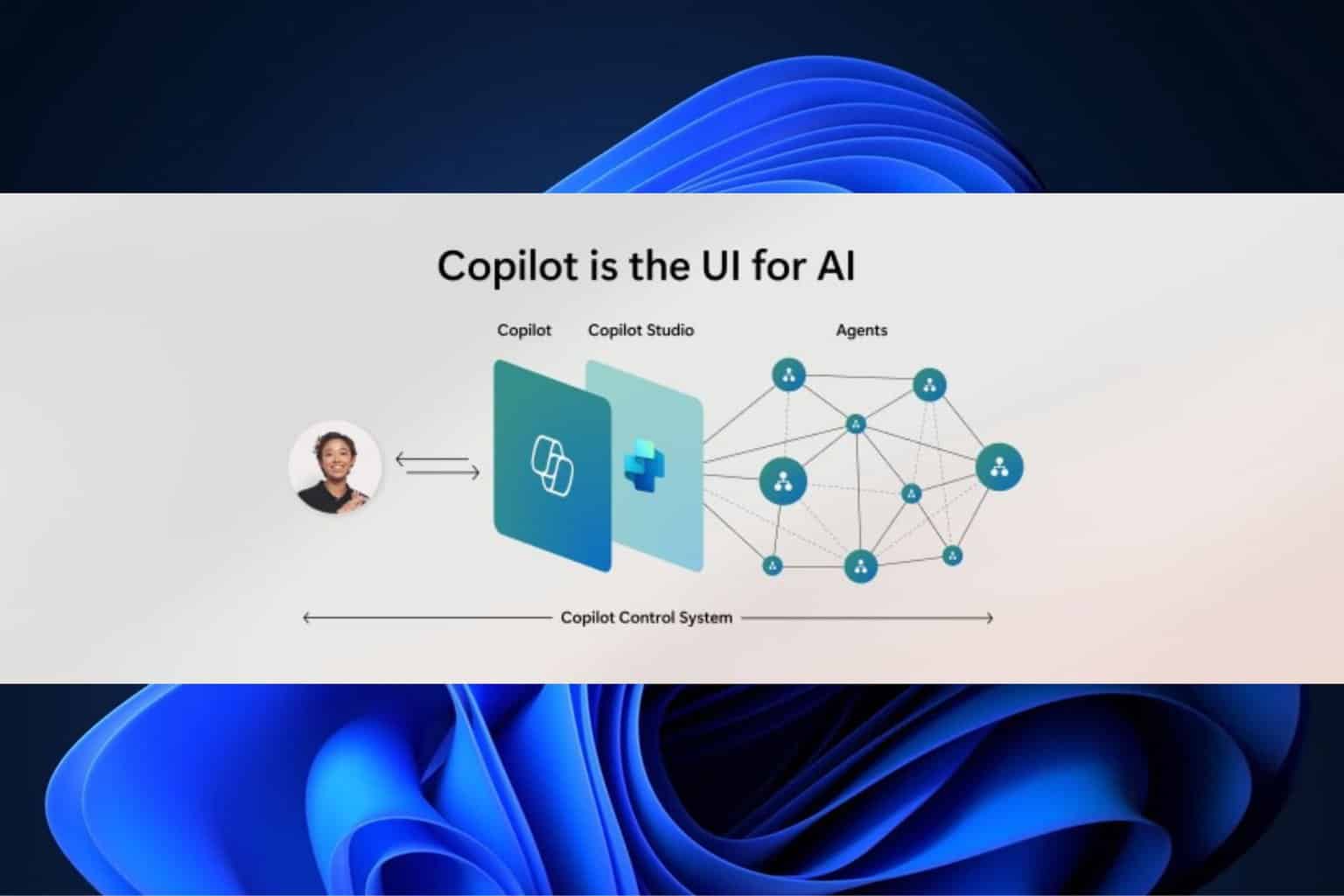
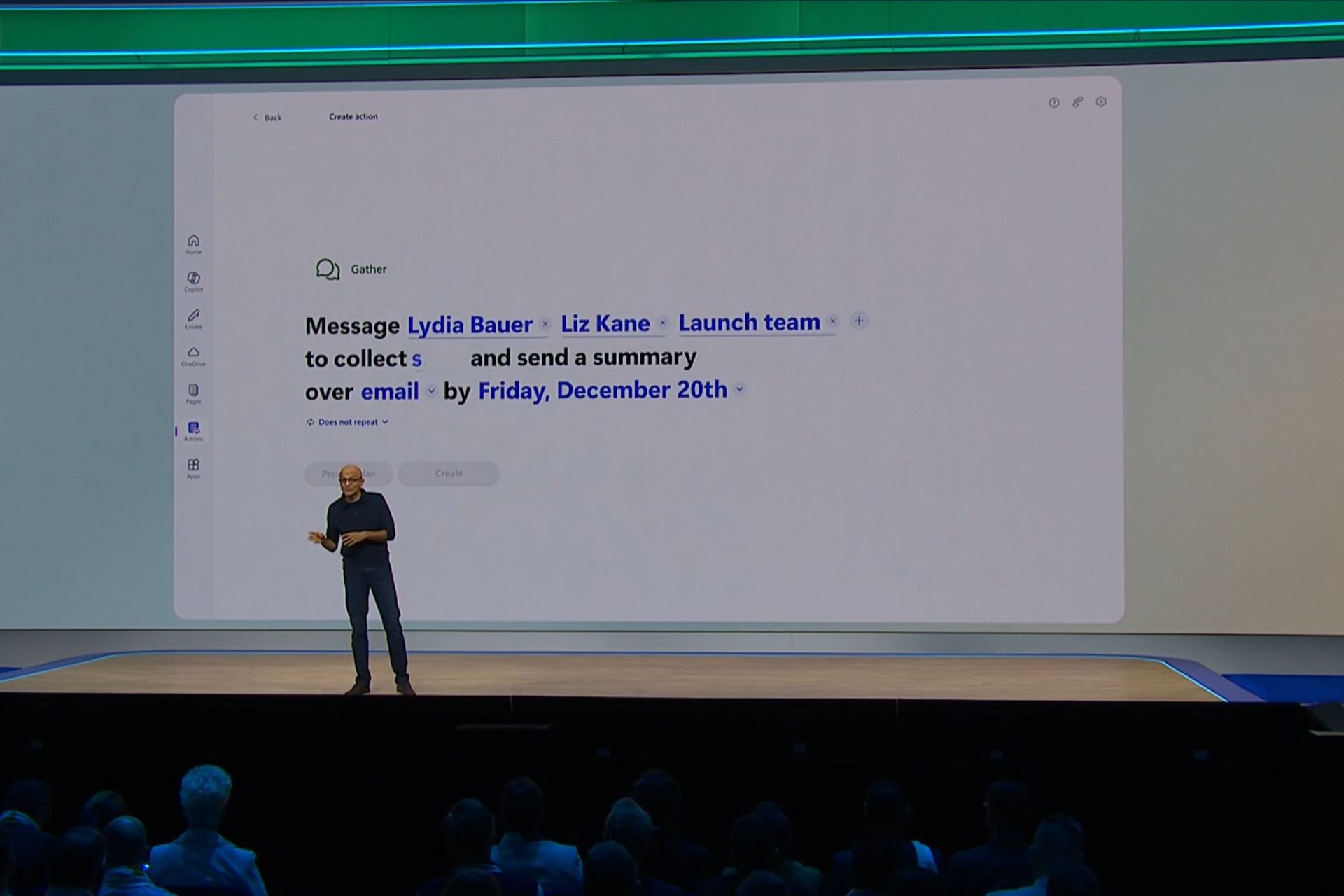

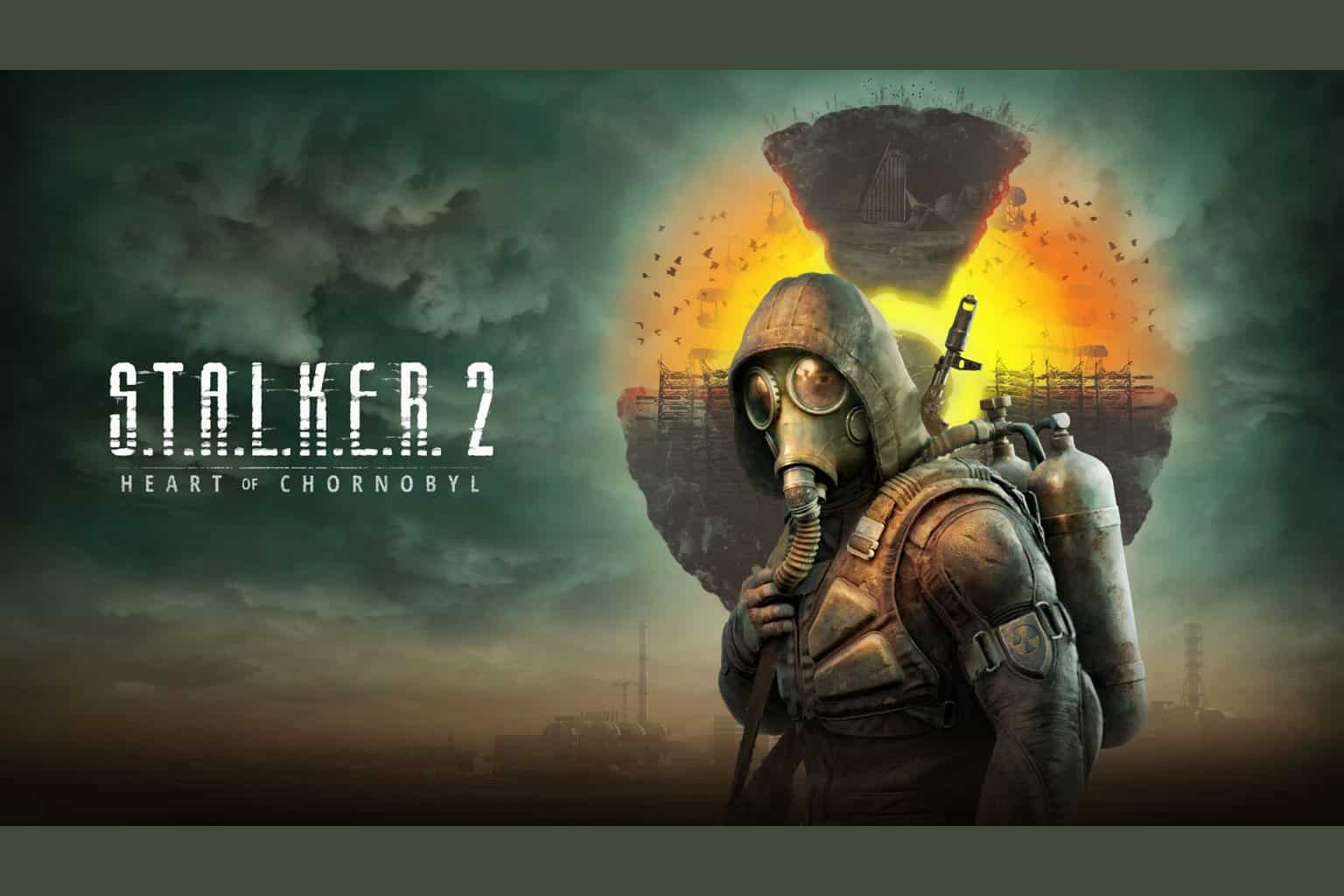
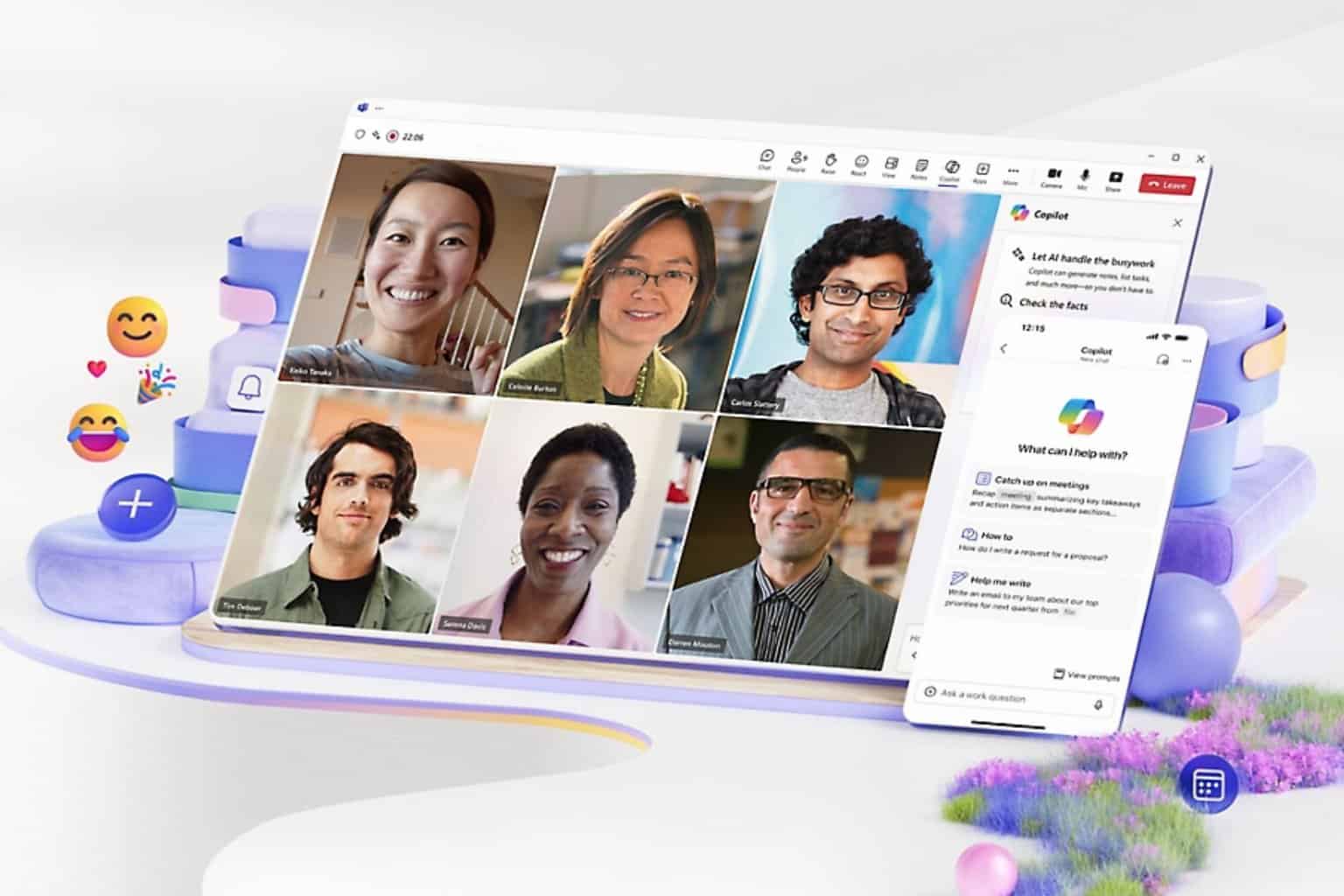
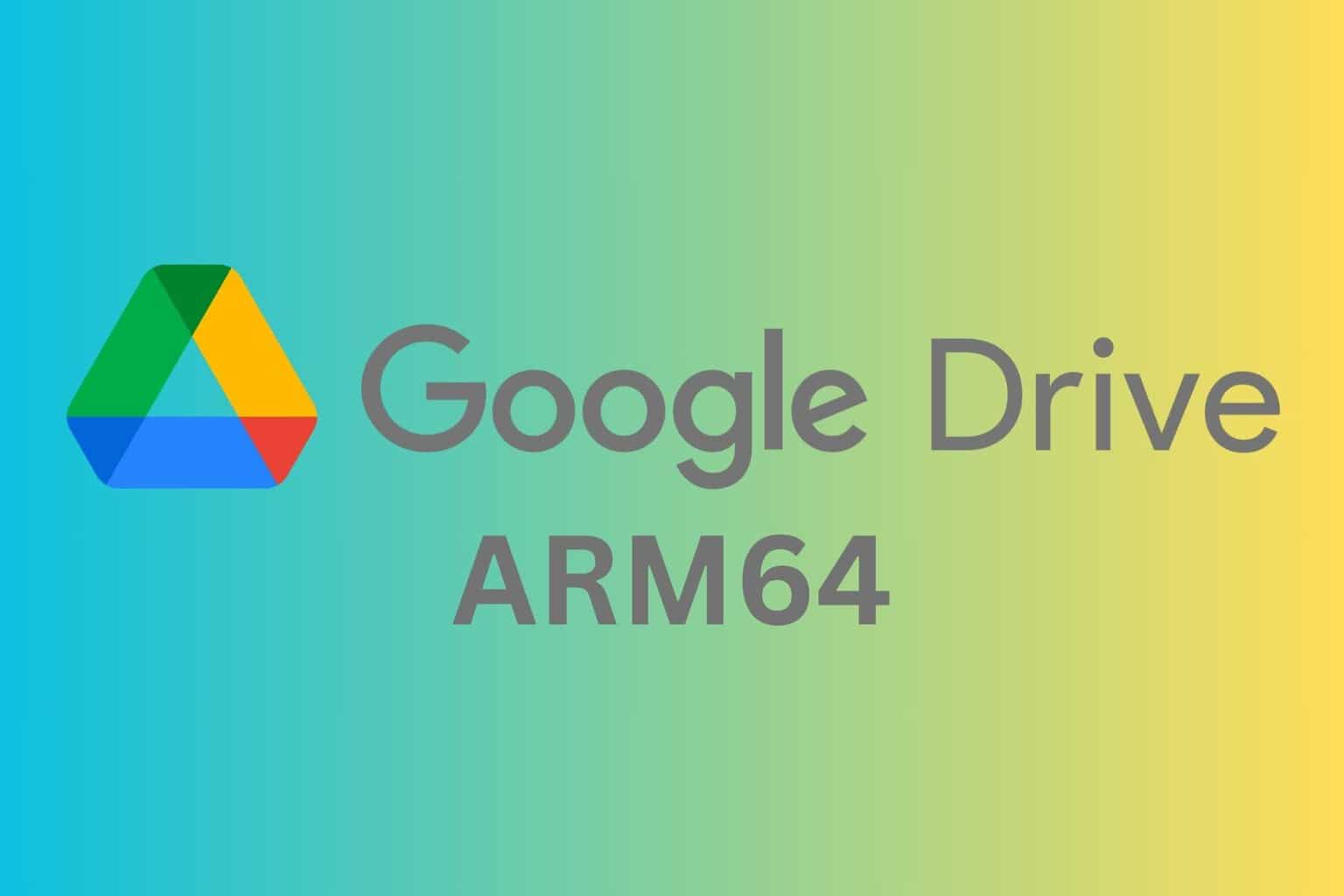
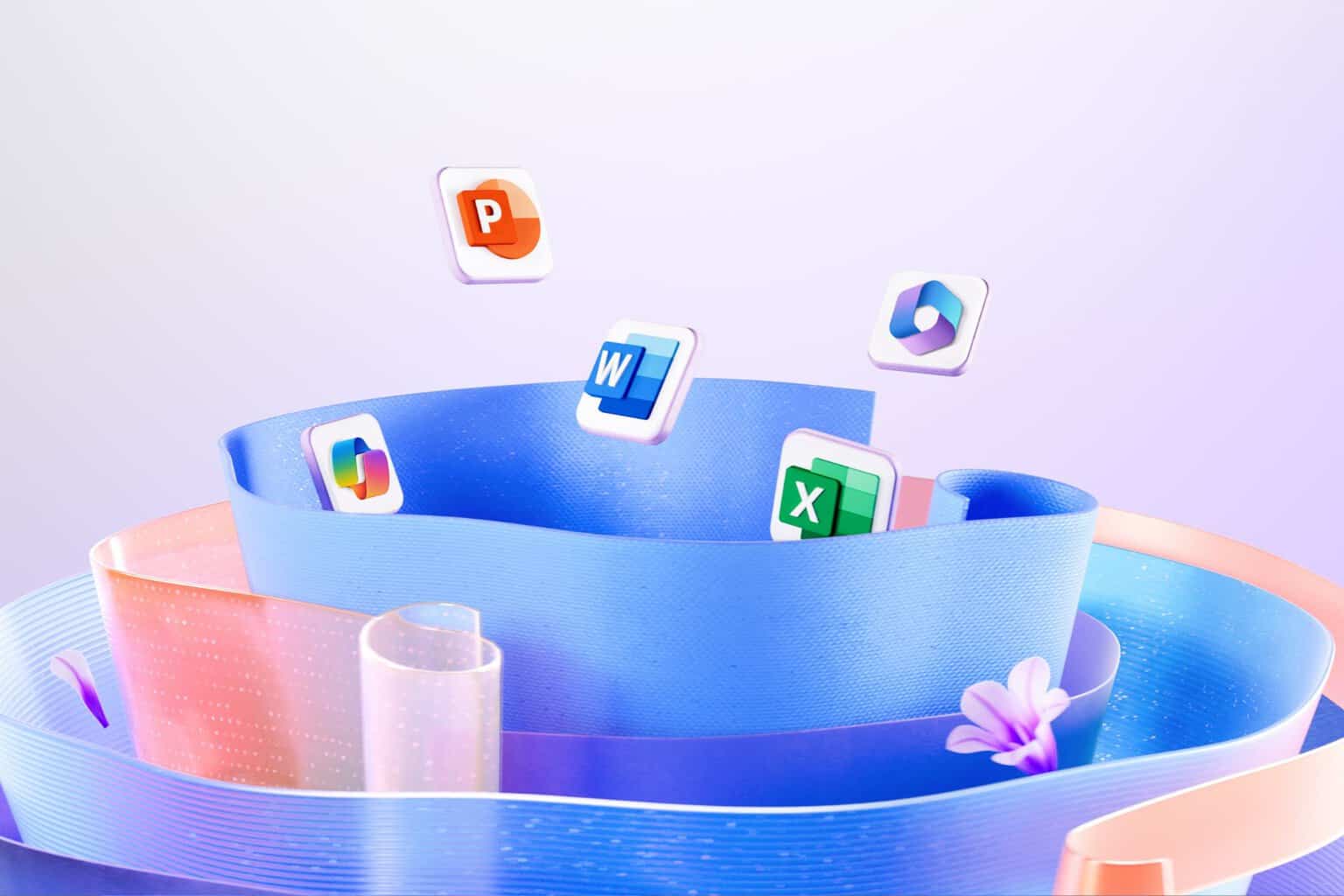

User forum
0 messages