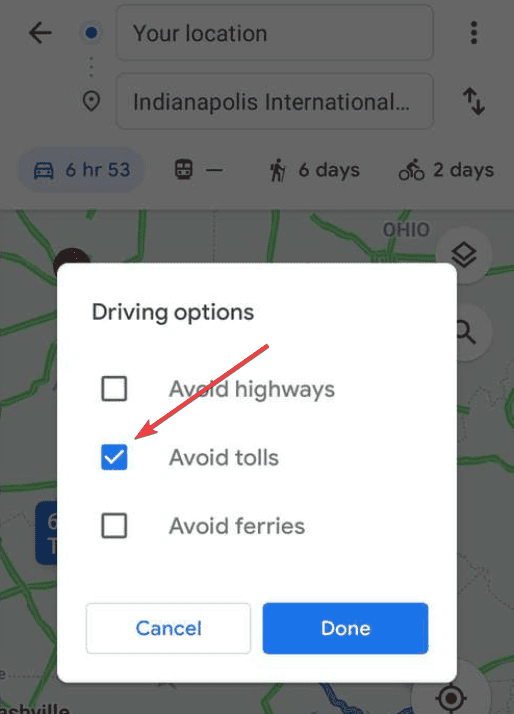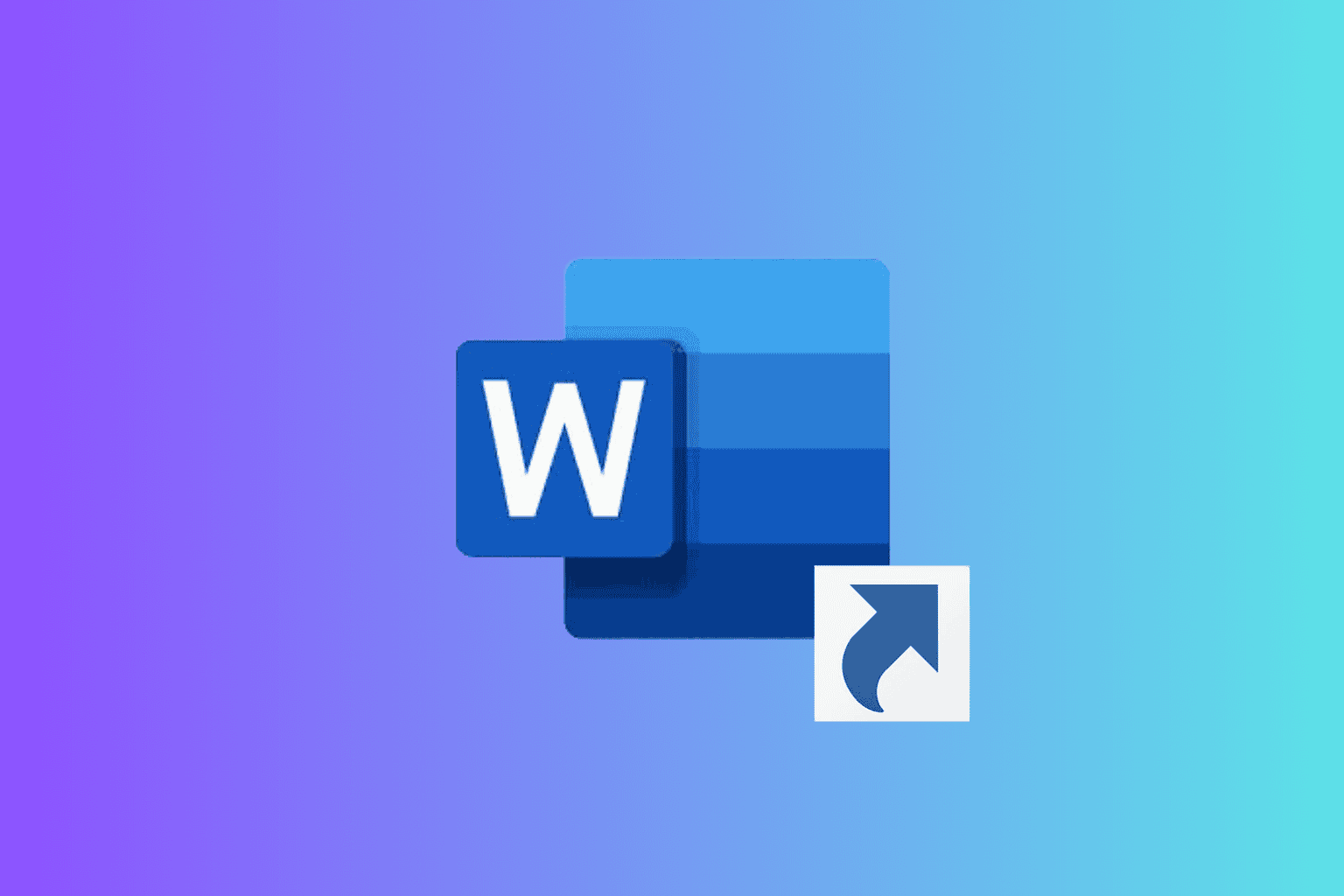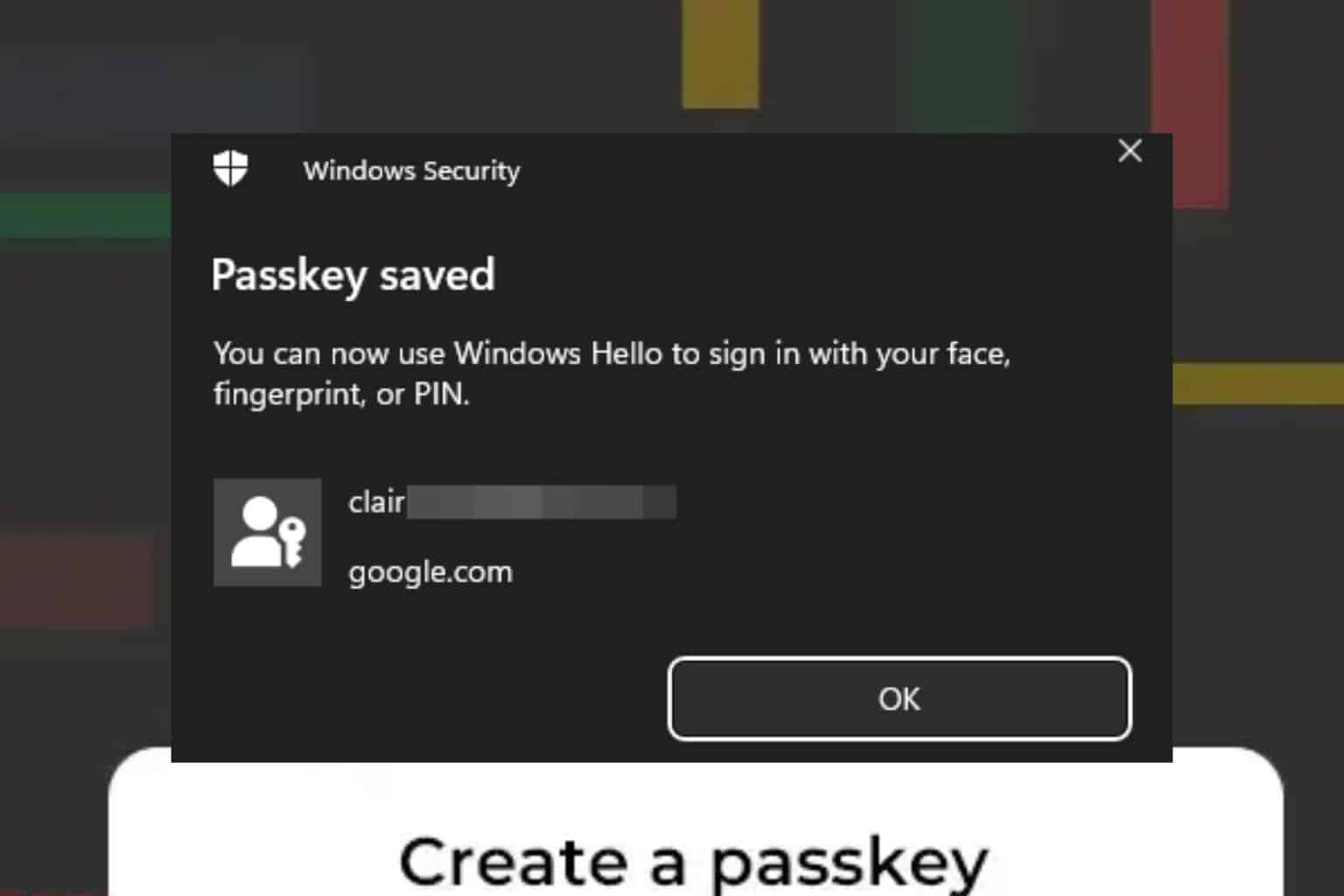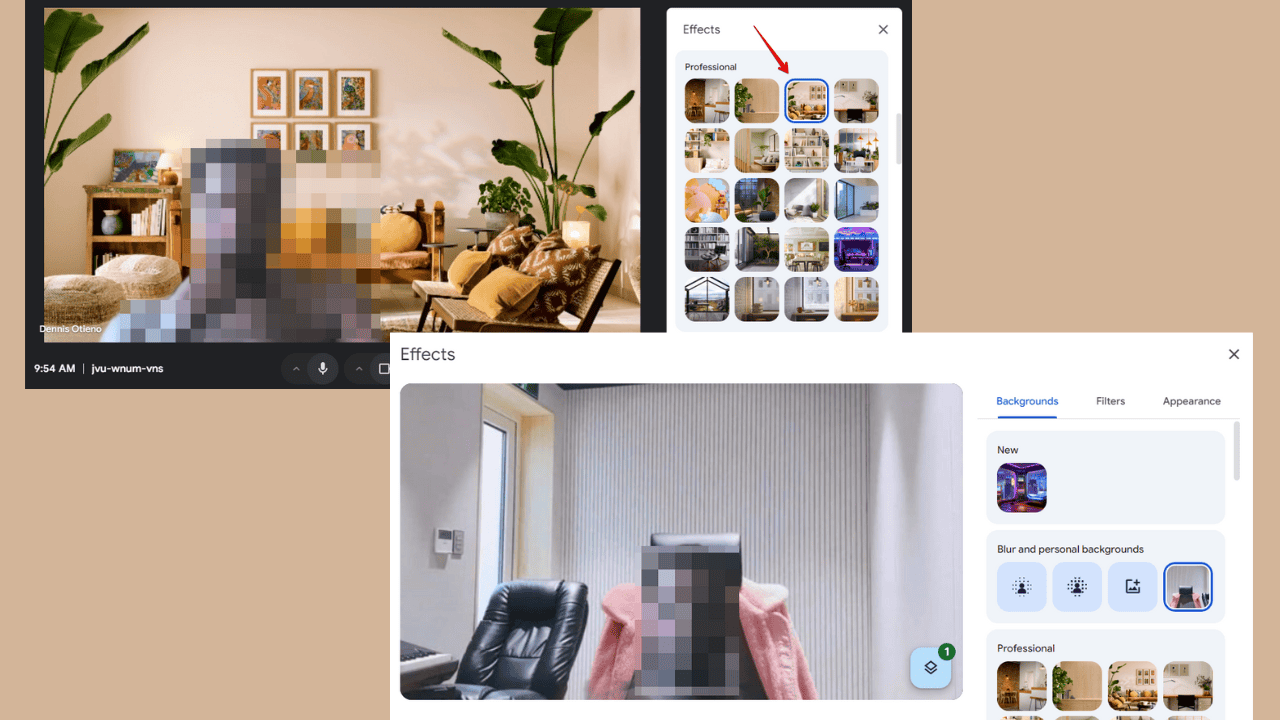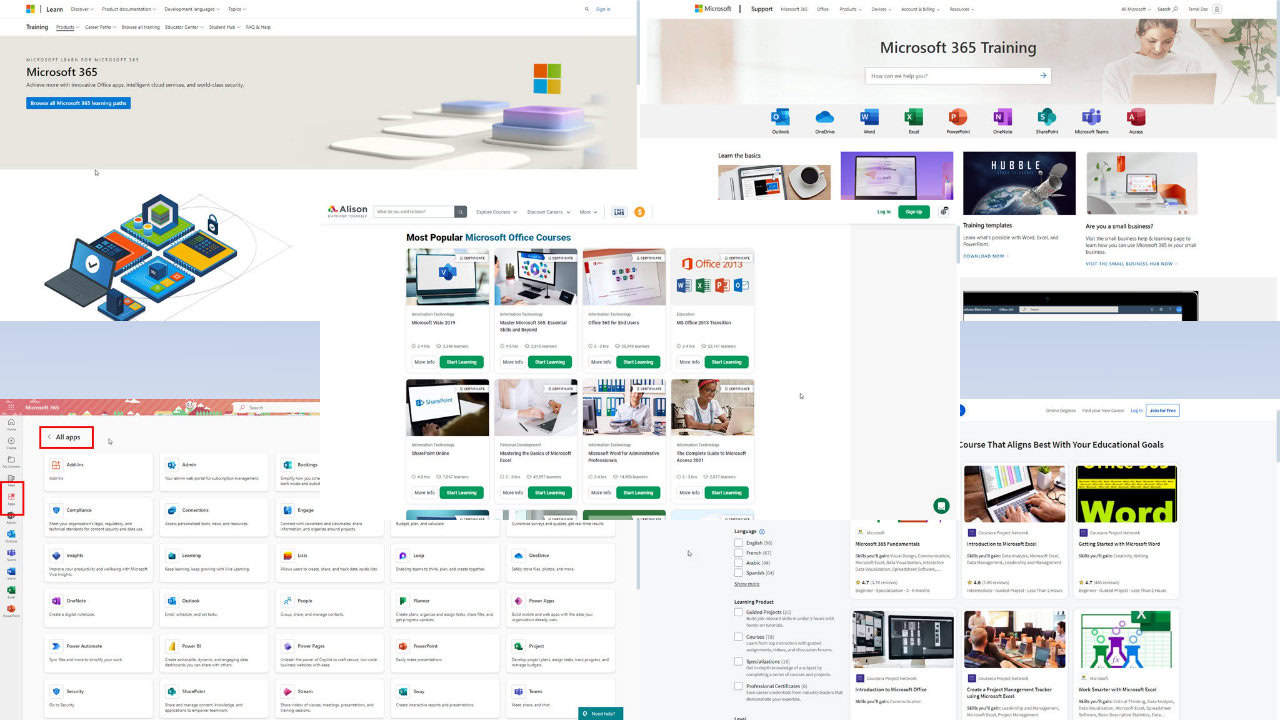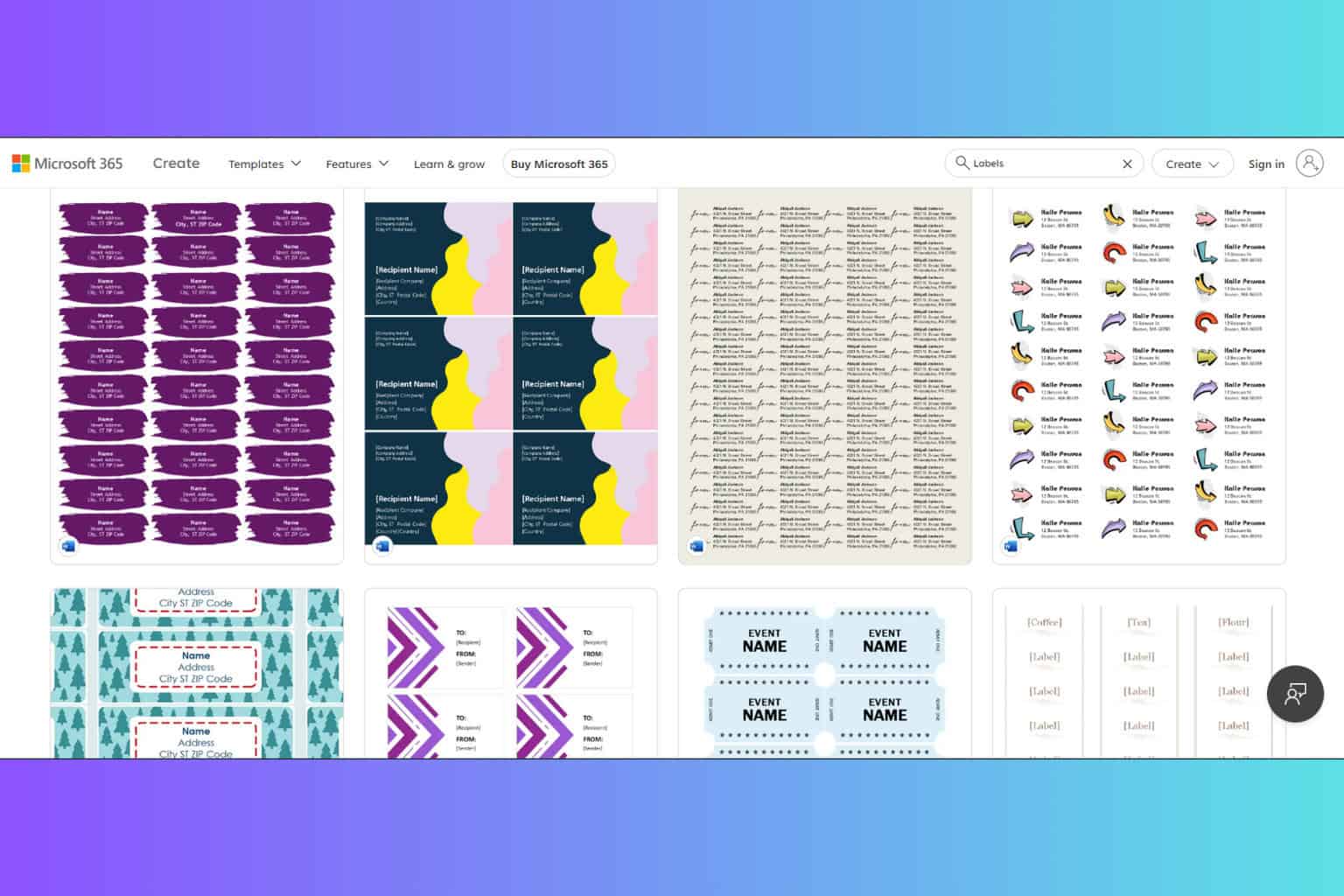How to See Toll Prices on Google Maps and Avoid Toll Roads
2 min. read
Published on
Read our disclosure page to find out how can you help Windows Report sustain the editorial team Read more
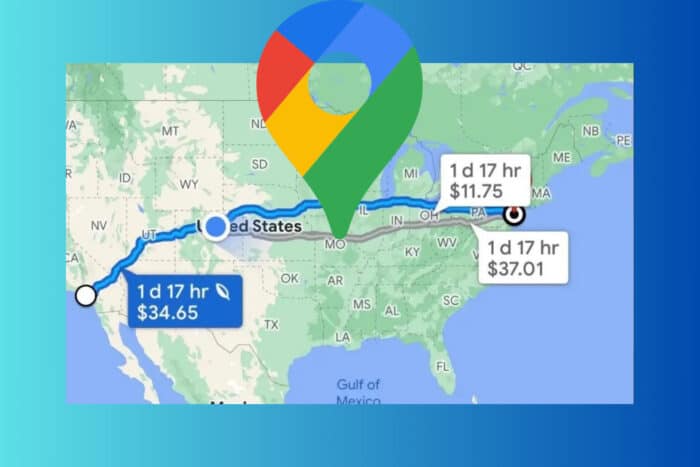
Navigating through toll roads can be a hassle when you’re trying to budget for your trip. Fortunately, Google Maps can help you see toll prices on your route, making travel planning much easier. However, you should know that Google Maps for PC (in the browser) doesn’t offer that feature and toll prices are only available in certain areas of the world like the U.S. and India.
How do I see the toll prices on Google Maps ?
Enable toll price visibility in Google Maps
- Launch the Google Maps app on your iOS or Android device.
- Tap on your profile picture or initials in the upper-right corner to open the menu.
- Scroll down and select Settings from the menu options.
- Within Settings, find and tap on Navigation.
- Scroll down to the Driving Options section and toggle the switch next to See Toll Prices.
By following these steps, you’ll be able to see the estimated toll costs for your route, helping you decide whether to take a toll-free alternative.
How do I avoid toll roads in Google Maps?
- Launch the Google Maps app on your device.
- Type your destination in the search bar and tap on the directions button.
- Tap on the three vertical dots or the menu button for more options.
- Choose Route Options or Avoid from the menu.
- Check the box next to Avoid tolls and then go back to see the updated route.
By setting the app to avoid toll roads, you can plan your journey without incurring additional toll costs.
These solutions will help you effectively manage and view toll prices on Google Maps, whether you’re using the app or integrating it into a development project. To avoid unexpected toll costs in the future, always check your route settings and keep your app updated.
Did you know you can rotate Google Maps on desktop? Check the highlighted link for more information.
If you have any other questions, feel free to access the comments section below.