Cluster Csv Clussvc Disconnect Watchdog BSOD: How to Fix it
Restarting the affected services can fix the problem
2 min. read
Published on
Read our disclosure page to find out how can you help Windows Report sustain the editorial team. Read more
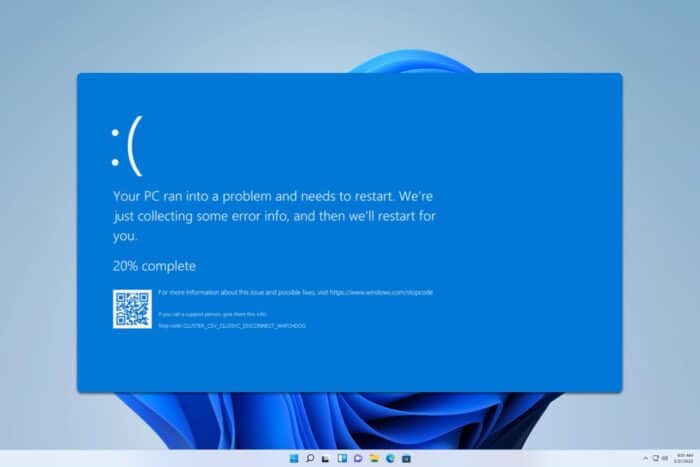
Sometimes you might get a Cluster_Csv_Clussvc_Disconnect_Watchdog BSOD error, and it can cause a lot of issues, so in today’s guide, we’re going to show you how to fix it.
How can I fix the Cluster_Csv_Clussvc_Disconnect_Watchdog error?
1. Restart CSVs
- Press Windows key + S and type powershell. Choose Run as administrator.
- Next, run
Get-ClusterSharedVolumeState - If any CSVs are in a failed state, restart them with the following commands:
Stop-Service -Name ClusSvc -Force
Start-Service -Name ClusSvc
After that, check if the problem is gone.
2. Update network drivers
- Press the Windows key + X and choose Device Manager.
- Locate your network adapter on the list and choose Update driver.
- Next, choose Search automatically for drivers.
- Wait for the process to finish.
For best results, it’s advised to visit your network adapter’s website and download the latest drivers.
3. Perform a System Restore
- Press the Windows key + R and type rstrui.
- Next, select the desired restore point.
- Click Next and follow the instructions on the screen.
If the problem still persists, you might want to consider performing a Windows 11 factory reset, just be sure to back up your files beforehand.
Cluster_Csv_Clussvc_Disconnect_Watchdog can occur due to issues with various services, and if you encounter it, try restarting them and check if that helps.
You can also inspect your hardware, and ensure that everything is working properly. It’s worth mentioning that this is a developer error, so it’s not likely that you’ll encounter it as an end user.
This is just one of many Watchdog errors, and we covered watchdog.sys crash and Clock_Watchdog_Timeout in our older guides.
We also have an in-depth guide on DPC Watchdog Violation BSOD, so don’t miss it for more information.
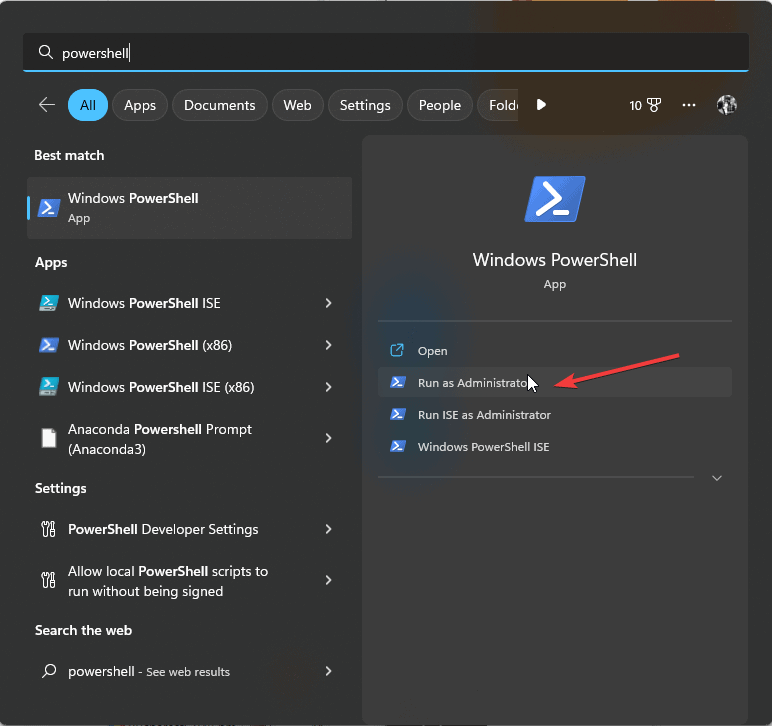
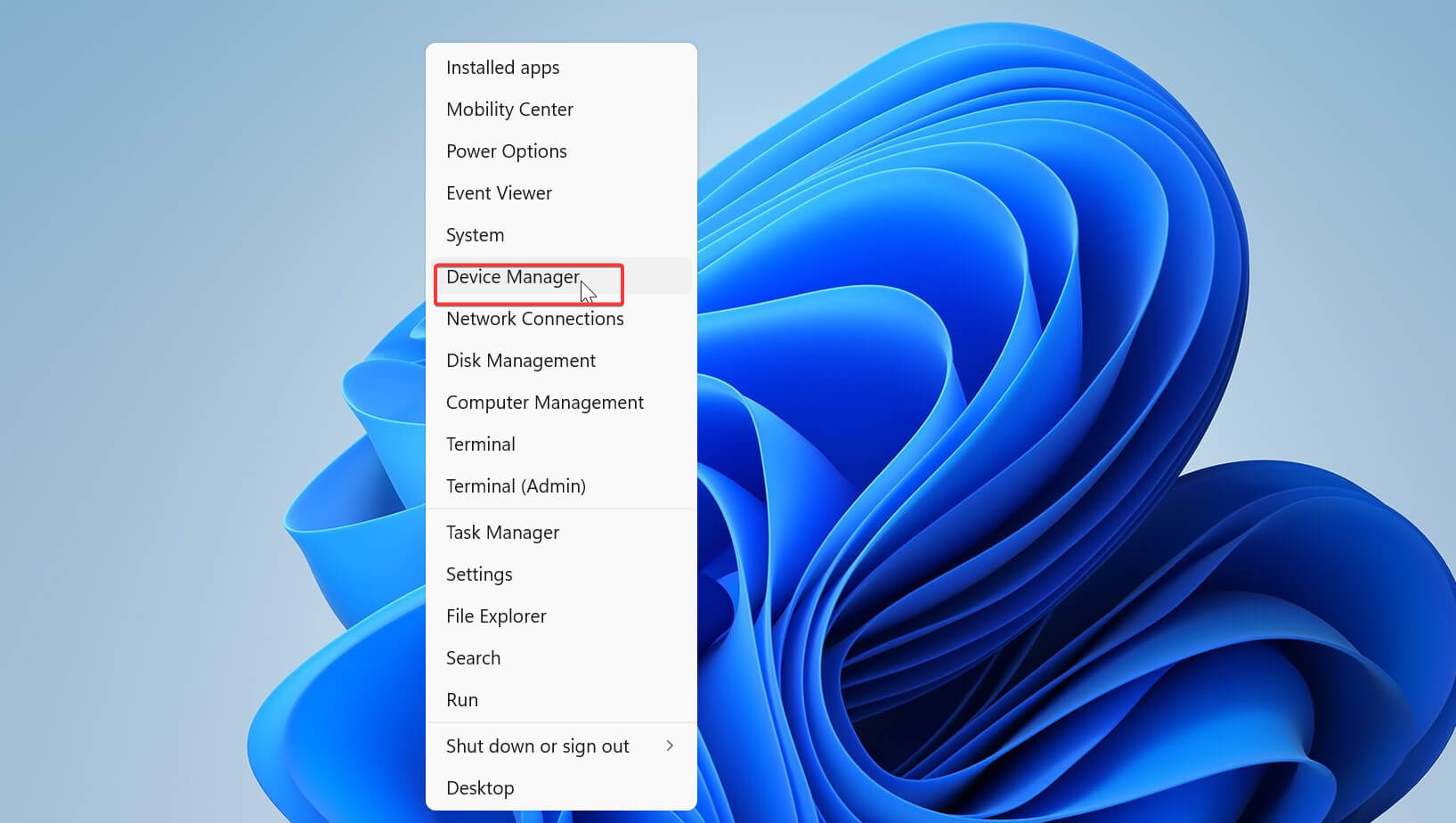
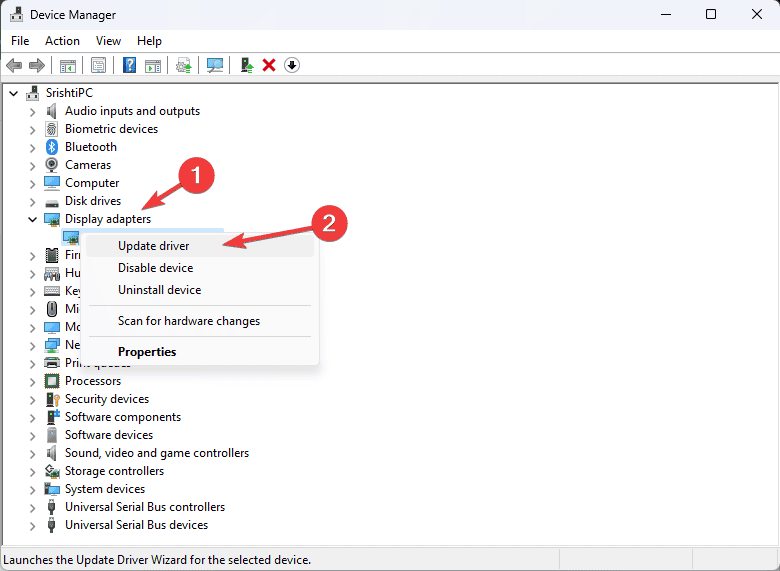
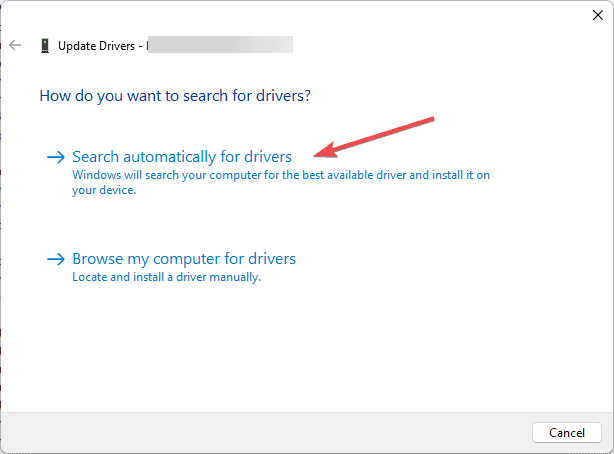
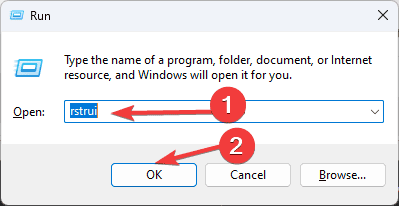
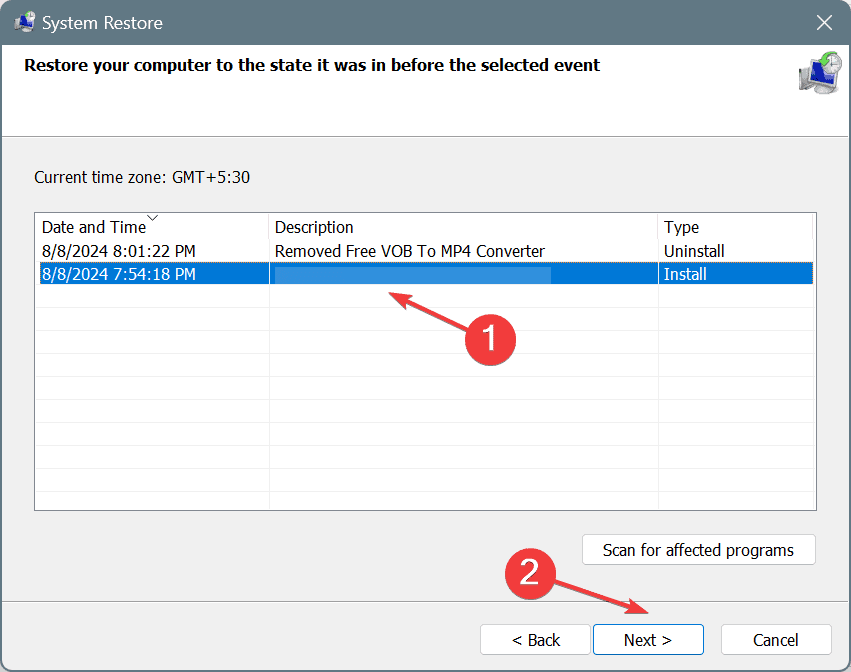




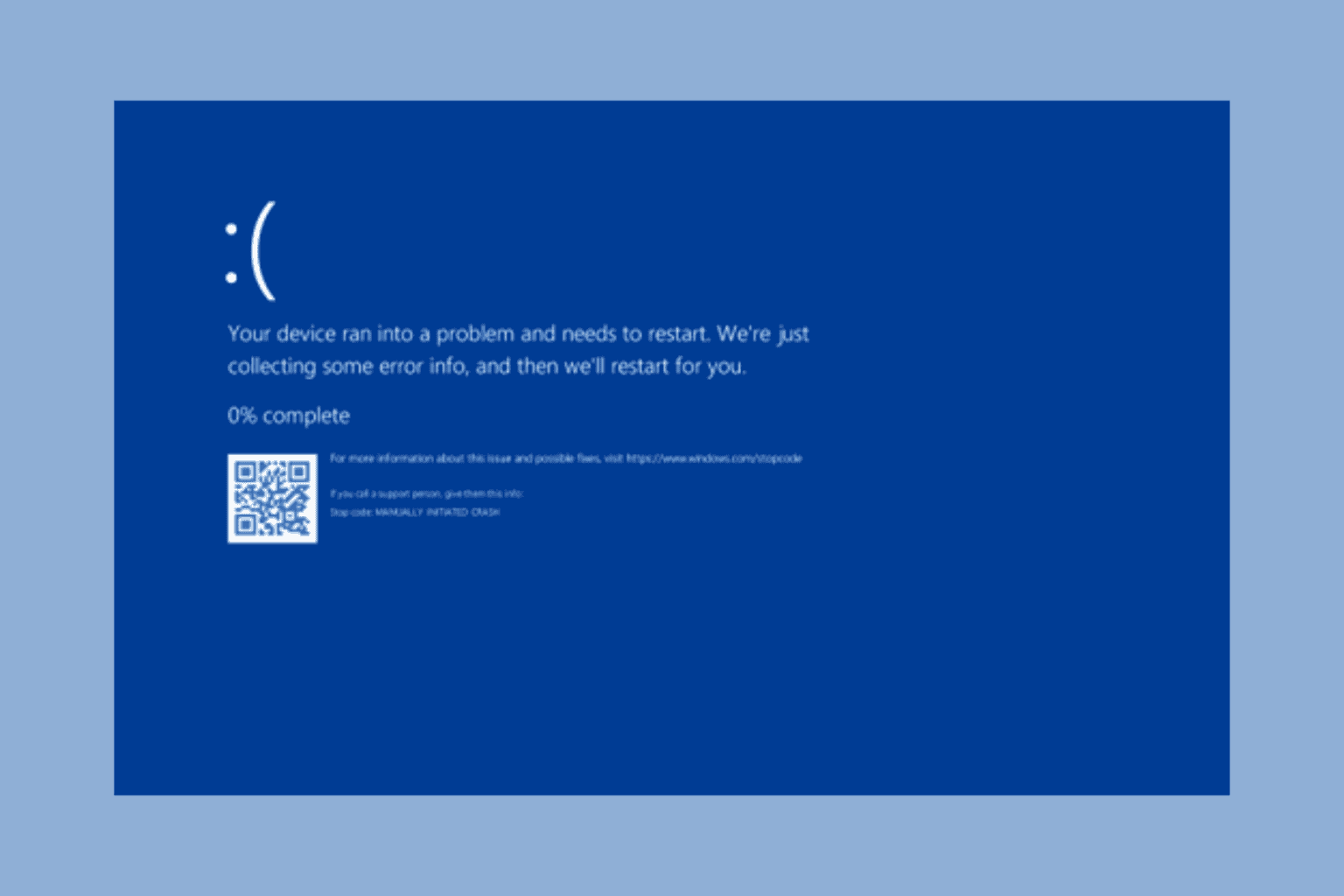



User forum
0 messages