With KB5046740, Microsoft solves a huge chunk of Windows 11 bugs
The build is now available to download.
6 min. read
Published on
Read our disclosure page to find out how can you help Windows Report sustain the editorial team. Read more

Microsoft has announced the release of Windows 11 Build 26100.2448 (KB5046740) to the Release Preview Channel. This update introduces a range of fixes and improvements and a set of features that will gradually become available to users of Windows 11, version 24H2 (Build 26100).
Gradual Rollout
As the name implies, the features and improvements listed here will roll out slowly to users in the Release Preview Channel. Here’s what to expect:
Start menu: Right-clicking apps pinned to the Start menu now displays jump lists for apps with them.
Taskbar: The system tray now shows an abbreviated date and time, and the notification bell icon might not show if you have the “Do not disturb” toggle turned on. If the bell icon doesn’t appear, click the date and time to view your messages in the notification center. You can restore the longer date and time format by going to Settings -> Date and time and turning on “Show time and day in the system tray.” To show the bell icon, go to Settings -> System -> Notifications. You can access these settings via the context menu by right-clicking the system tray clock or bell icon.
Touchscreen: Windows 11 now offers a new section for touchscreen edge gestures in the Settings app under Bluetooth & devices -> Touch. You can turn off the left or right screen edge touch gesture there.
Task Manager: The Disconnect and Logoff dialogs in Task Manager now support dark mode and text scaling. Additionally, the Performance section of Task Manager now shows the type of disk each entry is referencing.
Input Method Editor (IME): After you install this update, the IME toolbar will hide when apps are in full-screen mode. This applies only when the IME toolbar is active and you’re typing Chinese or Japanese characters.
File Explorer: You can now share content to an Android device from the context menu in File Explorer and on the desktop. To use this feature, you must install and configure Phone Link on your PC.
IFilters: Windows Search now runs IFilters in Less Privileged App Containers (LPAC). LPACs are like app containers but restrict more permissions by default. Processes in an LPAC can only access the resources they need and don’t have access to sensitive system components and data, reducing the potential damage a compromised process can cause.
Dynamic Lighting Settings page: If there’s no compatible device attached to your computer, the Dynamic Lighting Settings page will show a placeholder message and turn off the Brightness and Effects controls. Additionally, this update adds the Forward, Backward, Outward and Inward direction options to the Wave effect and the Forward direction option to the Gradient effect.
Narrator: Microsoft has added new functionalities to Narrator’s scan mode, which helps people navigate Windows using only their keyboard. “Skip past links” (shortcut: N’) lets you jump to the text after a link. This is particularly useful when navigating long emails, news articles and wiki pages. “Jump to lists” (shortcut: L’) lets you quickly access a list on a webpage or in a document. To try these new features, turn on Narrator first (Windows key + Ctrl + Enter), then turn scan mode on by pressing Caps Lock + Spacebar and use the new shortcuts.
Speech in Windows: Microsoft has improved the speech-to-text and text-to-speech experience in Windows. Users of Narrator, voice access, live captions, live translations and voice typing might see a message asking them to update their language files manually. The language files will be released separately via the Microsoft Store.
Settings: “Tailored Experiences” is now “Personalized offers” in the out-of-box experience (OOBE). You can find it on the Recommendations and offers page under Settings -> Privacy & security. You can turn off the setting that sends data about your device to enhance Windows.
Jump lists: If you hold Shift and CTRL and click a jump list item, this opens the item as an administrator.
DISM: Microsoft has addressed an issue causing the StartComponentCleanup task in Deployment Image Servicing and Management (DISM) to stop at 71% and display error 6842.
PowerShell: The Get-WindowsCapability command shouldn’t fail and require a restart anymore.
Windows Update: Microsoft has fixed an issue causing error 0x800f0905 to appear when you install an update.
JPG files: An API can once again be used to find rotation information in JPG files.
Display: App windows should no longer collect in the corner of a monitor when your device goes to sleep, and the Mica material should display correctly when using a slideshow background.
Mouse: On some displays, the circles that appear when you enable the “Show location of pointer when I press the CTRL key” setting shouldn’t be tiny anymore.
Clipboard: Microsoft has resolved an issue causing clipboard history to show no content (even though it should) when you’ve copied text and images. Microsoft also fixed a bug causing the search box in File Explorer to be cut off when the window is small.
Taskbar: If you have the taskbar set to automatically hide, the search box should appear as a search box rather than an icon.
File Explorer: The See more menu in File Explorer should expand downward rather than upward, and there should be less space between items in the left pane of File Explorer. Microsoft also fixed an issue causing the search box to be cut off in File Explorer.
Normal Rollout
The following features and improvements are rolling out to all users in the Release Preview Channel as part of this update:
File Explorer: When you select the “See more” button in the command bar in File Explorer, the menu now expands downward (if there’s space) rather than upward.
HTML Applications (HTA): Optional components (OC) for HTML Applications (HTA) are now included in ARM64 Windows Preinstallation Environment (Windows PE).
Task Manager: Microsoft has fixed an issue causing Task Manager to stop responding when you navigate to the Users page using only your keyboard.
Graphics Device Interface Plus (GDI+): GDI+ once again allows you to get the properties of image files and re-encode images without making them appear at the wrong scale.
RAW format images: RAW format images should no longer appear in the wrong orientation in Windows apps.
Exporting chart objects: An app should no longer stop responding when it exports chart objects in PDF and XLSX format.
Mouse and Xbox Game Bar: On devices with multiple monitors, your mouse shouldn’t “unlock” from a game window when you open and close the Xbox Game Bar.
Check out KB5046740’s full changelog here.
In other news, Windows 11 also received new settings for mouse, and you should be able to navigate the operating system easier now.
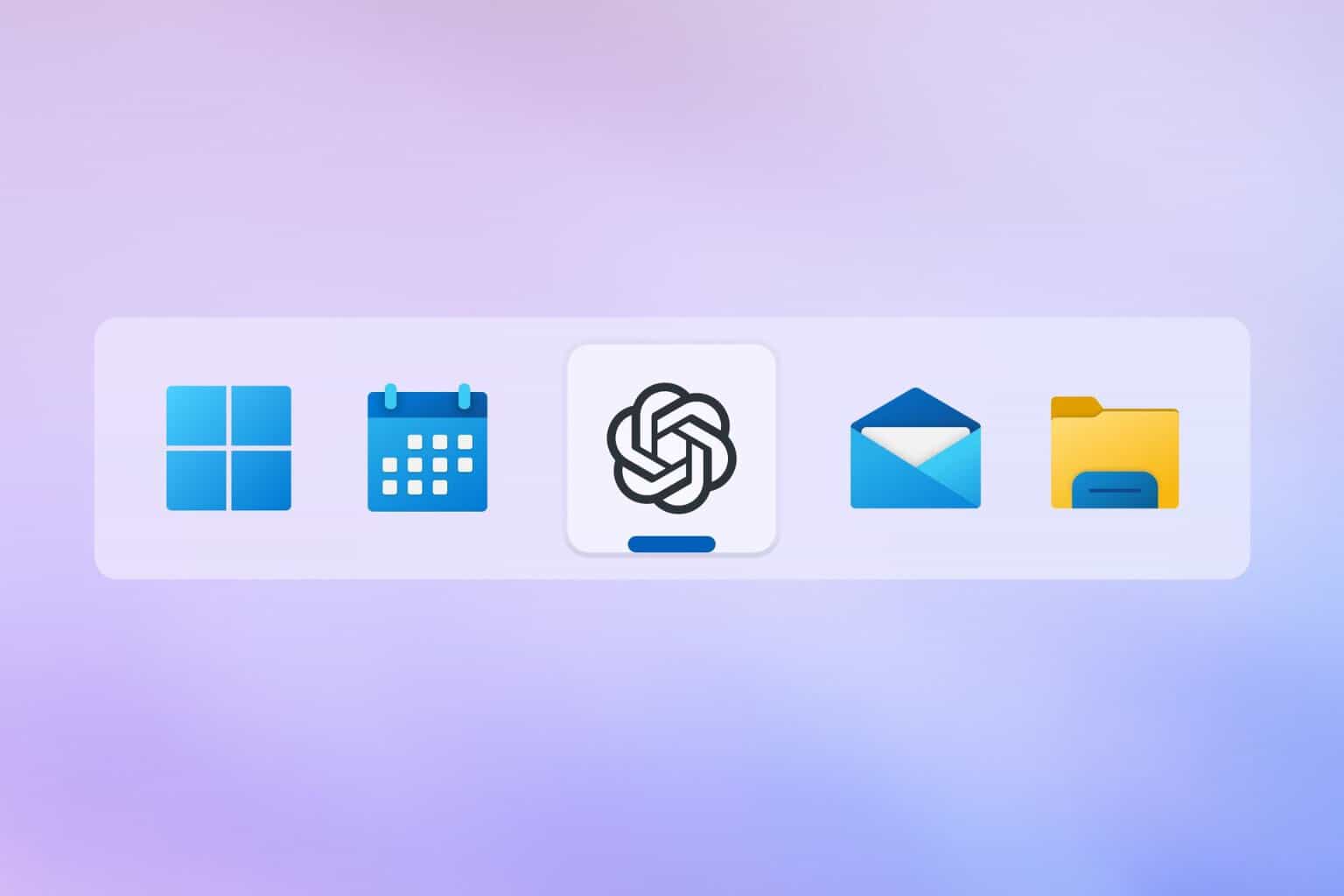
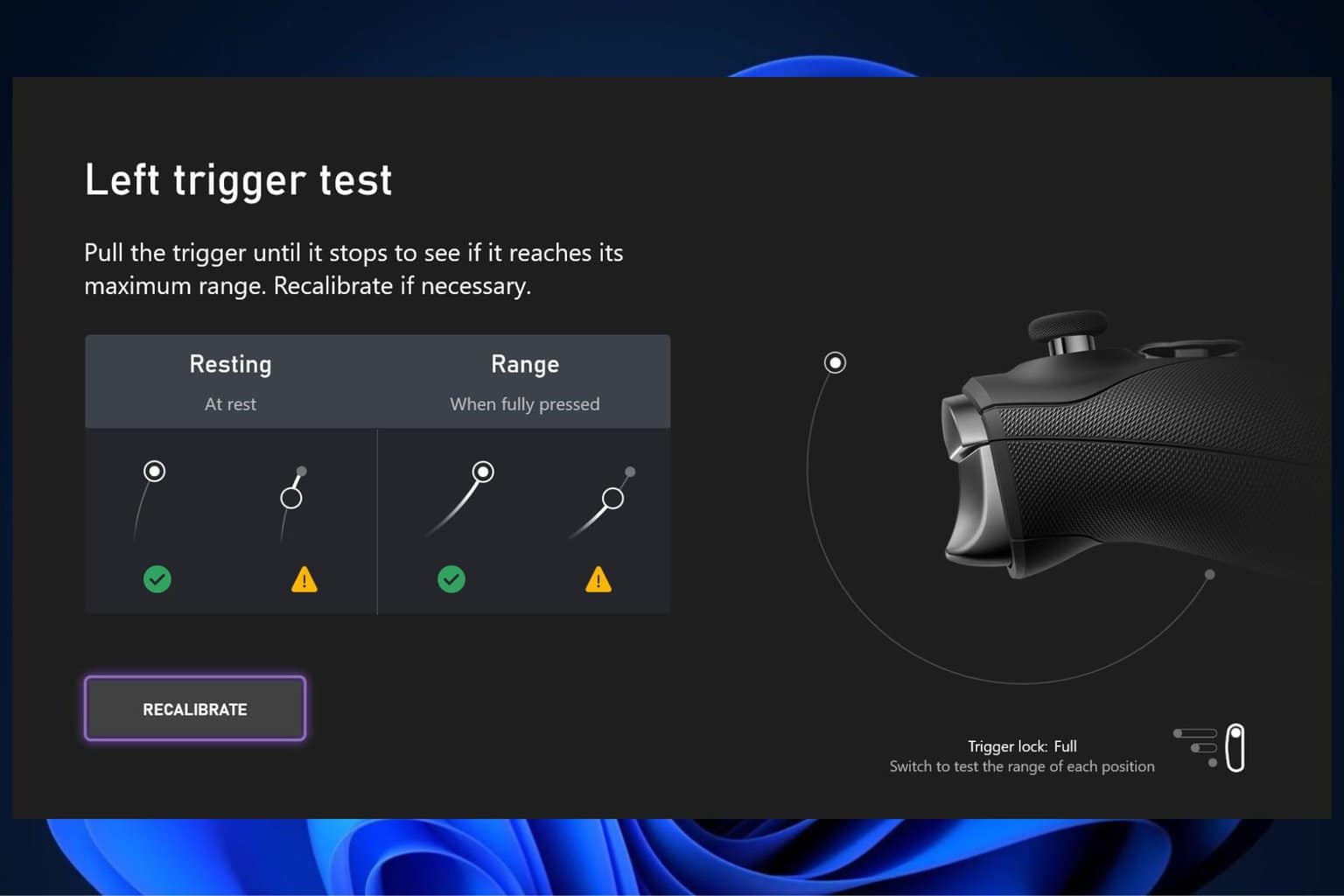



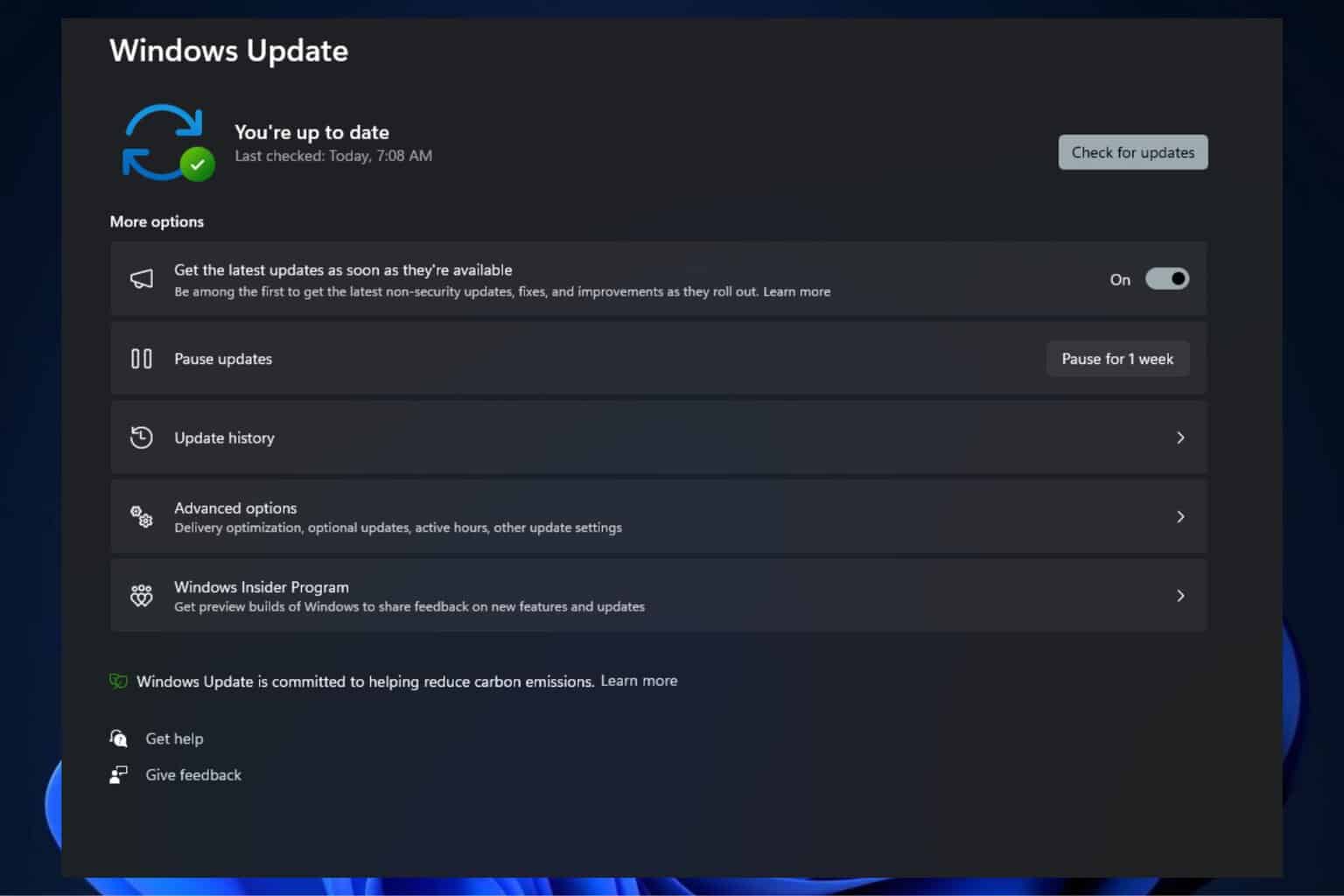
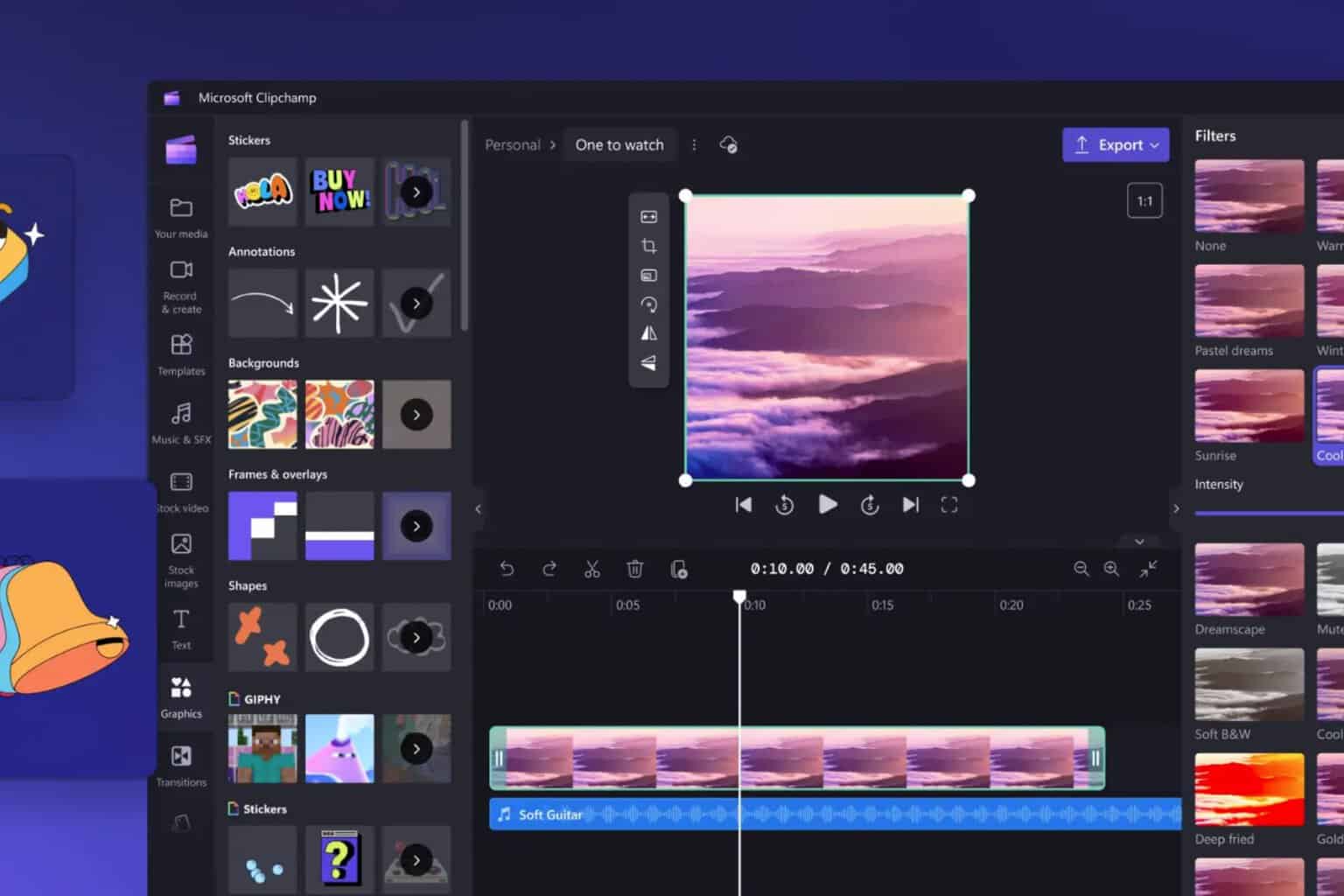
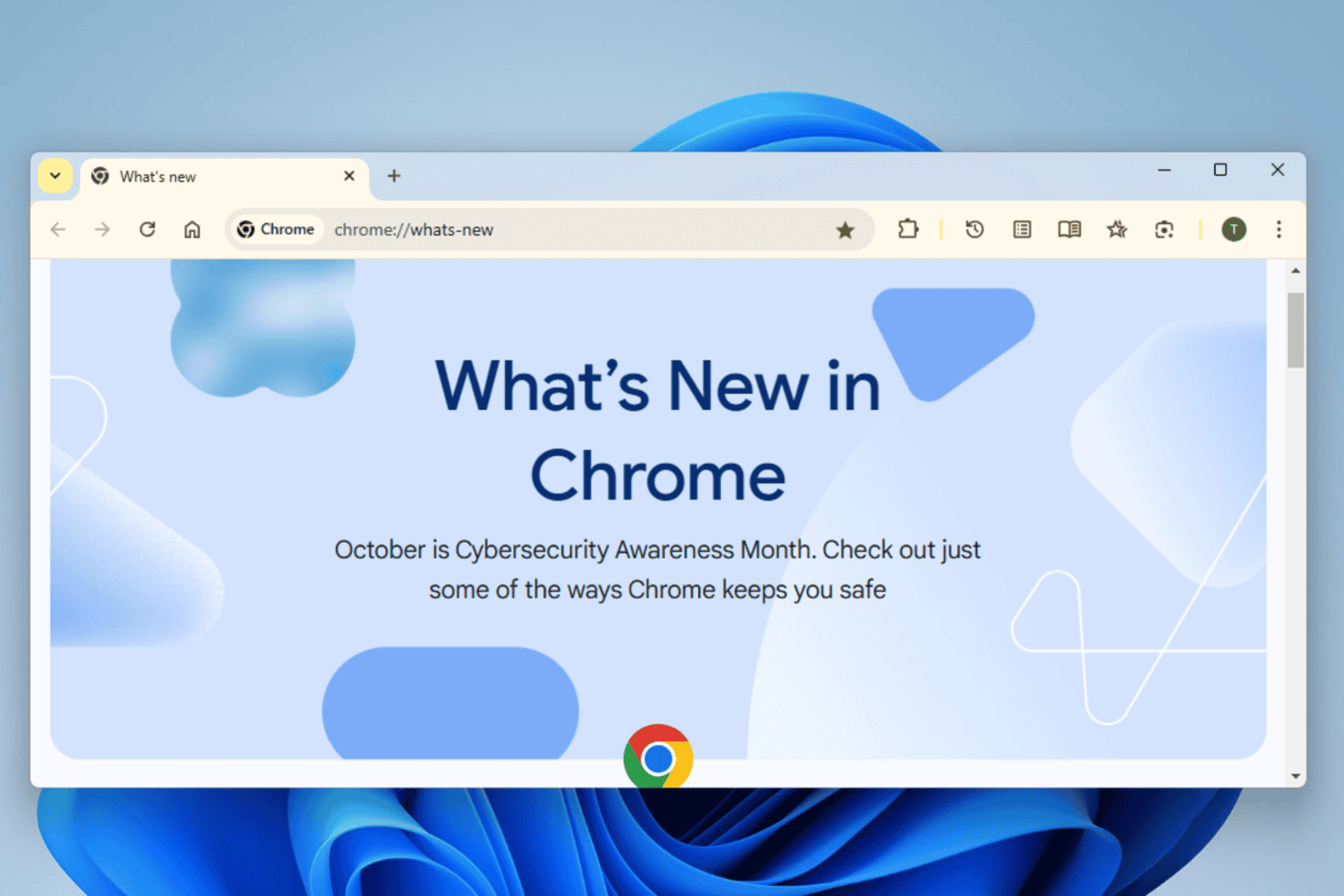
User forum
0 messages