Microsoft wants you to use Windows 11's Snap Layout more and it has a plan to make you do it
Microsoft will provide you with text-based tutorials.
2 min. read
Published on
Read our disclosure page to find out how can you help Windows Report sustain the editorial team. Read more
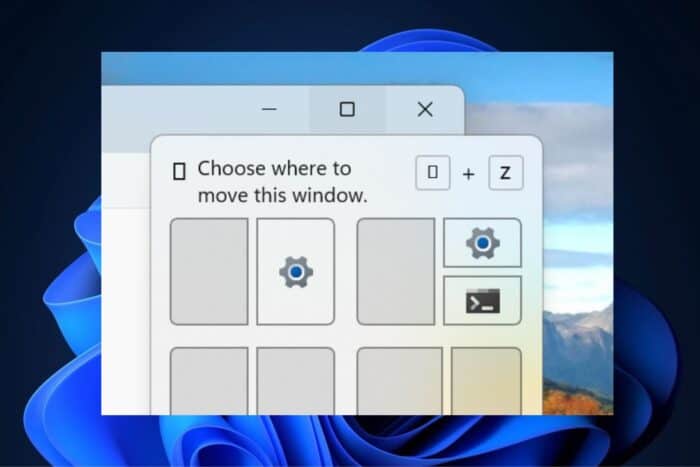
Windows 11 users will soon be able to learn how to use the snap assist flyout in the operating system for the best snap layout possible. If you haven’t used this Windows 11 feature, Microsoft will enhance it with text-based tutorials on how to get the most out of it.
Spotted by tech enthusiast @phantomofearth in the latest Beta build, these text-based tutorials will assist the user in arranging the snap layout to fit their style. Text such as “Choose where to move this windows” or “Choose an app layout for your screen” is among the examples.
The capability will also be enhanced with a new shortcut, Win + Z, which will most likely ease the process of changing the snap layout in Windows 11. However, for now, both of these capabilities are disabled by default.
But thanks to the talented insider, you can enable them using ViveTool, a third-party app used to enable hidden Windows features.
vivetool /enable /id:53655156 /variant:X
Replace X with:
0: no additional text, Win + Z hint only
1: “Choose where to move this window”
2: “Choose where to arrange this window”
3: “Choose where to snap this window”
4: “Choose an app layout for your screen”
(Many thanks to @phantomofearth).
Snap layouts have been around for a while in Windows 11, and they’re quite useful, especially when dealing with multitasking. These new capabilities should encourage more users to use them.
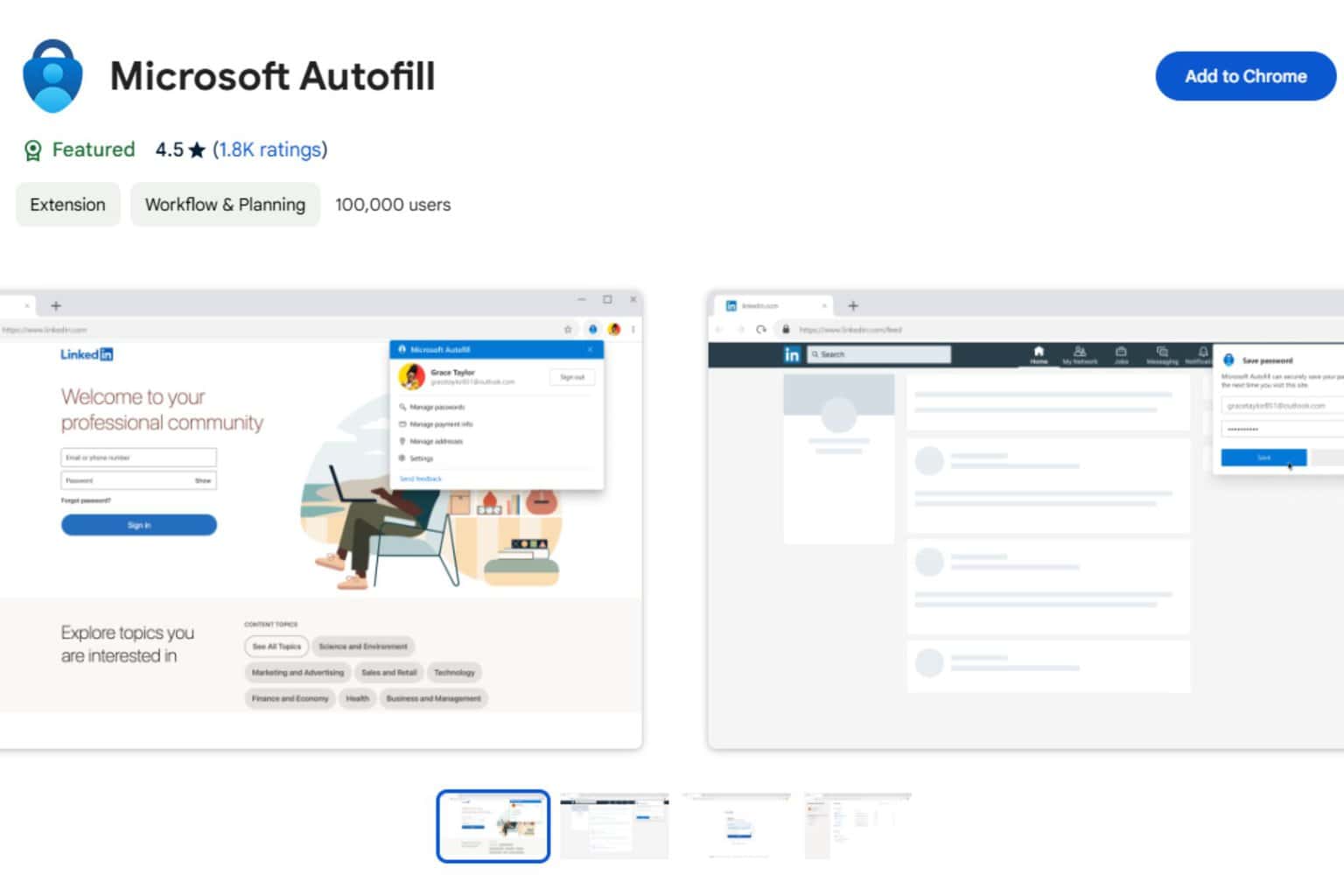
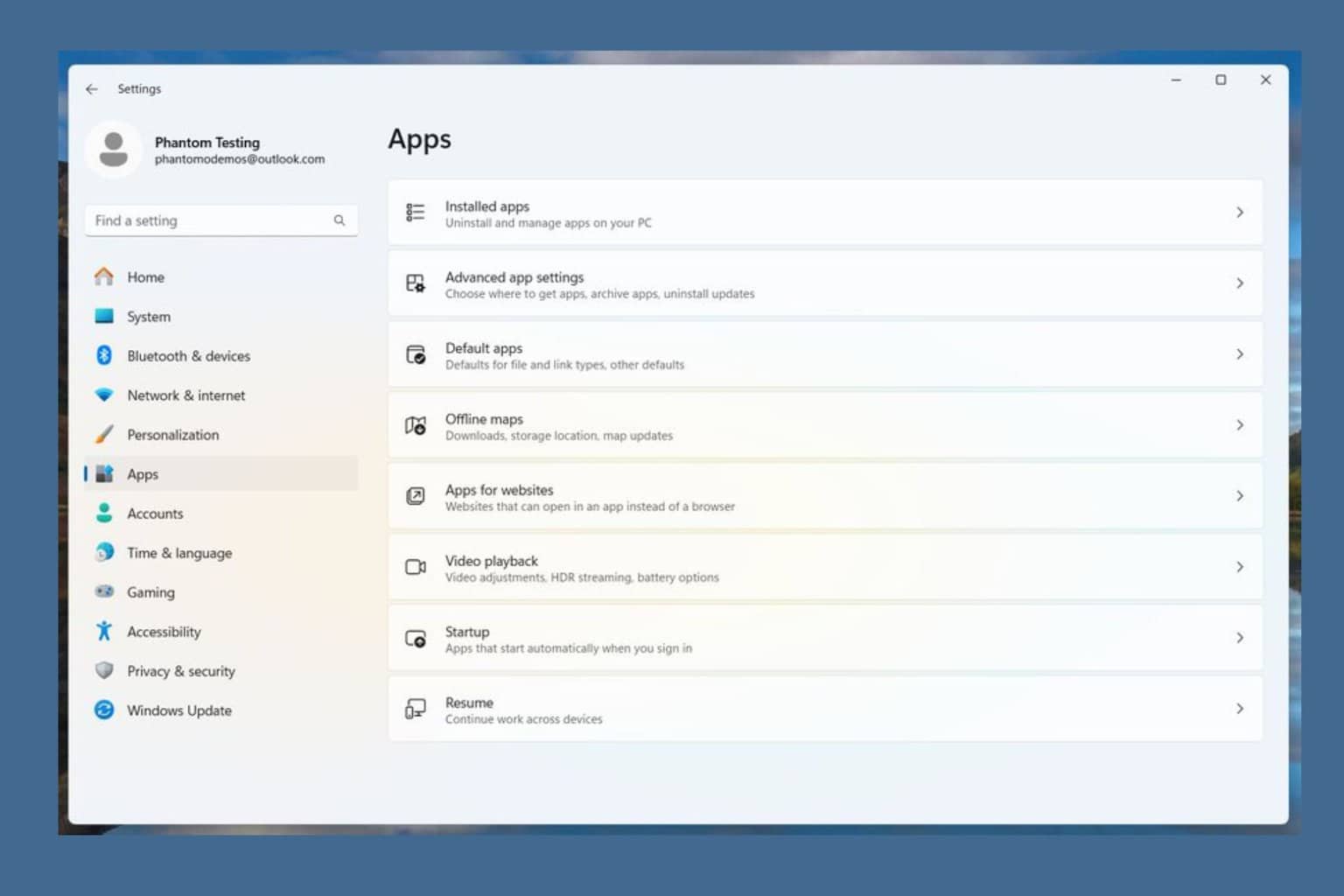


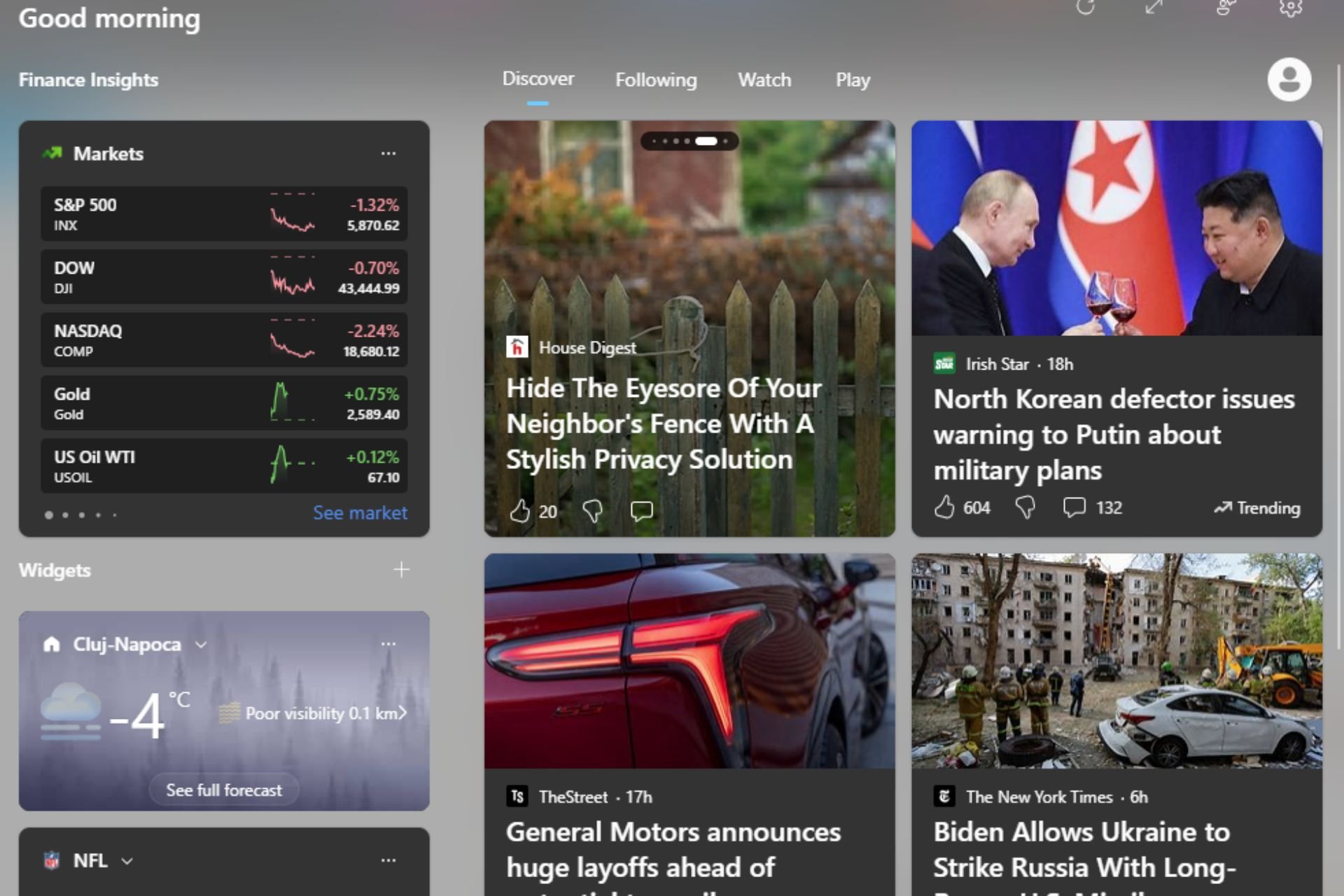
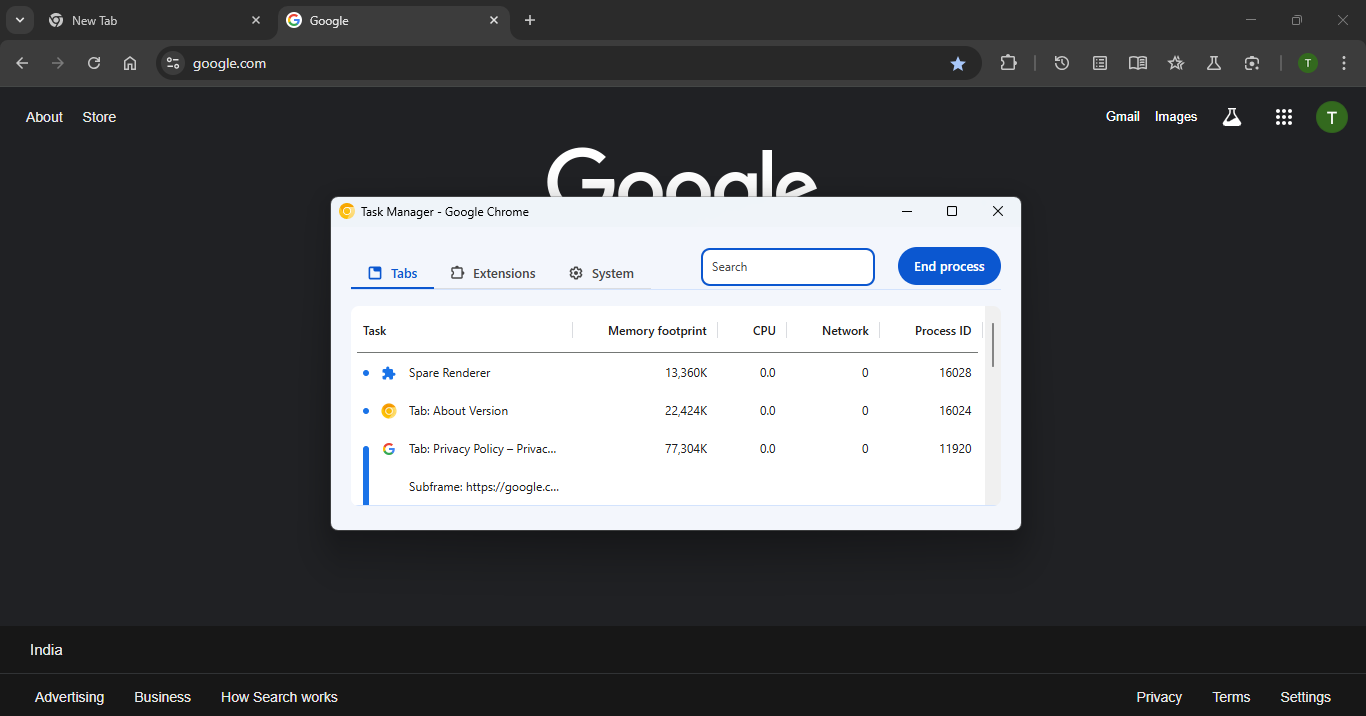
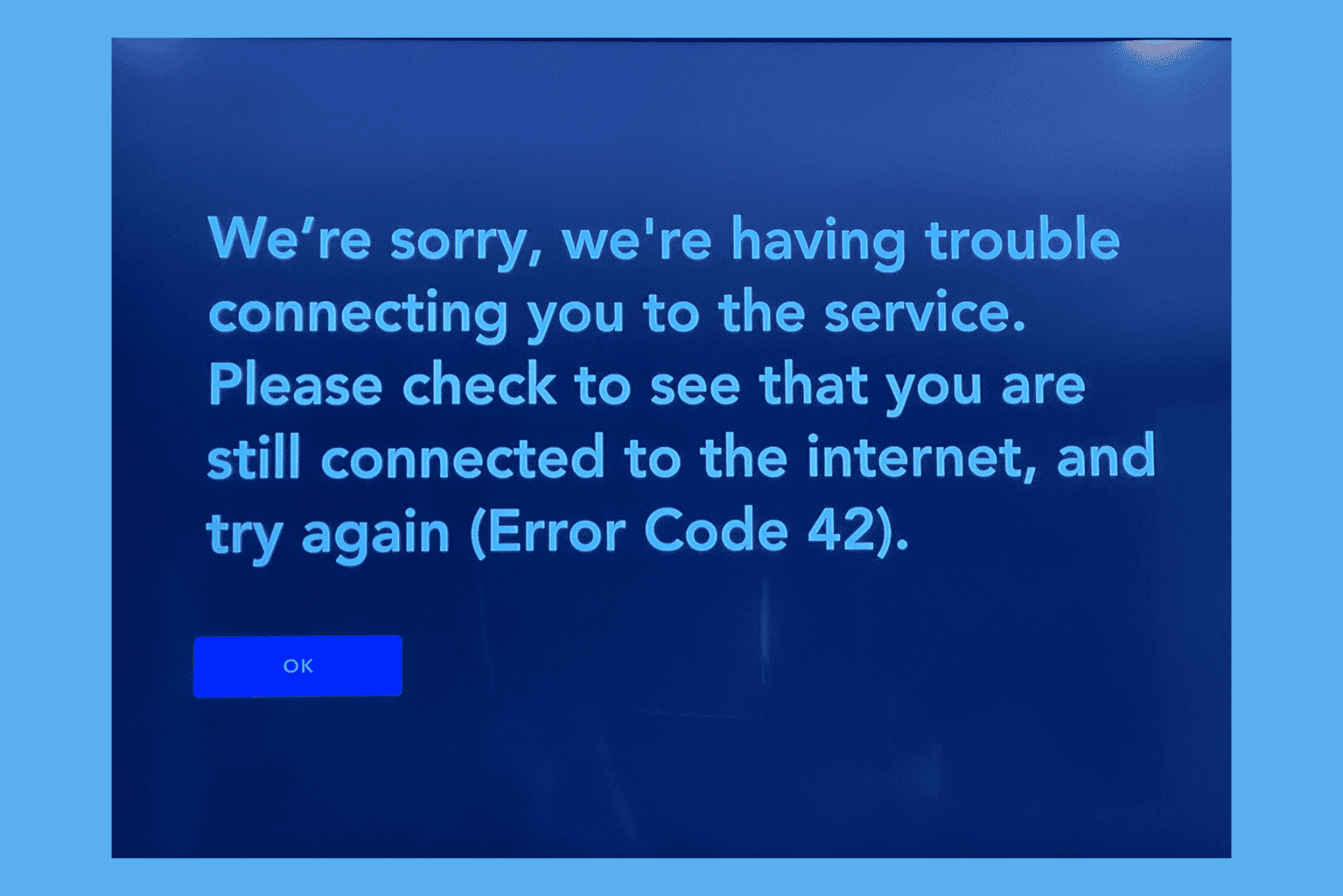

User forum
0 messages