Microsoft Copilot is Not Working: 3 Ways to Enable it Again
Disabling the VPN can help with this issue
2 min. read
Updated on
Read our disclosure page to find out how can you help Windows Report sustain the editorial team. Read more
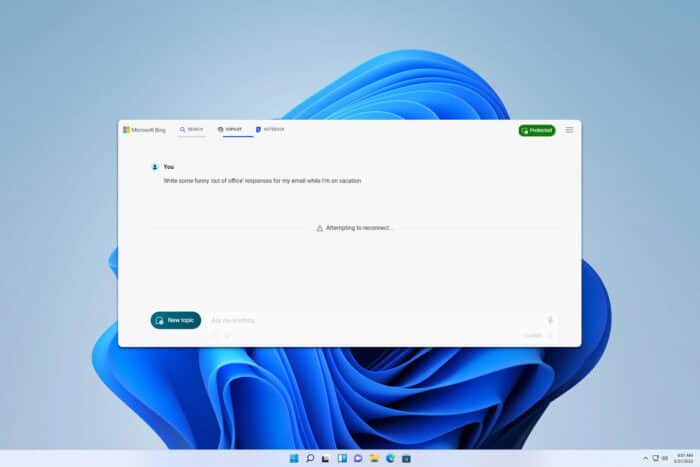
Copilot is a major part of all Microsoft services, but many reported that Microsoft Copilot is not working for them. This can cause problems, especially if you tend to use it frequently, but luckily, there are few solutions you can use.
Why is my Windows Copilot not working?
VPN is the likely cause of most Copilot issues. Sometimes a corrupted Edge profile or multiple Edge processes can interfere with the service.
What can I do if Microsoft Copilot is not working?
1. Disable VPN
- Look for a VPN icon in your system tray.
- If it’s available, right-click it and choose the Quit or Disable option.
- Once the VPN is closed, check if the problem is still there.
If you have VPN configured in Settings, disable it by doing the following:
- Open Settings and go to Network and Internet.
- Select VPN.
- Choose your connections and then select Disconnect.
For browser users, disable all VPN extensions if you’re using the web version of Copilot. Users had issues with Mcafee VPN, but almost every VPN service will cause problems.
2. Delete your Edge profile
- Open Microsoft Edge.
- Click the Menu icon in the top right corner and choose Settings.
- Locate your profile in the right pane.
- Click the Delete icon to remove it.
Once the profile is removed, check if the problem is still there.
3. Close all Edge instances
- Press Ctrl + Shift + Esc to open Task Manager.
- Look for all Edge processes and end them.
- Once you disable them all, check if the issue is resolved.
It’s pretty simple to fix Copilot if it’s not working, but sometimes you might get specific issues such as Something went wrong in Copilot or Copilot error Getaddrinfo.
We also have a guide on what to do if GitHub Copilot X is not working, so we suggest you check it out before you leave.



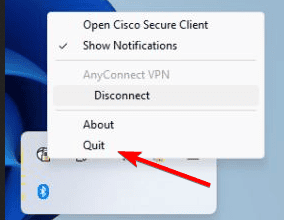
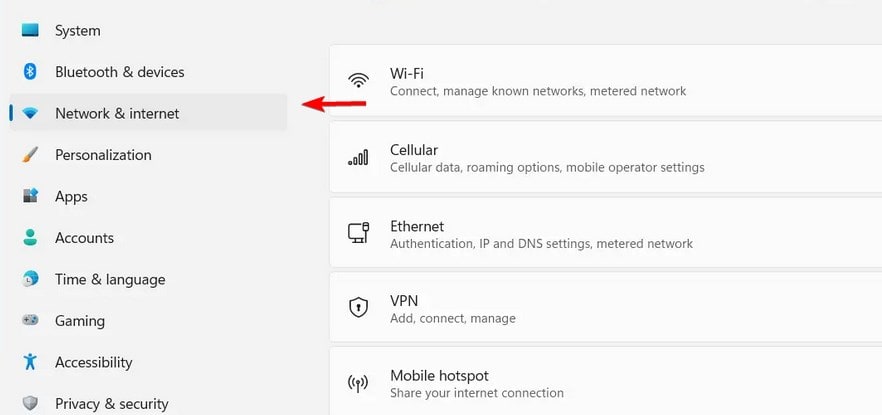
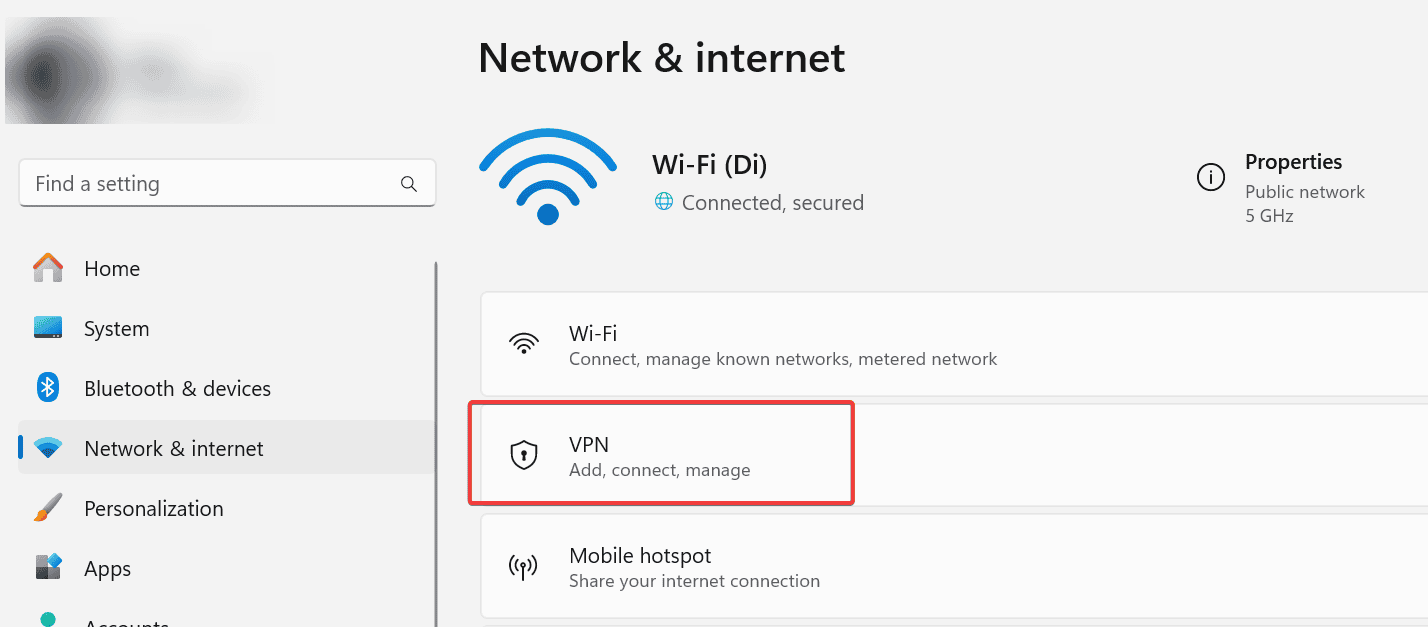
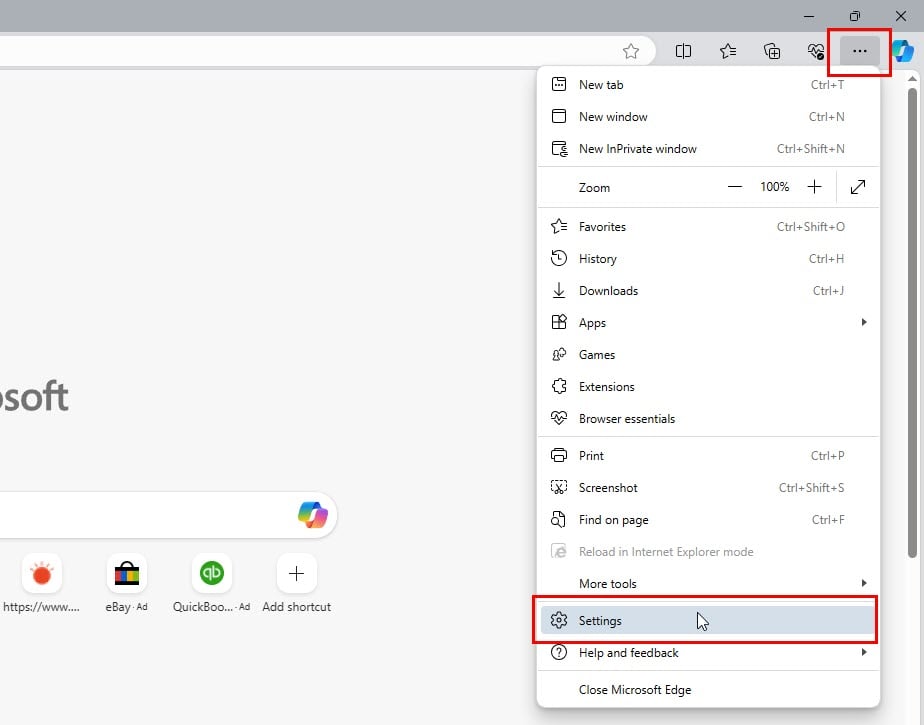
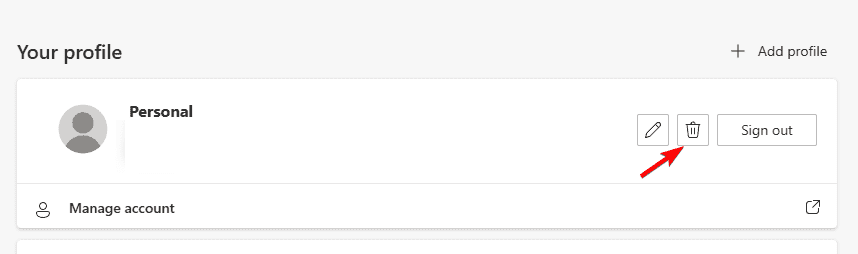
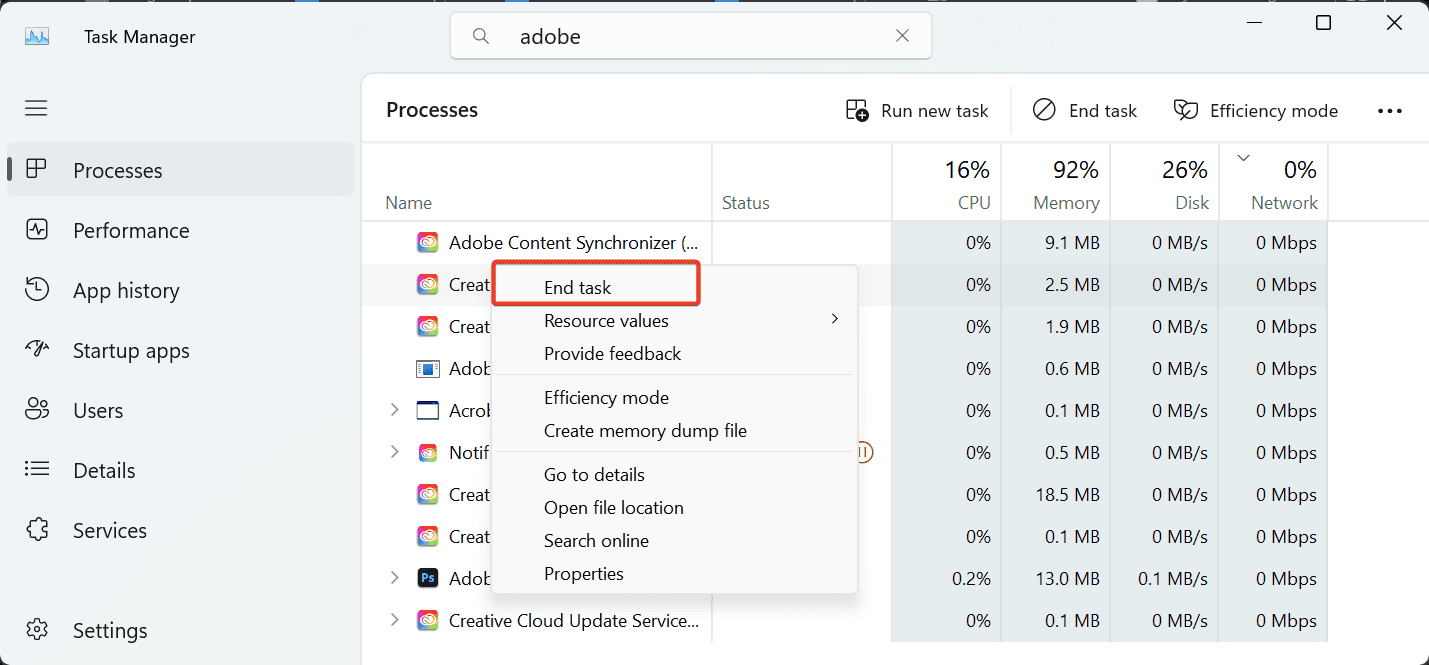

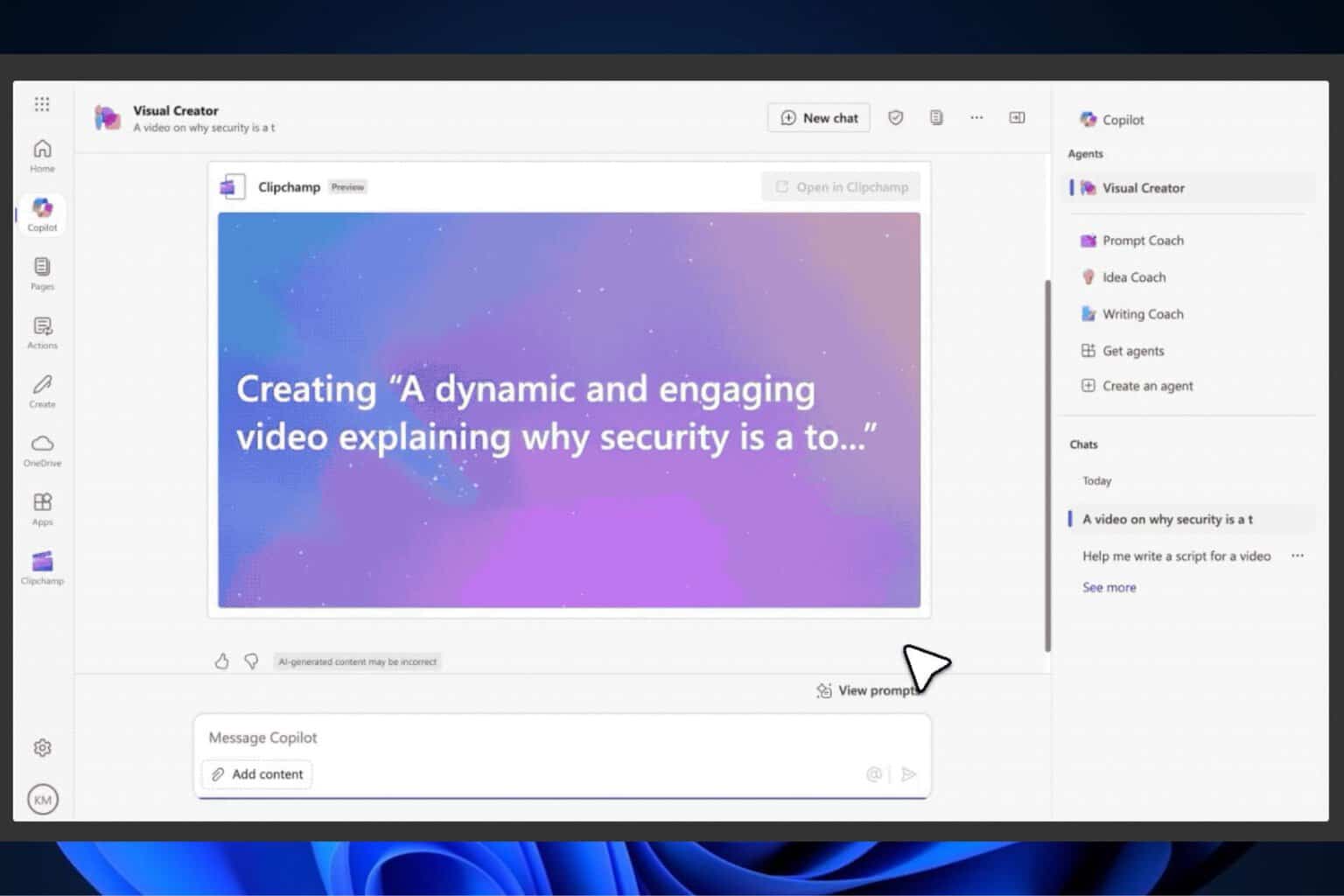

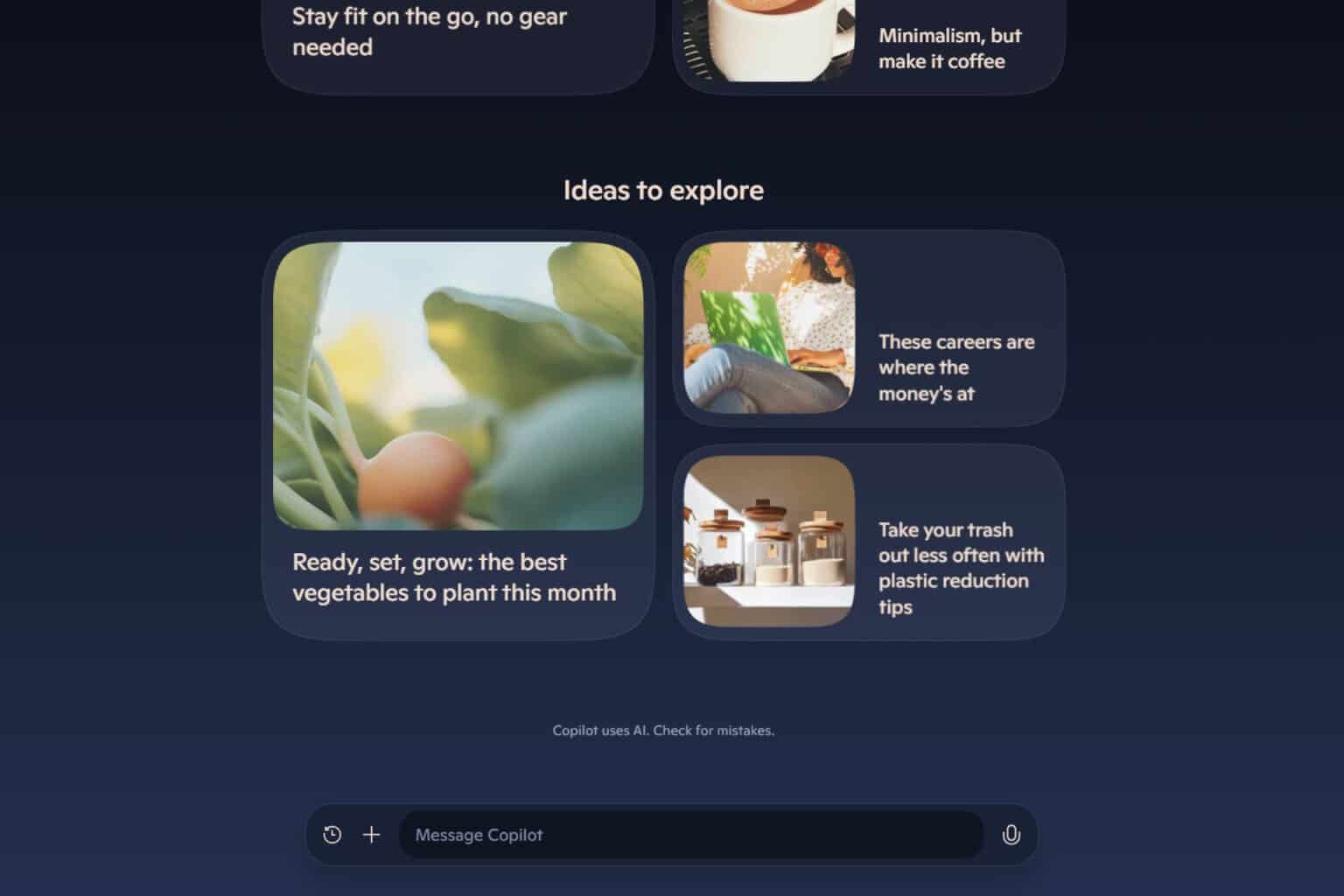

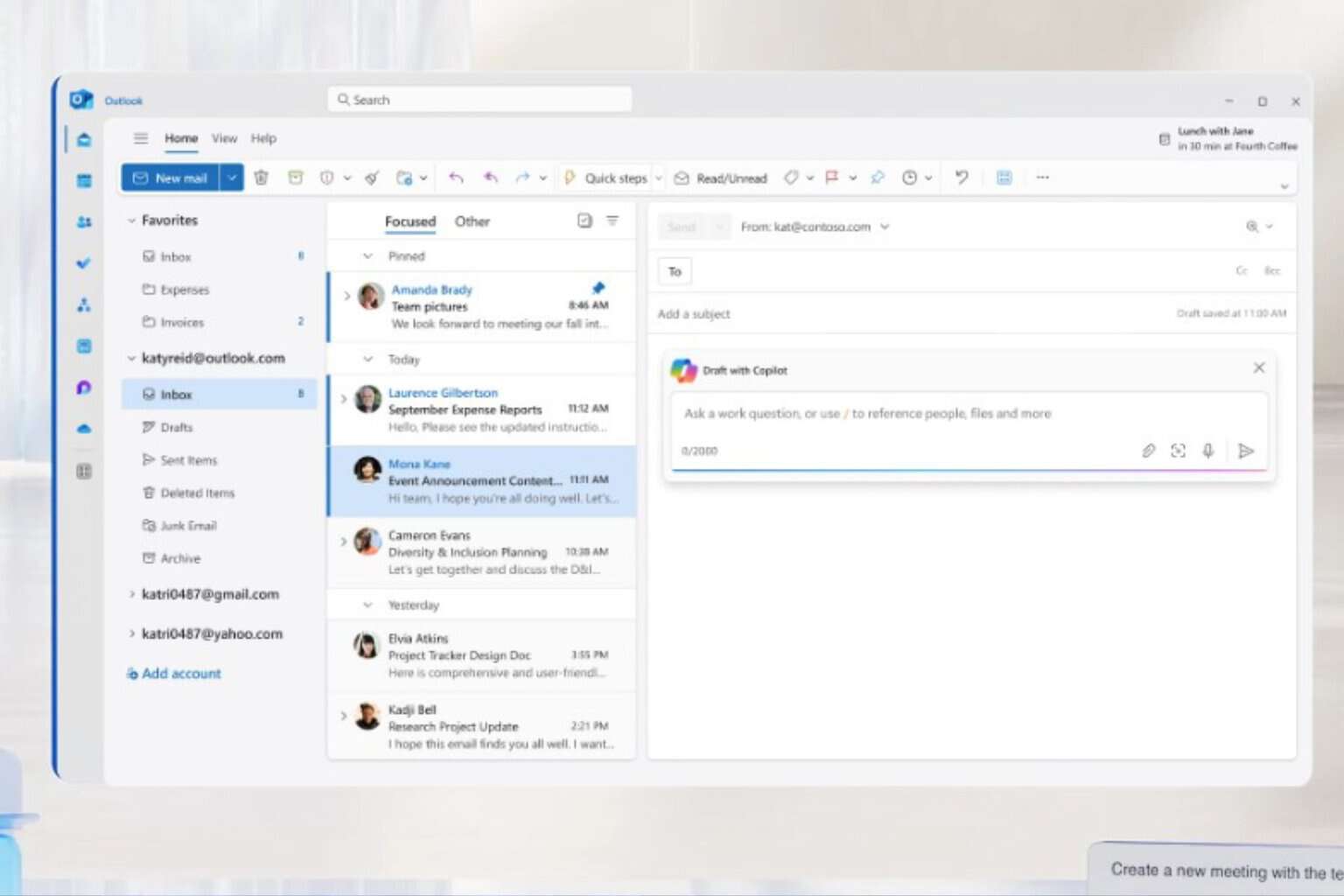


User forum
0 messages