Microsoft Edge's "Self Update" feature on Android aims to make browser updates easier
Edge's Self-Update Feature on Android reduces visits to the Google Play Store
2 min. read
Published on
Read our disclosure page to find out how can you help Windows Report sustain the editorial team. Read more

Generally, updating Microsoft Edge on Android requires users to manually check the Google Play Store for updates and install them manually. This method can sometimes delay updates if users neglect to check regularly. Microsoft is now addressing this issue by introducing a “Self Update” mechanism for Edge on Android, bringing it closer to the simple update process available on desktop.
Microsoft Edge tests Self Update feature on Android
The new “Self Update” feature for Edge on Android could allow the browser to check for updates automatically. This feature is available behind a flag in Microsoft Edge Canary and other versions.
Once enabled, users need to navigate to Settings > About Microsoft Edge within the app to check for updates, similar to how it’s done on the desktop version. If an update is available, Edge will then guide the user to the Google Play Store to complete the update.
How to Enable the “Self Update” feature in Edge on Android
- Launch Microsoft Edge
- Visit edge://flags page
- Search for “Enable Android App Self Update” and enable the flag.
- Restart the browser to apply the changes.
- Go to Settings > About Microsoft Edge to check for updates.
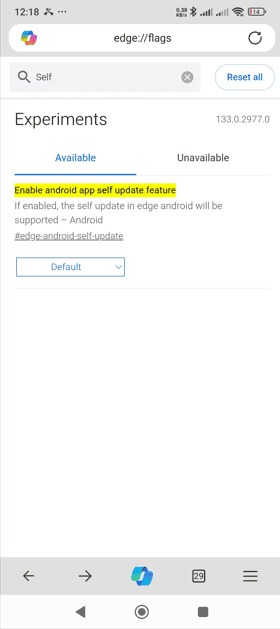
As we said at the beginning, the benefit of this is if you forget to check the Play Store, you can check for Edge updates within the app and install by visiting the Play Store if available.
Microsoft Tests What’s New Page for Edge on Android
That’s not all; Microsoft is adding a new option in Edge settings to check new features available in Edge on Android. Once you enable the “Edge Mobile What’s New Page” flag, visit Settings > What’s New to check new features Microsoft is preparing and available for the Edge browser.
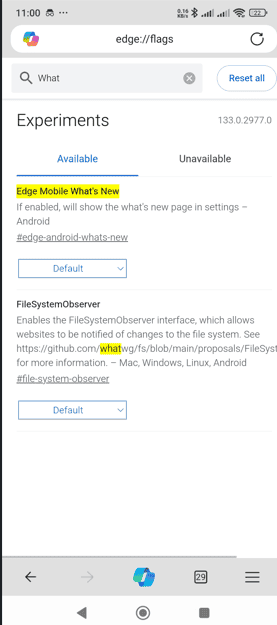
When comes to Edge on Desktop, Microsoft is testing a feature usage sync option that saves information on how you use Edge features across devices to provide the best layout to you.








User forum
0 messages