IDrive Backup Stuck on Preparing File List: 3 Ways to Fix it
Changing the configuration can help with this issue
2 min. read
Updated on
Read our disclosure page to find out how can you help Windows Report sustain the editorial team. Read more
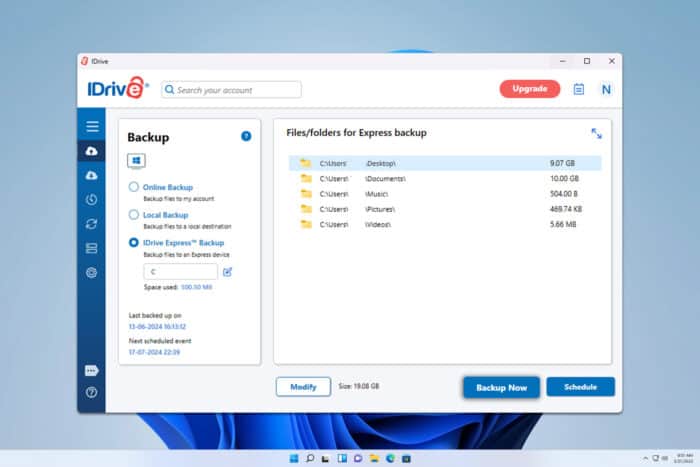
Many users reported that IDrive backup is stuck on preparing the file list, and this will prevent you from backing up your files. However, there are ways to fix this, and in this guide, we’ll show you how to fix it.
What can I do if IDrive is stuck on preparing file list?
Before we try anything else, keep the application running for a few hours or overnight and check if this helps. Also, try adjusting the frequency of the scheduled backup.
1. Change IDrive settings
After doing this, the problem should be gone and you should be able to back up files again.
2. Change the backup list
- Install the latest version of the software. You can download IDrive from the official website.
- Next, start the application and ensure that Continuous data protection is disabled.
- In the application, click the Modify button.
- Deselect all folders that you have selected for backup and click OK.
- Next, click on the Modify button again.
- Select the folders you want to back up and click OK.
- Backup the folders manually or schedule the backup.
3. Ensure that the necessary services are running
- Press Ctrl + Shift + Esc to open Task Manager.
- Locate and end all IDrive processes.
- Press Windows key + R and type services.msc.
- Locate the Volume Shadow Copy service and double-click it.
- Click Stop to stop the service. Set the Startup Type to Automatic. Now click the Start button.
- Do the same for IDrive services and Microsoft Software Shadow Copy Provider service.
These are some of the solutions that can help you if IDrive backup is stuck on preparing file list, so be sure to give them a try.
Elsewhere, if IDrive backup is not working, give a try to some of our solutions.
To learn more about this software, have an in-depth IDrive review that you can check out for more information.
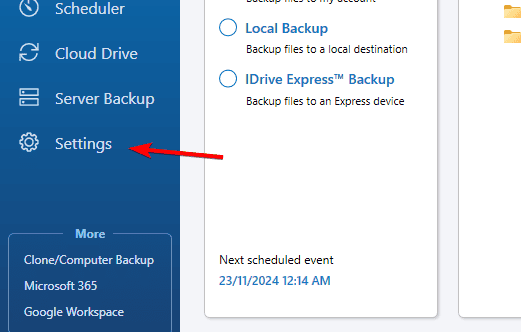
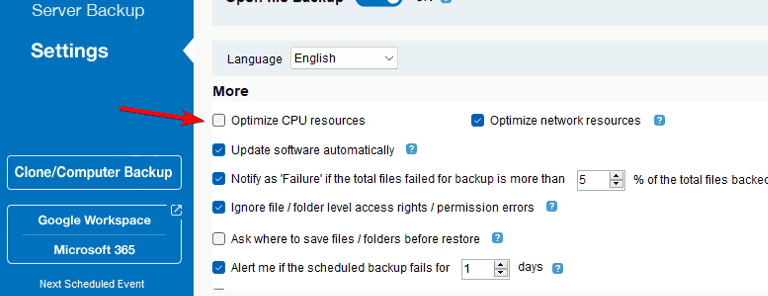
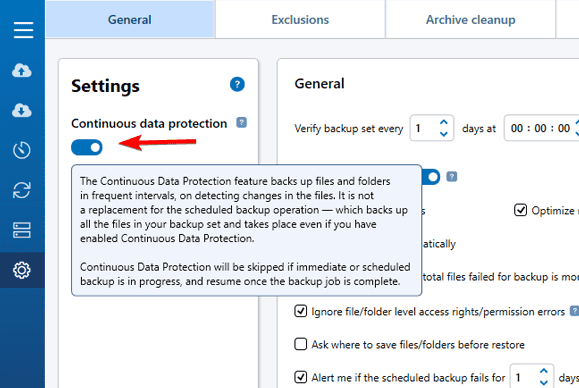
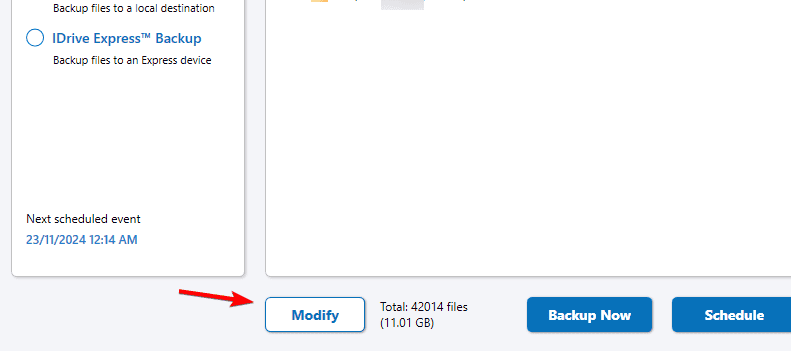
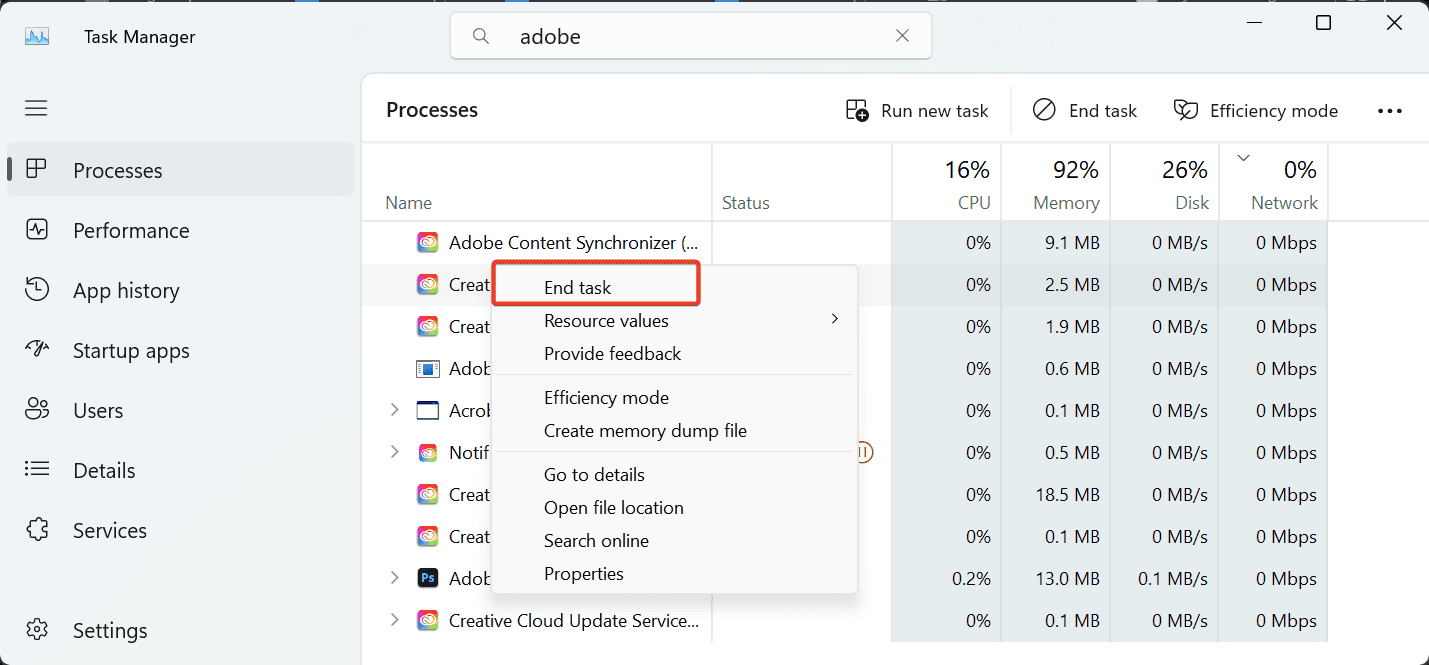
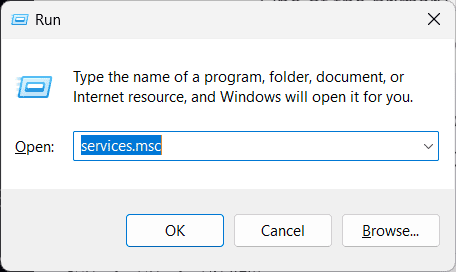
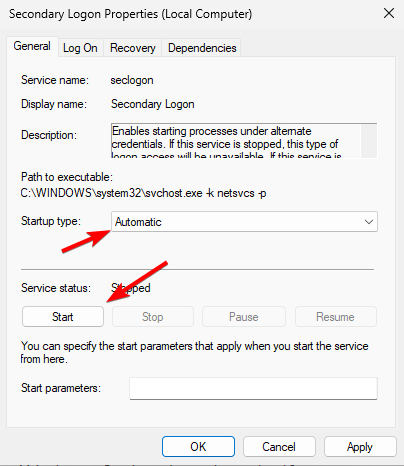








User forum
1 messages