How to Fix ERROR_PROCESS_MODE_ALREADY_BACKGROUND
This specific issue has a specific solution.
2 min. read
Updated on
Read our disclosure page to find out how can you help Windows Report sustain the editorial team. Read more

ERROR_PROCESS_MODE_ALREADY_BACKGROUND is an issue that frequently appears in older Windows Server editions and Windows XP, but it can also appear in newer editions, such as Windows 10 or Windows 11.
While the cause can vary, from conflicts to bugs with updates, the ERROR_PROCESS_MODE_ALREADY_BACKGROUND is labeled as 402 (0x192) with the tag ‘The process is already in background processing mode.’ by Microsoft.
This means multiple operations are simultaneously happening, causing the system to overdrive and not function properly.
You can try simple solutions. First, close all of the applications and see if the process works again. Then, try rebooting your system and see if it fixes anything.
If not, you’ll need to tweak some settings in Internet Information Services (IIS) Manager to solve this issue. Be aware that sometimes you might not find the Internet Information Services Manager right away. In that case, you’ll need to install and enable it manually, and you can do so by following this guide.
As you can see below, it should take no more than 5 minutes, and it should work.
How do I fix ERROR_PROCESS_MODE_ALREADY_BACKGROUND?
- In the Search box, open Run, type in inetmgr, and hit OK.
- In the Internet Information Services (IIS) Manager, go to Sites.
- Click on the WSUS Administration.
- Then, go to the Content section.
- Look for the SSL Settings and click on it.
- Tick the Require SSL box, and then hit Apply.
Don’t forget to restart your PC for the change to take effect.
This should effectively fix the ERROR_PROCESS_MODE_ALREADY_BACKGROUND issue on your network of PCs. Have you encountered this issue before?
Let us know if this solution worked for you, and if it doesn’t, drop a comment or a recommendation. The issue is quite scarce and specific, and it might require more than just one single solution to effectively solve it.









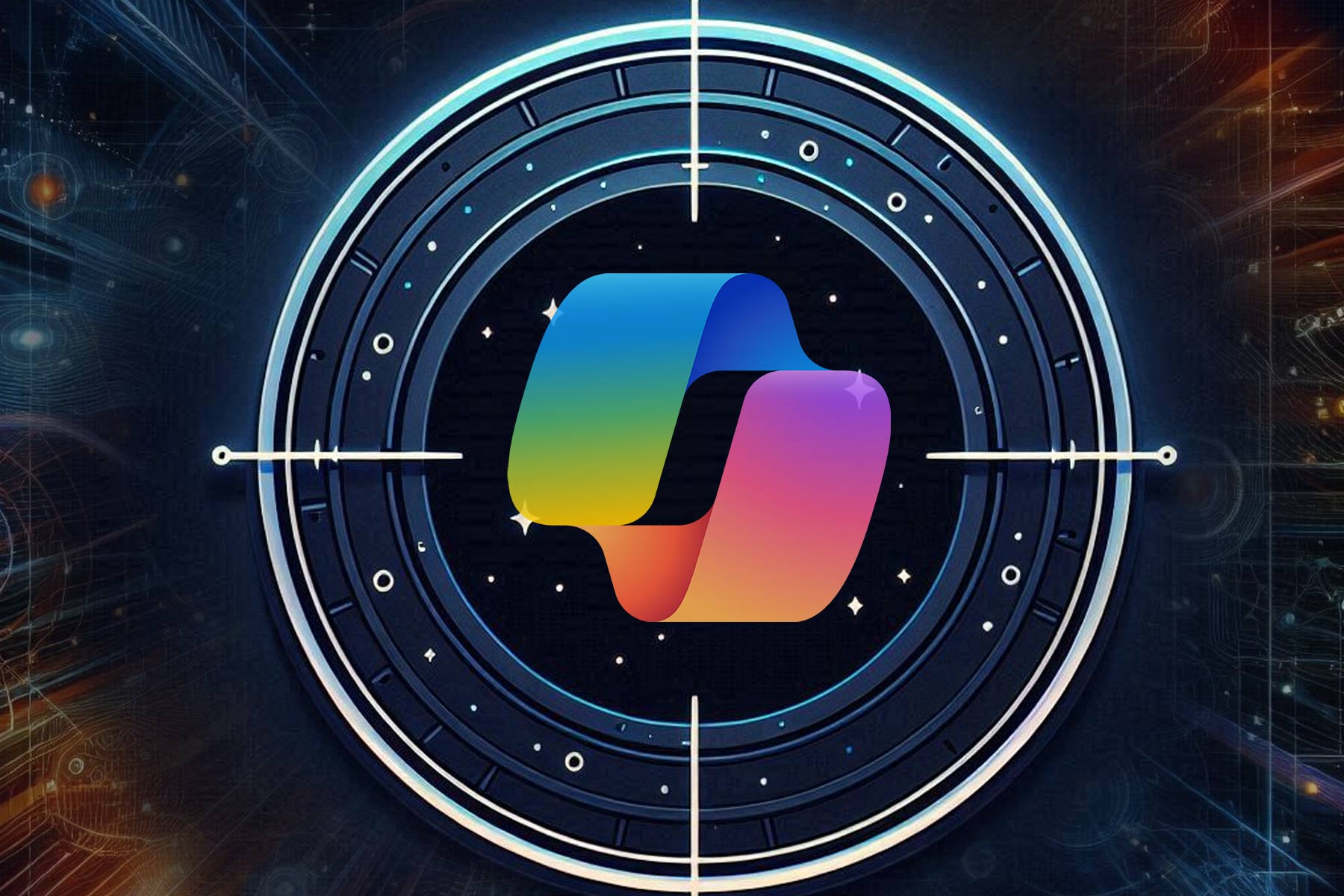

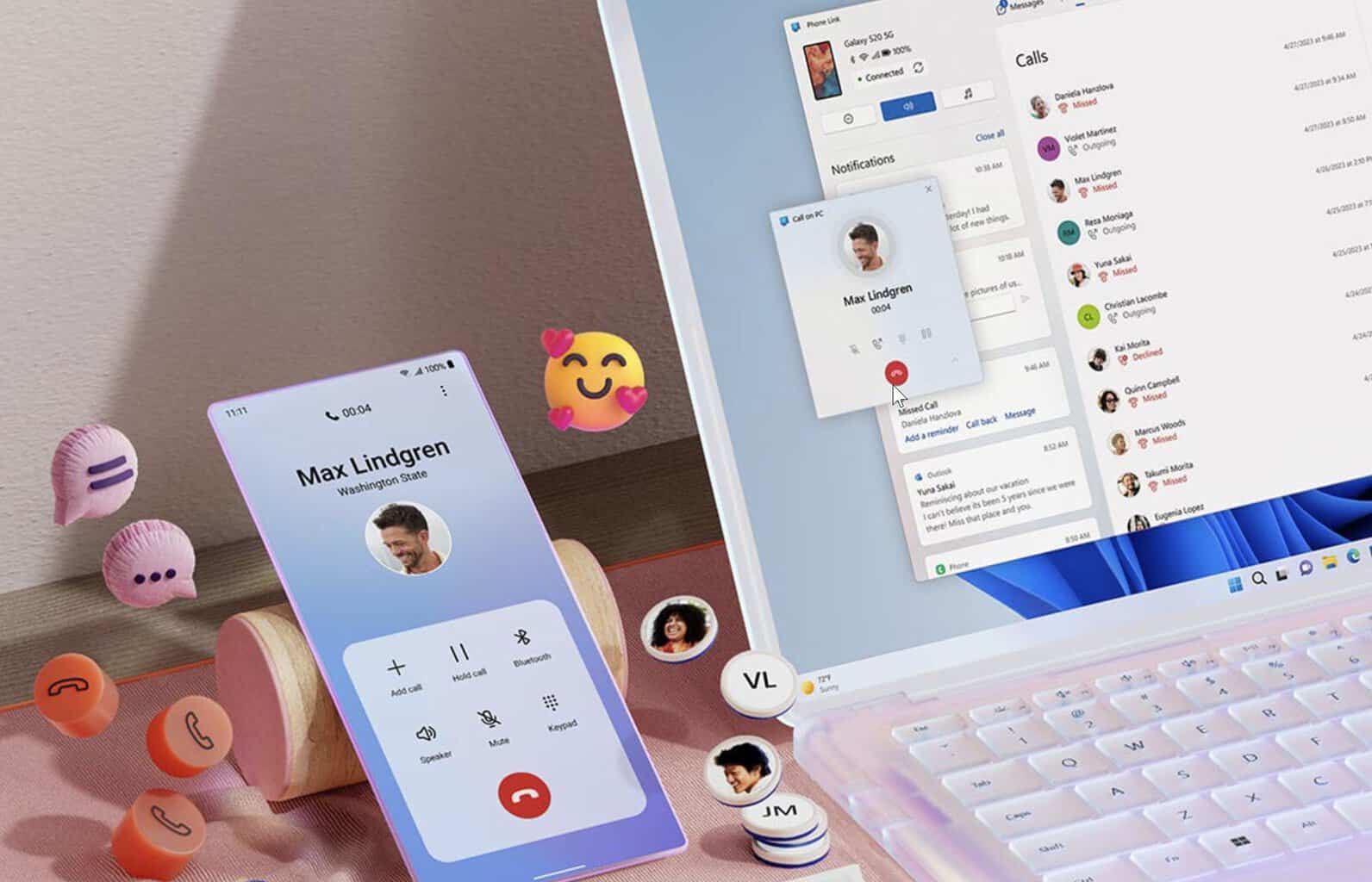


User forum
0 messages