Lenovo Vantage Not Working: Fix it With 4 Steps
Installing missing components can help with this error
2 min. read
Published on
Read our disclosure page to find out how can you help Windows Report sustain the editorial team. Read more
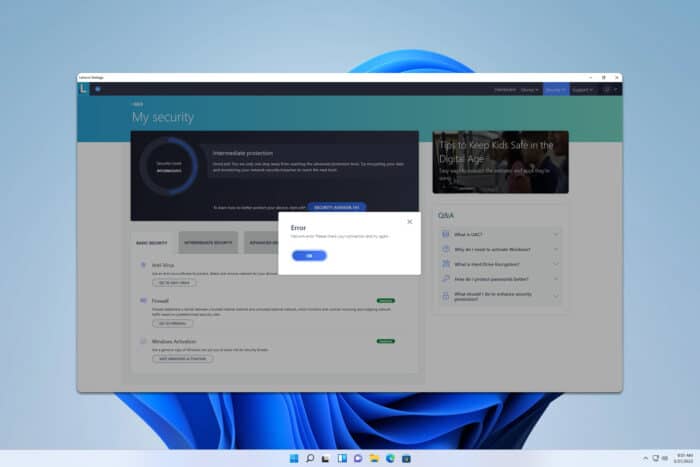
If Lenovo Vantage is not working for you, it won’t be possible for you to update your drivers or optimize your PC. However, there are a few ways you can fix this issue on your PC.
What can I do if Lenovo Vantage is not working?
Before we start, ensure that you have the latest version of Windows installed to prevent any compatibility issues.
1. Close it using Task Manager
- Press Ctrl + Shift + Esc.
- If you have multiple Lenovo Vantage processes running, end them all, except one.
- Check if the problem is gone.
- If not, repeat the same steps, but this time, close all processes and start the application again.
2. Enable .NET Framework 3.5
- Press Windows key + R. Enter optionalfeatures.exe and press Enter.
- Locate .NET Framework 3.5 on the list and enable it.
- Click on OK to save changes and restart your PC.
If the .NET Framework 3.5 is already enabled, disable all .NET Frameworks, restart your PC, and enable them again.
3. Repair/Reset the app
- Open Settings.
- Go to Apps and then select Installed apps.
- Locate Lenovo Vantage on the list, click the three dots next to it, and choose Advanced options.
- Click the Repair button and wait for it to finish.
- If the problem is still there, use the Reset button instead.
Repairing the software should help you if the Lenovo Vantage is not opening at all.
4. Reinstall the software
- Open the Settings app and go to Installed apps.
- Locate Lenovo Vantage, click the dots next to it, and then choose Uninstall.
- Once removed, go ahead and remove Lenovo System Interface Foundation and Lenovo Vantage Service.
- Lastly, download Lenovo Vantage again and install it.
If Lenovo Vantage is not working, you might have to repair it or reinstall it to fix this problem. This isn’t the only issue, and many reported that Lenovo Vantage is not showing a lighting option, but we have a guide that addresses this.
Many also reported that Lenovo Vantage keeps crashing, but we have tackled this issue in another guide, so don’t miss it.
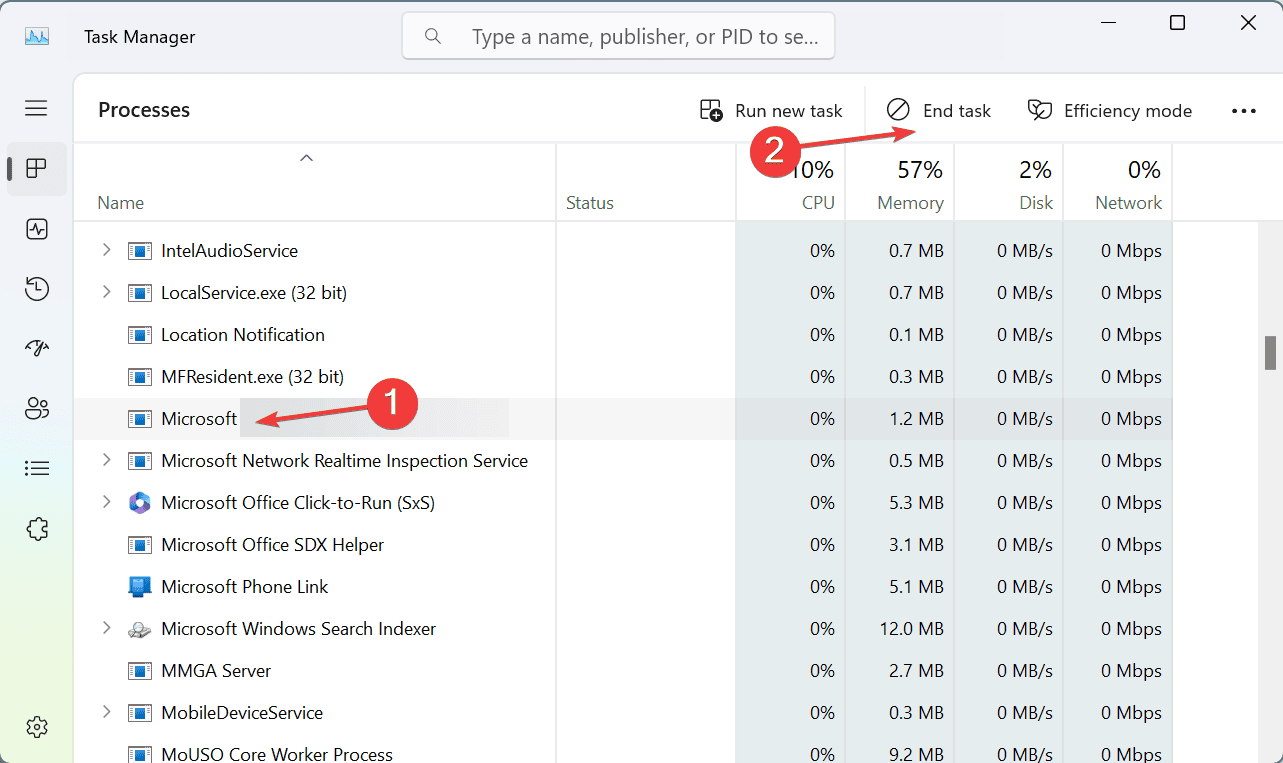
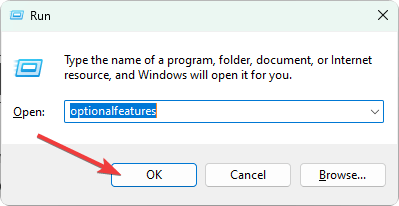
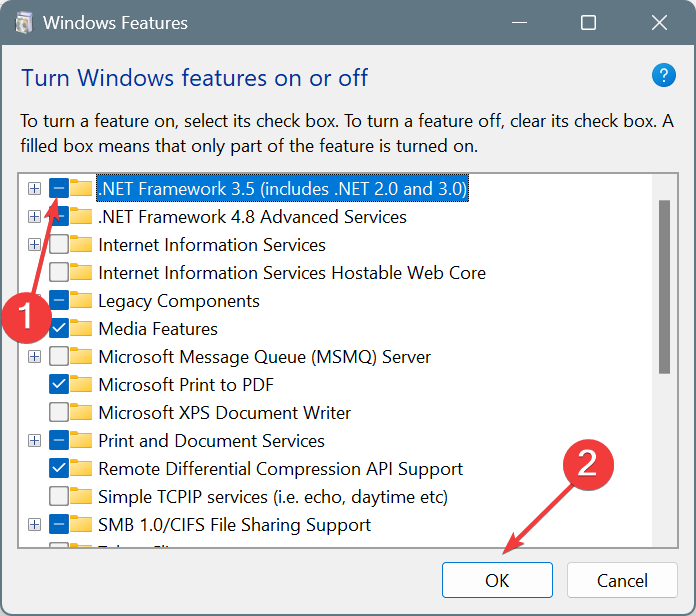
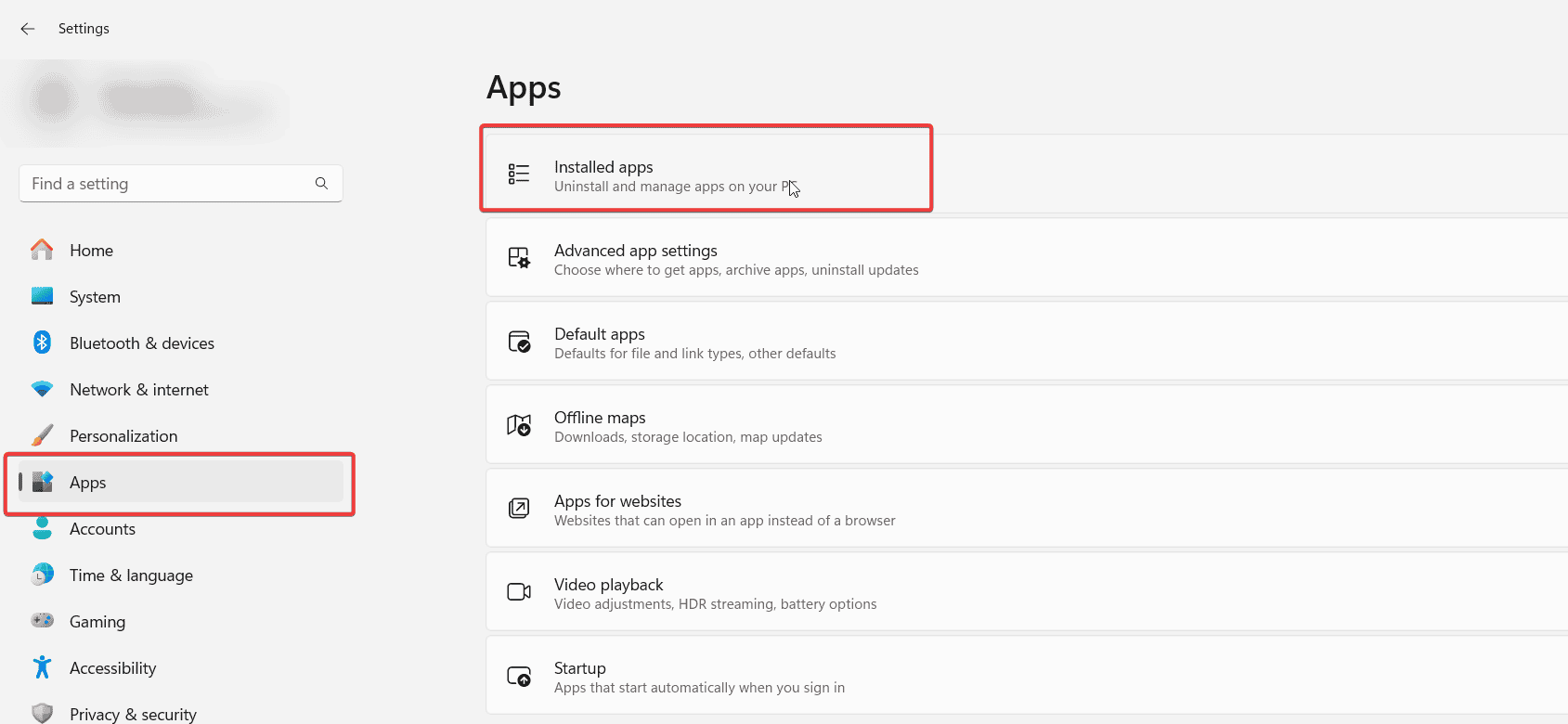
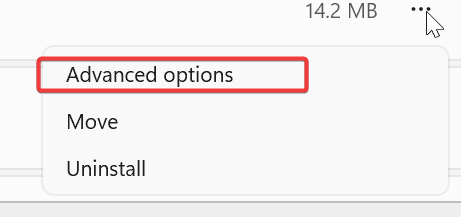
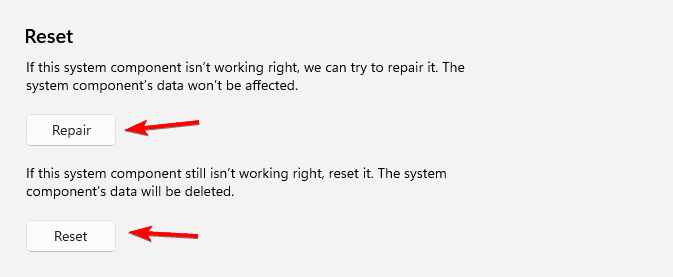
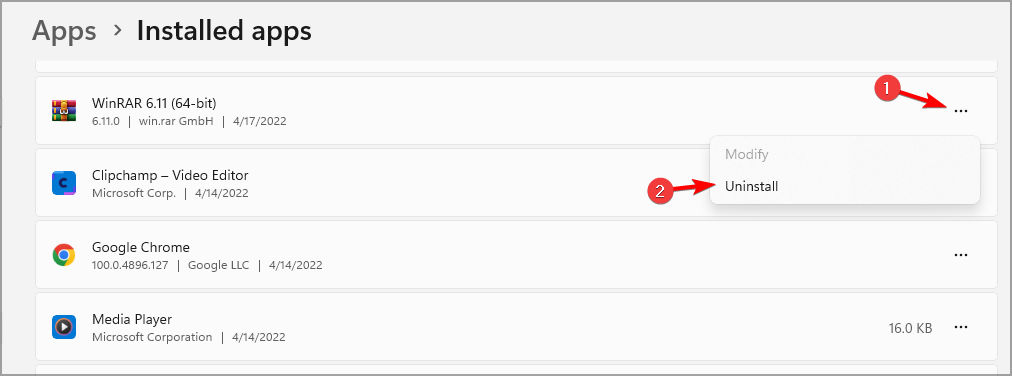








User forum
0 messages