How to fix common Microsoft Jackpot issues on Windows 10/11
4 min. read
Updated on
Read our disclosure page to find out how can you help Windows Report sustain the editorial team. Read more

Microsoft Jackpot, the Microsoft’s ticket for the video slot machines simulation, is one of the most played games available in Store. However, even though this game succeeds in various departments, the overall colorful picture is grayed by issues. Users report a lot of various problems with Microsoft Jackpot, and most of them are hard to cope with.
We decided to provide you with a list of workarounds in case you’re unable to start the game, the game freezes, or your funds are evaporating for no apparent reason. If you have a hard time dealing with those issues, make sure to check the steps we provided below.
Microsoft Jackpot bugs and how to fix them
1. Game won’t start/can’t sign in
The first obstacle on the road seems to be the inability to start the game or log in with the current Microsoft credentials. Firstly, a lot of users are stuck on the loading screen for 10 or so seconds and the game crashes. Secondly, the ones that are able to start the game (disabling internet connection should see you through) can’t log in later on in order to back up the coin balance to the cloud.
As we already stated above, there are certain issues that keep reappearing and the one to blame is the tech body in charge of Microsoft Jackpot. Nonetheless, we still offer a few troubleshooting steps that should address the problem, if it emerged due to issues on your side.
- Close the game and try again.
- Start the game with the internet connection disabled. Enable it once the game successfully starts.
- Uninstall the latest Windows Update.
- Update the game.
- Reinstall the game.
- Reset Store’s cache.
- Make sure you have enough HDD space.
2. Large amount of coins disappear
This is, by far, the most reported issue regarding this game. Players are spending the real currency in order to have a better starting point but, instead of preserving the current coin balance, the in-game funds are frequently substantially lessened after every new game start. For no apparent reason whatsoever.
When something as grave as this happens, we advise you to send the report to the responsible team. Yes, there are some troubleshooting steps you can take, but the best way is to directly communicate about the issue with Microsoft Jackpot support.
Here are some worth-a-try workarounds, but don’t get your hopes high:
- Restart the game.
- Reinstall the game.
- Don’t use Cloud backup for your funds. Stick with the offline play without logging in.
- Update the game in Microsoft Store.
3. Game freezes
Game freezing is also quite a frequent issue in Microsoft Jackpot. Users report that, in the middle of the roll, the game just stops. There are various reasons for this occurrence and both tech-savvy gamers and Xbox/Microsoft technicians blame the internet connection. However, we can’t overlook the possibility that the dedicated game servers are the ones to blame rather than your own connection.
Nonetheless, here are some workarounds that should help you eliminate connection issues on your side:
- Restart your PC.
- Restart router and/or modem.
- Use a wired connection.
- Reinstall the game.
- Disable connection and restart the game.
If the problem persists even after you apply this, you can also check if the network drivers are up to date and working normally. To do this automatically and without additional knowledge, it is advised to use PC HelpSoft Driver Updater.
4. Coin balance can’t be synced to the cloud
Finally, the last but not least problem which is present for almost 2 years in Microsoft Jackpot is the balance sync. Namely, users who substantially progress through the game are frequently unable to save their progress. Every new game start means that they’ll lose their precious coins. Since the saving can’t be done on the machine but rather on the cloud, they lose almost all progress and are prompted to start from scratch.
This is also a repetitive issue, but there are no certain solutions at this point in time. We can only provide you with a few steps you can take, but the best way to tend to this issue is to report it directly to the developer.
- Run Window Apps troubleshooter or its downloadable version.
- Reinstall Microsoft Jackpot.
- Update Microsoft Jackpot.
That’s it. We highly recommend reporting this issue to Xbox/Microsoft support in order to address it completely. In case you have questions or suggestions, feel free to tell us in the comments below.
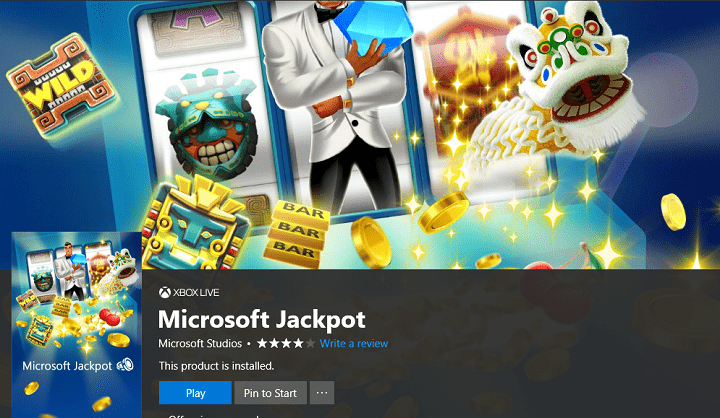








User forum
0 messages