Alt Tab in Windows 10: What Has Been Changed
2 min. read
Updated on
Read our disclosure page to find out how can you help Windows Report sustain the editorial team. Read more
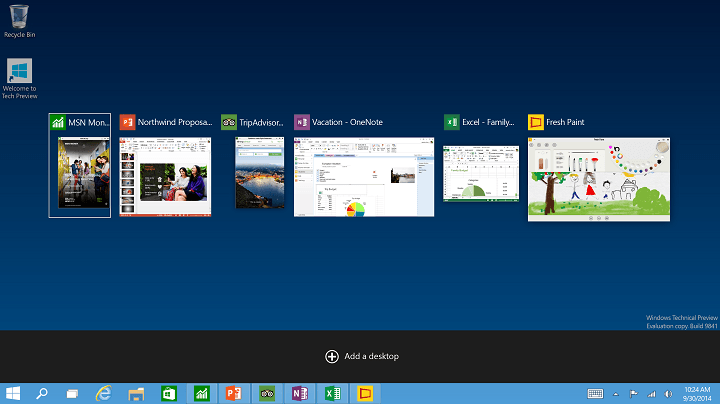
Shortcuts are essential part of Windows, and one of the most known shortcuts is probably Alt + Tab. This shortcut has been in Windows for decades, and it has changed a bit in Windows 10, so let’s see how Alt + Tab has changed in Windows 10.
Alt + Tab shortcut was introduced a long time ago, and over the years it was changed slightly. Although the core functionality of the shortcut remained the same, it was renamed to Windows Flip in Windows Vista, but the name didn’t really catch up and it was soon forgotten. The way shortcut works wasn’t changed, and by holding Alt and tapping Tab button you could switch between open applications with ease. When you find the application that you want just release the keys and you’ll switch to it.
We also have to mention that Windows Vista added a new shortcut, Windows Key + Tab that took all your active applications and aligned them one behind another, and you could keep tapping Tab button to switch between open applications. When it was released this feature looked impressive, and although it was present in Windows 7 Microsoft decided to remove it from Windows 8. In the Windows 8 the Windows Key + Tab shortcut had different functionality and it was confusing to use so Microsoft decided to fix that with Windows 10.
In Windows 10 Alt + Tab hotkey works like before, but it gives you much larger thumbnails so you can see better which application you’re switching to. As for the Windows Key + Tab, this shortcut will also bring all open applications, but at the same time it will allow you to switch to a different desktop or create a new desktop in Windows 10. One great thing about this shortcut is that you don’t have to keep keys pressed, it’s enough just to press them once and you’ll get access to virtual desktops and open apps.
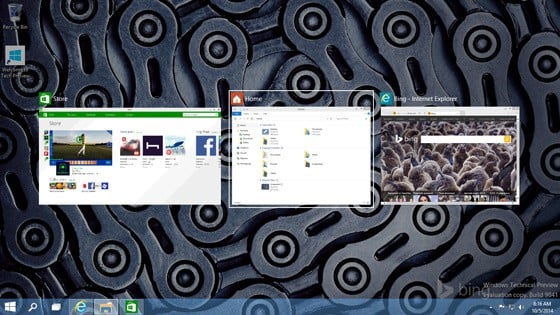
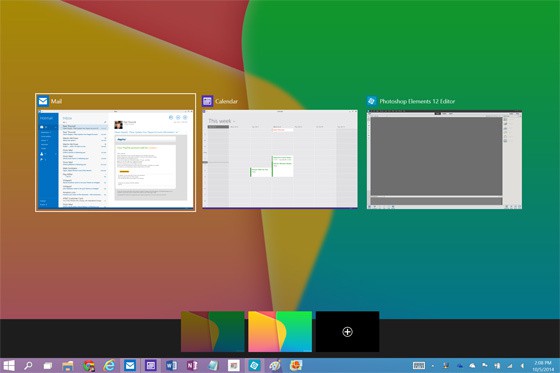

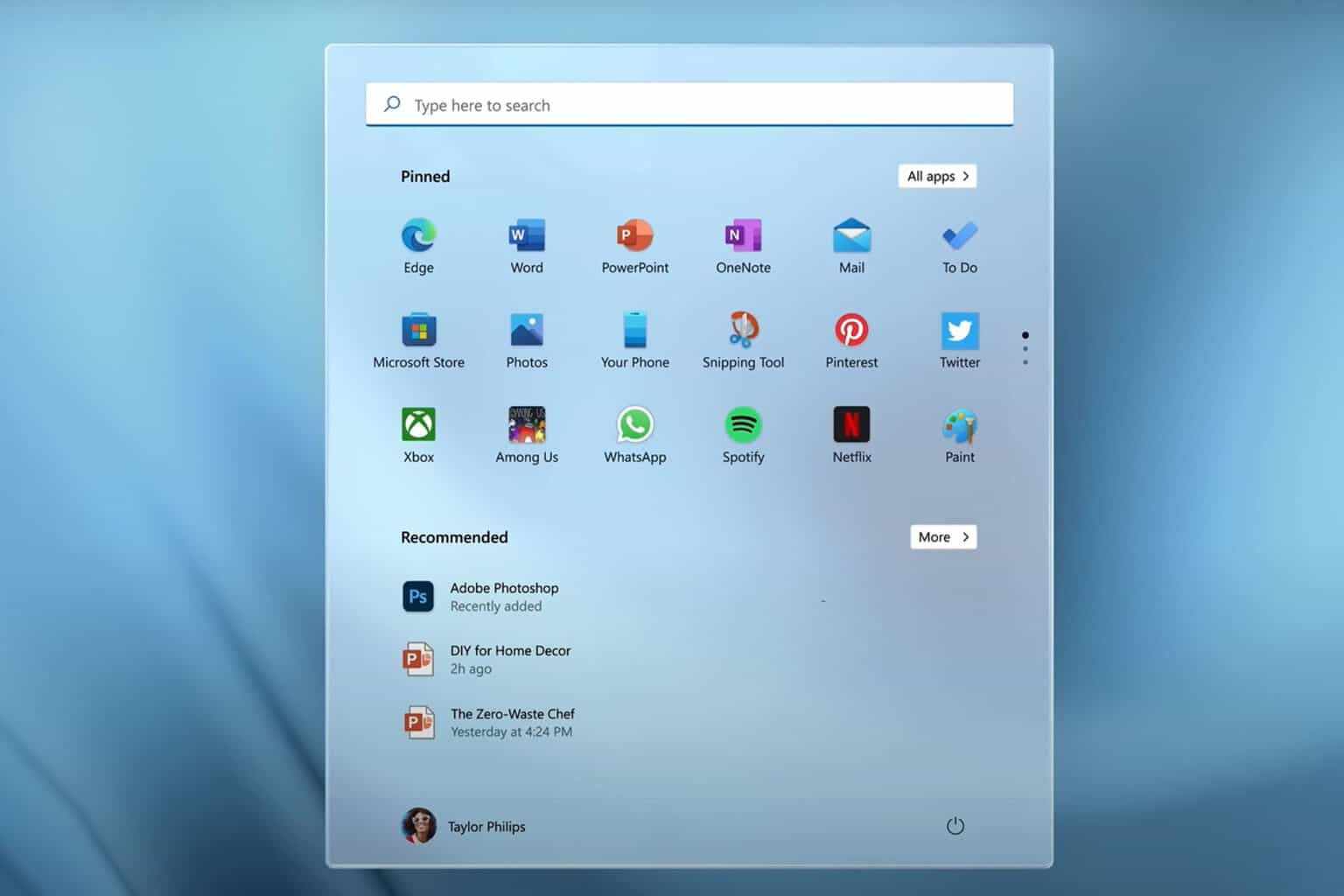



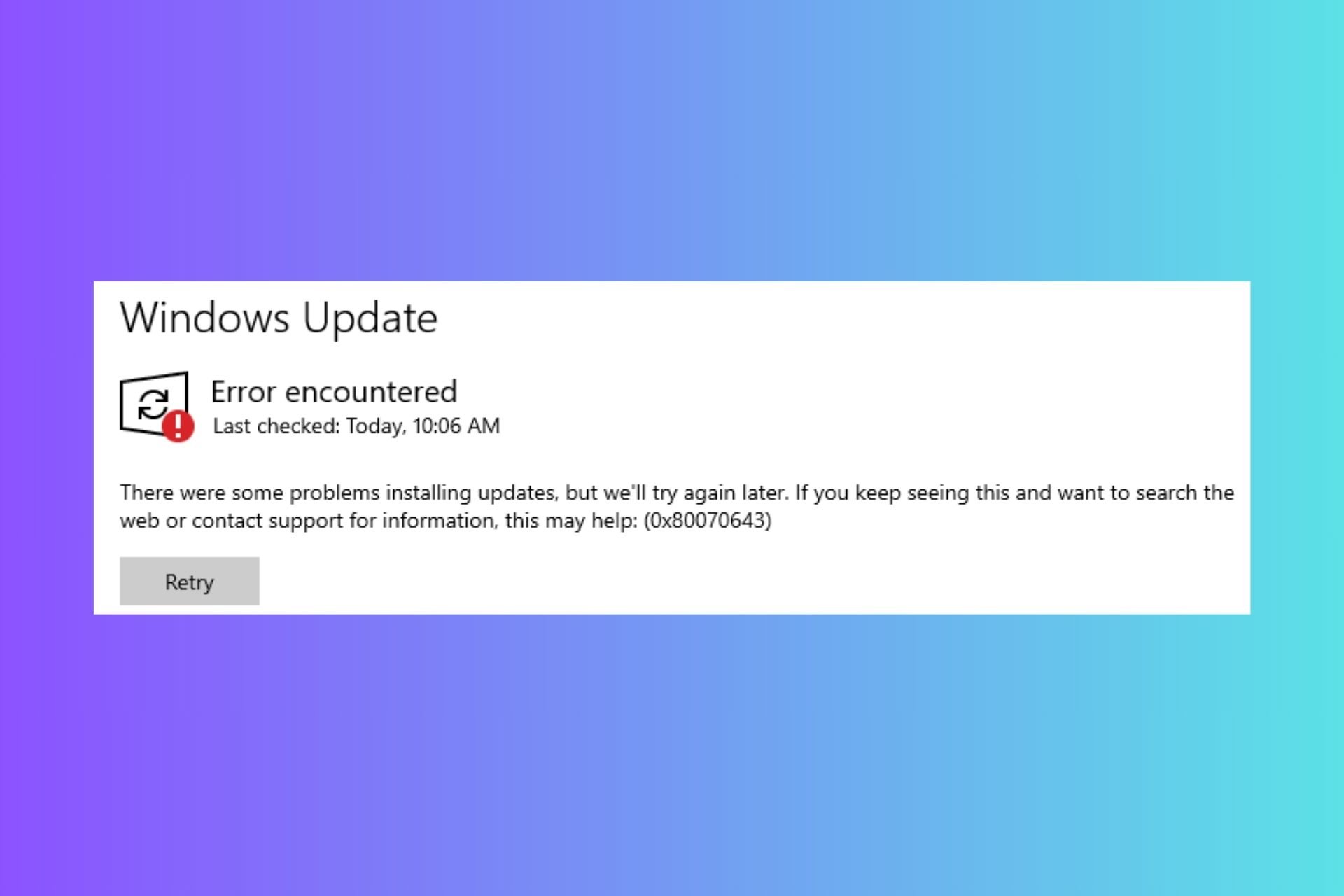


User forum
0 messages