How to fix the Your input can't be opened VLC error
4 min. read
Updated on
Read our disclosure page to find out how can you help Windows Report sustain the editorial team. Read more
Key notes
- Do you know what to do when getting the VLC error that states Your input can’t be opened?
- Firstly, save the Youtube.lau file in VLC’s Playlist folder. If this fails to work, refer to the below tips.
- In case of having to turn off the Windows Firewall, take a look at other great laptop security tools.
- There are a lot of issues that usually arise on a laptop. That’s why you’ll most likely find our Software Troubleshooting handy.

Your input can’t be opened error is one that occurs for some VLC users when they try to play a video stream or YouTube video.
When they enter a URL for the YouTube video, an error message pops up stating: Your input can’t be opened. VLC is unable to open the MRL.
Consequently, users can’t play videos that aren’t saved on their HDDs. If that same error message pops up for you in VLC, check out some of the potential fixes for it below.
What can I do if VLC is unable to open the MRL streaming?
- Save the Youtube.lau file in VLC’s Playlist folder
- Turn off the Windows Firewall
- Turn off your third-party antivirus software
- Check for VLC updates
- Try a VLC alternative
1. Save the Youtube.lau file in VLC’s Playlist folder
- One resolution for the Input can’t be opened VLC error is save the Youtube.lau file to the VLC Playlist folder. To do that, open this VLC webpage in your browser.
- Click the Download button there to save the Youtube.lau file.
- Then, press the File Explorer button on the Windows 10 taskbar.
- Open the folder you saved Youtube.lau to.
- Right-click the Youtube.lau file and select Copy.
- Open this folder path in File Explorer:
C:ProgramFiles(x86)/VideoLAN/VLC/lauplaylist - Then right-click within the Playlist folder and select Paste to add the Youtube.lau file to that folder.
2. Turn off the Windows Firewall
- First, press the Type here to search button on the Windows 10 taskbar to open Cortana’s search box.
- Enter Windows Firewall in the search box.
- Then select Windows Defender Firewall to open the window shown in the shot directly below.
- Click Turn Windows Defender Firewall on or off to open the options.
- Select both the Turn off Windows Defender Firewall options.
- Click the OK button.
- If that does fix the Your input can’t be opened error, the Windows Firewall is probably blocking VLC. To add VLC to an exception list, enter Windows Firewall in Cortana and select Allow an app through Windows Firewall.
- Press the Change settings button.
- Scroll to VLC on the apps list and select all its checkboxes if they’re not selected.
- Press the OK button to close the window.
The Input can’t be opened error messages can often be due to firewalls blocking the VLC media player.
Thus, temporarily turning off the Windows Defender Firewall for VLC might fix the issue. You can turn off the Windows Defender Firewall as described above.
3. Turn off your third-party antivirus software
Third-party antivirus software can also include firewalls. As such, you might also need to turn off a third-party antivirus utility before you open VLC.
You can usually do that by right-clicking an antivirus utility’s system tray icon and selecting a disable option on the context menu.
Alternatively, open the antivirus software’s primary window to check if VLC is among the blocked applications on the firewall’s application list.
Adjust the software’s settings so that it allows VLC for all networks.
4. Check for VLC updates
Updating VLC might fix the Your input can’t be opened error if you’re currently utilizing an antiquated version of the media player.
To check for updates, click Help > Check for updates in VLC. The VLC media player updates window will tell you if there’s an available update.
If so, click Yes > Install to update the software.
5. Try a VLC alternative
If you keep getting the same error message that states Your input can’t be opened, you’ll need to think of a VLC alternative.
Cyberlink PowerDVD is an all-in-one multimedia app that can be easily used to play and pin your Youtube videos. Yes, you read it right. You wouldn’t have to worry about similar errors ever again.
Aside from that, it also allows you to enjoy Seamless Playback and return to watching your videos from the exact point where you left off and TrueTheater features, for the best video and audio quality.
Those are some of the resolutions that might fix the error that prevents you from playing videos with the network stream in VLC.
Now, you know what to do when getting the Your input can’t be opened. VLC is unable to open the MRL message.
The above steps should be useful. Don’t hesitate to share your experience with us by using the comments section below.
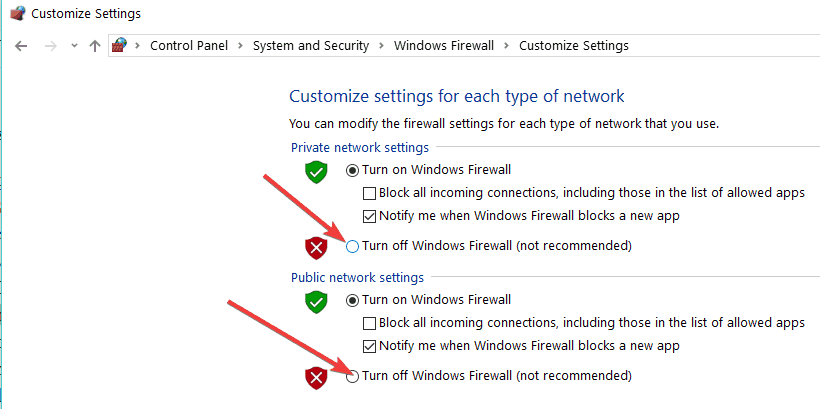








User forum
0 messages