Repair Windows 10 From Another Computer [How to]
Restore Windows 10 from another computer with installation media
2 min. read
Updated on
Read our disclosure page to find out how can you help Windows Report sustain the editorial team. Read more
Key notes
- If you want to repair Windows 10, you must create an installation disk.
- This can be done on any PC with a dedicated tool from Microsoft.

Windows 10 is a great operating system but it has issues, and many are wondering if is it possible to repair Windows 10 from another computer.
This is pretty simple to do, and you just need to create a bootable Windows 10 installation media on your PC.
This is simpler than it sounds, and in today’s guide we’re going to show you how to do it.
Can I use a system repair disk from another computer?
Yes, the repair disk is quite similar to the installation disk, meaning that you can use it on a different computer. There are a few benefits of doing this:
- It allows you to repair a computer that can’t boot or access the Internet.
- Helps you repair a PC that doesn’t have a repair disk created.
- Can be used on an unlimited number of computers.
How do I repair Windows 10 from another computer?
Create a bootable Media on another PC
- Go to the Microsoft download center and type Windows 10.
- Select the version you want and click on the Download tool.
- Click on Accept and Accept again.
- Choose to create an installation disk for another computer and click Next.
- Choose the language, version and architecture of the processor (Choose the recommended options) and click Next.
- Now you choose between two ways to download Windows 10: Creating the USB stick or opting for the direct link of the ISO file to burn then on a DVD, using tools like Rufus.
- If you have chosen the ISO you will see a window that will let you save the file and to watch the download.
- Click Finish to end up the procedure.
 NOTE
NOTE
To keep in mind that it might not be possible to restore Windows 10 from another computer, you can create an installation media that will help you solve most issues.
In order to be prepared in case Windows 10 errors and problems occur it’s advised to create a backup of Windows 10, of files and programs on a disk partition, on an unallocated space of at least 30 GB.
We hope that this guide helped you repair Windows 10 from another computer. As you can see, you just need to create an installation media and start the installation and that’s it.
Did you find this guide helpful? If so, let us know in the comments section below.
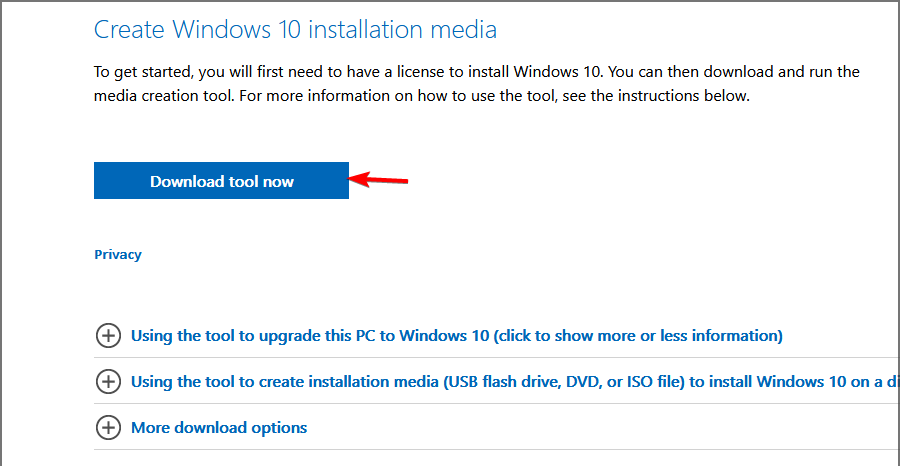
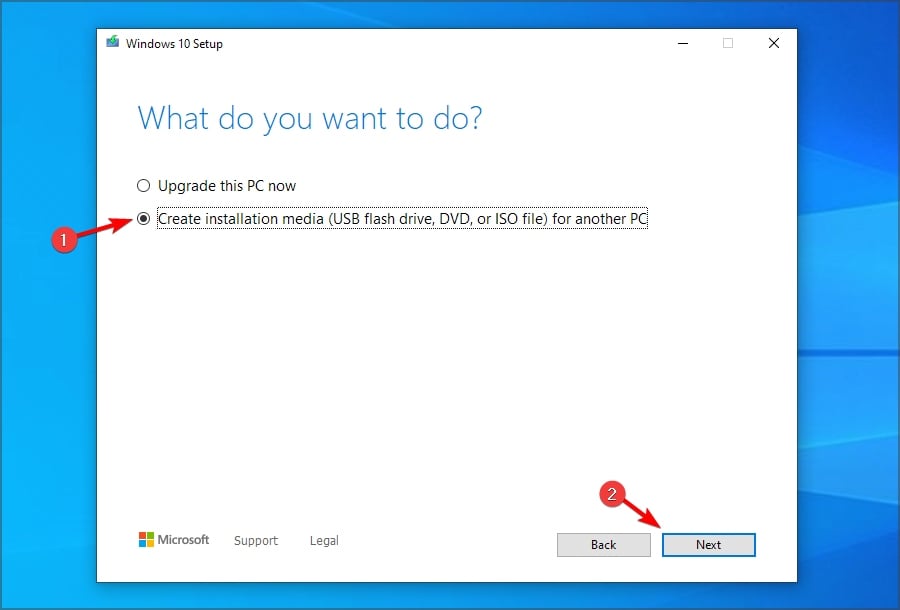
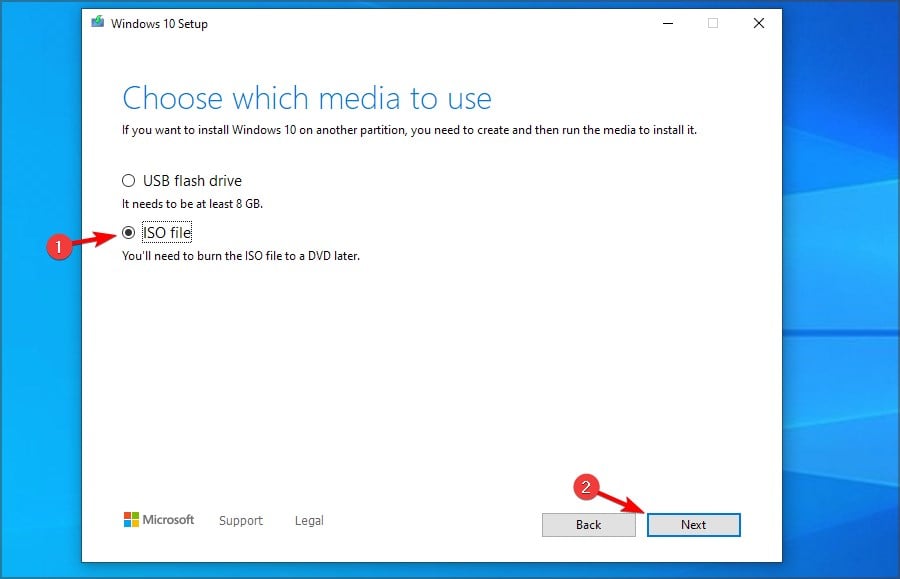








User forum
0 messages