Opera VPN: How to Use It Like a Pro
Opera's built-in VPN is free and can be easily activated in Settings
3 min. read
Updated on
Read our disclosure page to find out how can you help Windows Report sustain the editorial team. Read more

Today, we’ll show you how to set up and use Opera’s built-in VPN. We’ll cover its features, including IP address masking and data encryption.
Whether you’re on a PC, iPhone, or Android, our step-by-step guide will help you make the most of this free VPN service.
How do I use Opera’s built-in VPN?
1. How to use Opera VPN on PC?
- Download and install Opera.
- Press the Settings button on the left of the screen.
- On the Opera Settings page, scroll down until you find VPN settings.
- Move the slider next to Enable VPN to activate it.
- Restart your browser.
Now that you’ve performed these changes, you should be able to see an extra utility button called VPN appear next to the URL search box whenever you open a new tab.
Whenever you want to access an otherwise restricted location, simply toggle on that button and select a location:
- Optimal location
- Europe
- Americas
- Asia
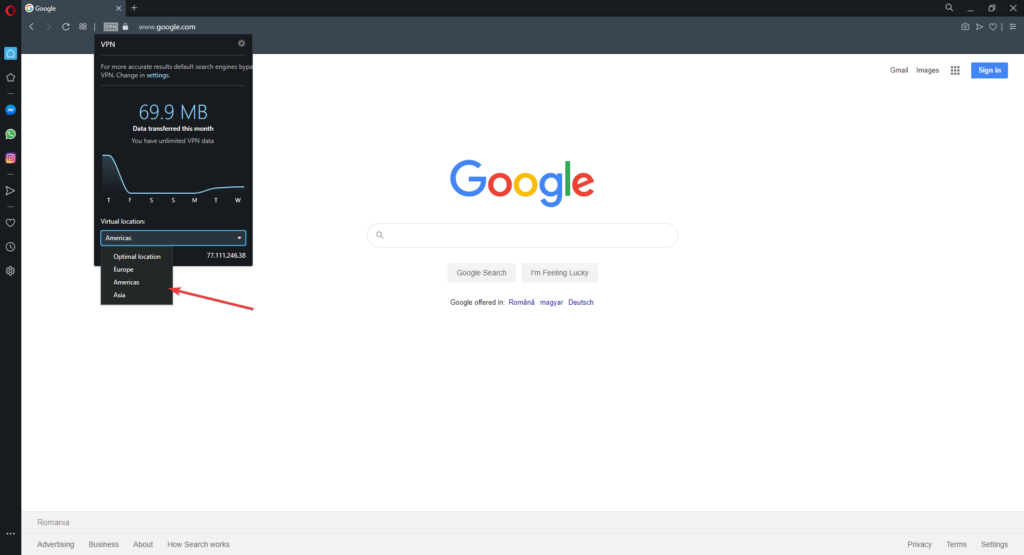
After choosing the continent you can go ahead and be more specific with your actual location.
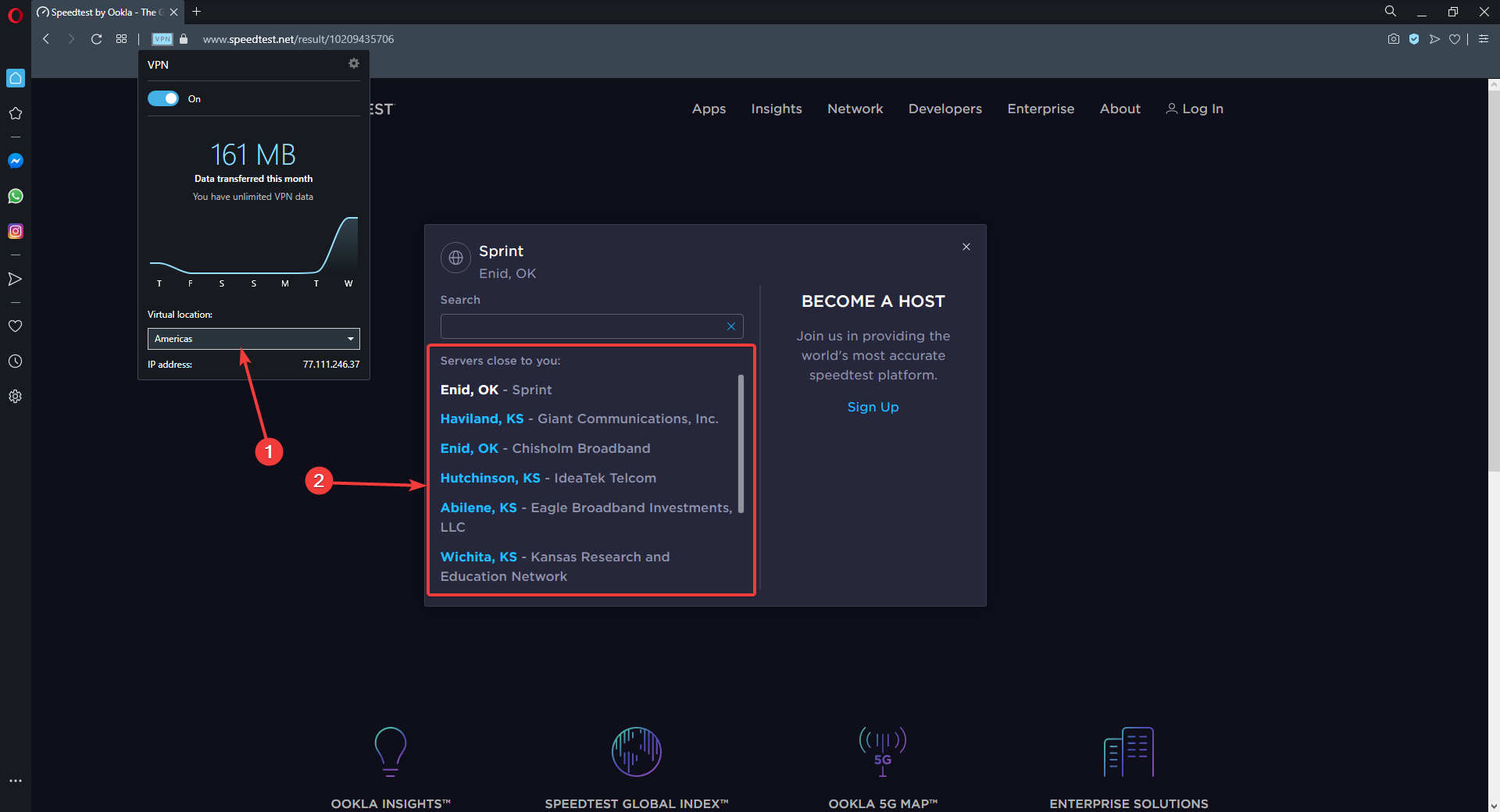
Once you’re done, just refresh the page. You should be able to browse using the VPN’s IP and bypass any potential blocks or geo-restrictions.
Remember that you have unlimited traffic when using Opera’s VPN, so don’t worry about the traffic log that it features, it is just there to inform you how much data was used, nothing else.
2. How to use Opera VPN on iPhone
- Access Opera’s in-app settings by tapping the Opera icon located in the bottom-right corner.
- From the menu that pops up, select Settings.
- Toggle the VPN on and off by tapping the VPN slider.
3. How to use Opera VPN on Android?
- Access Opera’s in-app settings by tapping the Opera icon located in the bottom-right corner.
- From the menu that pops up, select Settings.
- Select VPN.
- Turn it on by tapping the VPN slider.
Does Opera VPN hide my IP address?
Yes Opera VPN is a highly secure proxy service that actually spoofs your location by hiding your IP address. In our experience, it’s better than most free proxies, thanks to the fact that it also uses encryption.
To put it to the test, we connected to a European server and ran an IP test. Here are the results:
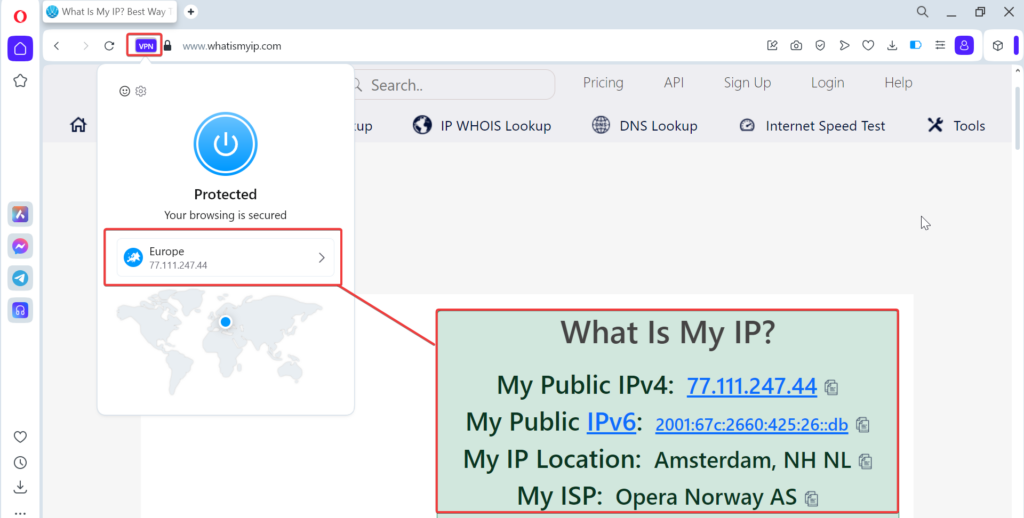
As you can see, the VPN successfully hid our IP address and replaced it with one from the selected location.
Is Opera VPN free?
Yes, Opera’s built-in VPN is completely free. However, the company also offers a paid VPN as a standalone app. The paid version features enhanced encryption and provides access to more servers. It also tends to offer faster speeds, particularly during peak usage hours.
Here’s a quick look at how they compare:
| Feature | Opera Built-in VPN | Opera VPN Pro |
|---|---|---|
| Cost | Completely free | Integrated within the Opera browser |
| Availability | Integrated within Opera browser | Standalone app for Windows, macOS, and Android |
| Server Locations | Limited | Wide range globally |
| Speed | Generally faster, especially during peak times | Generally faster, especially peak times |
| Privacy Policies | Basic privacy, potential concerns over logging | Stronger privacy policies, no-logs commitment |
Wrapping up
Opera’s built-in VPN is one of the best free options out there. Now you should be able to know how to use it on your device for better data privacy and fewer online restrictions.
Let us know what you think about this VPN and don’t hesitate to ask if you have any questions about it.
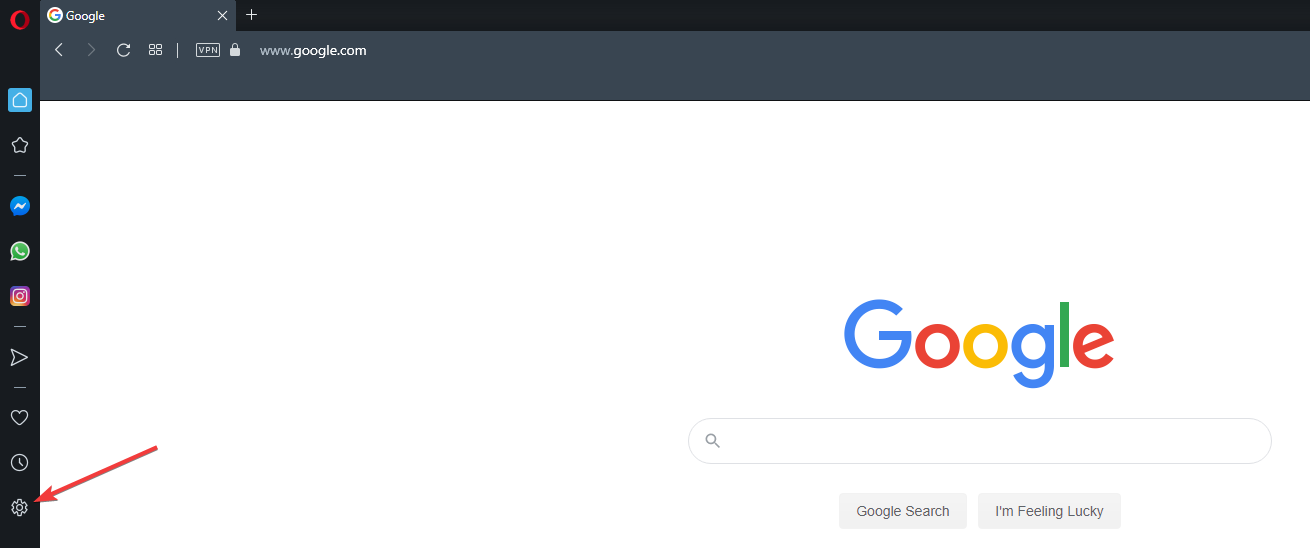
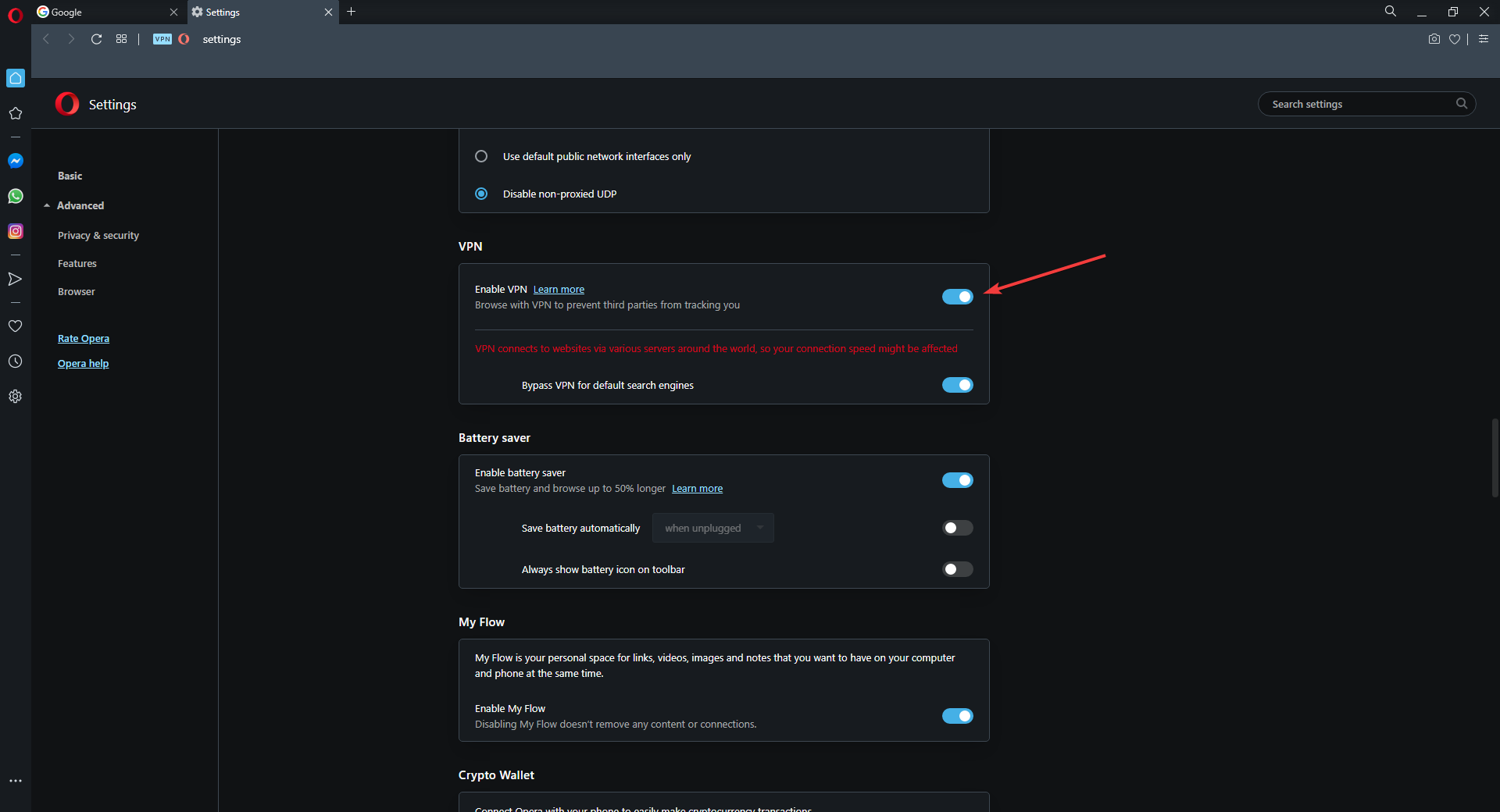
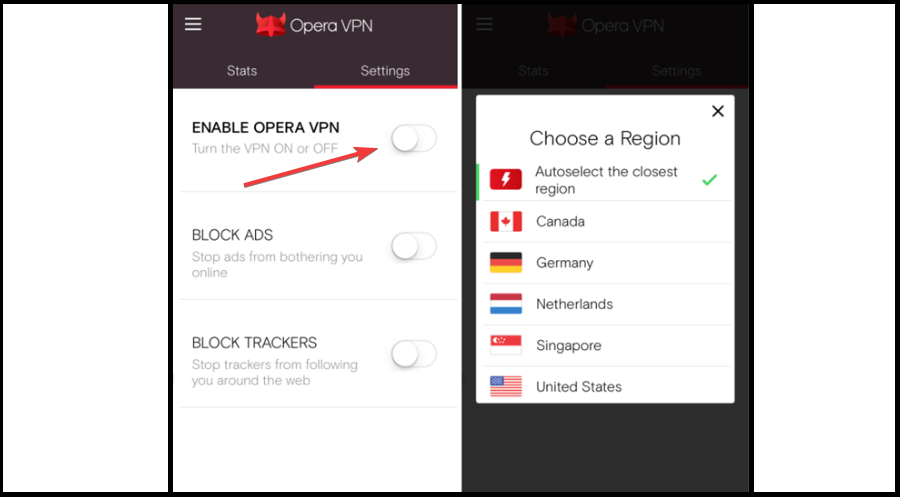
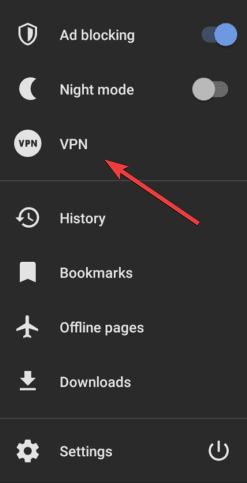
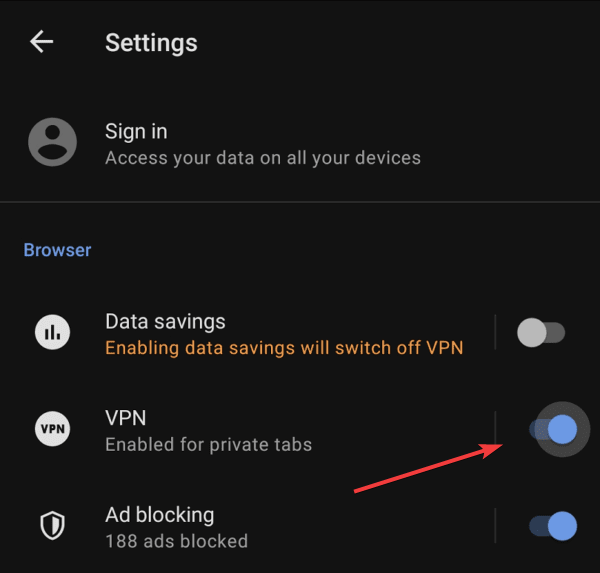








User forum
2 messages