Fix KB4493472 and KB4493446 booting issues in Windows 7
3 min. read
Updated on
Read our disclosure page to find out how can you help Windows Report sustain the editorial team. Read more
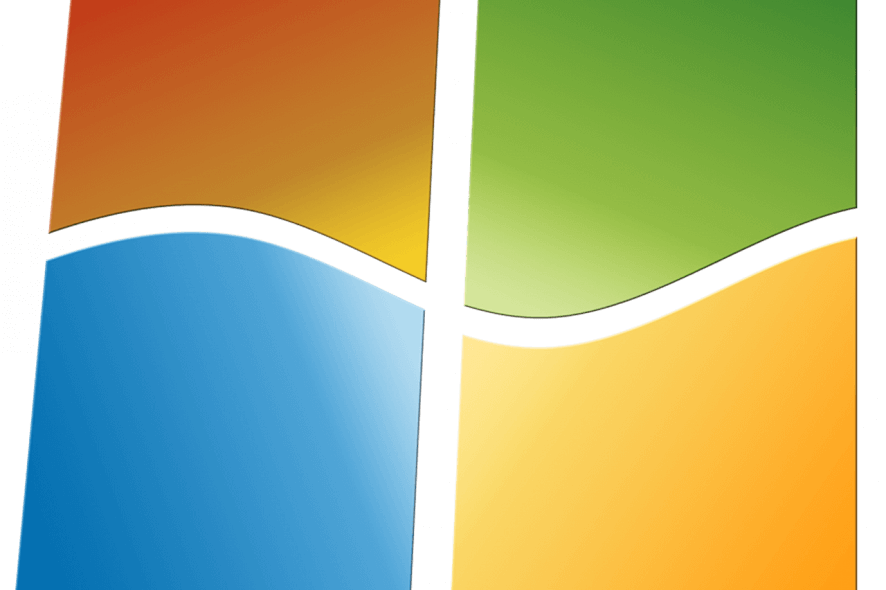
Many users are experiencing booting issues after installing monthly and security-only Windows 7/Windows 8.1 updates launched on April Patch Tuesday.
However, Microsoft decided to block these updates after widespread reports of a major bug affecting Windows users.
In fact, KB4493467, KB4493446, KB4493448, KB4493472, KB4493450 and KB4493451 were the culprits.
The bug primarily affects Windows 7 and Windows 8.1 PCs running Sophos Central Endpoint Standard/Advanced and Sophos Endpoint Security and Control. Windows Server 2008 R2 and Windows Server 2012 are also affected by this issue.
Sophos recommended its users to avoid these updates until the issues have been fixed.
Moving further, these updates are also causing startup freezing issues in PCs running Avast antivirus. We heard initially that this bug is causing some serious issues in Windows 7 and Windows 8.1 systems.
All in all, the affected security products are Sophos Enterprise Console, Sophos Central Endpoint, Avast for Business, some versions of Avira Antivirus, and Avast CloudCare.
However, now we are hearing reports that it might affect Windows 10 users. Microsoft is collaborating with security vendors to resolve these issues.
Steps to fix KB4493472/KB4493446 bugs
Solution 1: Uninstall recent updates
Right now, Microsoft suggests its users that they should uninstall these updates.
- If you are using Windows 7 and Windows 8.1 and you can do that by navigating to Control Panel >> Programs >> Programs and Features
- Go to Installed Updates
- Now search for the recently installed update on your system and click Uninstall.
- Finally, reboot your systems to apply changes.
Solution 2: Uninstall through Safe Mode
Some times users face device freezing issues and they are unable to boot. You can boot to the Safe Mode to remove the update.
Here is how you can enter into the Safe Mode:
- Restart your system and keep on pressing F8 key just before you see the Windows 7 loading screen.
- You will now see some advanced options on this new screen. Search Safe Mode and click on this option.
- Your Windows 7 PC will now boot into Safe Mode.
- Log in to your desktop and follow the above mention steps (Solution 1) to remove the recently installed update that is creating issues.
Solution 3: Remove the affected security products
As mentioned before, the issue exists in the following security products Sophos Enterprise Console, Sophos Central Endpoint, Avast for Business, some versions of Avira Antivirus, and Avast CloudCare.
You can remove these security products to get rid of boot issues.
RELATED ARTICLES YOU NEED TO CHECK OUT:
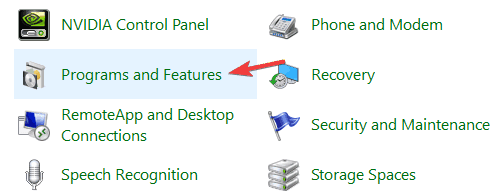








User forum
0 messages