What to do when Paint.net is not installing
3 min. read
Updated on
Read our disclosure page to find out how can you help Windows Report sustain the editorial team. Read more
Key notes
- The freeware Paint.net is not installing mostly due to hardware configuration or incompatible operating system.
- To fix the Paint.net fatal error during installation, install the correct NET Framework version.
- To install Paint.net on Windows 10, version 1607 or a newer one is required.
- If you're ready to switch to a modern, feature-rich editor, Adobe's tool is your best choice.

Paint.net is one of the most popular freeware digital photo editing software out there. It’s a great solution for both professionals and hobbyists, at least when it works as intended.
Paint.net has a simpler and more intuitive UI than Photoshop. But Paint.net does support a series of advanced image editing tools such as layers and effects, just like Photoshop.
Sadly, some interested users fell on the first hurdle, while trying to install Paint.net. Seemingly, Paint.net doesn’t install as intended.
We have made a detailed instruction list on how to make it work. Check it out below.
How do I fix the Paint.net fatal error during installation?
1. Check the system requirements
To install Paint.net on Windows 10, you need at least version 1607 Anniversary Update, or a newer one. It can also be installed on Windows 8.1, or Windows 7 SP1 with Platform Update.
As per the minimum hardware requirements, your device needs to have at least a dual-core processor with 1GHz.
To run the software optimally, your system has to include at least 1GB of RAM. The optimal performance comes on the 64-bit system architectures, but the 32-bit option is available as well.
As you can see these requirements are not too high, but you need to consider it if you know your system is a little older.
Paint.NET is safe, virus-free software. To make sure you’re downloading the genuine version of the tool, get it directly from the official website.
2. Install Microsoft .NET Framework separately
- Close the installer of the program if you have started it.
- Download the Microsoft .NET Framework 4.7.1.
- Install it.
- Try to run the installer again.
Hopefully, this would be enough to get you over the error and allow you to install Paint.net successfully.
3. Update Windows 10
- Press Windows key + I to open Settings.
- Choose Update & Security.
- Click Check for updates in the left pane.
- Install all updates and reboot your PC.
- Try running the Paint.net installer again and look for improvements.
Keep in mind that if you have Windows 10, you have to run the 1607 version or a newer one. You can see the Windows version by right-clicking on the Start button and selecting System.
4. Run the installer as admin
- Right-click on the installer and open Properties.
- Open the Compatibility tab.
- Check the Run this program as an administrator box.
- Save changes and try installing Paint.net again.
Alternatively, if you are interested in spending some bucks on this solution, consider getting the UWP version from Microsoft Store.
The above solutions will help you successfully install this free program for image editing.
If you have any other suggestions or solutions that we should at to this guide, please write us a comment below.
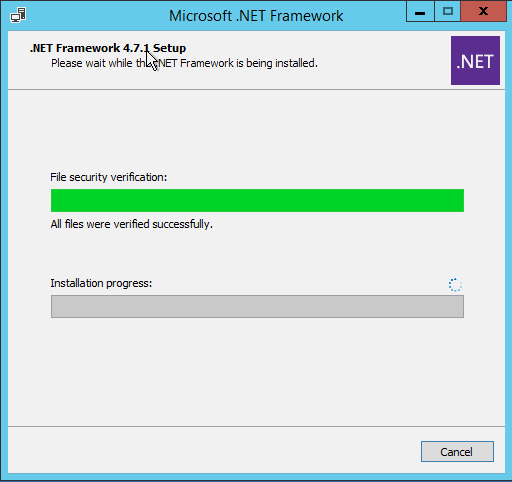
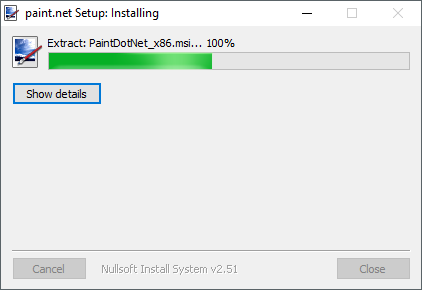

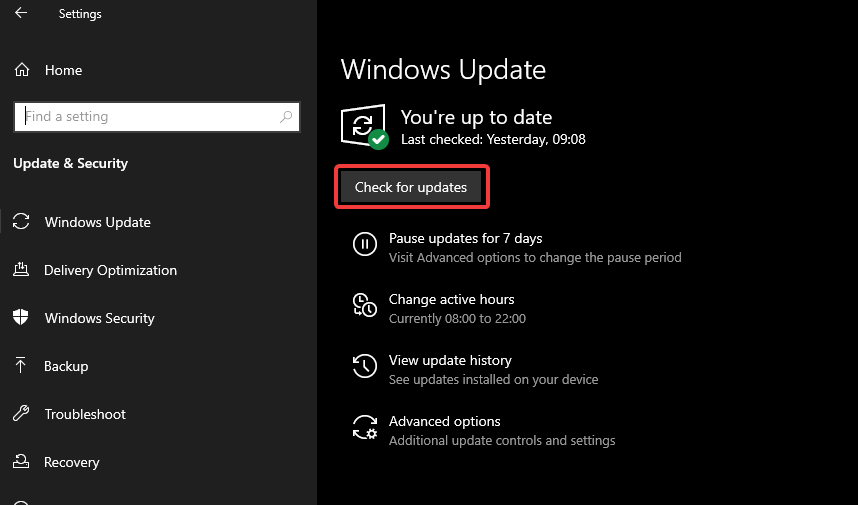
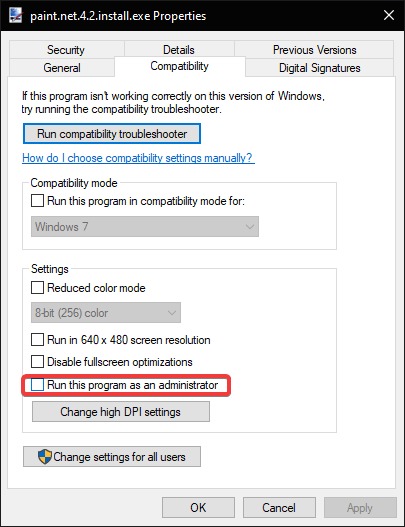








User forum
0 messages