Windows Deleted All Files After Update [How to Recover Guide]
3 min. read
Updated on
Read our disclosure page to find out how can you help Windows Report sustain the editorial team. Read more
Key notes
- Windows update deleted some files from some users but there is a way of retrieving them.
- After a build update, the system creates a folder that includes backup copies of your files which are kept for 10 days.
- You can also use a dedicated software to get your files back safely and quickly.
- For any possible situation like this, you should also create backups of your most important files.
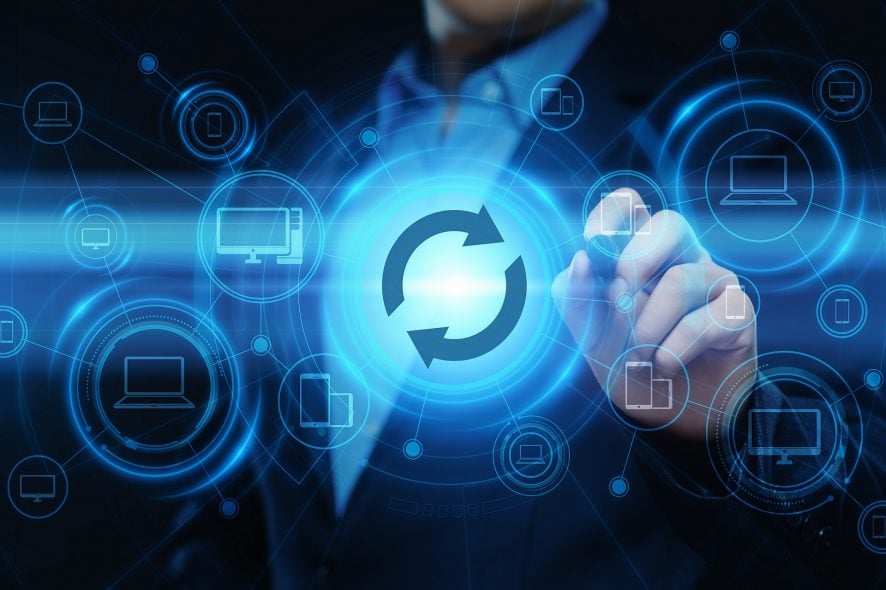
Some users reported that after performing a Windows Update some of their files have been deleted.
So, Windows 10 updates have deleted files for a small minority of users. It’s worth noting that it’s unlikely users will lose files after an update.
Nevertheless, that doesn’t necessarily mean that we won’t see any further Windows update lost files cases in the future.
Here are a few tips for recovering data in the rare event of a Windows 10 update deleting files.
How can I recover lost files after a Windows 10 update?
1. Recover files from the Windows. old folder
- Press the Windows key + E hotkey to open File Explorer.
- Users can open the Windows.old folder at this path:
This PCC:Windows.old - Thereafter, open the User subfolder in the Windows.old folder.
- Next, open a user account subfolder.
- Then users can recover deleted files from their user account. Select a file, or group of files (press Ctrl + A), and then press the Copy to File Explorer button to open the drop-down menu below.
- Select another folder to copy the files to.
Windows 10 creates the Windows.old folder that includes backup copies of user files after a build update for 10 days. Users can recover lost files from that folder (for 10 days).
For some users, the Documents folder is not in Windows.old. In this case, make sure the folder is not hidden.
For more information on what to do if certain files and folders are missing on your PC, do check out this helpful guide.
2. Retrieve files with a third party software
- Click Free Download on the EaseUS Data Recovery page to save the setup wizard for that software.
- Open the EaseUS Data Recovery installer to add that software to Windows 10.
- Then launch EaseUS Data Recovery.
- Thereafter, select to scan the C: drive. Users with drive partitions can also select to scan those partitions.
- Thereafter, EaseUS will display deleted files that it can recover. Users can click files to open previews for them.
- Select the files for the software to recover.
- Press the Recover button.
Users can also utilize the unregistered EaseUS Data Recovery version to recover lost files after a Windows 10 update.
Setting up a system backup is probably the best way to ensure against data loss before updating Windows 10.
Then users can recover lost files from the system back up after updating Windows 10 to the latest build version.
We hope that our solutions helped you get back the files missing after Windows 10 update and also guided you to create backups more often.
If the damage has been done, you might also want to check our list with the best tools to recover deleted photos from your PC.
If you also know any other ways to protect or recover your date, tell us all about that in the comments section below.
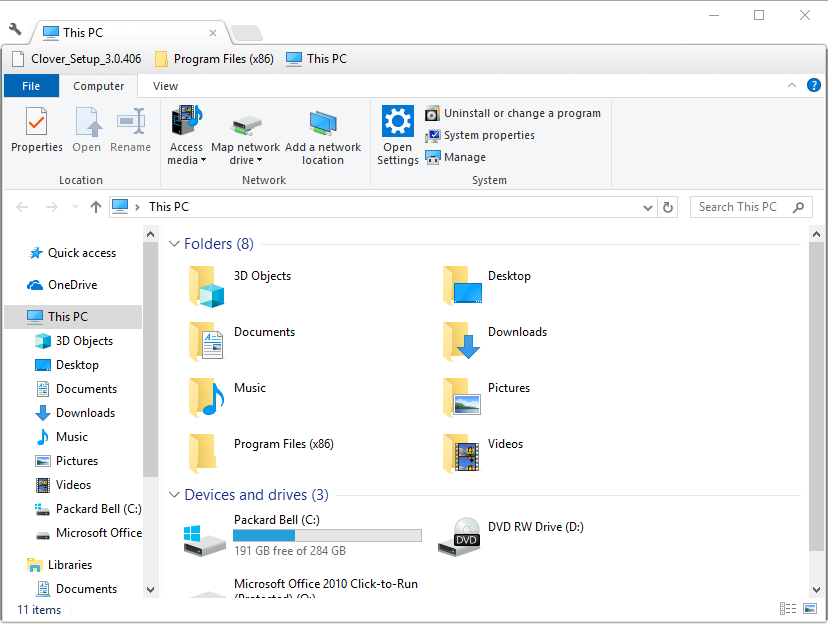
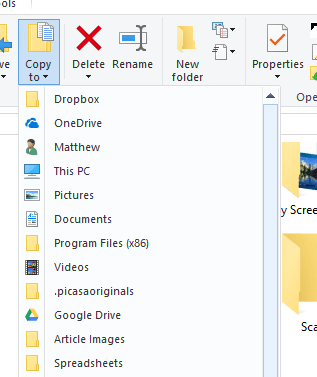
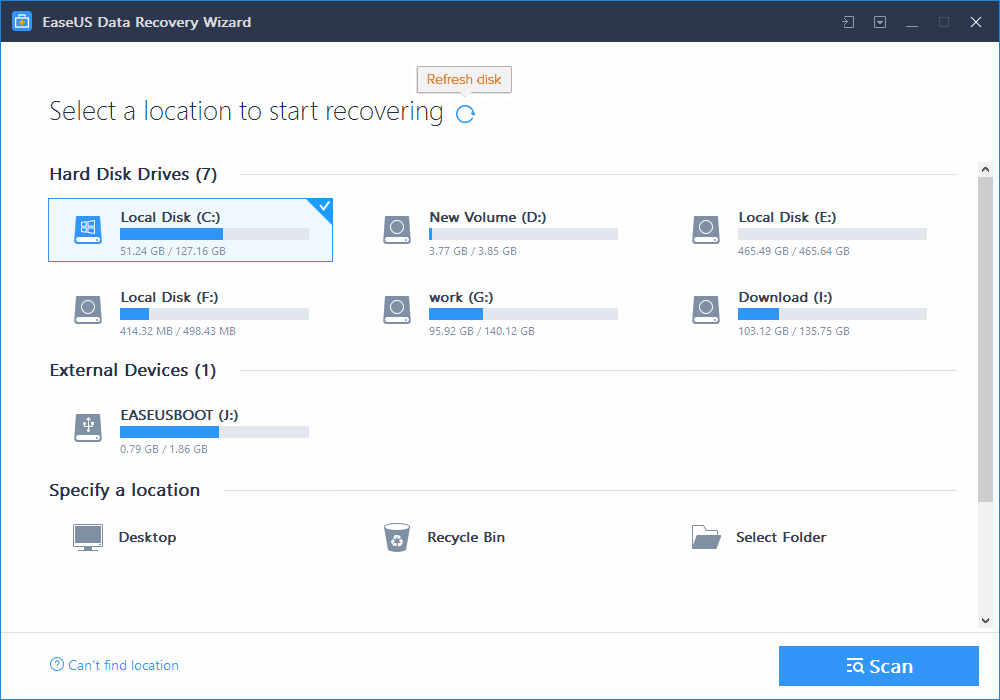








User forum
2 messages