Linksys Router Won't Connect to Modem: How to Fix it
Make sure to check network hardware to fix router issues
5 min. read
Updated on
Read our disclosure page to find out how can you help Windows Report sustain the editorial team. Read more
Key notes
- If Linksys router is not connecting to modem, check your settings.
- In some instances, you might have to reset your router to default to fix this issue.

Every router device goes dysfunctional at times and so are the Linksys routers. In fact, many reported that Linksys router won’t connect to modem.
This can be a major problem since you won’t be able to connect to the Internet at all, so it’s important to tackle this issue as soon as possible.
Fixing this problem is somewhat simple, and today we’re going to show you the best ways to do it.
Why is my modem not connecting to WiFi?
- Issues with the modem or router can cause this problem.
- Router’s default IP isn’t correctly set.
- You don’t meet the ISP MTU requirements.
What can I do if Linksys router is not connecting to modem?
Linksys not working with Spectrum modem
1. Reboot the modem, then the router
- Rebooting your router means cycling the power to it.
- You should first try to unplug the power connector from the back of the router and plug it back in.
- Rebooting the modem, then the router, and finally the PC restores connectivity most of the time.
2. Clone the Mac address of your computer
- Open any web browser.
- Enter the default 192.168.1.1 in the address bar, then press Enter.
- Enter your login details. The default username is admin and the password is blank.
- Click OK.
- In the Setup tab, click the sub-heading called MAC Address Clone.
- Click the Enable option.
- Next, click the Clone Your PC’s MAC button.
- Click Save Settings.
Clone the MAC address of your laptop to the route. This should work, and you ought to be all set and ready to surf the Internet.
You could also power off the Spectrum modem, unplug the coax, and wait a few minutes so that the modem loses the associated MAC address. Then, plug it back in and see if the connection works.
Linksys router does not connect to Arris modem
1. Power cycle your router and the modem
- Unplug both the modem and the router.
- Wait for 30 seconds. This allows the short-term memory of the devices to clear completely.
- Plug the Arris modem back in first.
- Wait a few more seconds for the modem to connect before turning on the router.
There is a difference between resetting a router and rebooting a router. The first fix you should try is to reboot (power cycle) it. This procedure will hardly take a few minutes of your time, so power cycle both your router and the modem.
2. Change the router’s default IP
- Access your Linksys cloud account.
- Click Connectivity.
- Then, click the Local Network tab.
- Click Edit next to Router Details.
- Enter the IP address you want for your router.
- The IP address you may use for the Linksys router can be:
10.0.0.0 to 10.255.255.255
172.16.0.0 to 172.31.255.255
192.168.0.0 to 192.168.255.255
Most Arris modems use the default setting for their IP and that will conflict with your router’s DHCP. Try changing your router IP, then reconnect.
3. Reset the router
- Reset your Linksys router.
- Then connect your modem to the router.
- From the router, connect a cable to your computer.
If this doesn’t work, do the following:
- Type cmd on your RUN menu (Windows).
- A black screen window will come up next.
- Type the following:
ipconfig/release ipconfig/renew
If you’re having trouble accessing Command Prompt as an admin, then you better take a closer look at our can’t run Command Prompt as administrator guide.
Linksys router can’t connect to Comcast modem
1. Power cycle the devices
- Turn off your router and modem.
- Keep them off for 30 seconds.
- Next, power on your modem and wait for it to boot.
- Do the same for the router.
2. Check ISP MTU requirements
- On Windows 10, right-click on the Start button.
- Select Command Prompt to open the application.
- Perform a ping test and take note of the results.
- You’ll receive a reply regarding the correct MTU size.
Determining the correct MTU size to resolve intermittent wired connections is imperative. After knowing it, don’t hesitate to change the MTU Size.
3. Reset the Linksys router
- First of all, ensure the port on your computer is enabled.
- If you turn on Wi-Fi, it disables the Ethernet port.
- Turn off the modem and do a factory reset on the router by taking a sharp object and pressing down on the Reset button for about 30 seconds.
- After that, unplug and re-plug the router’s power adapter.
- While it’s booting, plug in a straight cable from the PC to a LAN port on the router. Also, plug in a cat5e or cat6 from the router’s WAN port to the modem.
- Wait until the router finishes booting. If it doesn’t open a browser, then open one by yourself and enter 192.168.1.1 in the address bar. That should get you to log in and solve the issue.
Remember, a reset like this one erases all settings you have ever changed in the past.
If this doesn’t work, we would recommend calling your cable ISP and telling them to send a tech who is able to set up the Internet through the router.
To learn more, we suggest reading our guide on how to configure Linksys router since it might come in handy when dealing with this issue.
If you have any other questions or suggestions, leave them in the comments section below and we’ll be sure to check them out.
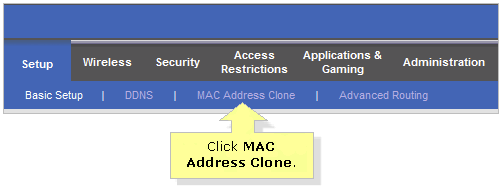
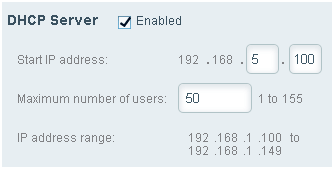
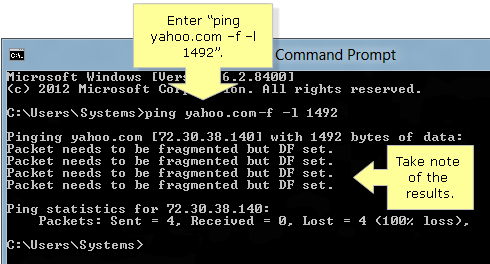








User forum
0 messages