Sysprep audit mode can't be turned on? Try these methods
4 min. read
Updated on
Read our disclosure page to find out how can you help Windows Report sustain the editorial team. Read more

Microsoft’s System Preparation Tool allows the admins to duplicate, test, and deliver new installation for Windows operating systems based on an established installation. On the other hand, the Audit Mode allows the admins to perform all these actions without entering the welcome screen.
However, some users have reported the Sysprep audio mode can’t be turned on error while trying to use the Audit Mode feature in Windows 10.
This error usually occurs if the installed Windows release has a glitch which is preventing the tool from completing the operation or some of the system files are corrupted.
In this article, we discuss how you can fix the Sysprep audit mode can’t be turned on error in Windows 10.
How do I fix Sysprep audit mode can’t be turned on error?
1. Install Windows Cumulative update
- If the issue is prevalent, Microsoft will release an update to fix the problem.
- To install the updates, click on Start > Settings.
- Updates and Security.
- Click on Windows Updates.
- Windows will search for new updates and show all the available updates.
- Begin with installing any pending Cumulative updates for Windows.
- The update requires a restart to apply the changes. Reboot the computer and check for any improvements.
2. Replace the Spopk.dll file
- If you check the error log, you may find enough information to understand what is causing the problem.
- However, some users have reported that replacing the spopk.dll file in the Windows installation directory has resolved the error.
- However, you need to find the spopk.dll file from another Windows 10 computer and replace it with the one in your current system. Here is how to do it.
Take ownership
- To replace the file, you may need to take ownership of the spopk.dll file and grant permission to replace the file.
- Open File Explorer and navigate to the following location:
C:WindowsSystem32 - Locate and right-click on Spopk.dll file and select Properties.
- Now you need to take ownership of the file.
- After taking the ownership, right-click on Spopk.dll and select Properties.
- Open the Security tab.
- Select the username you want to give permission.
- Under Permission for Users check Full control box under Allow.
- Click Apply > OK to save the changes.
Replace the Spopk.dll file
- On another Windows 10 computer, open the File Explorer.
- Navigate to the following location:
C:WindowsSystem32 - Copy the Spopk.dll file and save it in a flash drive.
- Now move the Spopk.dll file to the following location in your new machine:
C:WindowsSystem32 - Windows will ask you if you want to replace the file, click Yes.
- Once successfully replaced, run the Syspreparation tool and check for any improvements.
3. Pause Windows 10 updates
- Click on Start and select Settings.
- Go to Updates and Security.
- Open the Windows Updates tab.
- Click on the Pause update for 7 days option.
- Now proceed with the System Preparation Tool and check for any improvements.
4. Use third-party software for damaged DLLs
You can use a trusted program to scan your PC and repair or replace the Windows files that have been damaged. This can be a time-consuming task, so a specialized tool that can perform this process automatically is recommended.
Damaged DLLs are often the culprits for various Windows errors, so it is essential to keep them in check.
If you’re having trouble opening the Setting app, take a look at this article to solve the issue.
The Sysprep audit mode can’t be turned on error can occur due to many reasons. In this article, we have listed a couple of solutions to help you resolve the issue, regardless of what caused it.
If you have any other questions or suggestions, leave them in the comments section below and we’ll be sure to check them out.
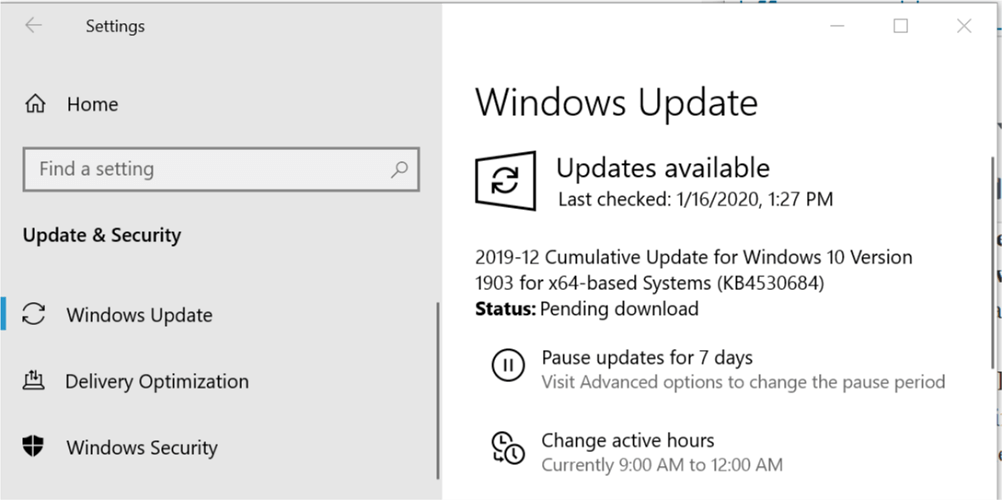
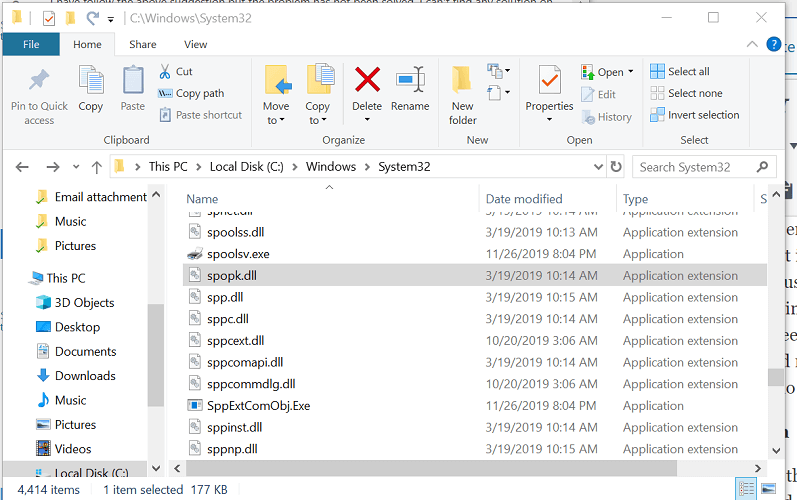
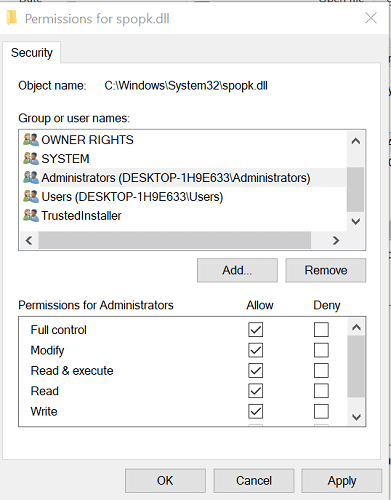
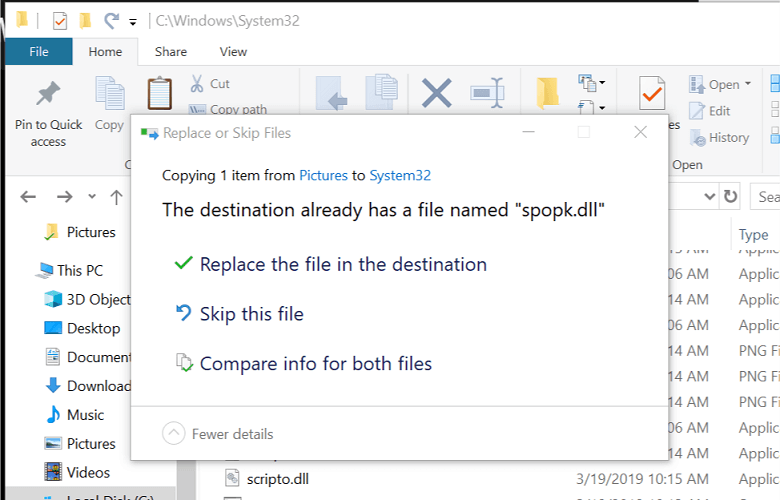
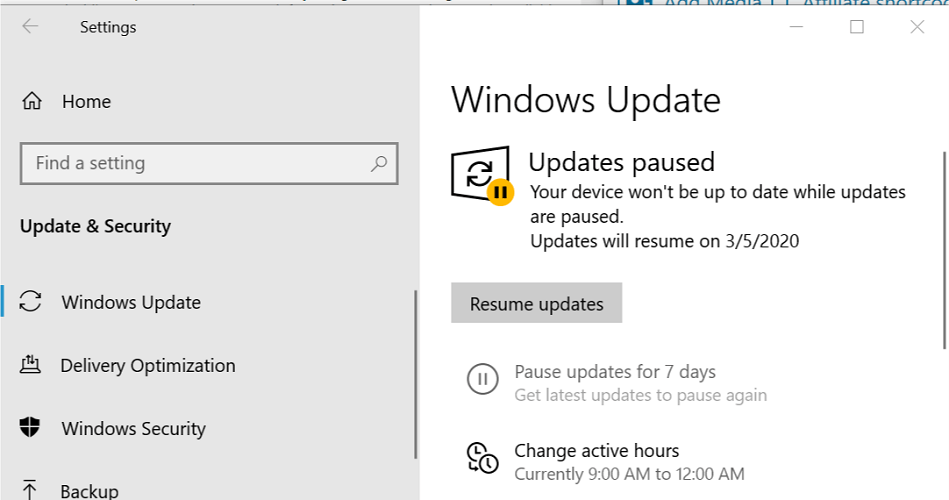



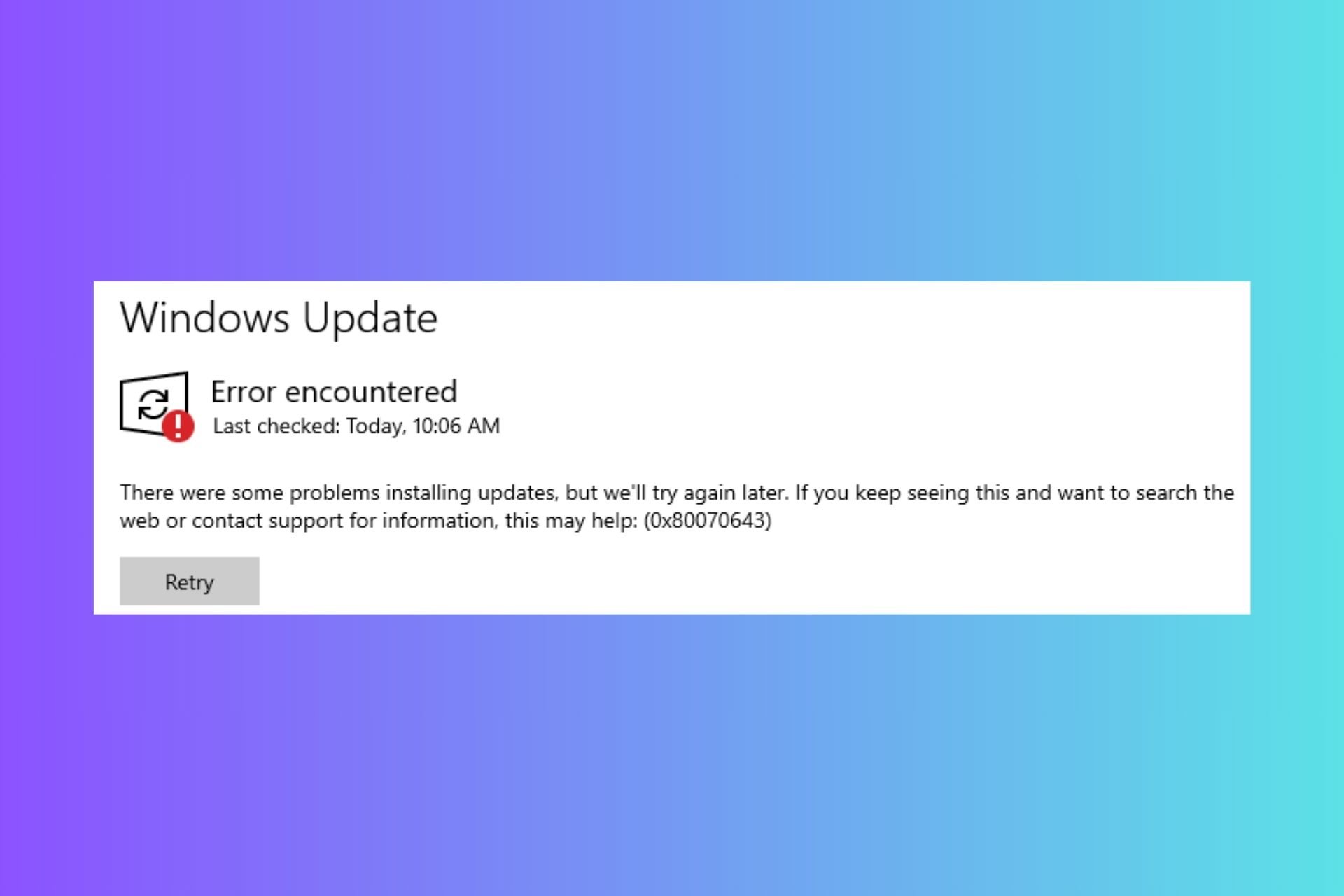




User forum
0 messages