Download KeyLemon for Windows & Mac
4 min. read
Updated on
Read our disclosure page to find out how can you help Windows Report sustain the editorial team. Read more

KeyLemon is a facial recognition software designed to enhance PC security by replacing traditional passwords with biometric authentication. Ideal for technology enthusiasts and security-conscious users, KeyLemon provides a modern, convenient way to access your Windows account.
Capabilities
KeyLemon is packed with features that automate and secure your login process. Here’s what it can do:
- Automate logins with facial and voice recognition.
- Encrypt and securely store login information.
- Sync and authenticate across multiple devices.
- Offer multi-factor authentication combining biometrics and passwords.
- Track facial evolution and capture images of unauthorized access attempts.
- Customize settings and security levels.
- Support remote access and secure sharing of login details.
System Requirements
Before you download KeyLemon, ensure your system meets these requirements:
- OS: Windows 10, 8.1, 8, 7, Vista, XP, Mac
- Architecture: 32-bit and 64-bit
- CPU: Intel CPU Core 2 Duo at least
- Memory: At least 1 GB RAM recommended
- Internet: Required to activate the program
- Miscellaneous:
- USB webcam or integrated webcam (laptop)
- USB microphone or integrated one (laptop) if you want to use voice recognition
Note: KeyLemon is no longer supported, so you won’t be able to retrieve a trial or paid license for the app. You can still download the app and use it, but it will have some limitations that you won’t be able to get rid of.
Limitations
While KeyLemon offers advanced features, it has its limitations:
- It is susceptible to being bypassed by photos or videos.
- Performance may not be flawless in all lighting conditions.
- It cannot replace text-based or fingerprint logins entirely.
- It does not offer separate configuration settings for individual users.
Differentiation
KeyLemon stands out from its competitors in several ways:
- Combines facial and voice recognition for enhanced security.
- Continuously tracks and adapts to changes in your facial features.
- Locks and unlocks the computer automatically based on user presence.
- Offers a plugin for Firefox to secure social media logins.
How to Install KeyLemon
After you download KeyLemon to your computer, the installation process is straightforward:
- Launch the installer.
- Accept the End User License Agreement (EULA).
- Choose the destination path on your PC.
- Click the Install button and let the wizard take care of the rest.
How to Use KeyLemon
Using KeyLemon is simple, thanks to its user-friendly interface:
- Create a Profile: Upon first run, KeyLemon prompts you to create a profile. Position your face in the middle of your webcam’s field of view and follow the on-screen instructions.
- Confirm Profile: Confirm your profile by manually inputting your Windows password.
- Adapt Profile: If the system can’t recognize you, select your profile and click the Adapt button to update your facial data.
- Adjust Settings: Customize security levels and enable challenges to prevent spoofing, such as eye blink or head movement challenges.
Tips for Getting the Most Out of KeyLemon
- Ensure your webcam is in a well-lit environment for optimal facial recognition.
- Regularly update your facial profile, especially if you change your appearance.
- Use the security challenges to enhance protection against spoofing.
Integrating KeyLemon with Other Tools
- Use the Firefox plugin to secure social media logins.
- Sync KeyLemon across multiple devices for consistent security.
Latest Version: KeyLemon 4.0.3
Release Date: December 12, 2022
New Features and Improvements:
- Fixed camera issues
- Refactored login interface
- Limited the number of attempts during the authentication process
- Fixed various typographical errors
- And many more
KeyLemon 4.0.3 enhances your Windows login experience by using facial recognition technology. It automatically logs you into the correct account, locks the computer when you leave, and unlocks it upon your return. The software also captures images of unauthorized access attempts and tracks your face evolution over time.
To sum up, you can safely download KeyLemon to strengthen your PC security and privacy by resorting to facial recognition software with biometric authentication. It requires minimal configuration and runs even on older systems. Learning how to use KeyLemon is fast and straightforward: just create face profiles with user accounts and passwords. Just make sure to look straight into your webcam’s lens, and it should let you right in.
Ready to enhance your PC security? Download KeyLemon for Windows and Mac today!


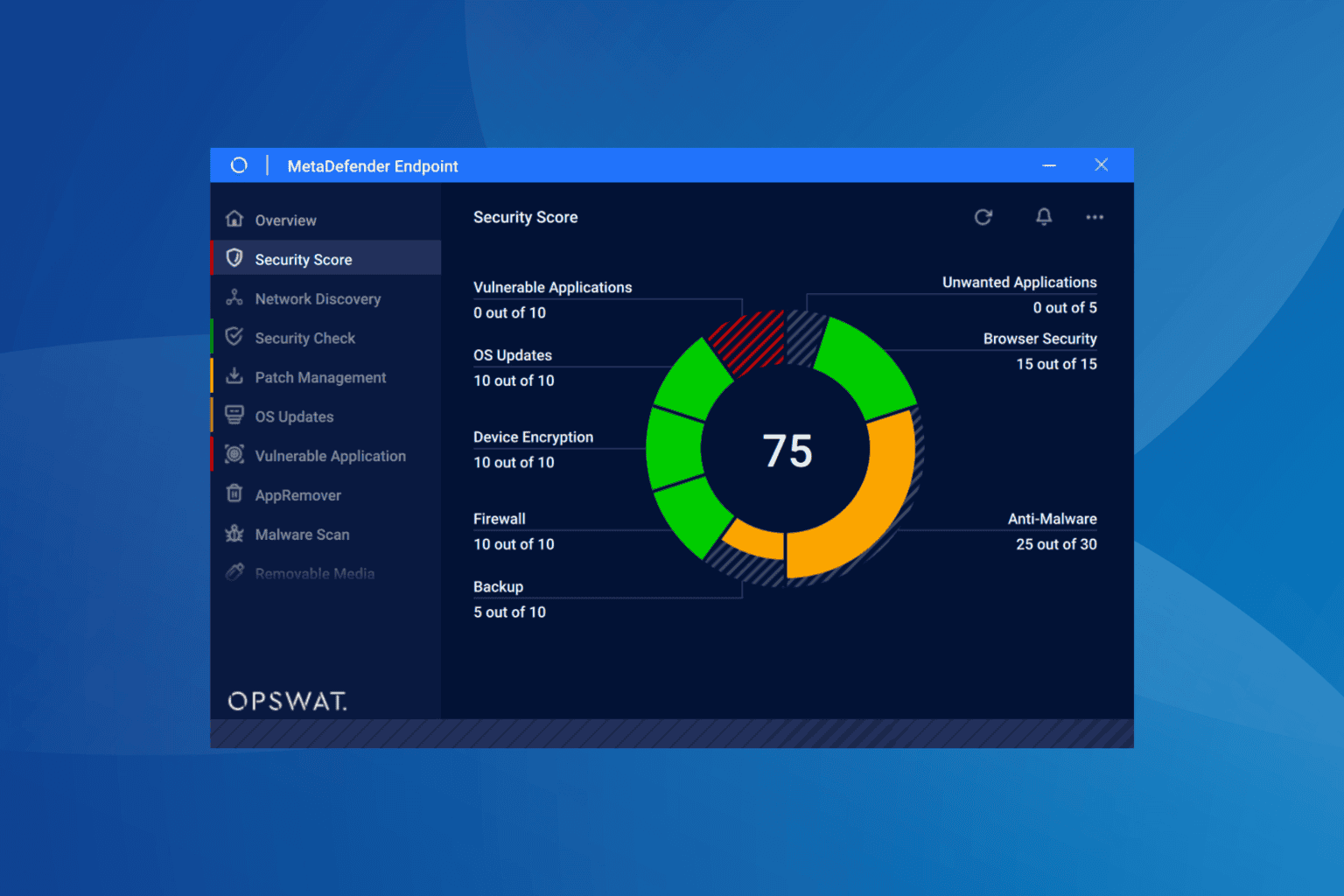
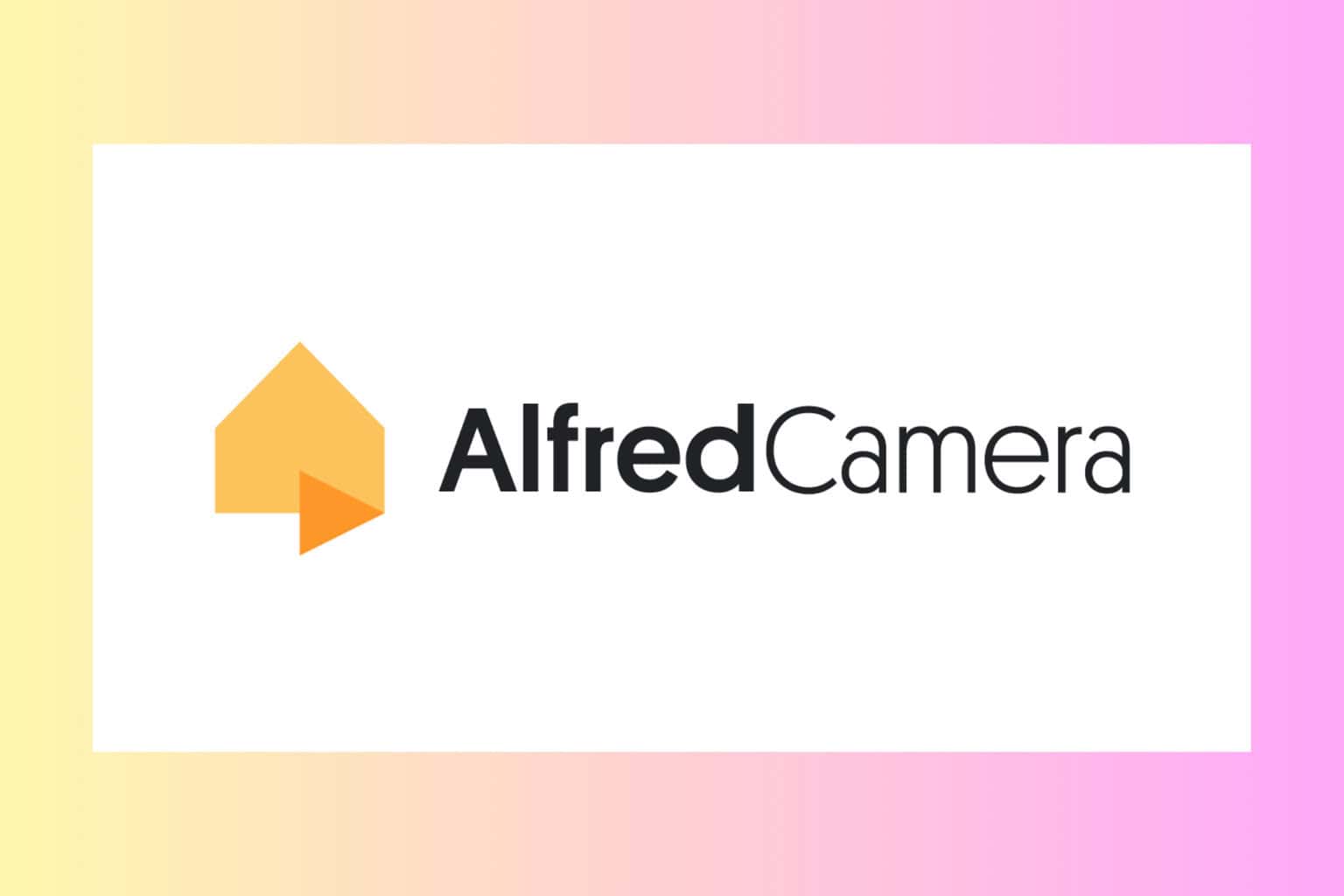
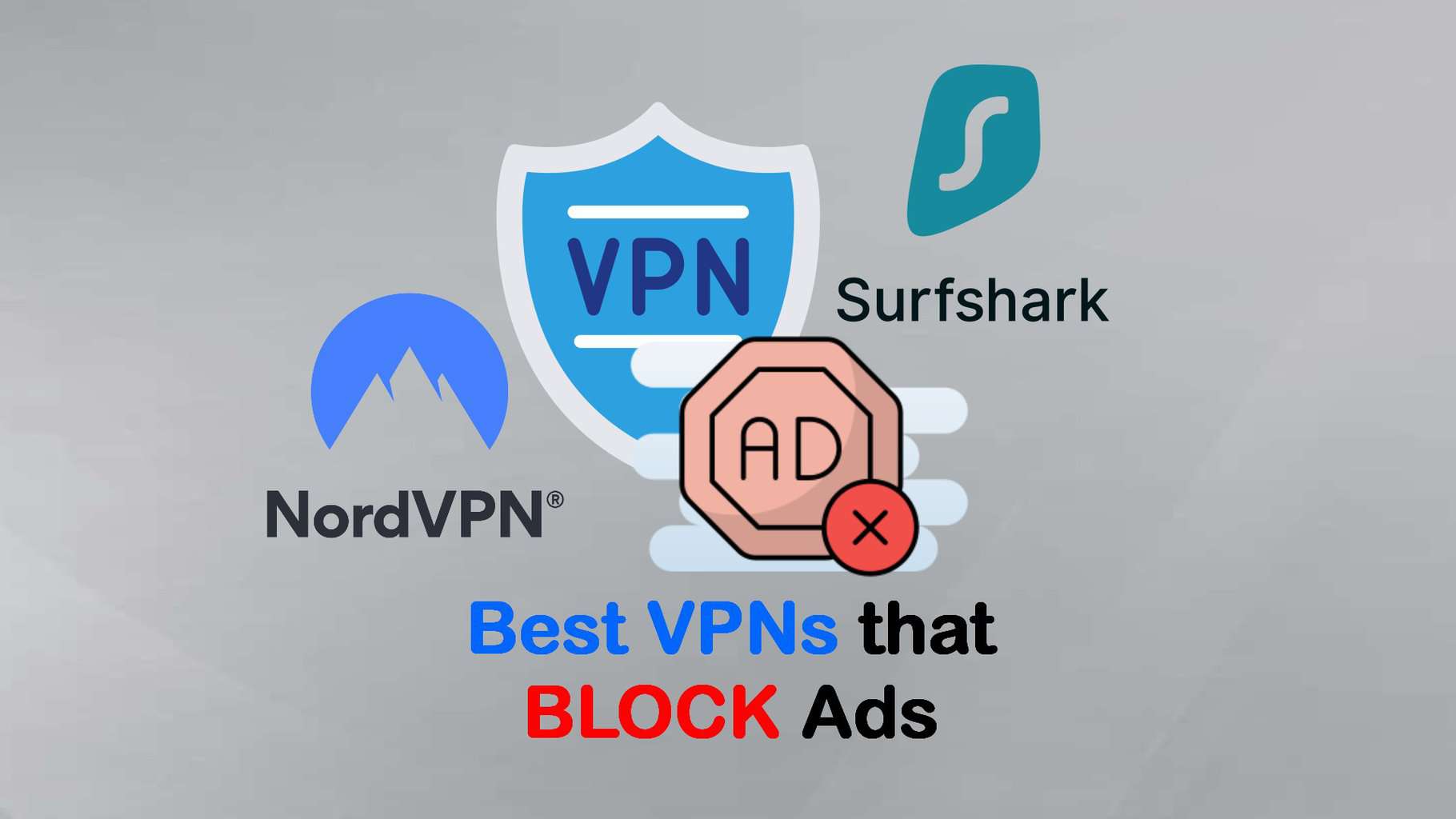

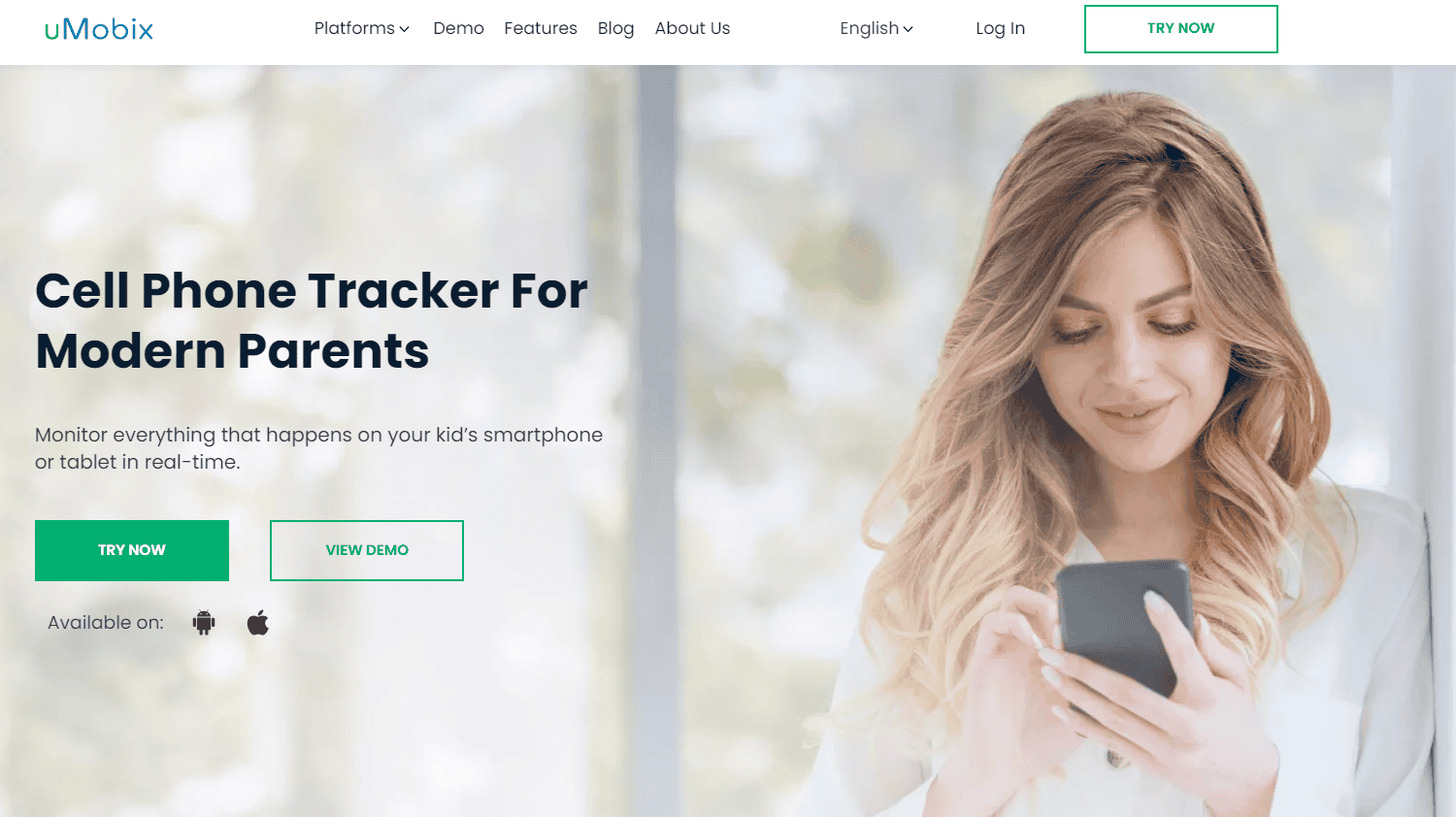
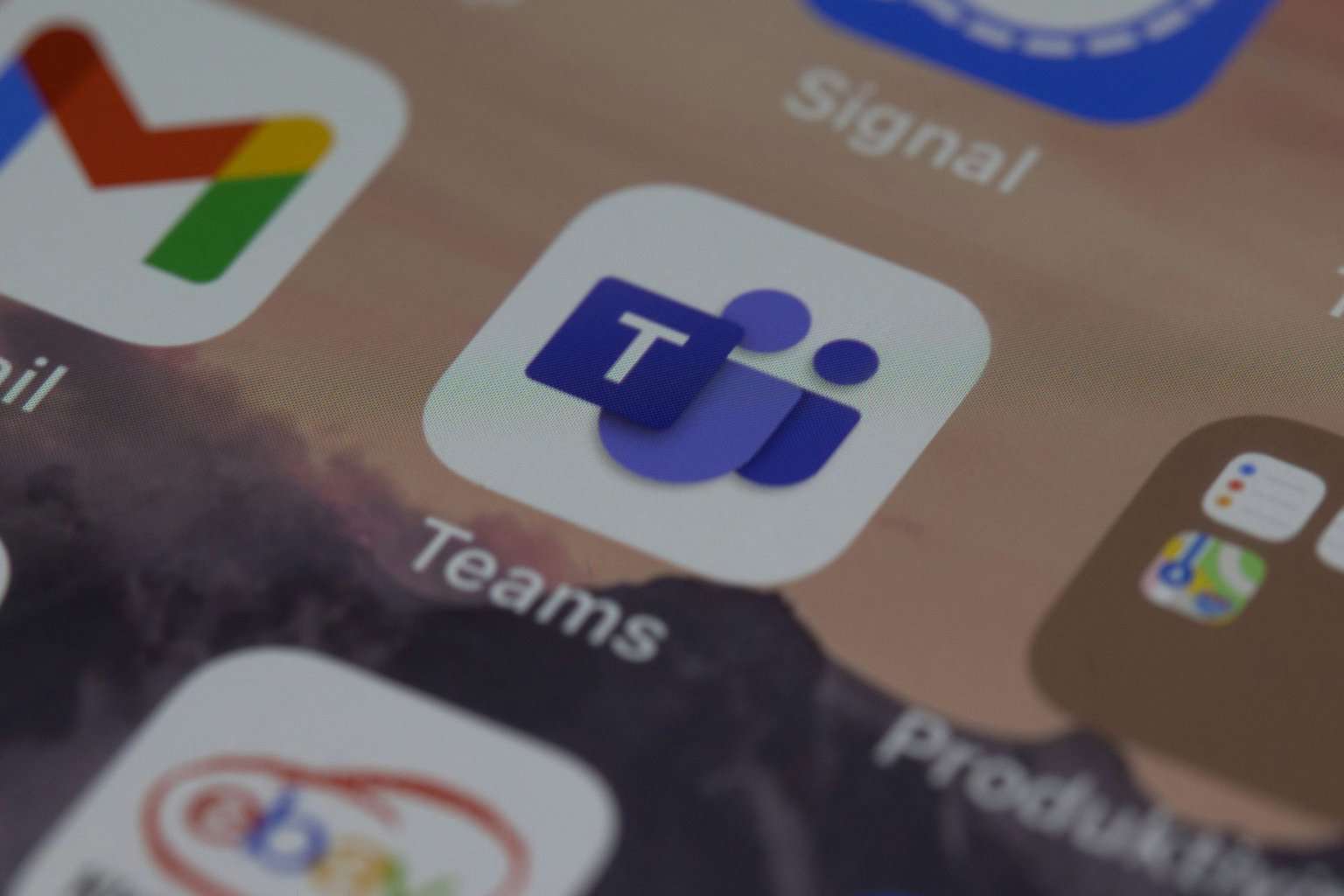
User forum
0 messages