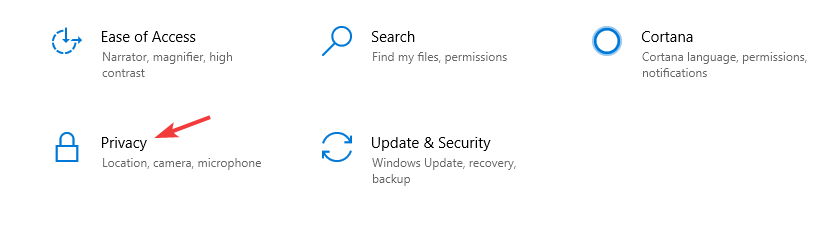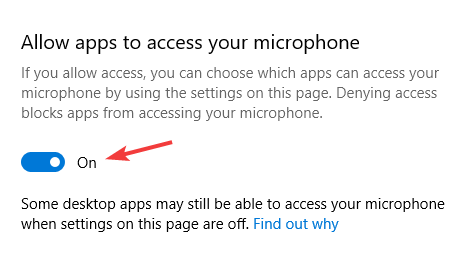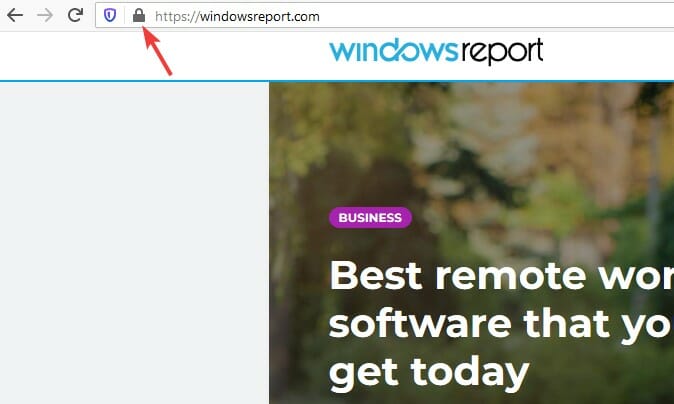FIX: Your Browser Was Told To Deny Us Microphone Access
Check out the best fixes created by our team of experts
3 min. read
Updated on
Read our disclosure page to find out how can you help Windows Report sustain the editorial team Read more
Key notes
- Steam is the most popular gaming platform on PC with millions of active users worldwide.
- Users encountered Oops looks like your browser was told to deny us microphone access error.
- If you’re a gamer, you most likely used Steam at least once, we'll show you how to fix this issue.
- If you want to read more guides like this one, you should definitely check out our Browsers Hub.

Steam is one of the best digital game distribution services, but even an excellent service such as Steam can encounter specific issues.
Many users reported getting the Oops looks like your browser was told to deny us microphone access error.
In today’s article, we’ll show you what can cause such behavior and how to fix it, so keep reading.
Why is my browser denied microphone access?
This can happen due to various causes, including specific permissions not given on the browser or your headset not being correctly plugged in or not recognized by your machine.
When you first plug said microphone in and tried to use it with the browser, you will be prompted to give some permission. Failing to do so could result in the situation mentioned above.
Quick tip:
Since this is a browser issue, you might be able to fix the problem by switching to a different web browser, such as Opera GX.
Opera GX is light on your resources and should handle any multimedia easily. The browser also has a built-in adblocker that will speed up webpage loading.
Additionally, you get fewer to zero errors when playing games compared to other browsers that don’t have the same gaming features.
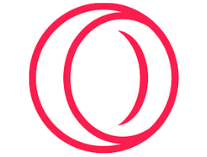
Opera GX
No more errors! Get your gaming to the next level with this highly customizable browser.How do I fix my microphone Access Denied?
1. Make sure that your apps are allowed to access your microphone
- Go to the Settings app.
- Next, go to the Privacy section.
- Enable the Allow apps to access your microphone option.
2. Clear the Steam cache
- Open the Steam menu and choose Settings.
- From the left pane, select Web Browsing.
- In the right pane, click on Delete web browser cache and
- Next, select Delete all browser cookies option.
3. Disable your antivirus
- Open your antivirus.
- Go to the settings and look for a feature that controls your microphone.
- Disable that feature.
Note: If there’s no microphone configuration feature, try disabling your antivirus and check if that helps.
4. Check the hidden sound options
- Open the chat window.
- Now click the gears icon.
- Locate the voice options.
- Make sure that your microphone is set as the input device.
5. Check your browser settings
- Click the lock icon in the address bar.
- Now look for permissions and make sure that the current page is allowed to access your microphone.
You have to do this if you are trying to use Steam, but your browser is denied microphone access, or you are on Steam, and the browser won’t allow microphone access.
There’s no doubt that Oops looks like your browser was told to deny us microphone access is an inconvenient problem, and if you managed to fix it using our solutions, don’t be shy about leaving a comment below.