FIX: CBS All Access not working on Apple TV
2 min. read
Updated on
Read our disclosure page to find out how can you help Windows Report sustain the editorial team. Read more
Key notes
- CBS All Access app is compatible with most Apple streaming devices.
- Errors that can occur while streaming CBS All Access on Apple TV are easy to fix in a couple of steps.
- You can find information on several errors and their fixes in our CBS All Access error dedicated section.
- Also, visit our Streaming Hub for a good selection of interesting articles.

CBS All Access is one of the most accessible streaming services, with compatibility on almost any streaming device. Apple media players and smart TVs make no exception. We’re talking about Apple 3rd or 4th generation devices, mostly.
It is possible that streaming buffers or that the image is unavailable, but these problems can be fixed with basic troubleshooting steps.
How can I get CBS All Access to work on Apple TV?
1. Update the CBS app
For Apple TV 3rd generation or earlier
- Go to Settings > General > Update Software.
- Download and install whatever updates you find.
For Apple TV 4th generation
- Go to Settings > System > Software Updates.
- Select Update Software.
- Download and install whatever updates you find.
You can also choose that your device downloads automatically all updates by activating the Automatically Update option.
2. Restart your device
Press and hold both the Menu and Home buttons for about 10 seconds. The light on the Apple TV box will start flashing.
Or go to your device’s Settings > System > Restart.
3. Force stop the CBS app
Go to Settings, then to Applications, click on CBS All Acces and on Force Stop.
This should completely shut down the app and force it to start fresh when re-launched.
4. Clear cached data
On Apple TV you need to uninstall and reinstall the CBS All Access app to clear cache and data. Although more complicated, this will re-install a clean and updated app that should work properly.
To delete the app, find it in your apps > click and hold the app until it begins jiggling >press the Play/Pause button > Delete. To re-install the app, find it in the Play Store and download it on your device.
You can add any other troubleshooting suggestions that you might know in the comments section below.
[wl_navigator]










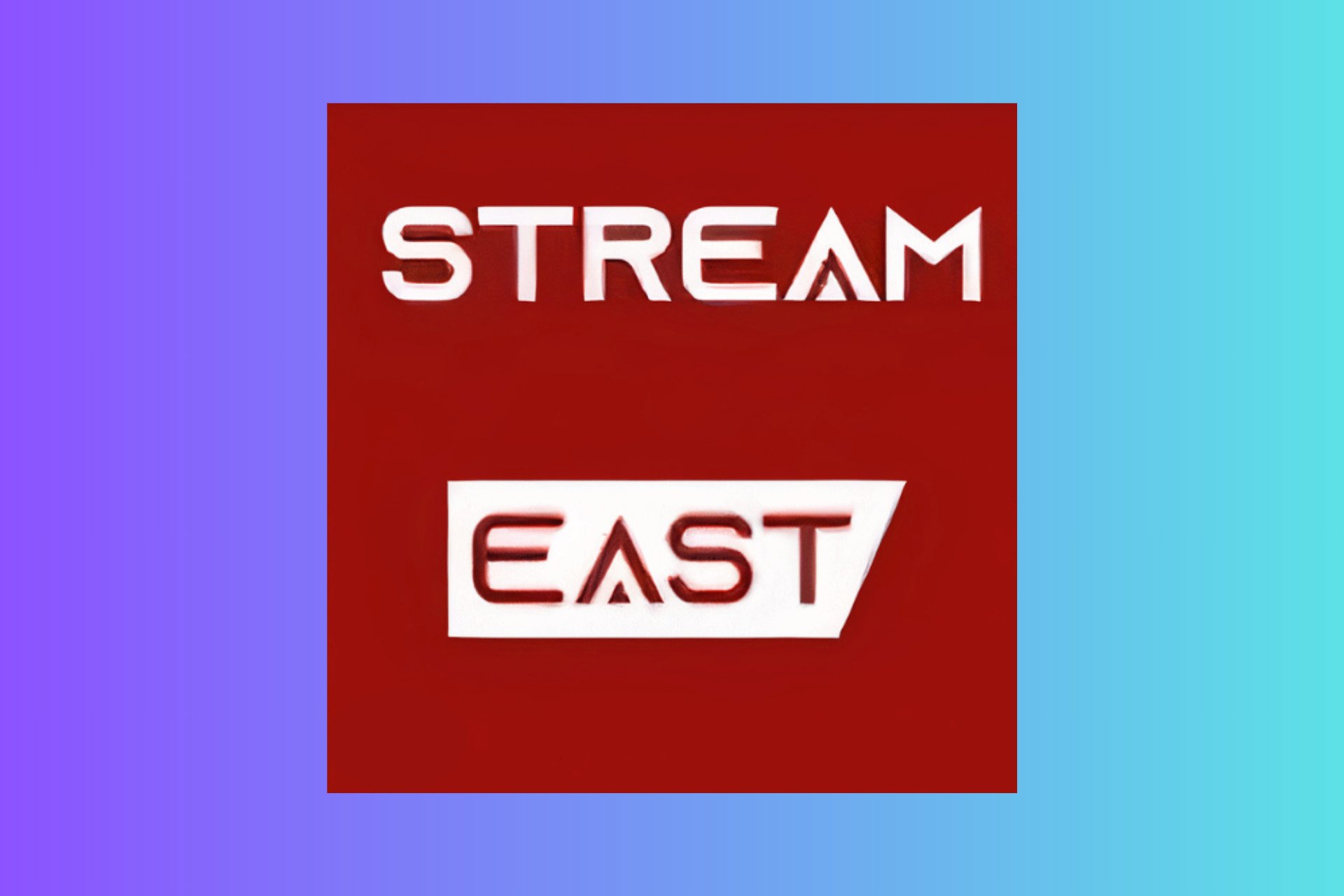
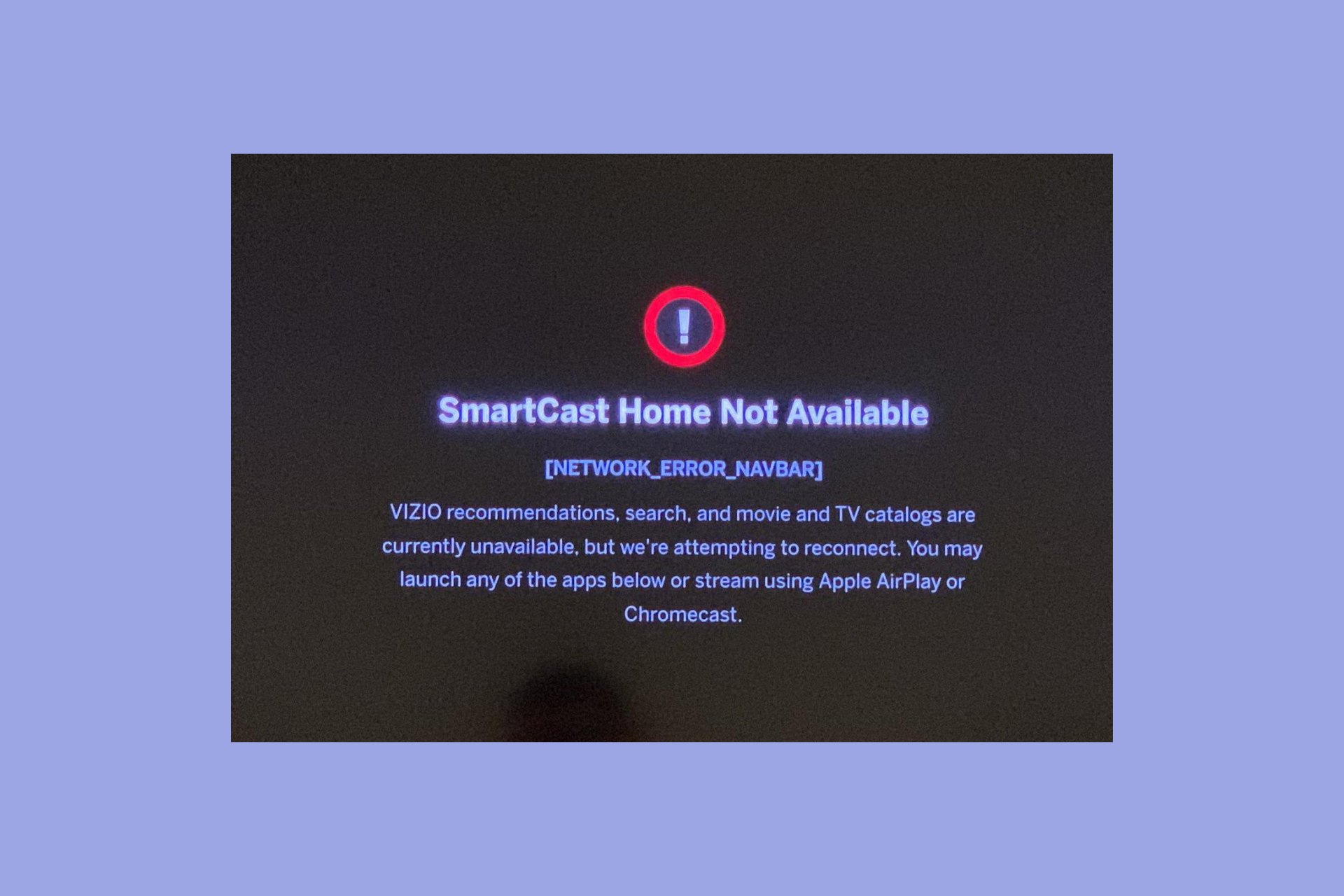
User forum
0 messages