FIX: Netflix download error [Full Guide]
4 min. read
Updated on
Read our disclosure page to find out how can you help Windows Report sustain the editorial team. Read more
Key notes
- Getting the Netflix download error implies that some limit has been reached when it comes to the ability to download shows/movies.
- The most likely reason for this error message is the fact that you downloaded a lot of videos, and now you've reached the allowed limit.
- For more comprehensive and thorough information, check out our Netflix Hub.
- To ensure you'll always find a way to solve Netflix errors, consider bookmarking our extensive Netflix Error section.
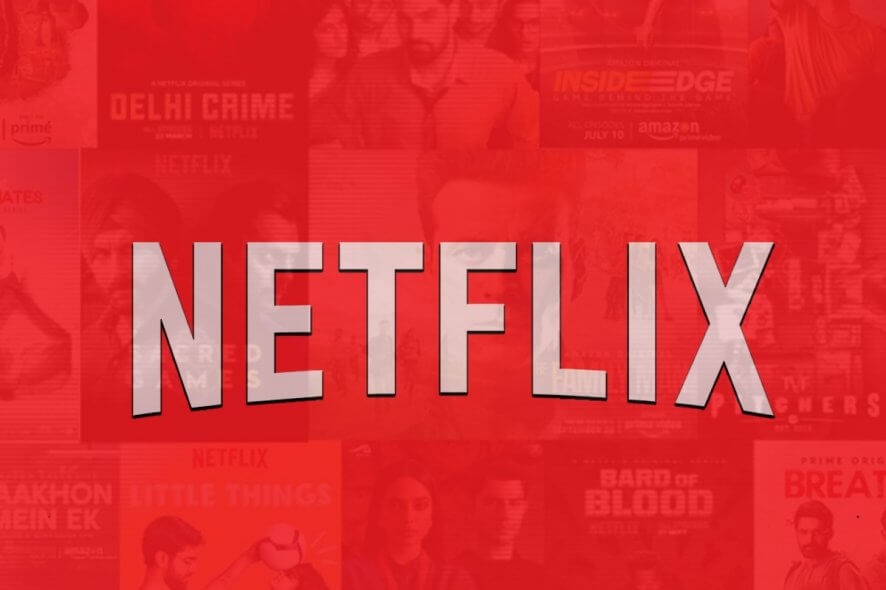
Netflix allows viewers to download movies and TV shows for offline viewing. However, at times Netflix may show a download error when you try to download any content to your device.
Following are some of the Netflix download errors that you may encounter:
You’ll need to remove downloads from this device, or from another device on your plan. For more info, go to help.netflix.com. (10016-22005)
You have downloaded on too many devices. Please remove downloads from another device, or go to netflix.com/changeplan for plan options. (NQL.23000)
Downloads on Too Many Devices
Try removing downloads from this device. (NQL.23000)
These errors are usually trigged if you have exceeded the maximum number of the device that can store downloaded titles at the same time.
In this article, we explore some of the best solutions to fix all the Netflix download error on your device.
How do I fix the Netflix download error?
1. Delete a downloaded title
iPhone/iPad
- Open the Netflix app.
- Tap the Downloads icon (down arrow).
- Tap Edit in the upper right corner.
- Choose the X icon to remove the title from your device.
- Try to download the show that was showing the error.
Android phone and tablet
- Open your Netflix app and then tap on the profile.
- Tap on the Downloads icon at the bottom.
- Tap the Edit (pencil) in the top right corner.
- Select the shows that you want to delete.
- Tap the Delete icon (trash can) to delete.
- Try to download the Netflix content again to see if the error is resolved.
Upgrade your Netflix plan
- If you don’t want to delete the Netflix shows and keep them stored on more devices, you can upgrade your streaming plan.
- Netflix offers a multi-device plan that allows the users to store downloaded titles on 1 or 4 devices simultaneously.
- Check out Netflix Plans to upgrade your current plan.
8 best free VPNs for Netflix [Windows 10 & Mac users]
2. Unable to download any TV show or movies
Run Netflix app diagnostics
- Open the Netflix app.
- Tap on More.
- Select App Settings.
- Scroll down to Diagnostics and select Download.
- The app may display one of the following error code:
NA.2
OF.NA.4
OF.NA.6
OF.NA.7 - Contact Netflix‘s support with the error code to fix the issue. You can also search the code to find a solution online.
Clear the Netflix app data
- On your Android phone, open Settings.
- Go to Apps > All Apps.
- Open Netflix from the list of installed apps.
- Select Storage.
- Tap on Clear Data and then tap OK to confirm.
- Relaunch the Netflix app and check if the error is resolved.
Enable download storage
- On your Android device, open Settings.
- Select Apps.
- Open Netflix form the list.
- Select Permissions.
- Toggle the switch for the Storage option to On.
- Relaunch Netflix and check for any improvements.
3. Update/reinstall Netflix
Android phone/tablet
- First, open the Play Store and check if any update is available for Netflix.
- Install the update to see if the error is resolved.
- If the issue persists, try reinstalling the app.
- From the home screen, open the apps menu.
- Tap and hold the Netflix icon.
- Tap on Uninstall.
- Once uninstalled, open Play Store and reinstall Netflix.
For iPad/iPhone
- From the home screen, tap and hold the Netflix icon.
- Tap the X in the top left corner of the Netflix icon.
- Tap Delete to uninstall the app.
- Open the App Store and search for Netflix.
- Install the app and check for any improvements.
The Netflix download error can occur if the user has exceeded the maximum downloads the device can store at the same time. This can be resolved by deleting the titles, or you can upgrade the plan.
In other cases, the issue can be with your device or the Netflix app. Follow the steps to troubleshoot the issues with your device and the app.
[wl_navigator]
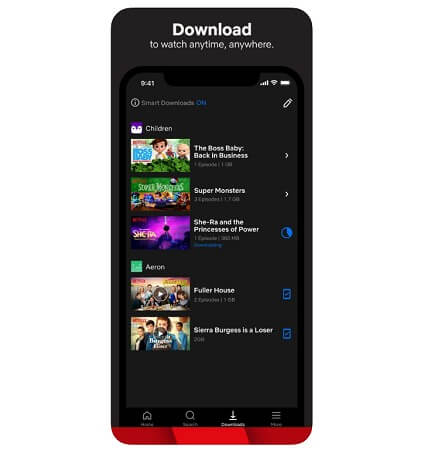
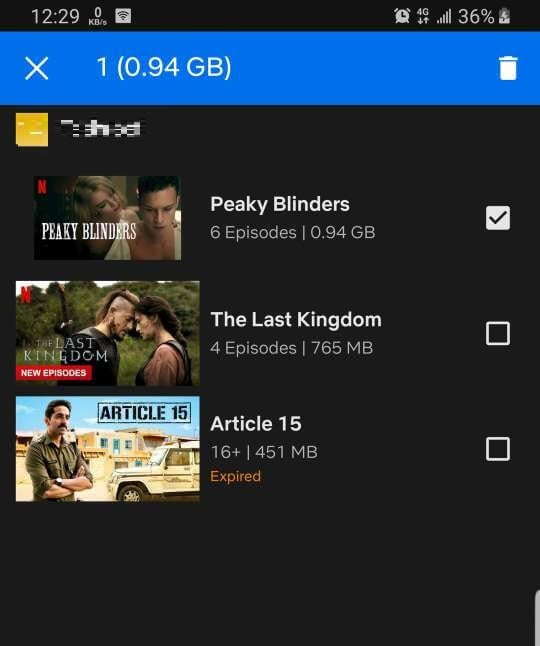
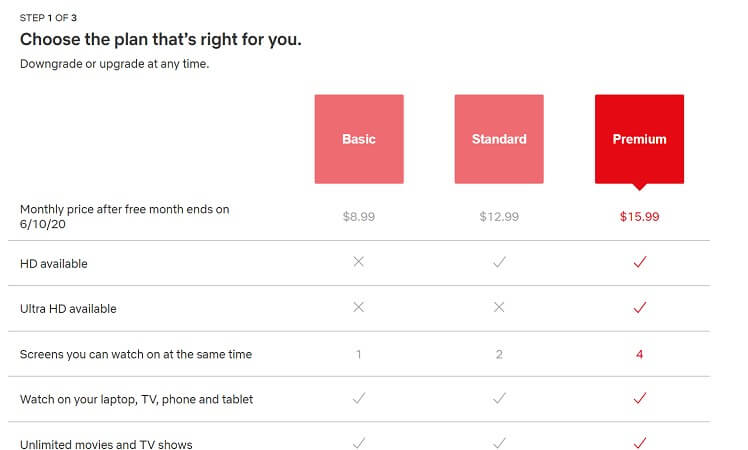
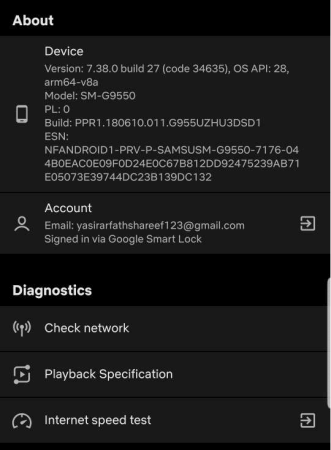
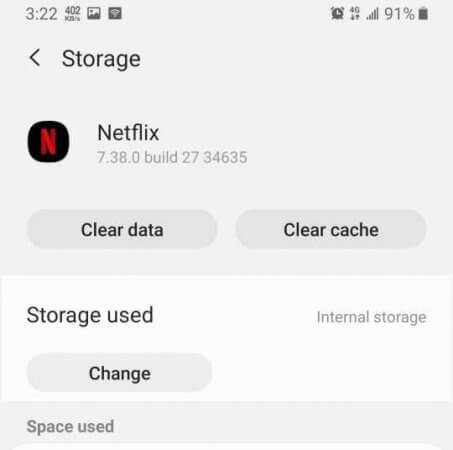
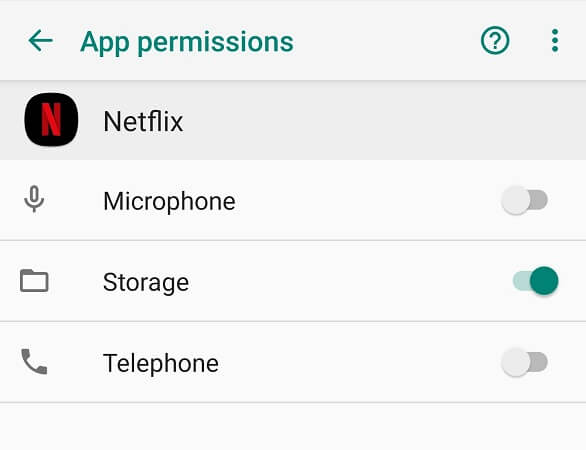
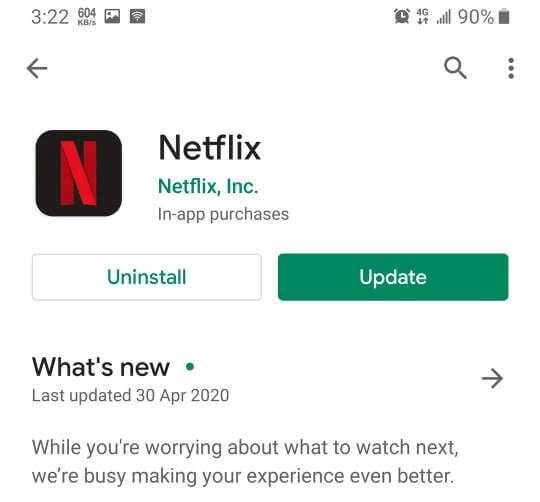
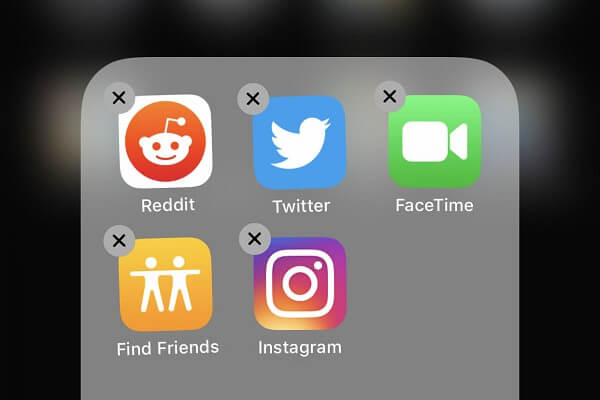








User forum
2 messages