FIX: Black textures in Apex Legends
2 min. read
Updated on
Read our disclosure page to find out how can you help Windows Report sustain the editorial team. Read more
Key notes
- Apex Legends is a free-to-play Battle Royale game published by Electronic Arts.
- The game follows the same premise of multiple players fighting until there is only one left.
- If you want to read more about this amazing game, check out our dedicated Apex Legends Hub.
- Passionate gamers may be interested to know that we also have a Gaming News section on our website.
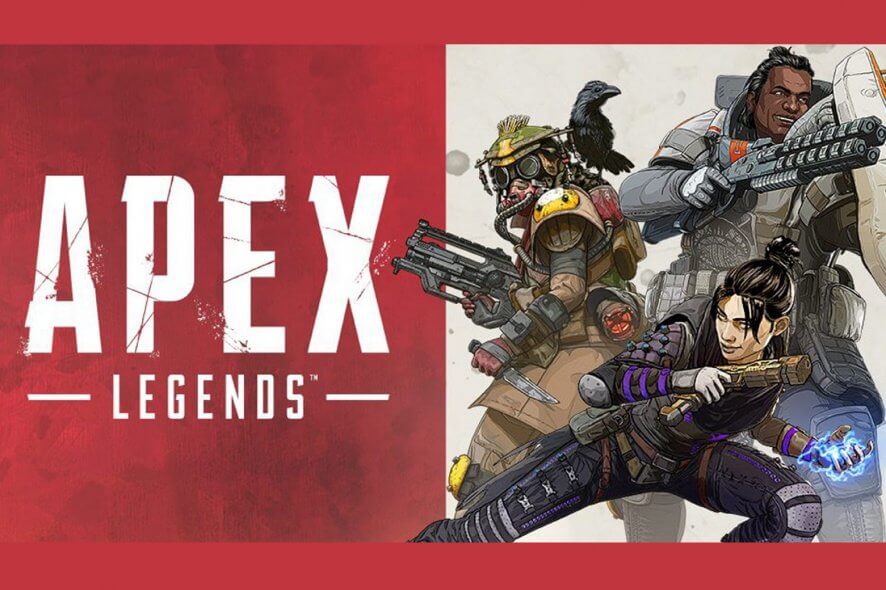
It’s no surprise that ever since Apex legends appeared in the gaming scene, a lot of other FPS Battle-Royale games have taken a brief nosedive.
This critically-acclaimed game developed by Respawn Entertainment and published by Electronic Arts has been very popular within the gaming community.
In fact, the constant patches that contain new features, fixes, and balance changes are a testimony to that.
However, not all updates go as smoothly, as some do manage to bring a few issues of their own.
For example, those of you that installed the recent Apex Legends System Override update may have noticed that the game now suffers from black textures or even missing visual elements.
These include black boxes or backgrounds on maps, sometimes over individual characters.
Fortunately enough, there are currently two reasons why the black textures bug may appear:
- Missing game assets
- Incorrect GPU settings
How do I fix black textures in Apex Legends?
1. Repair the game through the Origin launcher
- Open the Origin Launcher a
- Locate Apex Legends in your gaming library
- Right-click on Apex Legends
- Select Repair
- Wait for the software to finish verifying, downloading, and installing the necessary files
2. Run the game in High-performance mode
- Make sure that both Apex Legends and the Origin launcher are closed
- You should close them from the Task Manager to be sure
- Go to the Start Menu
- Type in Graphics settings and go to the first result
- Within Graphics settings, under the option to Choose an app to set preference, select Classic app
- Click Browse and navigate to the Apex Legends installation folder
- The default directory is C:Program FilesOrigin GamesApex
- Select the game’s executable file, then click Add
- Click the Options button
- In the pop-up menu, select High performance, then click Save
Another thing you could try is running the game using Admin rights. However, this is only worth trying if you are running the game from a PC’s Guest Account and not the PC’s default administrative account.
Although this bug has been around for some time now and the solutions to solving it are pretty straightforward, you have to admit that being immersed in a photorealistic world and suddenly seeing black textures can be annoying.
Have you experienced the black texture issue while playing Apex Legends? Let us know how you handled it by leaving us a message in the comments section below.
[wl_navigator]
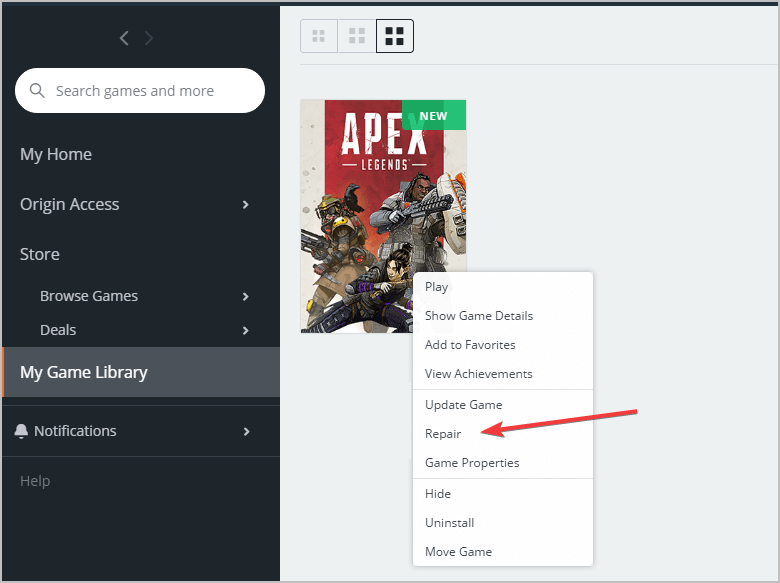
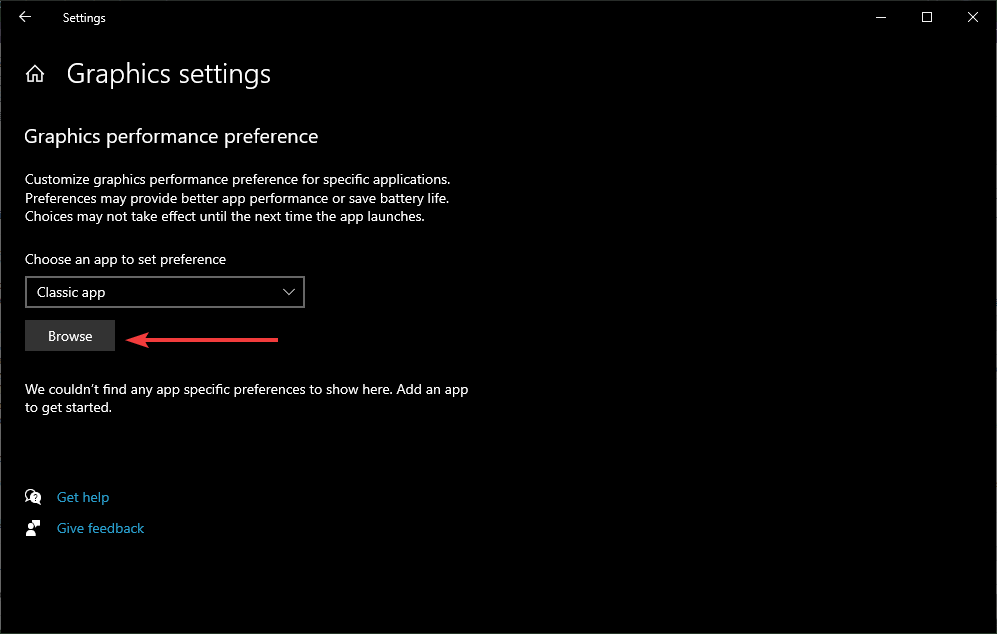









User forum
0 messages