Instagram: An unknown network error has occurred [Fixed]
4 min. read
Updated on
Read our disclosure page to find out how can you help Windows Report sustain the editorial team. Read more
Key notes
- If you're seeing the Unknown network error occurred on Instagram, this guide should provide you with useful information.
- To start fixing it, restart the application, and clear the stored Data & Cache from your device.
- For more information about web and cloud applications, don't hesitate to visit our Web & Cloud Hub.
- If you want to see a page filled with useful Instagram fixes, check out our Instagram Errors section.
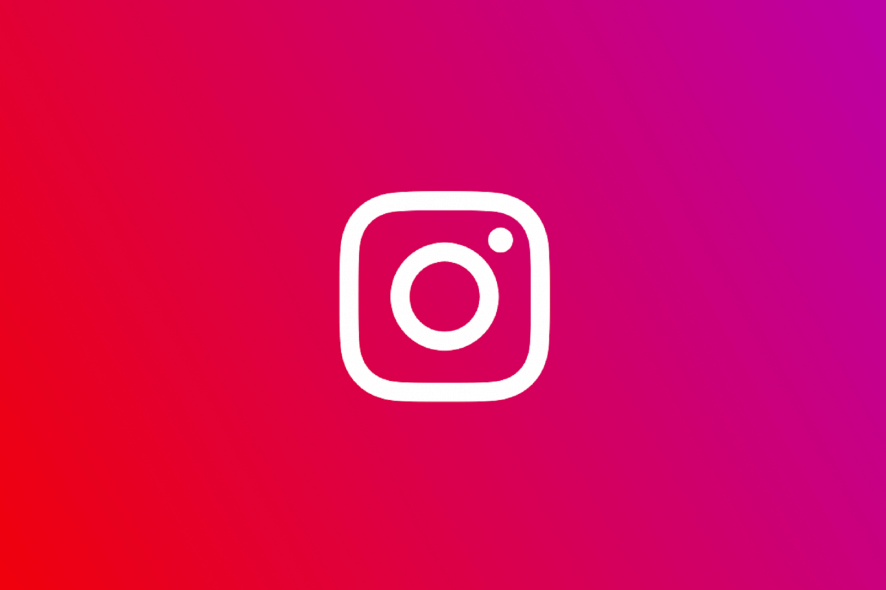
If you use Instagram daily you might experience Instagram unknown network error occurred. Truth be told you have nothing to worry about.
This error usually comes up as a result of poor internet reception or an outdated Instagram application version and affects only Instagram mobile apps.
Follow the methods shown in this article to quickly resolve this Instagram common error, and start making use of your app once more.
How to fix Instagram unknown network error has occurred
1.Restart your Instagram session 
- Logout of Instagram and restart your mobile device
- Launch your Instagram application when your device is done restarting.
- Type in your correct login credentials.
- When you login checks to see if the problem still exists.
The very first method you use when trying to resolve Instagram unknown network error occurred, is by starting a new login session.
2. Clear Data & Cache to fix Instagram unknown network error
Most times, cache files saved on the Instagram application will cause this error, in this scenario, the best way to solve this error is by clearing Instagram cache files.
On Android
- Navigate to Settings, then Applications,
- Check for the Instagram app, and tap on it.
- A few options will display, select the Clear Cache button.
- This simple action clears the Instagram cache for android.
- Now open Instagram again, and Log in into your account.
On iPhone
- Open Settings on your iPhone.
- Under Settings scroll down to General and click to open.
- Next click on iPhone Storage.
- In the iPhone Storage you will find all apps currently installed on the device.
- Scroll down till you see the Instagram app.
- when you seel the Instagram application, tap on that, and choose the Delete option.
- Reinstall the app from iOS App Store, you will find all of the cache and junk files have been removed.
Loggin into the Instagram app, and check if you still get Instagram unknown network error occurred.
3. Check the date & time of the device
When the time and date aren’t set properly, you will experience the Instagram unknown network error occurred issue, on your Instagram application.
- Open Settings on your device and verify the Date & Time option that has been set.
- Set Date & Time choice to automatic so it’s in line with your current timezone, and remember to save your choice.
4. Check Network Connection
- The quick fix would be to log in using another internet connection.
- In other words Change your internet connection.
- If you are using a wifi network, switch off your internet router, and restart after 10 minutes.
- After the restart, go to your Instagram app and input your username and password to log in.
In most cases, this error will occur as a result of poor network coverage. If you have a slow or short network coverage then there’s the prospect that you just can find yourself facing this issue.
You know the error is resolved when you are logged in successfully, and no longer get Instagram unknown network error occurred.
5.Update the app to stop Instagram unknown network error
On your mobile device open App Store for IOS device, and open Play Store if you make use of an Android device.
- Type Instagram in the search bar.
- The Instagram icon will display click on it to expand.
- Look to the right to find the update button and click it to update your application.
- When the app is done updating, open it, and log in with your correct Instagram credentials.
The methods in this article will definitely fix Instagram’s unknown network error. If you have any questions whatsoever, feel free to leave comments below.
Praventure the methods don’t fix the Instagram error, then this may be too much for you to handle. You should reach out to Instagram support in this case.
[wl_navigator]
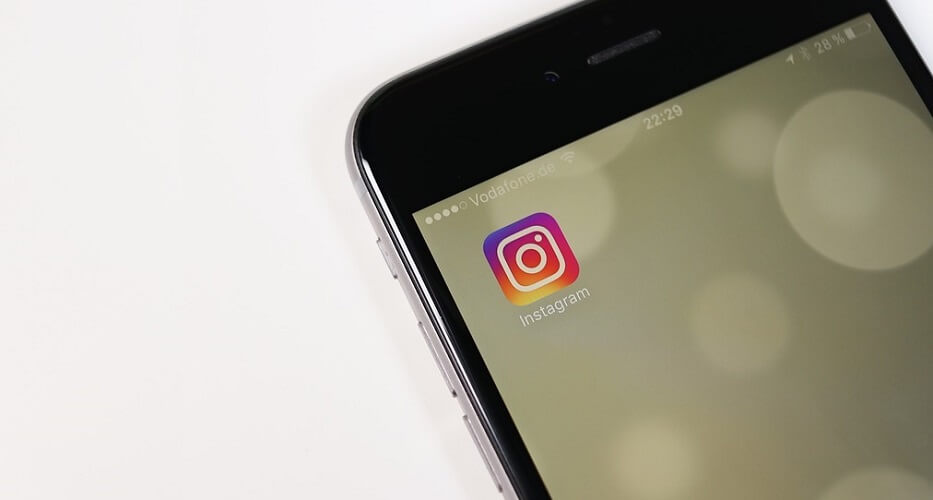

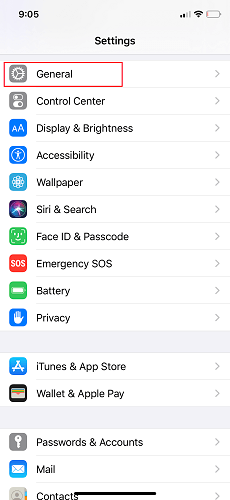
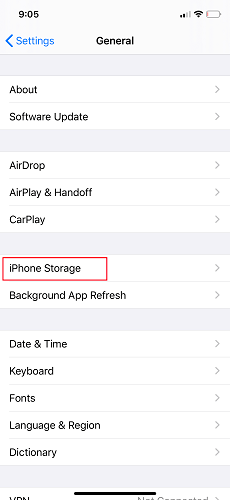
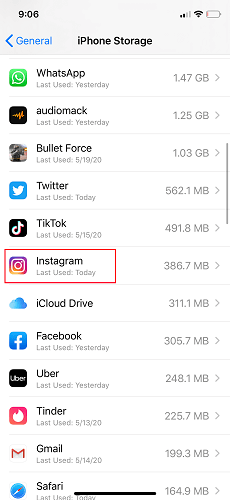
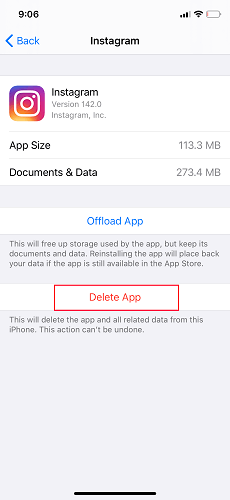
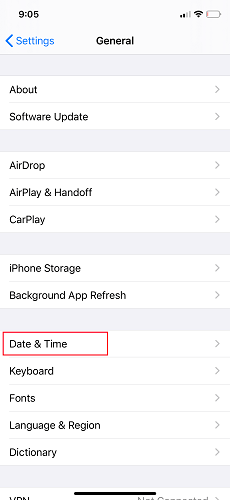
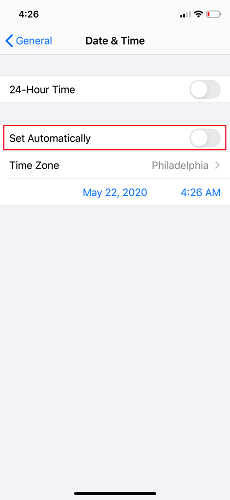
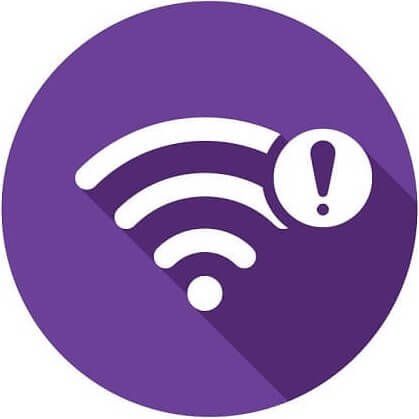
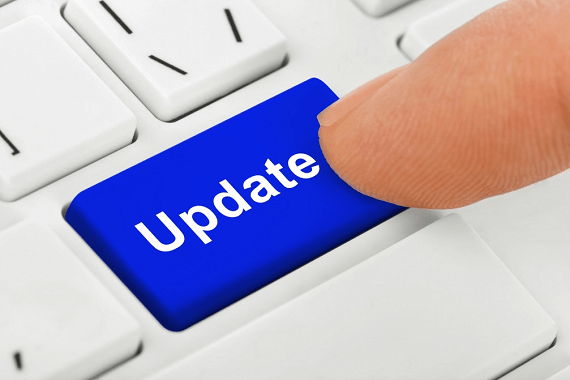








User forum
0 messages