How to fix Feedback Hub if it's not working
3 min. read
Updated on
Read our disclosure page to find out how can you help Windows Report sustain the editorial team. Read more

The Windows Feedback Hub is an app that enables you to provide input for Microsoft. With that app you can provide some suggestions to make Windows better. You can also join a Windows Insider Programme for the latest updates. However, the app isn’t a lot of good if it isn’t opening. Here are a few ways that you can fix the Windows Feedback Hub if it’s not working.
Reset the Windows Store Apps
- First, reset the Windows Feedback Hub app via Settings. Enter ‘Apps & features’ into the Cortana search box and then select Apps & features to open the window below.
- Now scroll to the Feedback Hub and select it.
- Click Advanced options to open the window in the snapshot below.
- There you can select a Reset button. Click that button and then press Reset again on the window that pops up.
- A check mark beside the Reset button highlights the Feedback Hub has reset. Now you should be able to open the Windows Feedback Hub.
Re-register the Feedback Hub app with Powershell
- Alternatively, you could re-register Feedback Hub with Powershell. Enter ‘Powershell’ into the Cortana search box to open its window below.
- Note that you should right-click Windows Powershell and select Run as administrator.
- Now type Get-AppXPackage | Foreach {Add-AppxPackage -DisableDevelopmentMode -Register “$($_.InstallLocation)\AppXManifest.xml”} into Powershell and press Enter.
- Once the command is executed, restart Windows.
Reset the Windows Store Cache
- You could also try resetting the Windows Store Cache. To do so, press the Win key + R to open the Run window.
- Then type ‘wsreset’ into Run and press Return.
- The Windows Store window will then open when the cache is cleared.
Run the Windows Store Apps Troubleshooter
If you still can’t open the Feedback Hub, check out the Windows Store Apps Troubleshooter. This is a Microsoft tool that can fix apps. It scans your system and then fixes apps.
- Open this page and then click Run troubleshooter to save the tool to Windows.
- Then open the Windows Store Apps Troubleshooter from your default Downloads folder.
- Click Advanced and Apply repairs automatically.
- Click Next to scan your apps with the tool. Note that you’ll need to have a Microsoft Account to use the tool.
Run the KB3092053 Troubleshooter
Finally, there’s also another troubleshooter you can fix apps with. Microsoft launched the KB3092053 troubleshooter specifically to fix apps not launching on Windows 10 systems with multiple user accounts. So if you have multiple user accounts, this might also fix the Feedback Hub.
- Open this website page and click the Troubleshooter hyperlink. That will save cssemerg70008.diagcab to Windows.
- Now click cssemerg70008.diagcab to open the window in the snapshot directly below.
- Click Next to start the scan and it will detect and fix apps that aren’t working.
Those are five ways you can fix the Feedback Hub if it isn’t opening. Then you can provide some more input for Microsoft with the app. Note that the above suggestions can also fix a lot of other Windows apps that aren’t working.
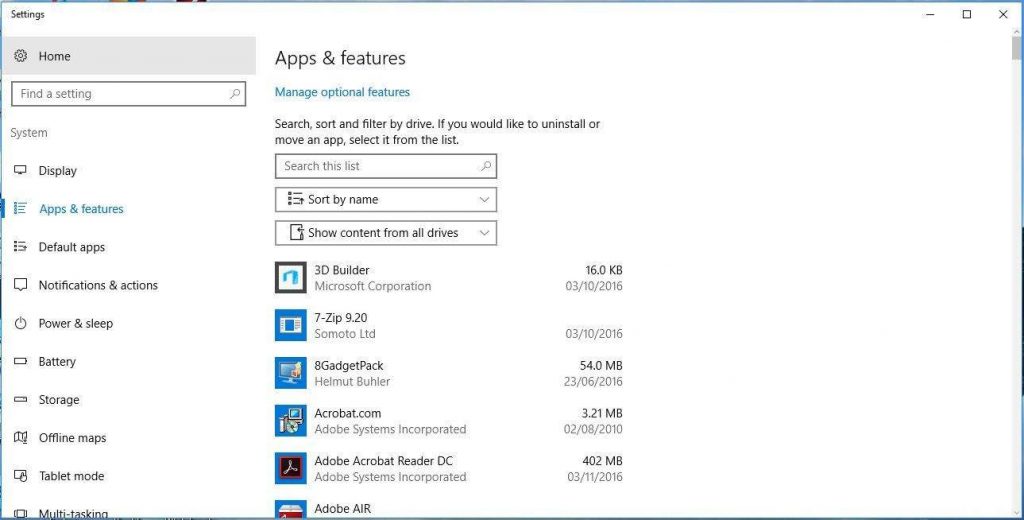
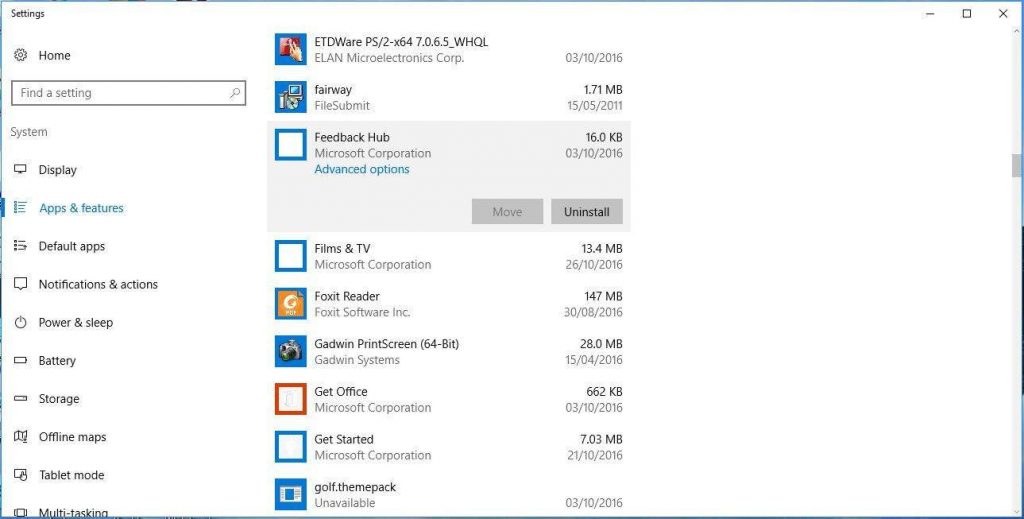
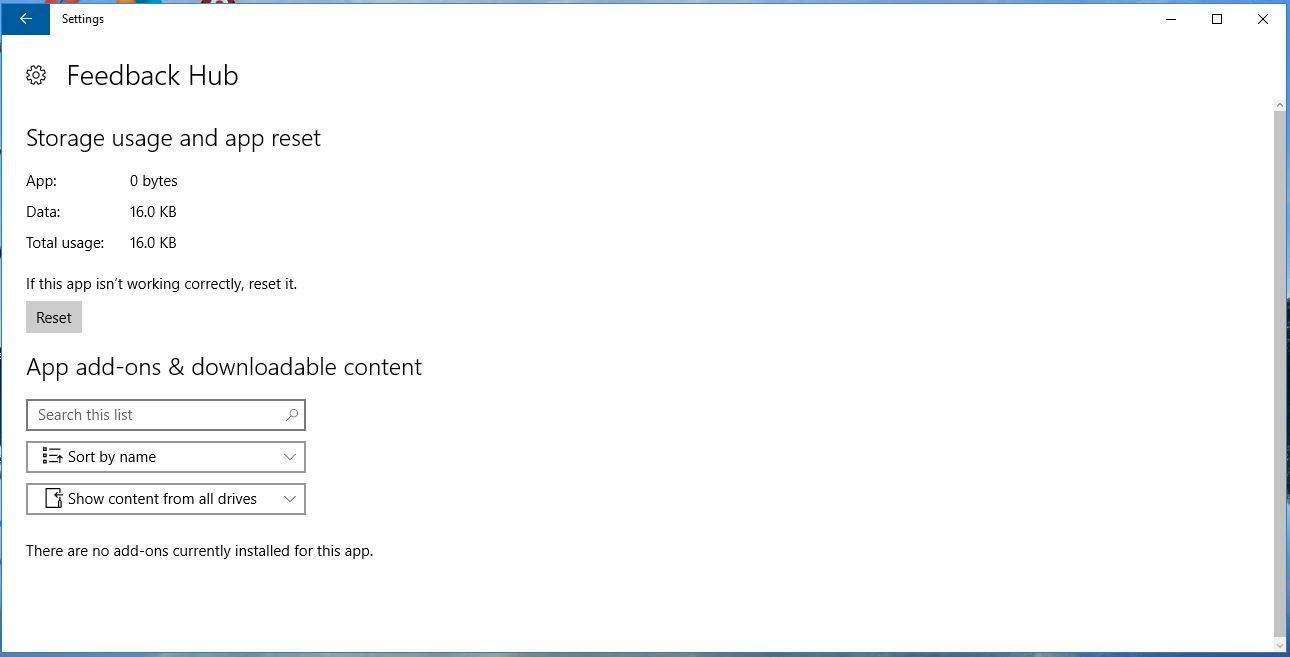
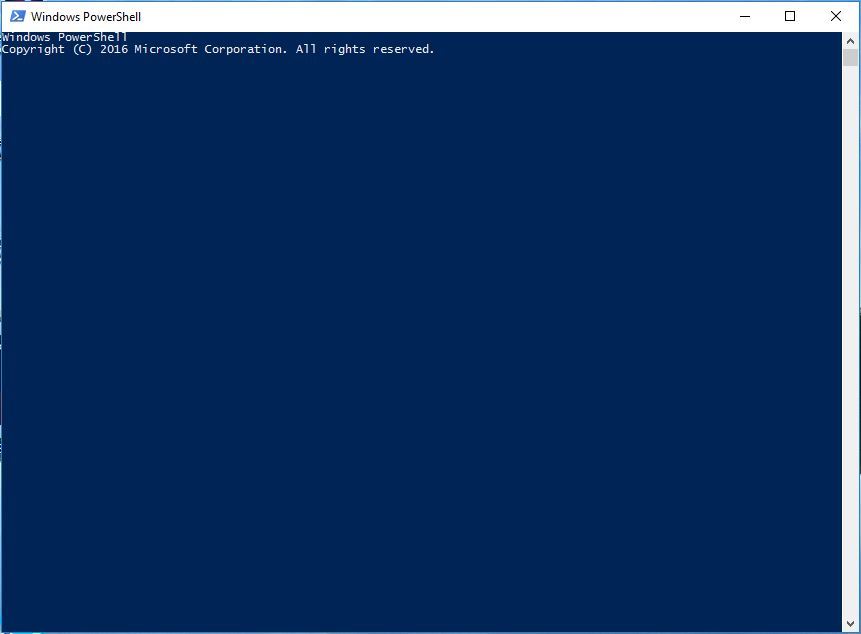
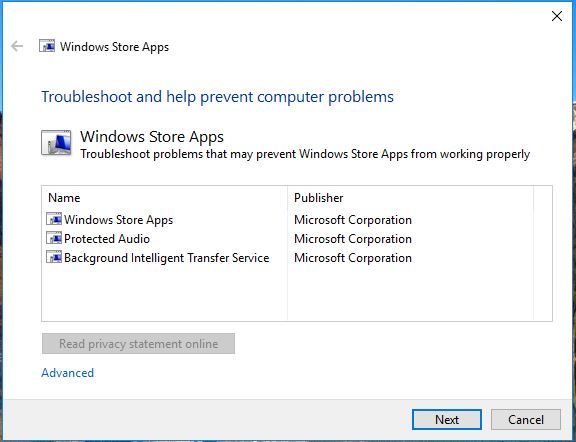
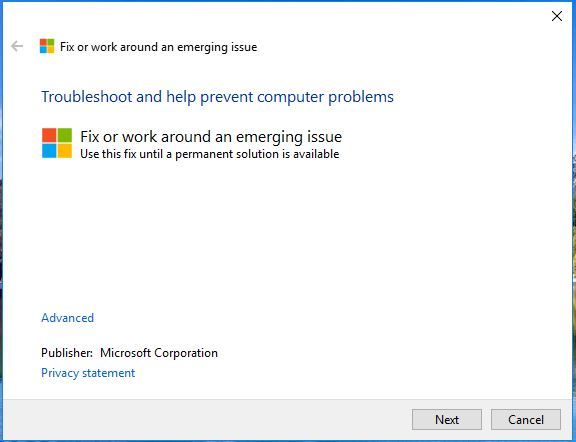








User forum
3 messages