FIX: NordVPN Obfuscated Servers Not Working [4 Easy Methods]
Make sure you use the latest version of the app check your settings
5 min. read
Updated on
Read our disclosure page to find out how can you help Windows Report sustain the editorial team. Read more
Key notes
- Many customers have complained that they can't use obfuscated servers on NordVPN.
- More often than not, this is caused by NordVPN using the NordLynx protocol by default.
- You can enable obfuscated servers on NordVPN by simply choosing the OpenVPN protocol.
- If switching protocols didn't work, you could turn to another VPN with obfuscation support.
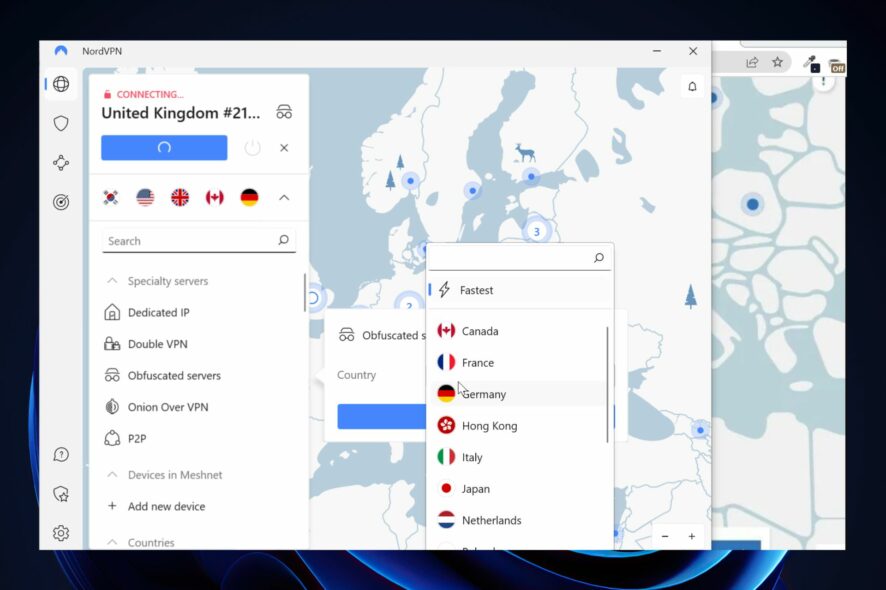
If you notice NordVPN’s obfuscated servers stopped working, don’t fret. It’s quite a common issue, especially among novices, that can be fixed easily.
NordVPN’s obfuscated servers are an important component since they enable you to further decrease your chance of being detected.
Obfuscated servers, also called stealth servers, cloak VPN traffic and make it appear as regular traffic.
Therefore, any online service that might apply restrictions to VPN users won’t be able to detect that you’re using a VPN.
They are crucial for users who try to access geo-restricted content in certain countries that ban VPN usage (such as China).
What does obfuscated mean on NordVPN?
The obfuscated servers have an extra layer of protection, making it appear as if you are on regular traffic and not on a VPN.
Web monitoring has advanced over time and services that forbid or restrict VPNs are able to detect and block you, even when you use a fully encrypted VPN.
Obfuscated servers hide data packets with additional SSL/SSh encryption so the information that links you to a VPN is hidden.
This means that with NordVPN’s obfuscated servers you’ll be able to bypass even the strictest web blocks.
NordVPN obfuscated servers are greyed out
If you are unable to use the obfuscated servers, make sure to check your protocol.
OpenVPN is the recommended protocol for obfuscation, and it’s possible you can’t turn on obfuscated servers on NordVPN because you use a different protocol.
NordVPN users also report getting rid of this issue by simply updating the NordVPN app, so make sure you try that as well.
How can I fix NordVPN’s obfuscated servers not working?
1. Switch to the OpenVPN protocol
- Launch NordVPN
- Click the gear-shaped button
- Go to the Auto-connect category
- Disable auto server & protocol selection
- Open the VPN protocol context menu
- Select OpenVPN (TCP or UDP)
- Go to the Advanced section
- Enable Obfuscated servers (OpenVPN)
- Go back to NordVPN’s main screen
- Click the Obfuscated Servers folder
That’s it, you just restored NordVPN’s Obfuscated servers functionality.
NordVPN makes you use its proprietary NordLynx protocol by default, and switching it is not exactly a piece of cake, especially for beginners.
Although NordLynx looks promising in terms of both speed and security, it’s not compatible with NordVPN’s obfuscated servers.
If you want to be more specific about which server should NordVPN connect you to, here’s what you need to do after enabling the feature:
2. Update NordVPN
- Uninstall NordVPN completely from your PC.
- Download the last version of NordVPN.
- Right-click the installer executable.
- Select Run as administrator.
- Proceed through the installation.
- Once it’s done, launch NordVPN.
- Make sure you’re using the OpenVPN protocol (check the first method above).
- Click the Obfuscated servers folder or select a specific server.
NordVPN usually performs version checks and applies updates automatically.
However, if you didn’t launch the app in a long time, you may be running an outdated version.
There’s a good reason why developers can’t stress enough that we keep programs and drivers up-to-date.
3. Restart the NordVPN service
- Disconnect from NordVPN’s server, if necessary
- Right-click the NordVPN tray icon
- Select Quit App
- Press the Win key on your keyboard
- Type services and select the Services app
- Locate nordvpn-service in the large section of the window
- Right-click it and select Properties
- Make sure that Startup type is set to Automatic
- Close the Properties window
- While nordvpn-service is highlighted click the Restart hyperlink (check screenshot below)
- Close the Services window
- Re-launch NordVPN
- Make sure you’ve enabled obfuscated servers (check Method 1)
- Click the Obfuscated servers folder or choose a specific country/server combo
Services can sometimes affect the functionality of certain apps on your PC.
Although NordVPN’s service is there to make sure that the app runs as intended, it doesn’t hurt to give it the old restart treatment.
It might kickstart the Obfuscated server’s functionality back to life.
4. Use another VPN
- Buy another VPN subscription plan. We recommend Private internet Access.
- Download and install Private Internet Access VPN on your PC.
- Launch the VPN client.
- Log in to your account.
- Access the Settings Menu.
- Go to the Protocols section.
- Choose OpenVPN.
- Go to the Multi-Hop section and tick the box next to Multi-Hop and Obfuscation.
- Connect to any Private Internet Access Server.
If nothing seems to do the trick, you may want to try another VPN.
However, it’s of utmost importance that this other VPN you may try also has obfuscated servers.
One such VPN that we wholeheartedly recommend is Private Internet Access.
Not only can it mask VPN traffic with its Multi-Hop (which is essentially the same thing as obfuscated servers), but it also has GPS spoofing.
Check out PIA’s main features:
- More than 32000 servers in 65 countries
- Native Multi Hope on all servers while using OpenVPN
- Zero-logging policy
- 10 simultaneous connections
- Private DNS and DNS leak protection
- GPS location spoofing
- MultiHop (connect via multiple countries)
- NoBorders mode to help you bypass firewalls and geo-restrictions

Private Internet Access
Use PIA’s obfuscated servers for total online anonymity and freedom!All in all, if your NordVPN obfuscated servers don’t seem to work, it’s usually caused by the NordLynx protocol.
Simply switching to OpenVPN should let you enable obfuscated servers once more and use them without significant effort.
Ultimately, if nothing works, you can try switching to another VPN service that has obfuscation support, such as Private Internet Access.




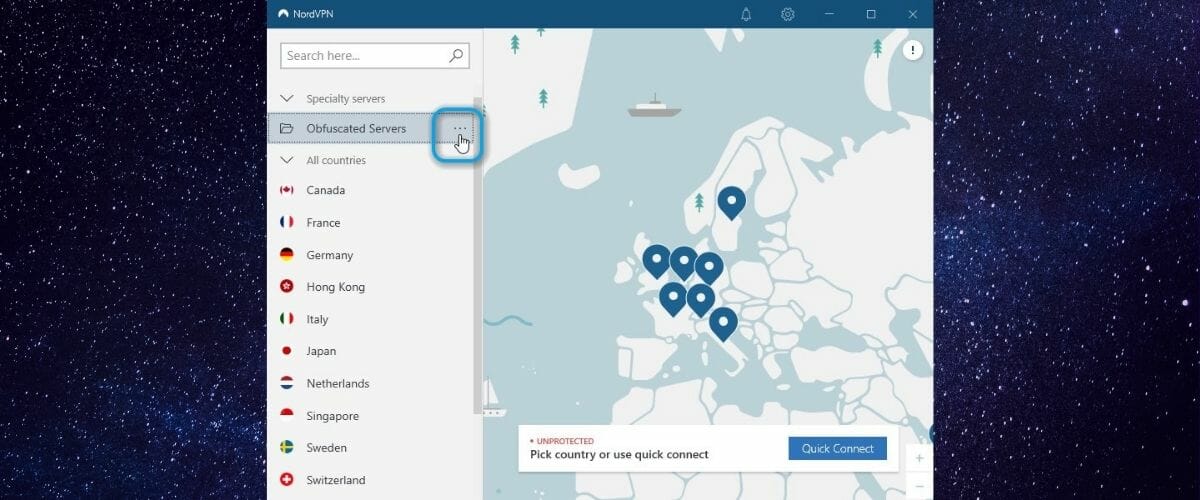
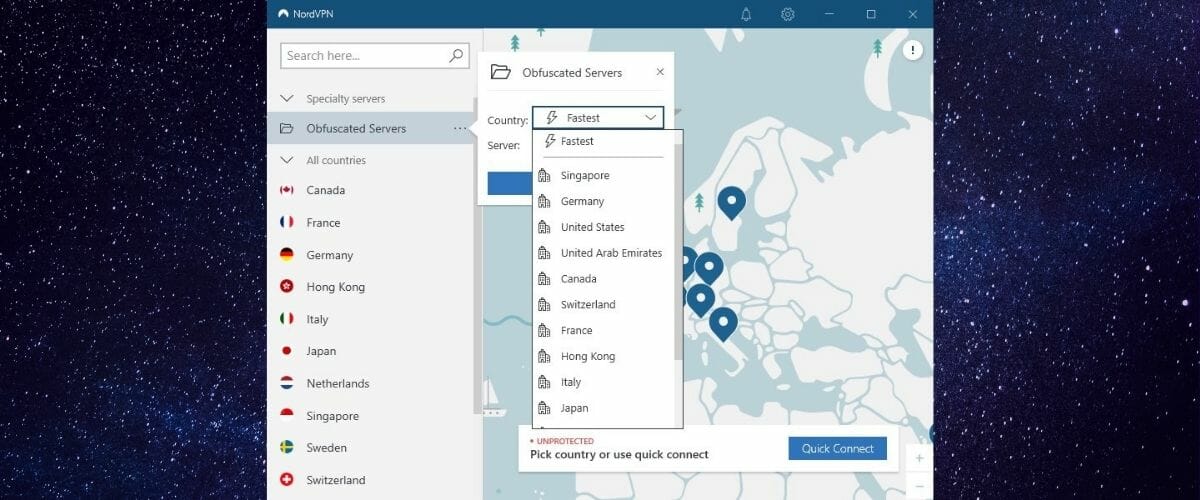
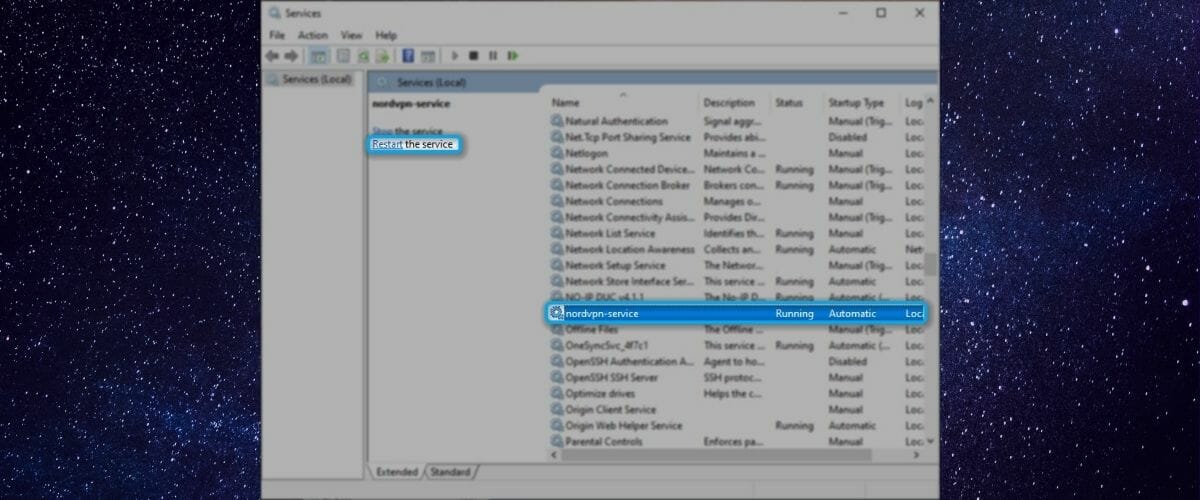
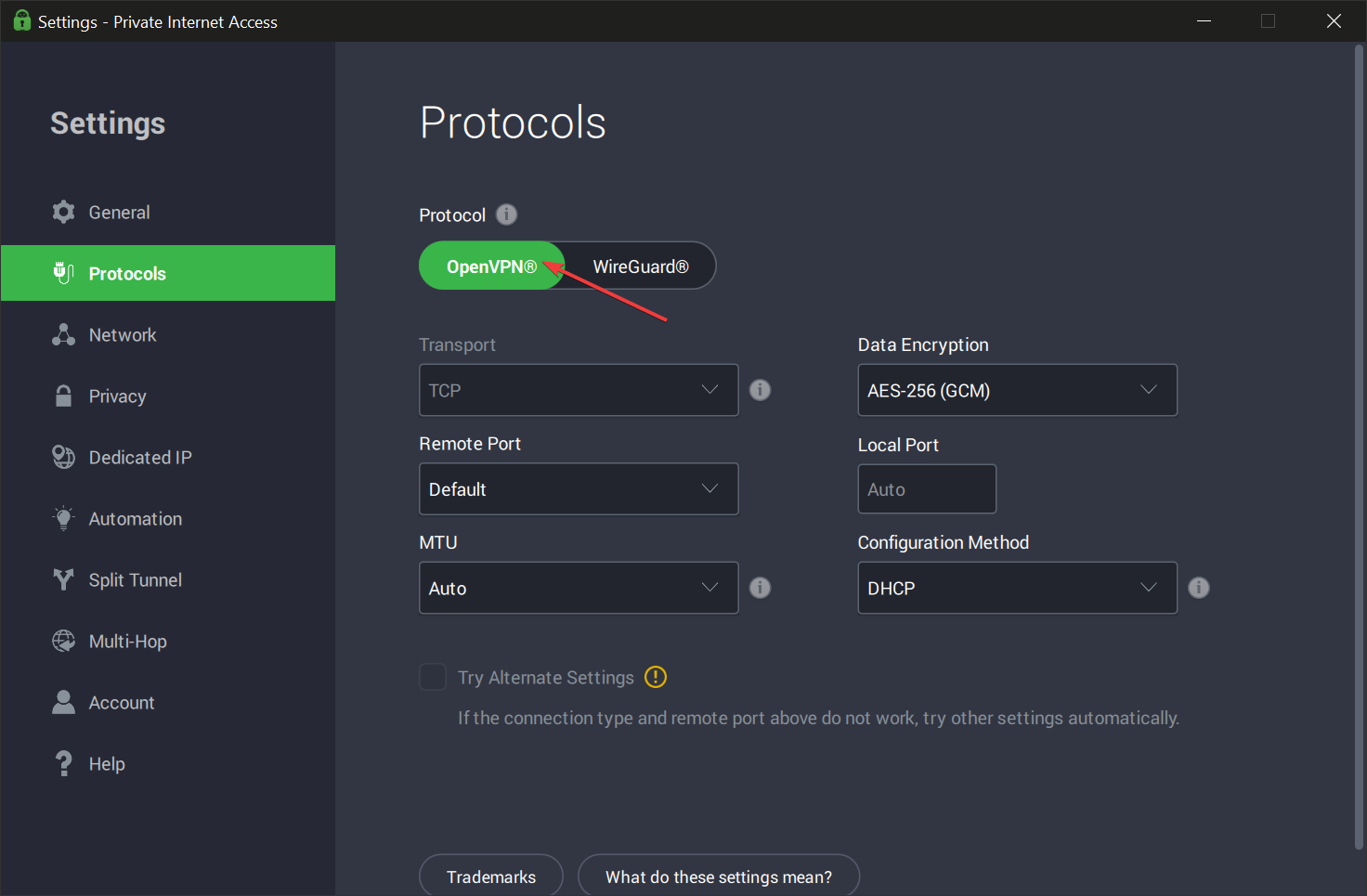
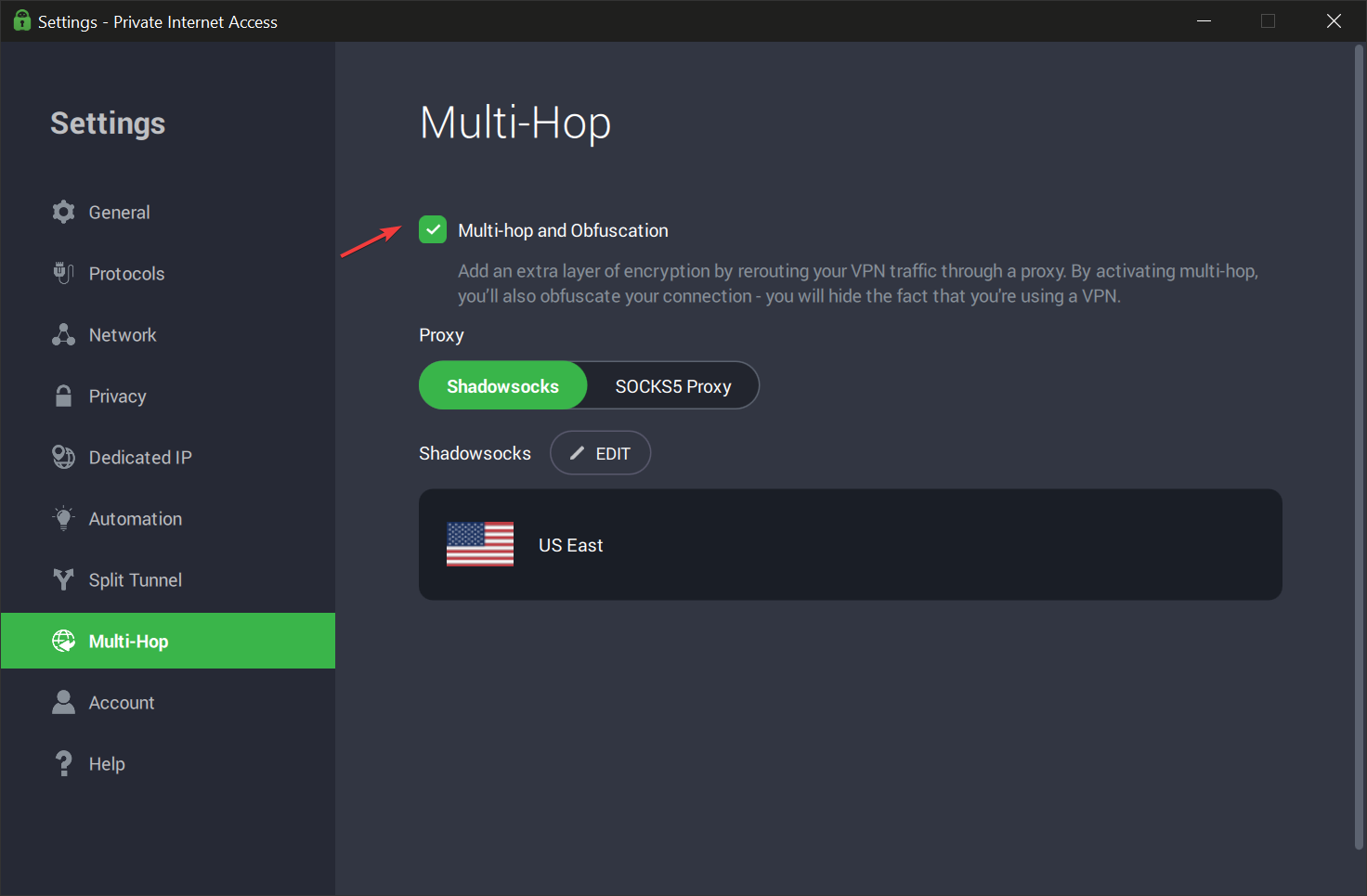
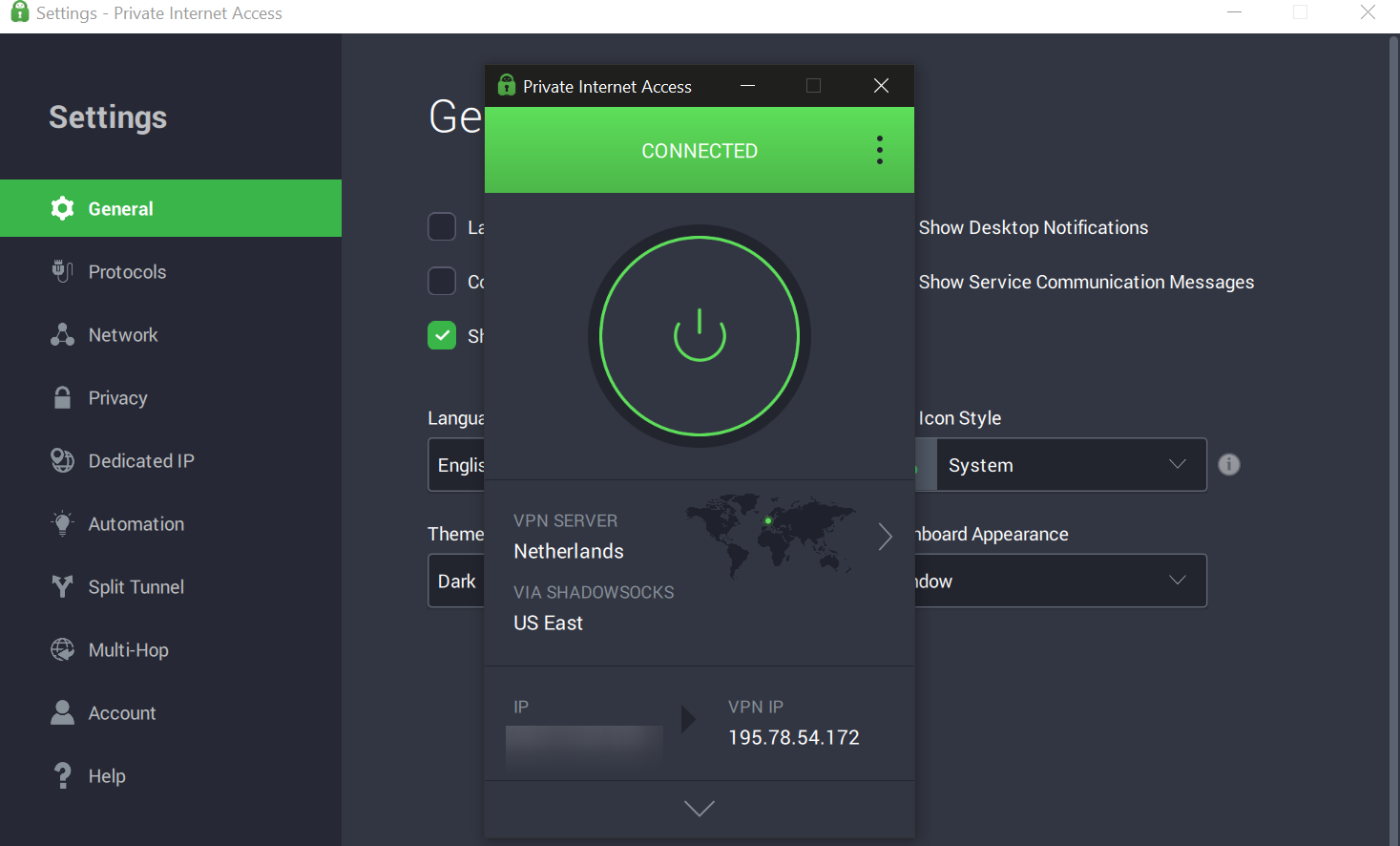




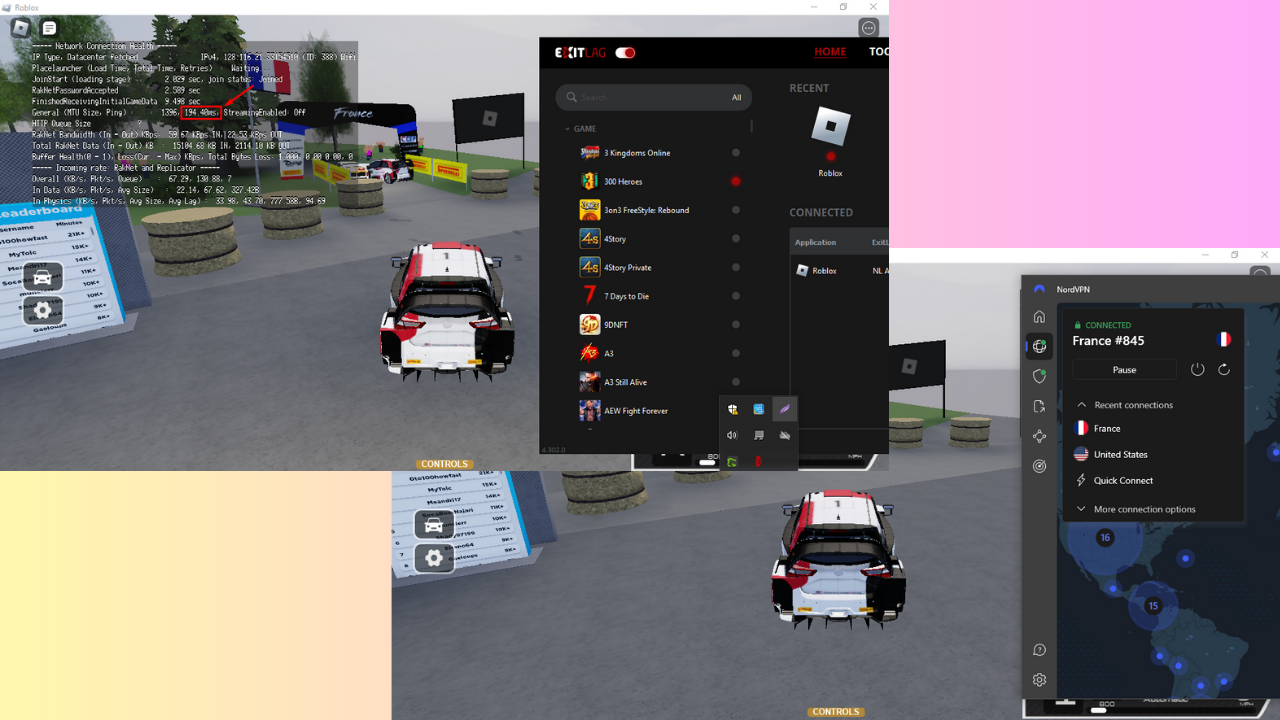



User forum
5 messages