Payday 2 Mods Not Working [Complete Fix]
Get the game running in a jiffy with our tested solutions
4 min. read
Updated on
Read our disclosure page to find out how can you help Windows Report sustain the editorial team. Read more
Key notes
- The popular co-op game PayDay 2 comes with extensive mod support with the help of the BLT mod manager.
- At times, the user may experience the PayDay 2 mods not working due to the wrong placement of the mods.
- Additionally, check and disable the compatibility mode in the properties setting.
- Check out more troubleshooting steps to fix the PayDay 2 mods not working issue in Windows 10 below.

PayDay 2 is a multiplayer co-op action game on Windows and other gaming platforms.
With the popularity came mod support, and the players have used the BLT mode manager to install mods on the game. However, recently, many users have reported the PayDay 2 mods not working issue on relevant forums.
If the mods are not working for PayDay 2 on your computer, check if the mod placement is done correctly.
If the placement is correct, check if the computer has Redist 2017 installed. Finally, check the required DLL files to make the mods work again.
In this article, we look at the best solutions to help you resolve the PayDay 2 mods not working issue on Windows systems.
How do I fix the PayDay 2 mods not working problem?
1. Check for correct mods placement
- Open File Explorer and navigate to the game installation folder. If you have downloaded the game from Steam, navigate to the following location:
C:\Program Files (x86)\Steam\steamapps\common\payday2\ - Open the mods folder and manually find and copy the mods without mod.txt files in the folder.
- Go back to the main mods folder. Open the Assets folder and mod_overrides folder and paste the copied mod files in the mod_overrides folder. If no such folder exists, create a new folder named mod_overrides inside the Assets folder.
- Delete the copied mod files from the original location.
Close the File Explorer window and then try executing the mods again to see if it is working.
PayDay 2 has two types of modes. Modes that require a mods.txt file should be placed inside the Mod_overrides folder. Incorrect placement means the mods cannot be used during gameplay.
2. Repair and Reinstall VC Redist 2017
Repair Microsoft Visual C++
- Press the Windows key + R to open Run.
- Type control and click OK to open the Control Panel.
- In the Control Panel, go to click on Programs and then choose Programs and Features.
- Scroll down and select Microsoft Visual C++ 2017 Redistributable.
- Click the Change button on top of the menu.
- In the Modify Setup window, click the Repair button. Click Yes when prompted by UAC.
- Windows will scan the redistributable package for corruption and missing file issues and apply required fixes automatically. Click Close once the setup is complete.
Restart your computer to save and apply the changes. Try using the PayDay 2 mods again and check if it is working. If the issue persists, reinstall redistributable package 2017 to resolve the PayDay 2 mods not showing up the problem.
Reinstall Microsoft Visual C++
- Press the Windows key + R.
- Type appwiz.cpl and click OK to open the Control Panel.
- Select Microsoft Visual C++ 2017 Redistributable package from the list of installed apps and click Uninstall.
- Click Yes when prompted by UAC to confirm the action.
- Follow on-screen instructions to remove Redist 2017 from your computer completely.
- Once uninstalled, download Microsoft Visual C++ 2017 and run the installer once the download finishes.
Restart your computer once the package is installed. After the restart, check if the mods are working again.
3. Replace Vanilla BLT with Super BLT
- Open File Explorer and navigate to the PayDay 2 installation folders.
- Locate and delete the IPHLPAPI.dll file. Click Yes if prompted by UAC.
- Next, delete the mods/base folder.
- Now download the Super BLT mod manager to your computer.
- Once downloaded, extract the zip folder, and copy the wsock32.dll located inside the folder.
- Go back to the PayDay 2 installation folder and paste the copied dll file.
- Next, run the payday2_win32_release.exe file. Super BLT mod manage will prompt you that it will download the base mode folder.
- Click Yes when prompted by the mod manager, and wait for the download to finish.
- Next, download the required mods in their appropriate folders.
- Launch PayDay 2 and check if the PayDay 2 mods not showing up problem is resolved.
4. Disable the Compatibility Mode
- Open File Explorer and navigate to the PayDay 2 installation directory.
- Right-click on the main PayDay 2 executable file and select Properties.
- Open the Compatibility tab in the Properties window.
- Uncheck Run this program in compatibility mode for box.
- Click Apply and OK to save the changes.
Close the Properties window and launch PayDay 2 to check if the mods are working again.
The PayDay 2 mods not working issue can occur if the mods are not placed in the correct directory.
Additionally, try reinstalling the Redist 2017 package, replacing the dll file, or disabling the compatibility mode to resolve the issue.
If you are facing other issues related to PayDay, like Nebula Data error on PayDay 3: Failed To Fetch Config Data.; read this guide to learn the solutions.
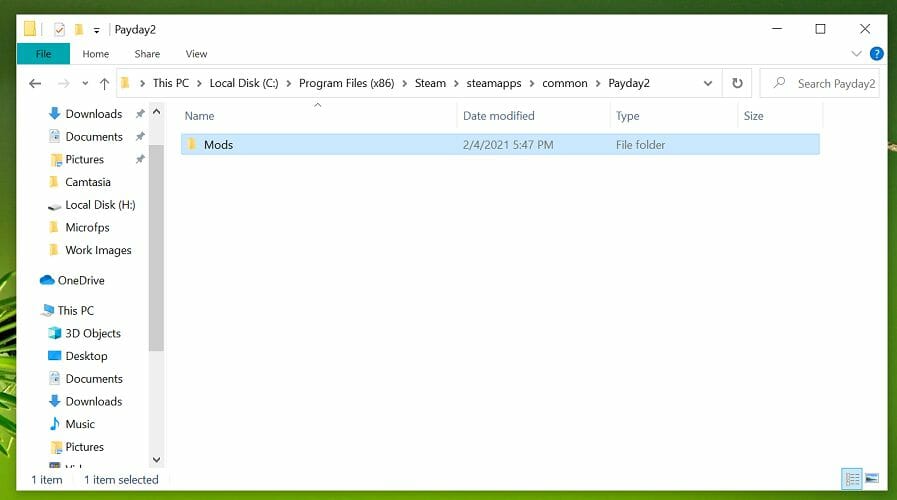
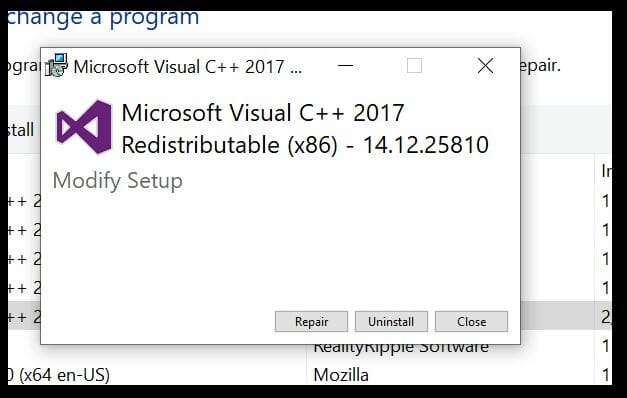
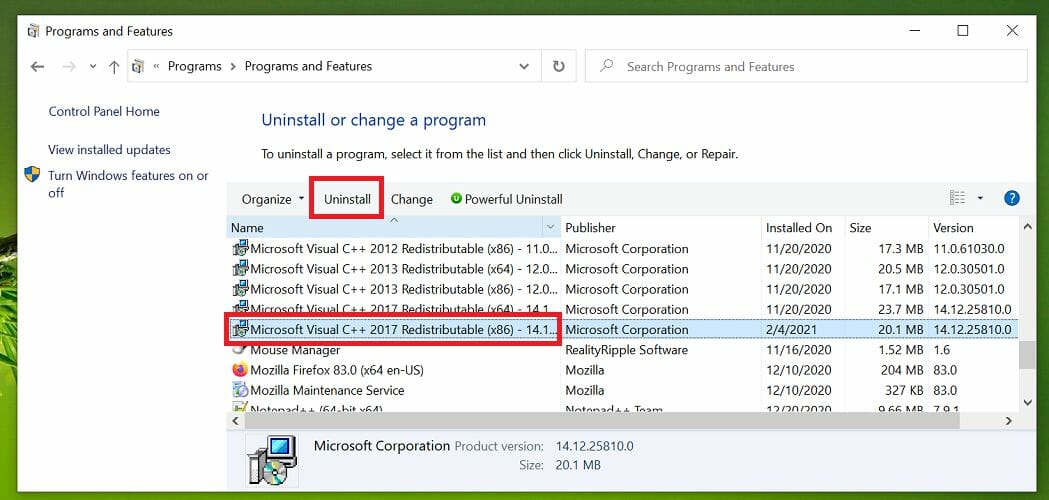
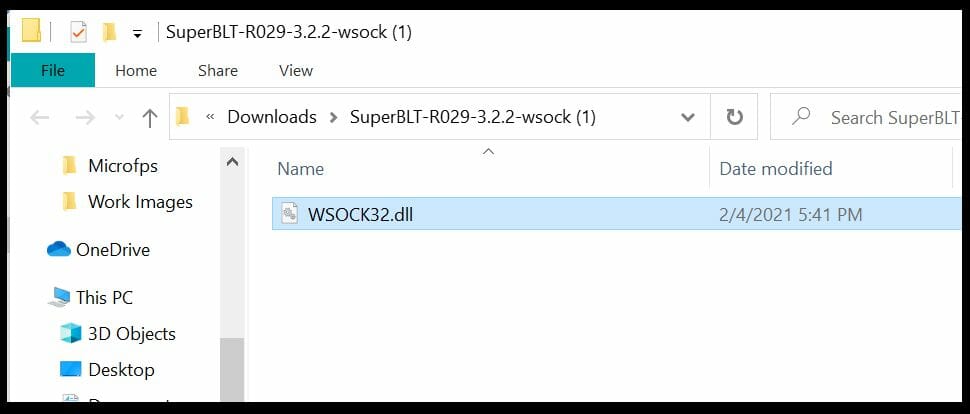
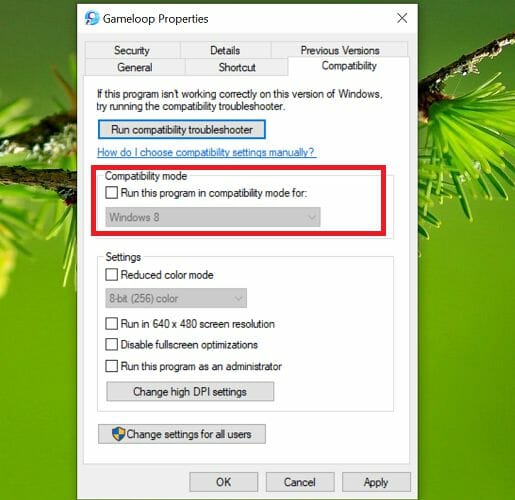
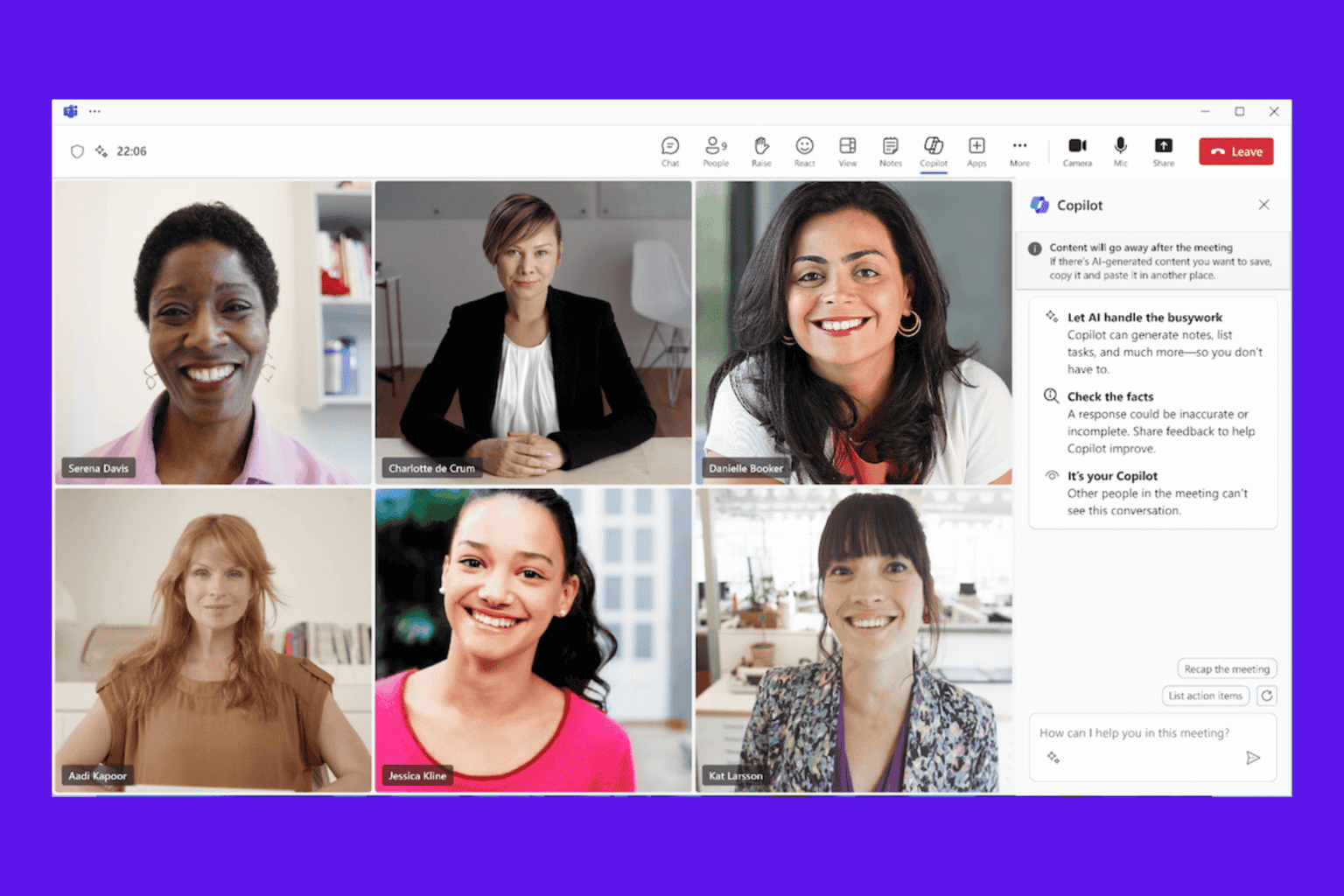

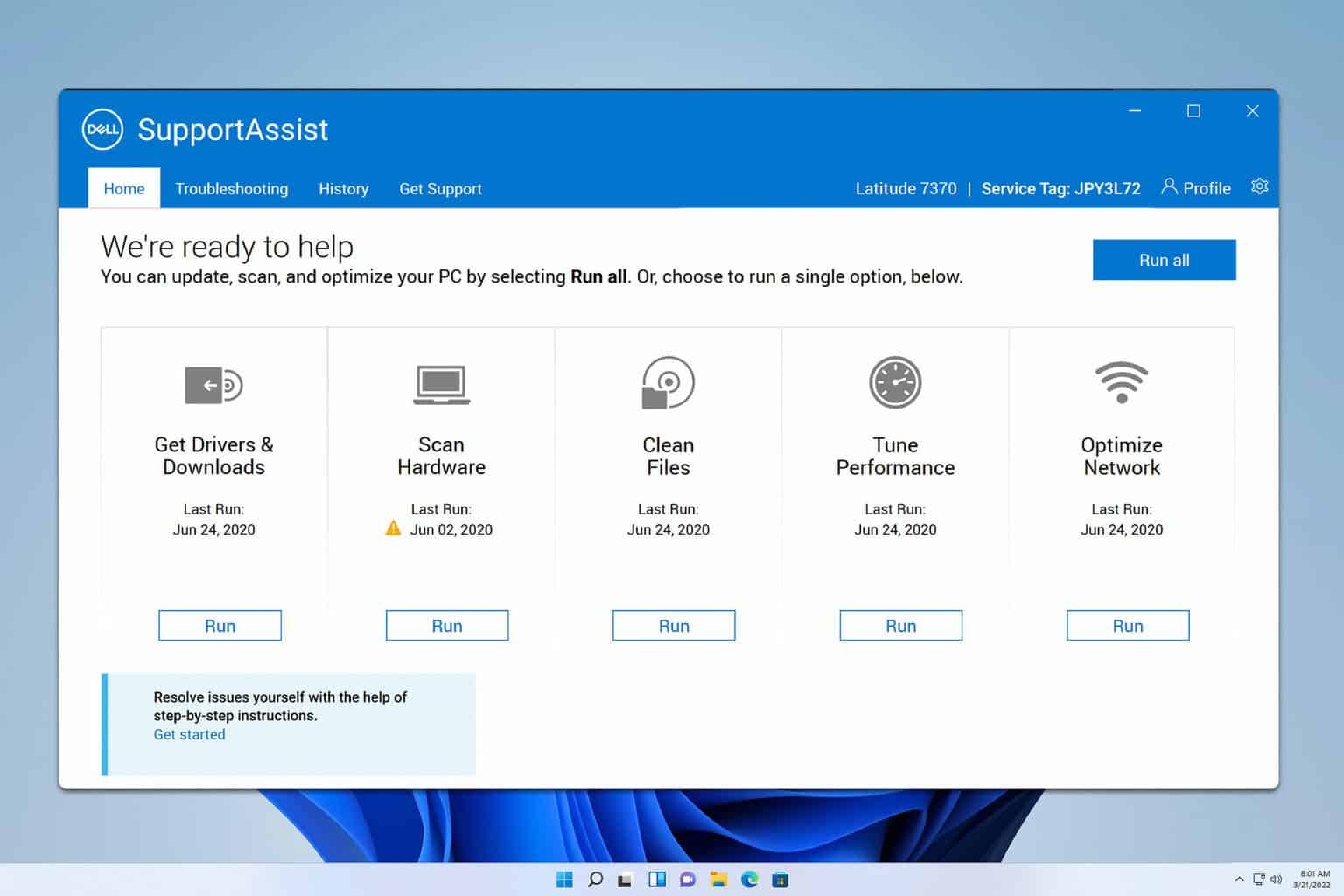

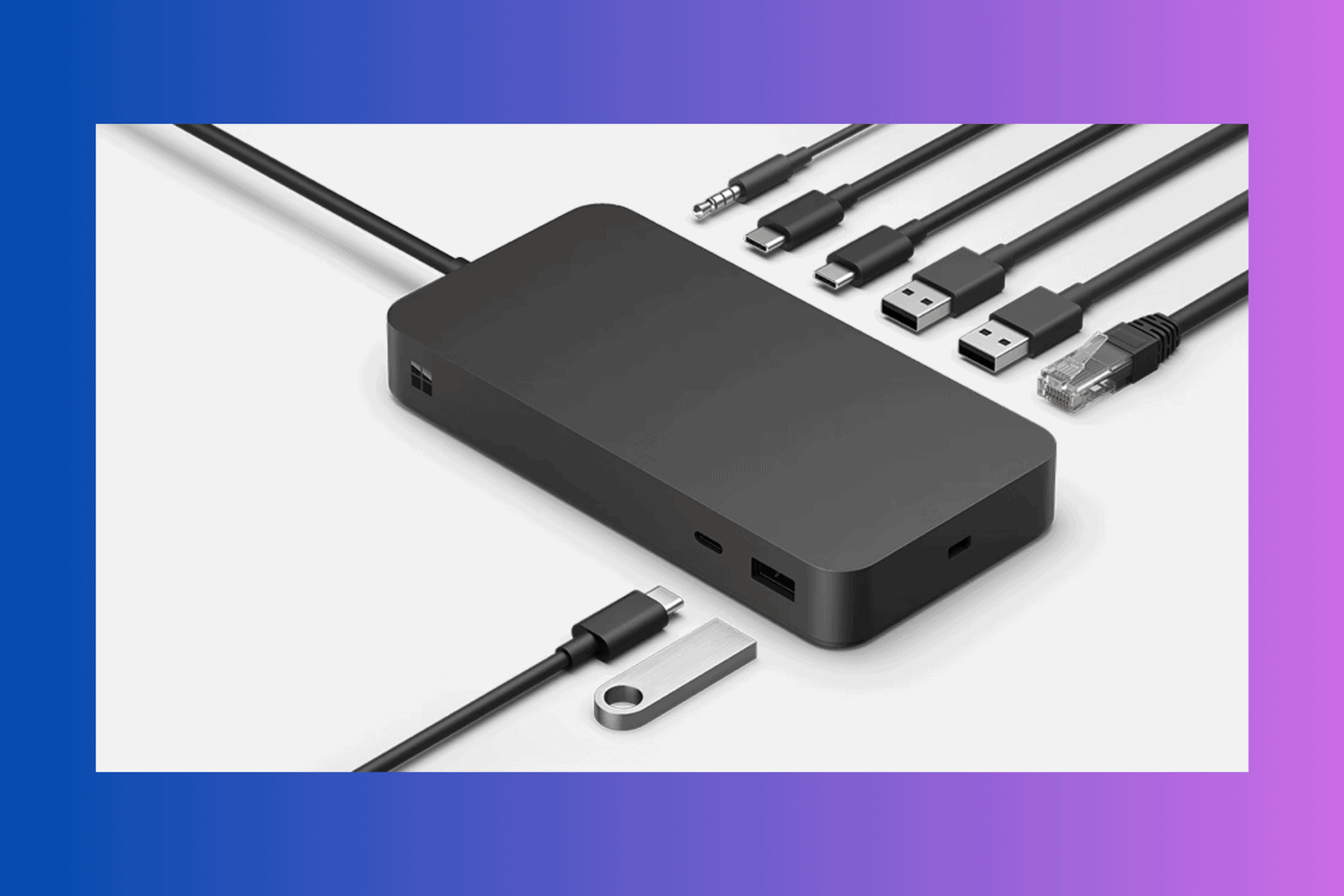
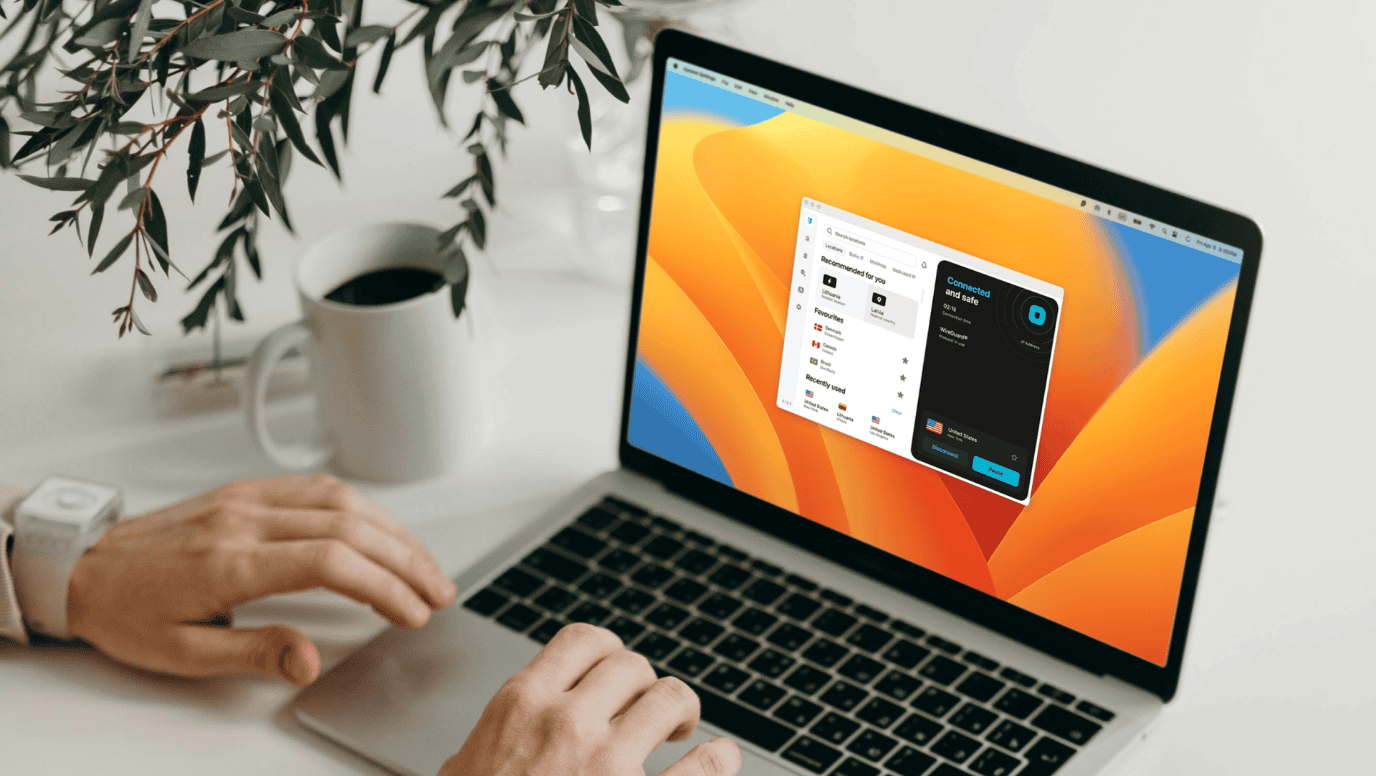
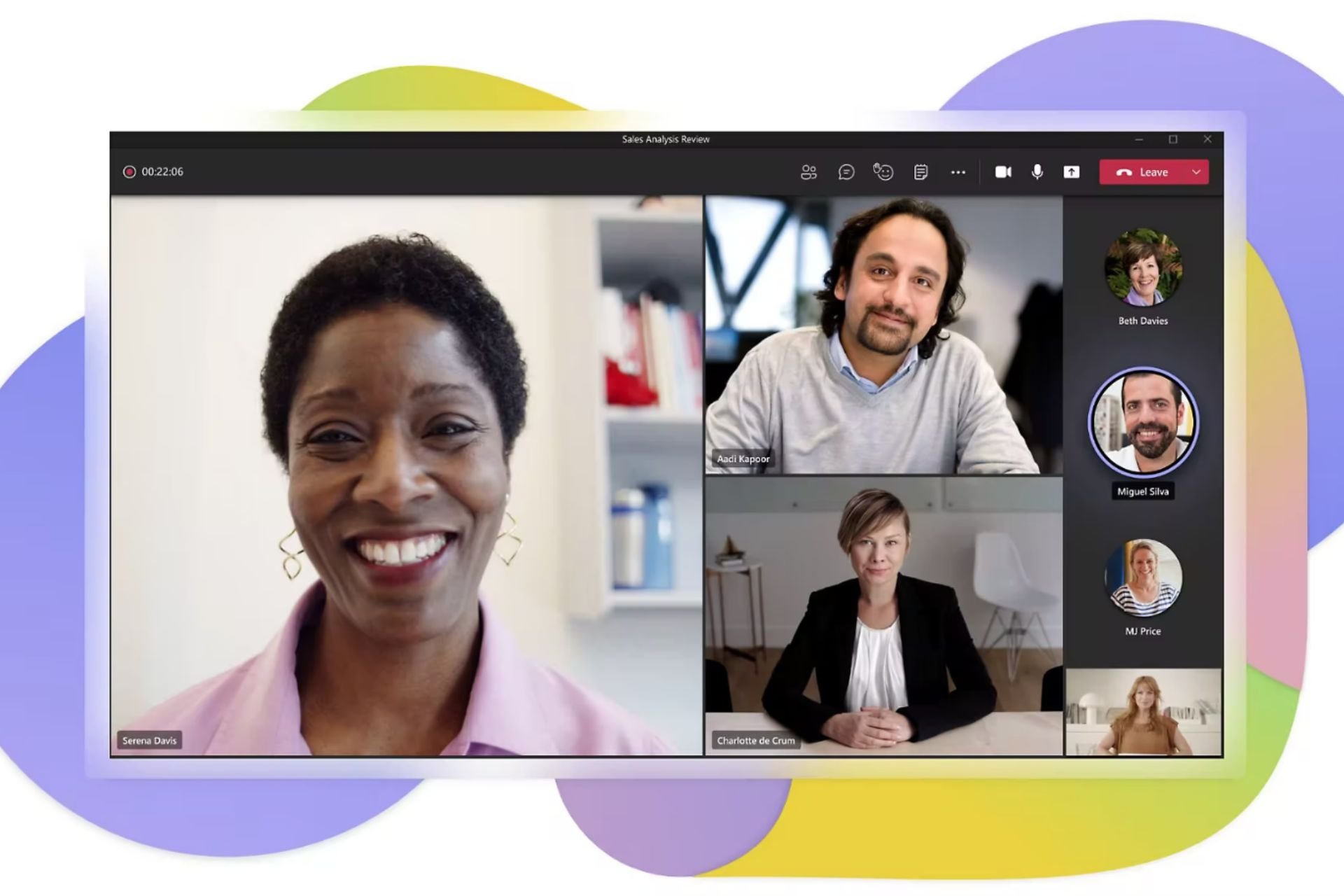

User forum
0 messages