[Solved] intellaptopgaming.dll missing System Error
Removing the malware from your device can solve the error
3 min. read
Updated on
Read our disclosure page to find out how can you help Windows Report sustain the editorial team. Read more
Key notes
- An Intellaptopgaming dll missing system error message can appear due to malware or an outdated driver as well.
- You can easily fix this error message by restoring the missing Intellaptopgaming dll file using a dedicated tool.
- Performing a system rollback to a time previous to when the Intellaptopgaming dll error message appeared will also be helpful.
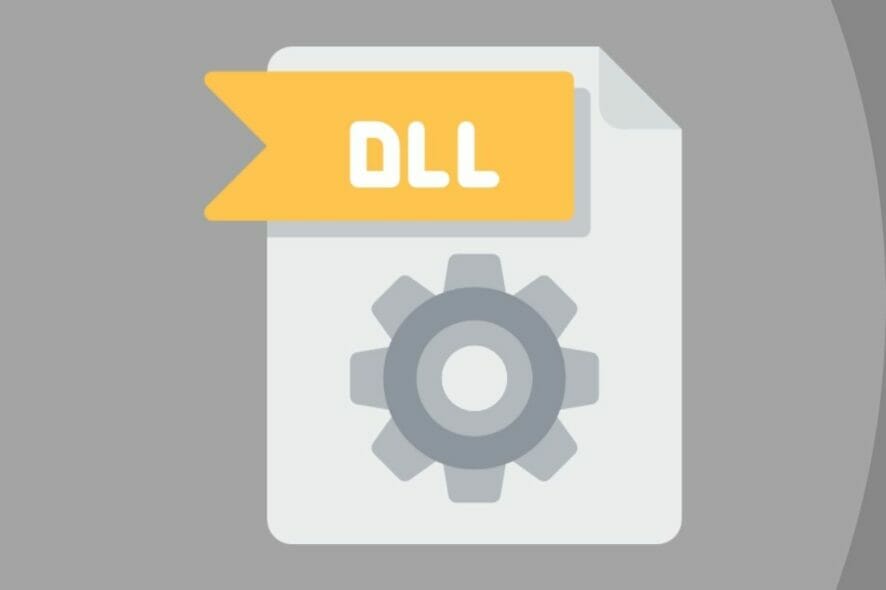
A corrupted application or even the existence of malware or virus on your device can cause the intellaptopgaming.dll missing system error.
The intellaptopgaming.dll is an essential file of your Windows 10 operating system, which makes it crucial for it to work properly in order to not affect other important applications.
What happens when dll files are missing?
The intellaptopgaming.dll and all DLL files for that matter are essential components and they ensure that all Windows programs operate properly.
Whenever there is an issue with the intellaptopgaming.dll you will surely see how it will impact the associated software to stop working.
We will guide you in this article through the exact steps you need to follow in order to fix the intellaptopgaming.dll, so make sure to keep on reading
How can I fix the intellaptopgaming.dll missing system error?
1. Restore the intellaptopgaming.dll missing file
Before proceeding with trying anything else, our first recommendation is to restore the missing intellaptopgaming.dll file.
In doing this, the best action is to use a dedicated tool that will ensure you won’t perform any other damage to your device.
By using repairing software, you will also be able to detect missing or broken software files. These tools will then automatically find the missing file you need and install it from its verified database with thousands of new system files.
That being said, you can always count on this technology for different PC issues out there regarding system errors, Windows issues, and many more.
2. Update Windows
- Open Settings by pressing the Windows + I hotkey.
- Click Update & Security to open the options page.
- Now, press the Check for updates button to download and install all available patch updates.
- Finally, click the Download and Install option for an available feature update.
3. Roll Windows back to a restore point
- Press the Windows and X keys at the same time.
- Next, select Run on the Win + X menu.
- Press the OK button after entering the command:
rstrui - Next, click the Choose a different restore point button on the System Restore window that opens.
- Click Next to open the list of restore points.
- Select the Show more restore points setting.
- Next, choose a restore point that is previous to the appearance of the intellaptopgaming.dll error.
- Click Next and hit the Finish button to initiate the Windows rollback.
4. Update drivers
Outdated or faulty drivers can be the cause of an intellaptopgaming.dll missing system error.
As with restoring the file, you can update the drivers manually or, you can use a dedicated tool that will allow you to do this automatically.
In using third-party software, such as Outbyte Driver Updater, you will ensure a clean and error-free update of the drivers, thanks to the built-in library of the software available.
Moreover, this way you have the certainty of installing the right driver version and avoid system problems caused by the wrong drivers.
You can as well add extra security and backup your drivers to benefit from a restore point in case something unexpected happens with any driver.
The presented solutions are among the quickest and easiest ways to fix the intellaptopgaming.dll missing system error message.
Please share with us in the comments section below which one worked best for you and if you have additional comments and recommendations.
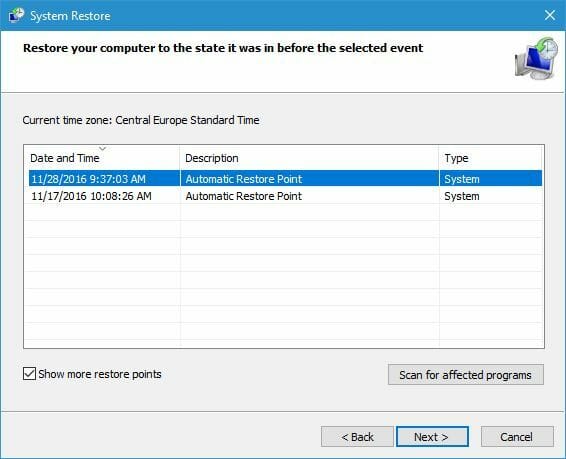


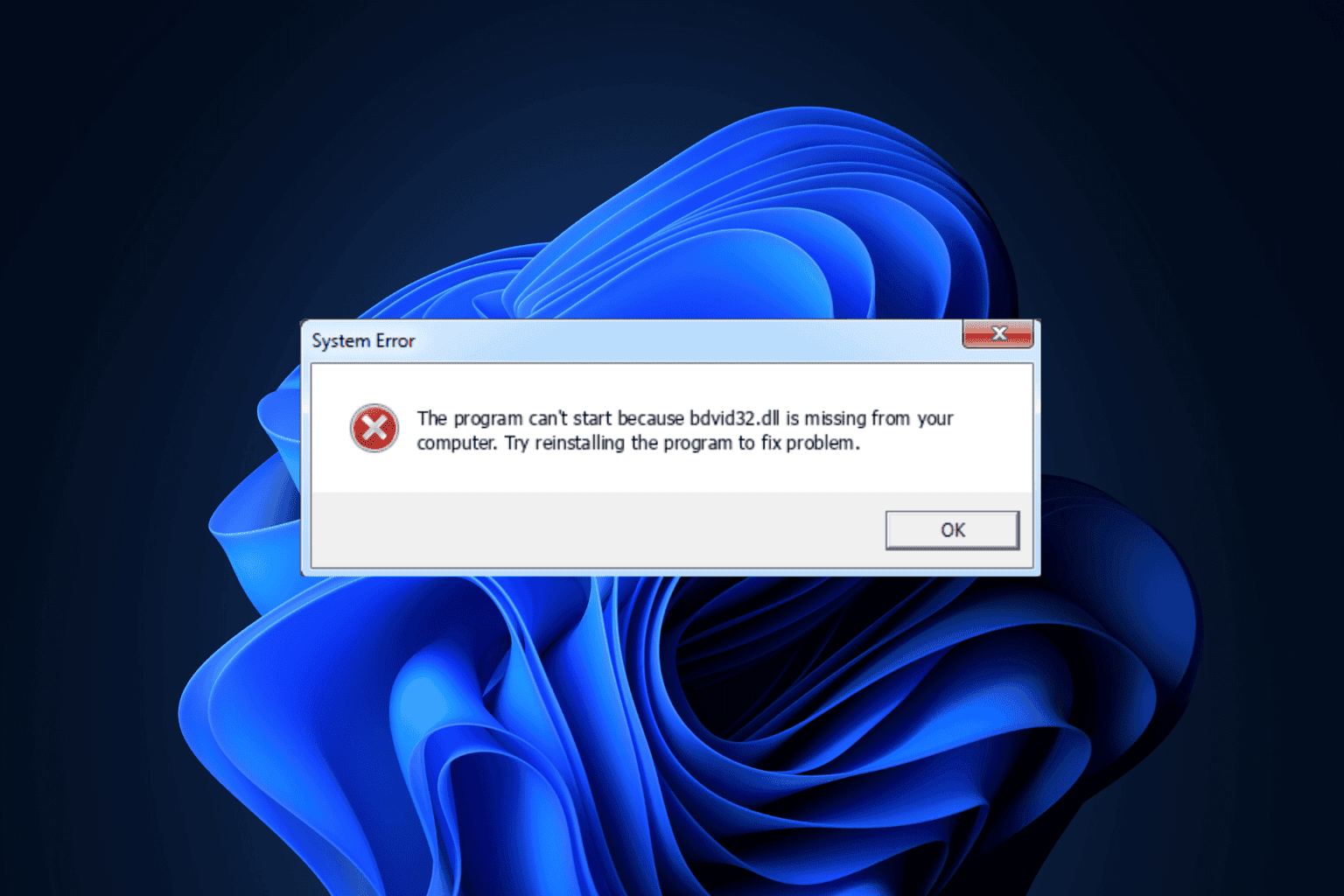
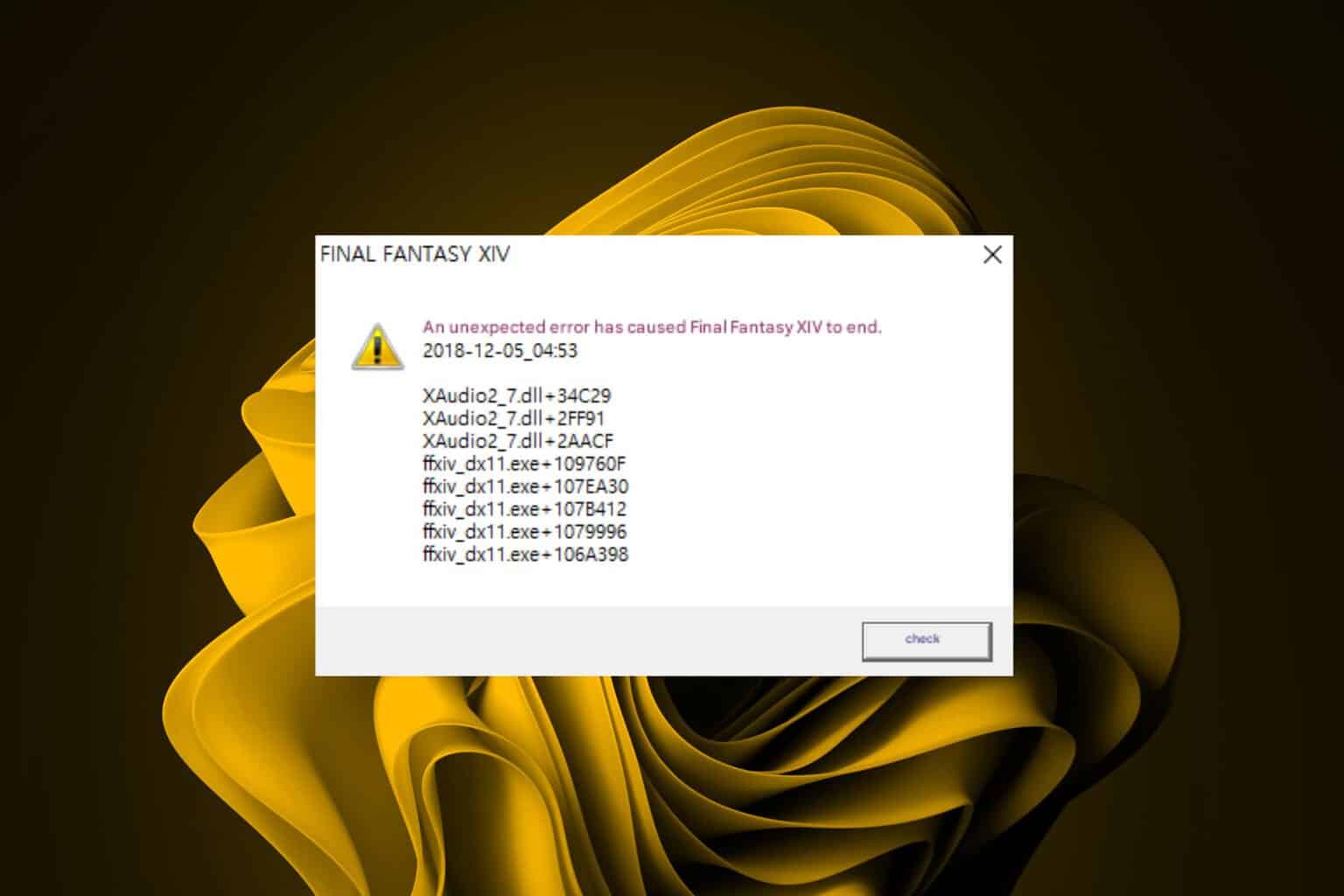
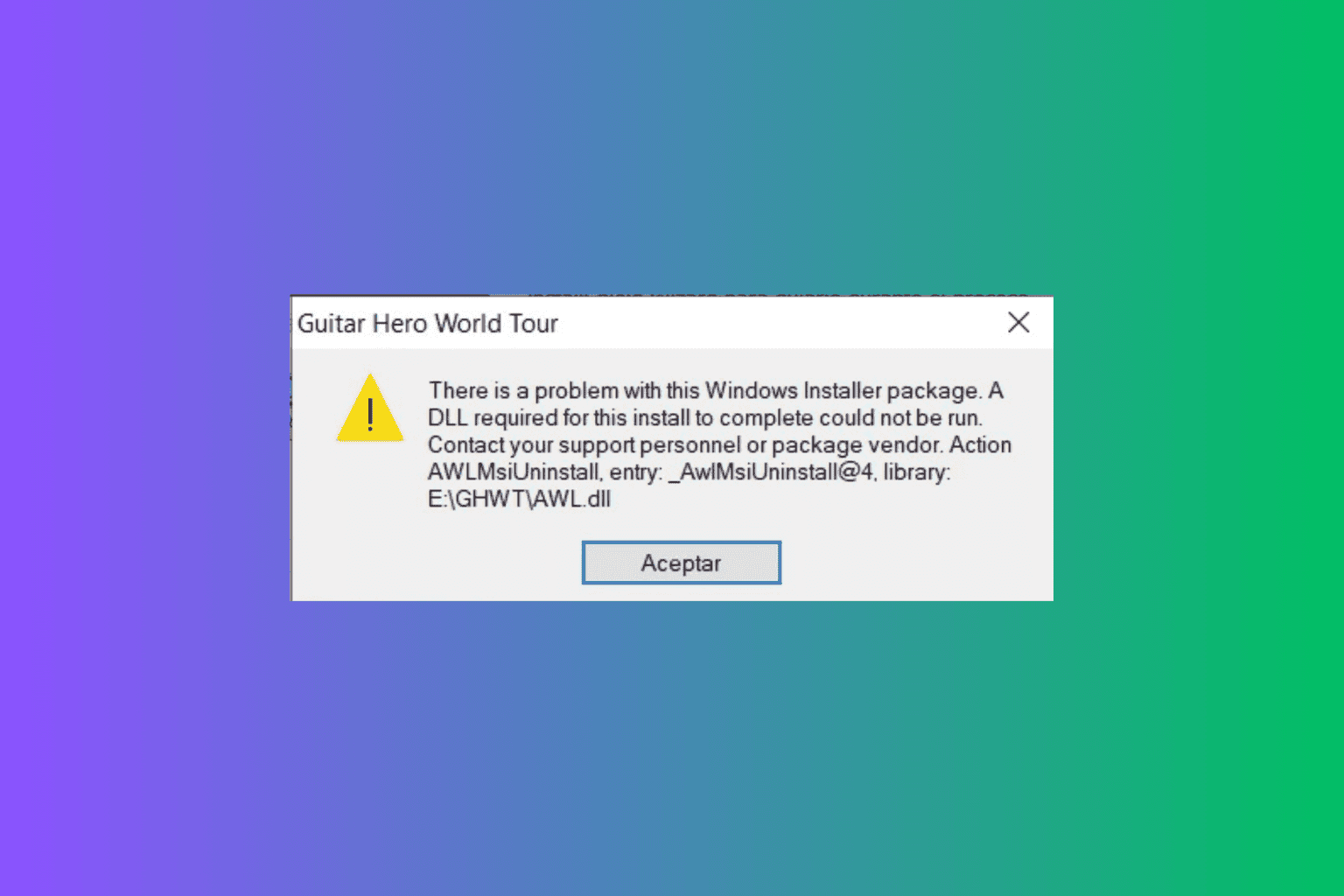
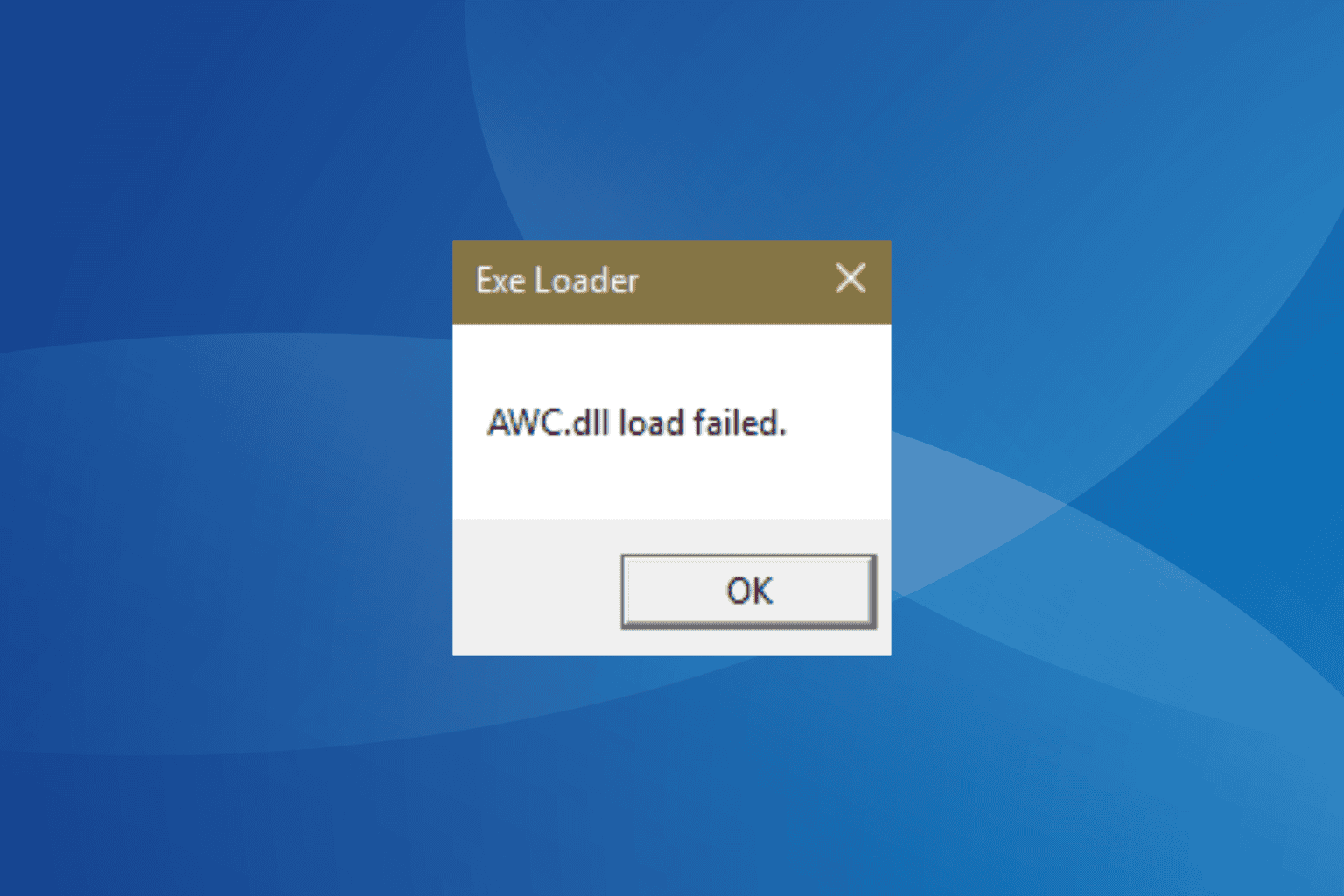


User forum
0 messages