FIX: OpenVPN Not Changing IP Address [5 Tested Solutions]
You can patch OpenVPN issues by configuring its settings properly
5 min. read
Updated on
Read our disclosure page to find out how can you help Windows Report sustain the editorial team. Read more
Key notes
- OpenVPN is a popular open-source VPN system that's used on a wide variety of devices.
- However, that doesn't mean it doesn't face its fair share of technical difficulties.
- For instance, sometimes you may notice that OpenVPN doesn't change your IP address.
- See our guide to have informative solutions regarding this problem and fix it right away.
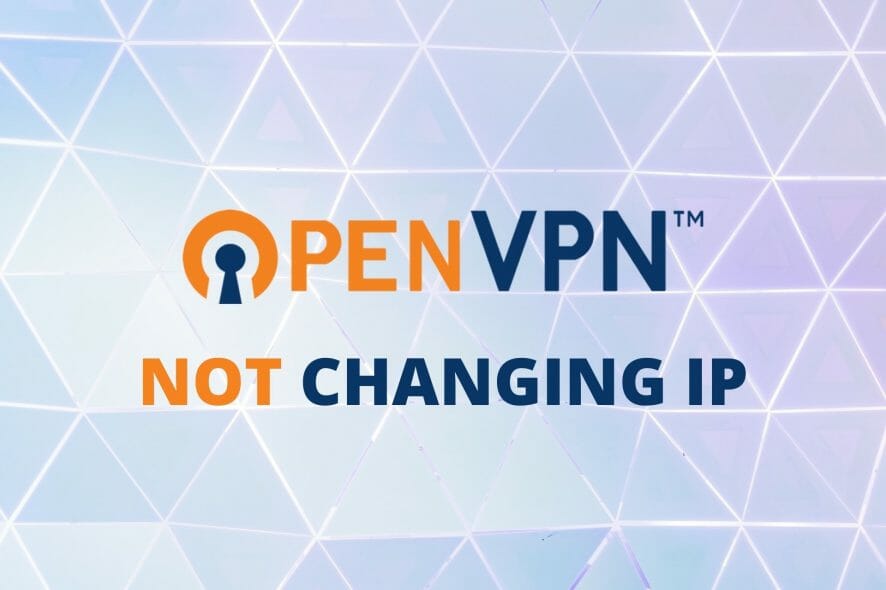
OpenVPN is an open-source virtual private network system that provides users with both server and client applications.
A lot of people rely on OpenVPN, as it’s one of the most popular protocols thanks to its speed, flexibility, and security.
It’s also optimized to run on additional devices other than desktop computers or laptops, including routers, consoles, and even smart TVs.
However, despite its popularity and versatility, sometimes you may notice that OpenVPN is not changing your IP address.
Given that IP address spoofing is one of the essential operations that a VPN needs to perform, that can be quite alarming.
Not to worry, though; our comprehensive guide will teach you how to troubleshoot OpenVPN if it stops changing your IP address.
Does OpenVPN change your IP address?
Most probably, you should be able to switch to other IP addresses using OpenVPN and mask your online identity.
There are instances when this is not working either because your VPN is not configured correctly or the version you’re using doesn’t allow you.
You can face various scenarios where OpenVPN doesn’t respond and give certain error messages like these:
- OpenVPN connected but IP not changed
- OpenVPN public IP not changing
- OpenVPN not changing IP Mac, Linux, Windows 10, iPad, iPhone, Android
- OpenVPN still shows my IP warning: DNS server address is not a public
- IP address and is not being routed through the VPN
- OpenVPN not working over IPv6
That being said, you can run into such issues while using OpenVPN but not to worry. With the following practical guide, you’ll be able to establish a strong VPN connection.
Quick Tip:
If you’re using OpenVPN for privacy protection purposes, you might be better off turning to a professional VPN tool.
ExpressVPN can keep your privacy safe and has numerous IP addresses in 94 countries with the latest encryption, or split tunneling for next-gen protection.

ExpressVPN
This complex VPN offers you OpenVPN protocols with countless IPs in different regions.How to fix OpenVPN not changing IP address?
1. Run OpenVPN GUI as administrator
A lot of processes and programs on your Windows computer require certain privileges in order to run as intended.
The quickest way of assuring that you’ve granted OpenVPN the appropriate rights to run on your PC is to run it with administrator privileges.
Just right-click the GUI and select Run as administrator to get that out of the way.
If OpenVPN is still not changing your IP address, jump to our next recommended fix.
2. Reinstall OpenVPN
If your version of OpenVPN is outdated, or you installed a modified version, you could experience connectivity issues.
Although OpenVPN can connect you to the VPN server you pointed it to, you may notice that your IP still stays the same.
For that reason, you should download OpenVPN from the official website and reinstall it on your PC, but not before uninstalling the old version.
Just a quick note before starting the installation process: right-click the installation executable and run it as an administrator.
3. Check security software
If you recently installed a firewall or modify settings in your existing one, there’s a chance you might’ve messed up OpenVPN’s functionality.
Not to worry, though, there’s nothing that a good old troubleshooting session can’t fix.
- Press the Win key on your keyboard and type Firewall.
- Select Windows Defender Firewall with Advanced Security.
- Go to the Inbound Rules section.
- Locate OpenVPN and remove all restrictions (if any).
- Head to the Outbound Rules section.
- Repeat step 5.
- Launch your antivirus.
- Make sure OpenVPN is not blacklisted or restricted in any manner
- Restart your PC and launch OpenVPN and check the connection.
It’s quite common for security software to conflict with various other programs on your PC, which is why checking it for restrictions is an important step.
4. Configure OpenVPN properly
This one requires you to get your hands dirty, but if everything failed so far, this is the golden ticket right here.
Without further ado, here’s what you have to do:
➡️ How do I connect to OpenVPN client?
- Close your OpenVPN client
- Launch the Task Manager and make sure that OpenVPN is closed
- Locate your OpenVPN’s client configuration (.conf) file
- Open it with any text editor (with admin rights)
- Add redirect-gateway def1 to your conf file on a new line
- Save the configuration file
➡️ How do I connect to OpenVPN server?
- Close your OpenVPN server
- Launch your Task Manager and make sure that OpenVPN has been closed
- Open your OpenVPN’s server .conf file with any text editor
- Add push “redirect-gateway def1” on an empty line (quotes included)
- Save the configuration file
Now you can launch both the server and the client and you should notice that your IP changes without a hiccup.
Note that if the server’s IP changes periodically (dynamic IP), you may need to perform additional configuration to your .conf files.
You could avoid that by using a dynamic DNS service such as No-IP.
This will bind your IP address to a domain and will detect any IP changes automatically.
How does OpenVPN assign IP addresses?
Shortly, this particular VPN software can protect you by assigning other IP addresses in a dynamic way, so you get different IPs based on different locations.
Once connected to the Access Server on this VPN, your IP address is masked and dynamically receives other addresses.
To wrap it up, if you notice that OpenVPN is no longer changing your IP address, it’s time to step up.
Most of the time, restarting the service or reinstalling it should take care of this issue in no time.
However, if nothing seems to work, you might be better off switching to a commercial VPN.



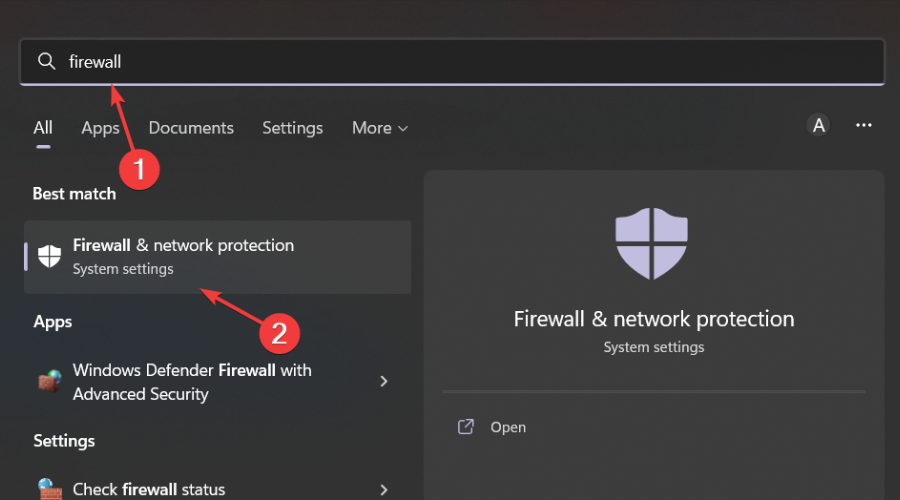
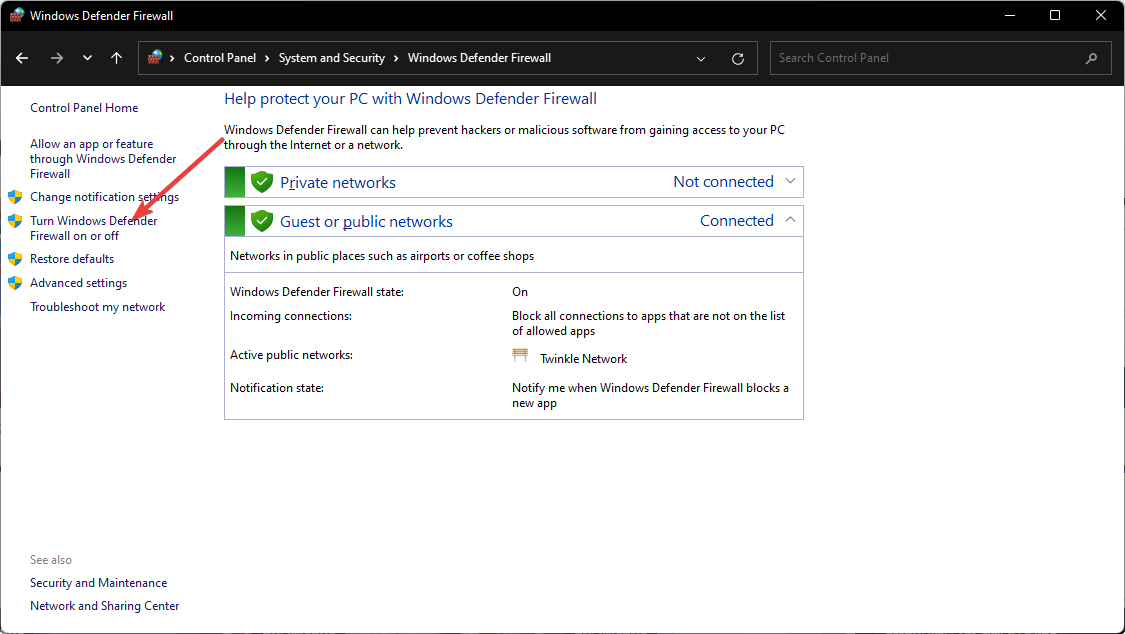








User forum
1 messages