How to Reset PS5 Controller: 3 Simple Methods to Pick From
Resetting your PS5 controller is as simple as turning it off and on
2 min. read
Updated on
Read our disclosure page to find out how can you help Windows Report sustain the editorial team. Read more
Key notes
- Due to connectivity issues or lag input, many users are wondering how they can reset their PS5 controller.
- This is pretty simple to do, and you can just turn the controller off and on or perform a factory reset.

The PS5 controller is a great gaming device, but many are wondering to how to reset it. This is pretty simple, and it can help you with various issues.
Another way to fix controller issues is to update your PS5 controller. If the update doesn’t help, follow the steps to reset your controller.
How can I reset the PS5 controller?
1. Turn the controller off and on
- Press the PS button on the controller.
- Select Accessories. Next, select the controller that you want to turn off and choose Turn off.
- Turn the controller back on and check if the problem is resolved.
This is the simplest way to reset a PS5 controller, so be sure to give it a try.
2. Delete the controller
- From the PS5 Home Screen locate and select Settings.
- Next, go to System and select Accessories.
- Here select General and Bluetooth Accessories.
- Under the heading Registered Accessories locate and select your controller.
- From the menu choose Delete.
- When prompted to forget the device, select OK.
- After that, pair your controller once again.
By unpairing the controller, you’ll reset your PS5 controller, so don’t hesitate to try it.
3. Perform a factory reset
- Turn off your PS5 console.
- Search for and locate the small reset button on the back of your controller.
- With a small tool try to push the button inside.
- Hold the button down for roughly 3-5 seconds.
- Now press the PS button on the front to sync it again.
If you ever wondered how to factory reset a PS5 controller, you should know that’s simpler than you think.
This is about all. As you can see, resetting your PS5 controller is not at all difficult and is something you can easily do by following the instructions presented in this article.
Before trying to reset your controller, be sure to check the battery level of your PS5 controller, to avoid any issues. As for additional problems, few users reported that their PS5 is blinking orange, but we covered that issue in a separate guide.
As always, don’t hesitate to leave us a comment in the dedicated section below, as we would love to read your thoughts on the subject.

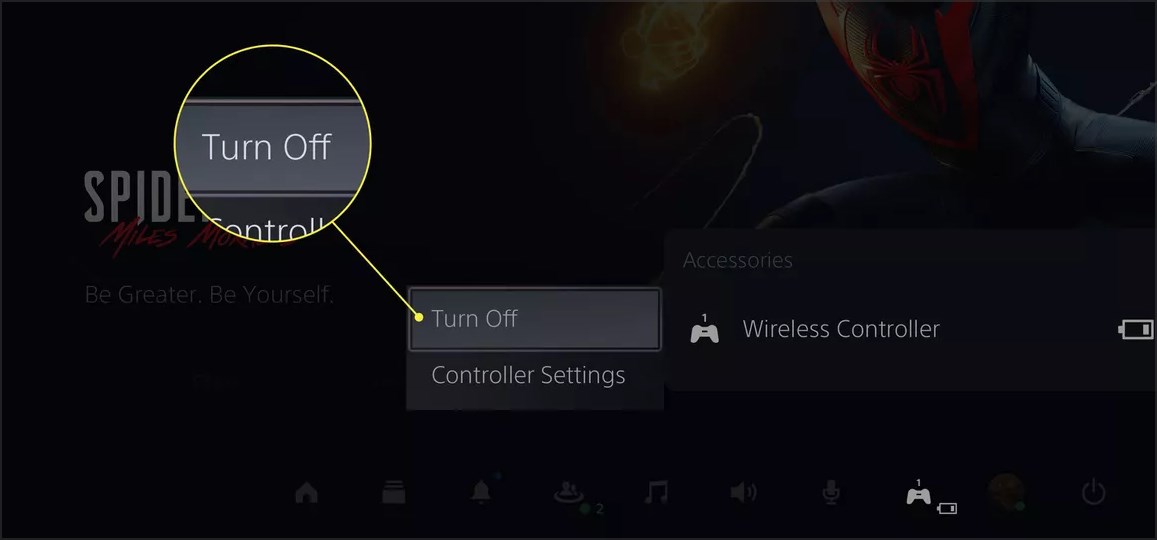
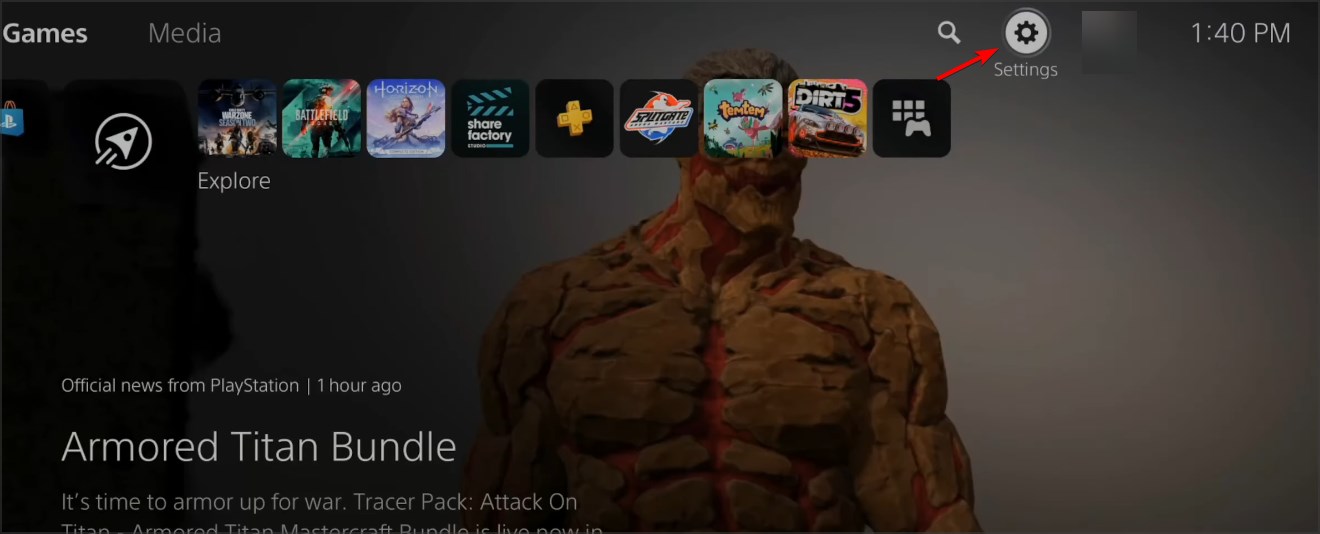

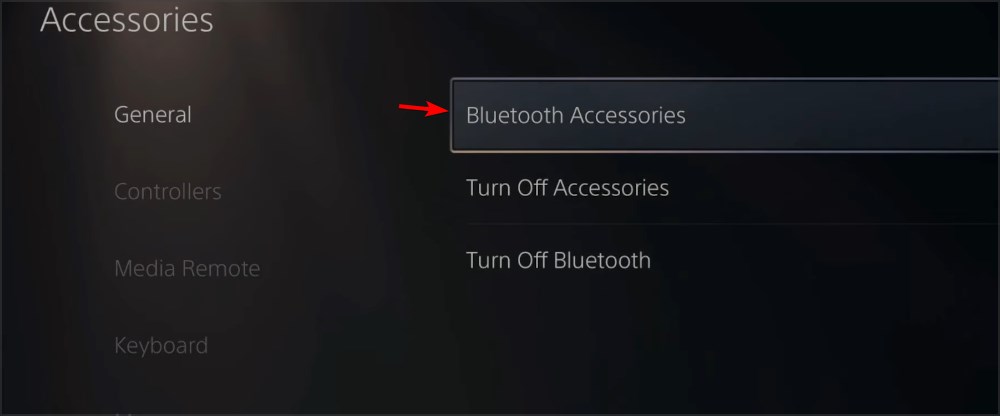
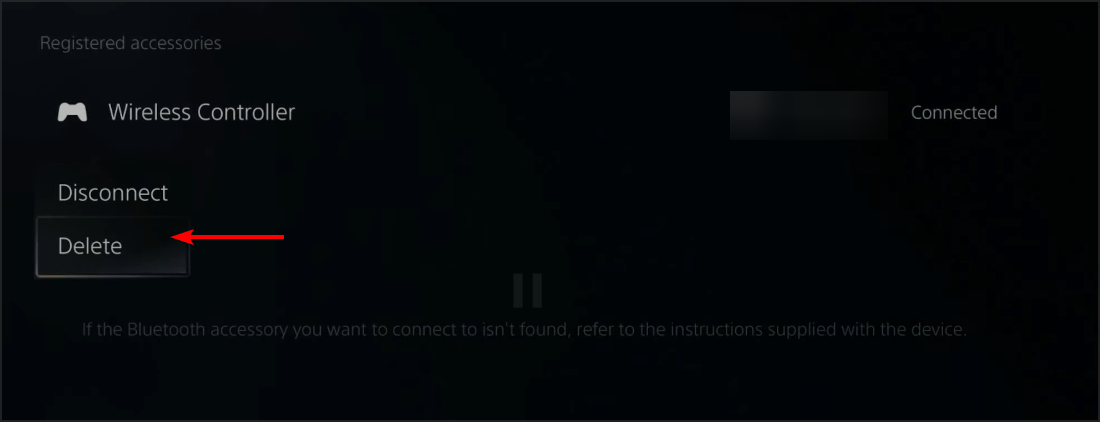
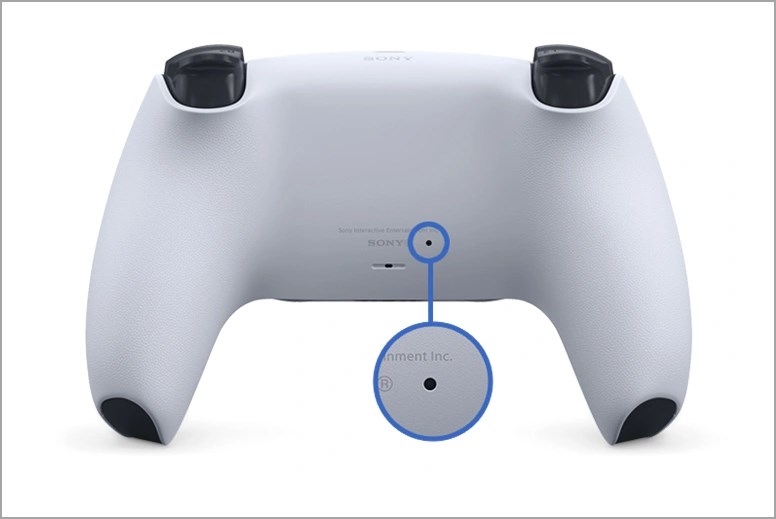



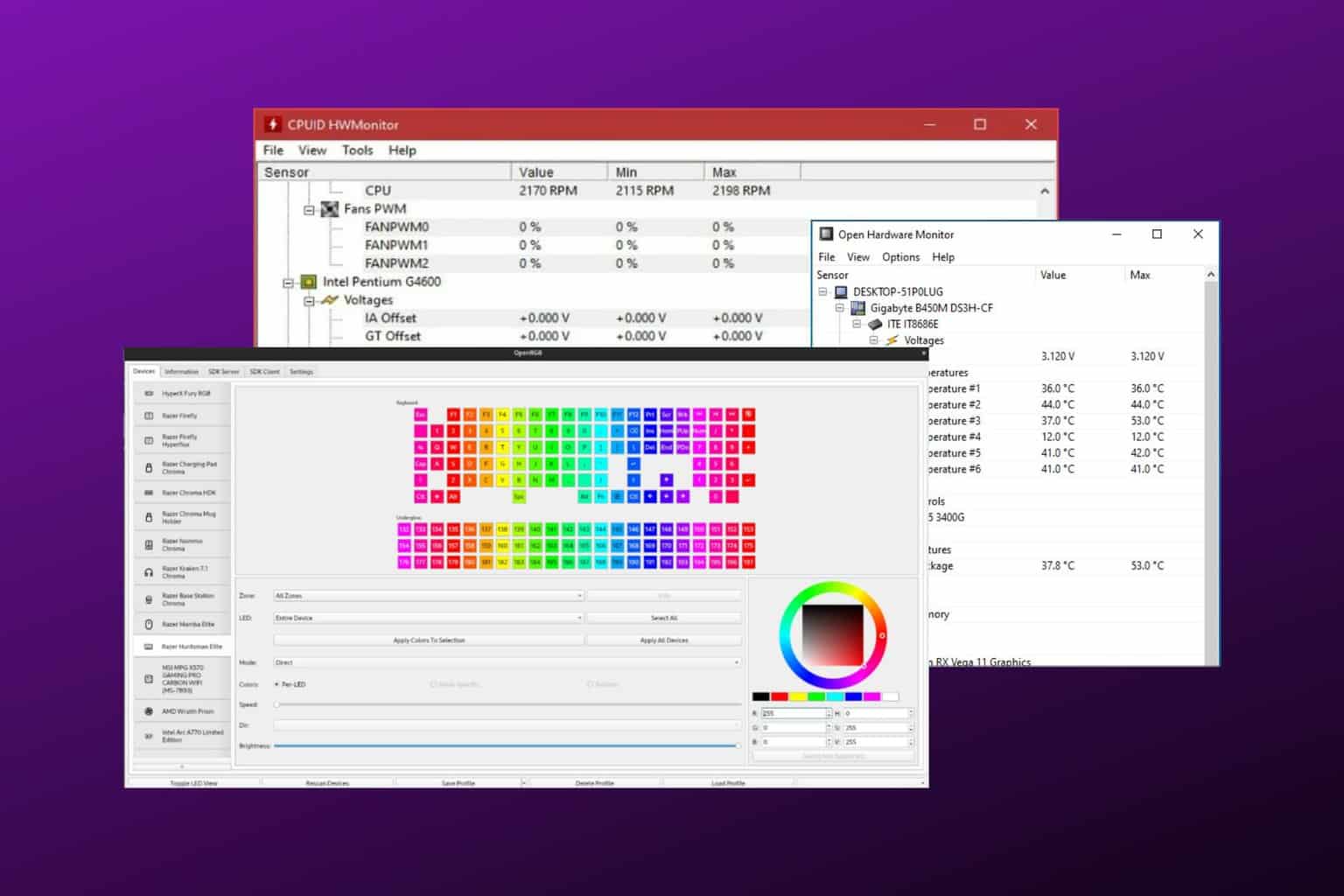


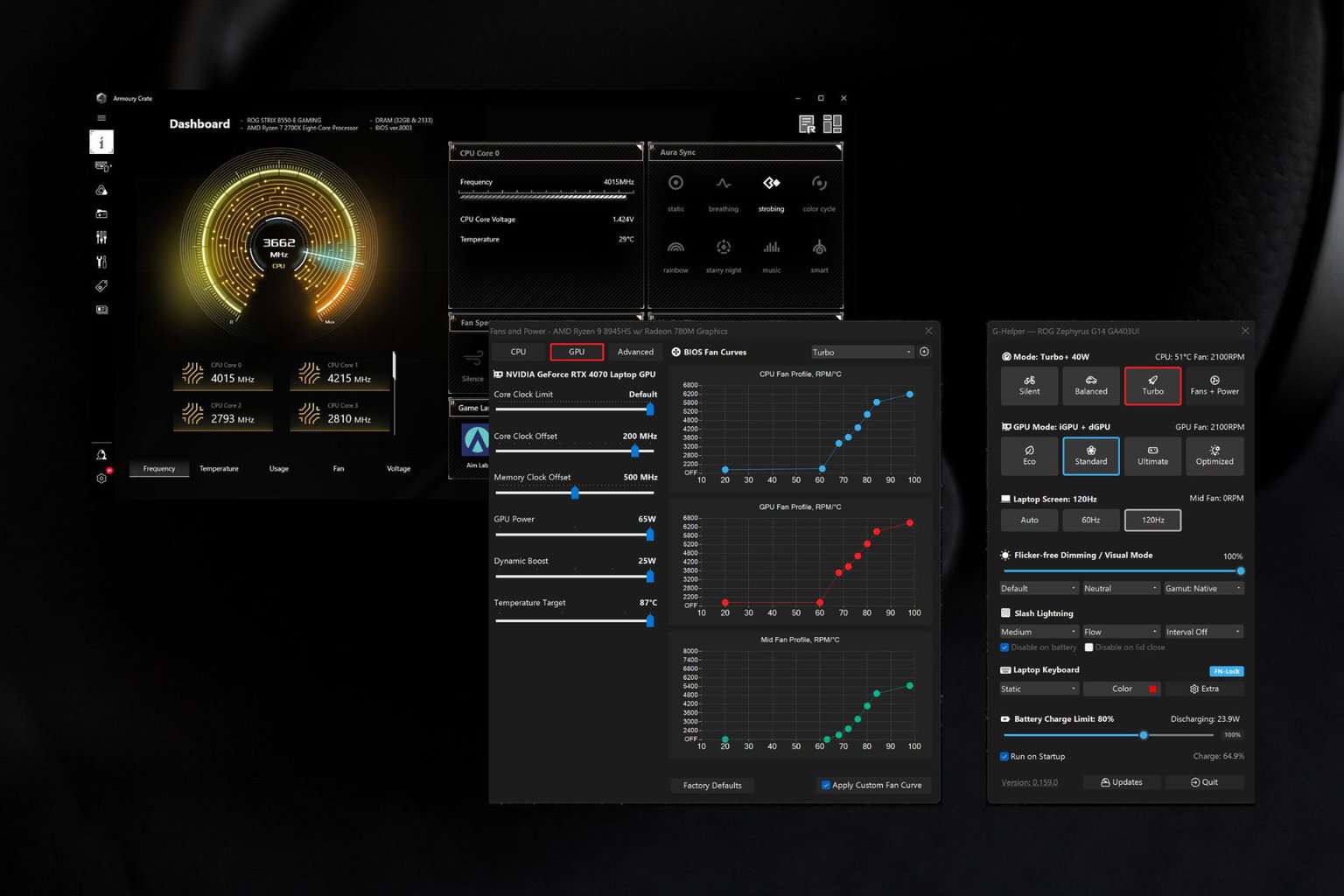
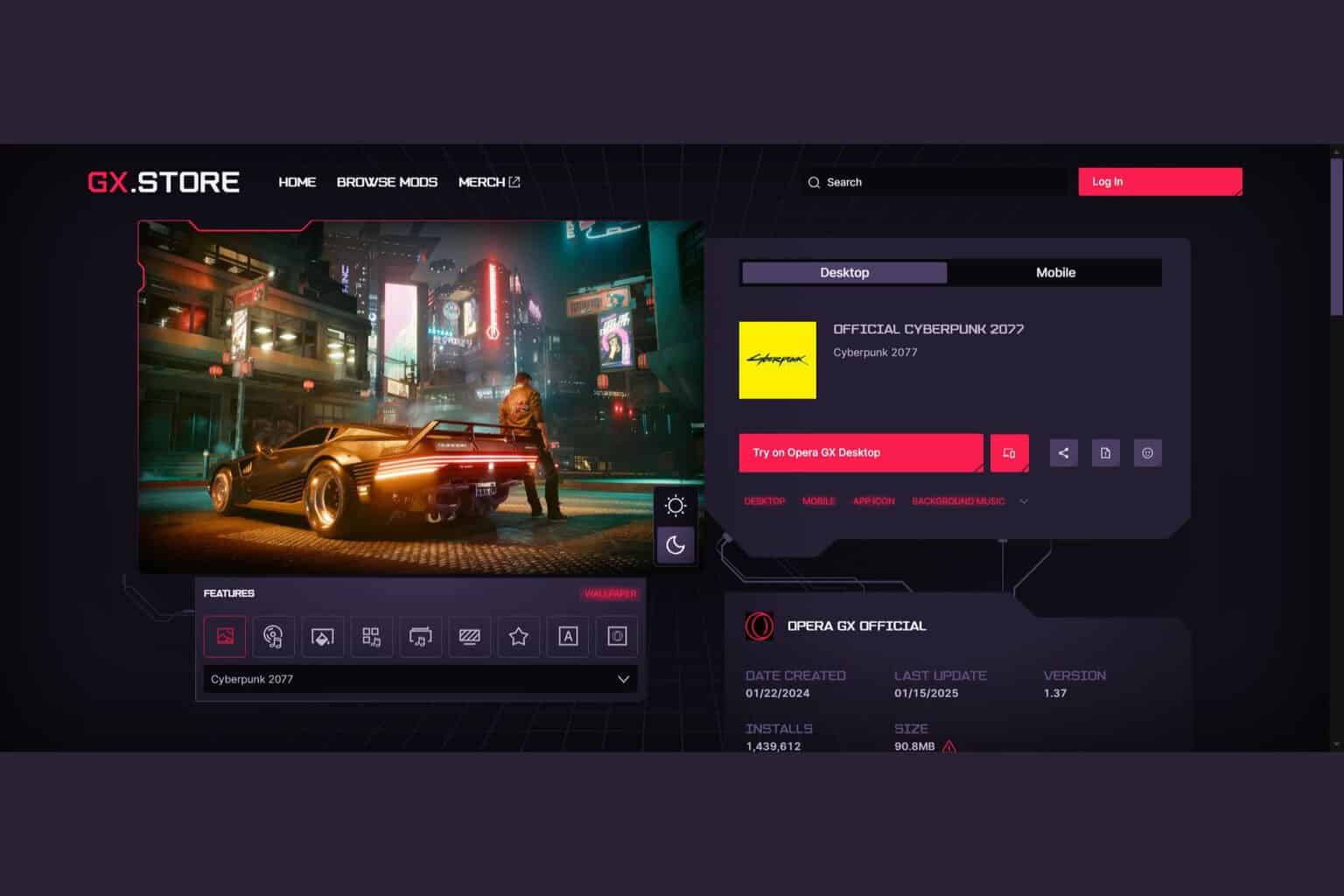
User forum
0 messages