HitPaw Screen Recorder takes screen recording to a new level
5 min. read
Published on
Read our disclosure page to find out how can you help Windows Report sustain the editorial team. Read more
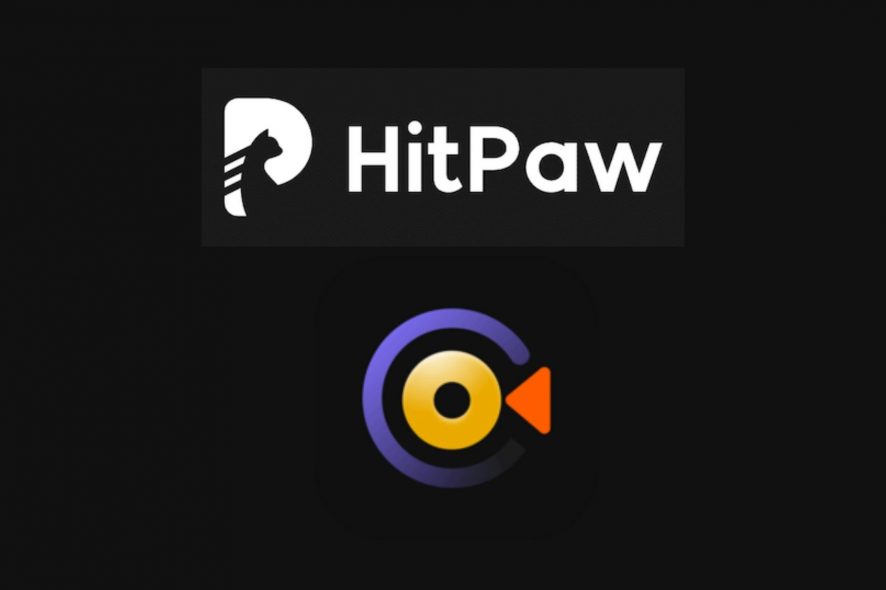
The screen recording business is pretty complicated. The dedicated software is pretty expensive, hard to use unless you are a bit of a techie and consume lots of resources.
Whether you’re a teacher who wants to put up some guides for the students or you’re an online content creator, you need a screen recording tool that’s both easy to use and light on resources.
That’s why we were pretty impressed when we found about HitPaw’s Screen Recorder that checks all the features on our list of requirements and it’s free.
What is HitPaw Screen Recorder?
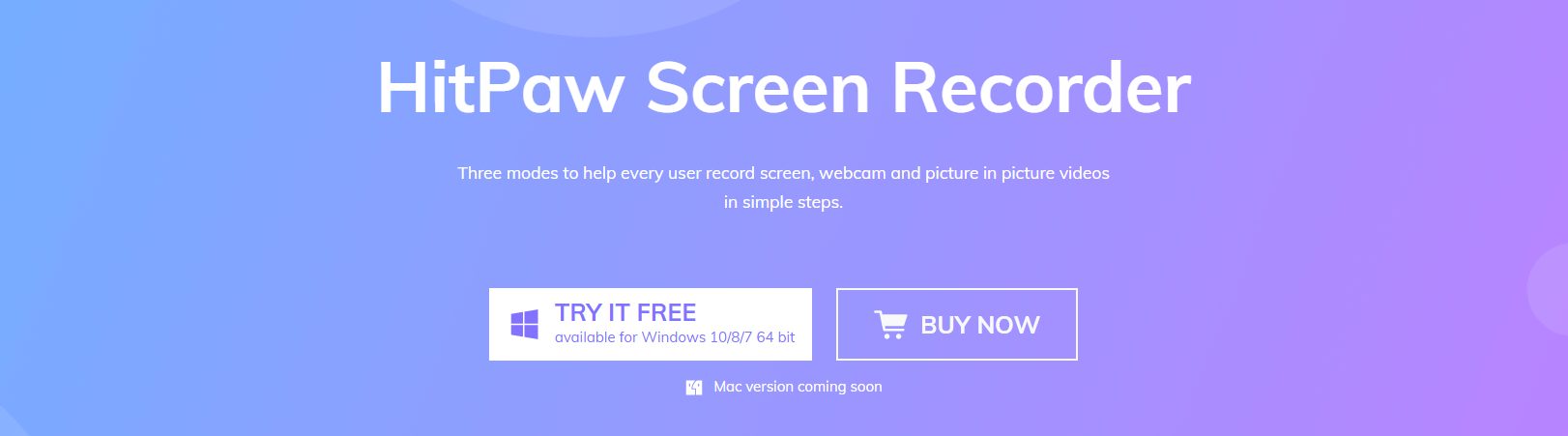
Screen Recorder from HitPaw is a screen recording software that offers three simple modes to record the screen, webcam, and picture in picture videos in the easiest way possible.
In fact, it’s so easy to use that you will forget all about any technical details and you will like to become a great director for your creations, whether they come from your screen or your webcam.
What are the Screen Recorder features?
The HitPaw Screen Recorder is an all-purpose tool that you will find extremely helpful in a number of ways.
Of course, its main feature is the screen recording, and you will find that not only it will do the job to the letter but you will also enjoy using it.
Let’s go together through the main screen recording features that HitPaw Screen Recorder has to offer.
Zoom recording
With this tool, you can define exactly the area on the screen that you want to record. You simply need to keep pressing the left mouse button and drag it diagonally to shape a rectangle.
And then, if you want to change its position, you can just grab the frame and drag it to another area of interest. It’s so simple.
And after you define the area with the mouse, you will immediately see the recording the screen captioning, and the PIP buttons.
PIP recording
And about PIP recording, with the HitPaw Screen Recorder you can become a real movie director because you can record your screen and your webcam at the same time.
This feature is extremely useful when you’re doing a review of a game, for instance, because you can broadcast the gameplay and yourself commenting simultaneously.
You can either make the gameplay full screen and show your webcam in a smaller window, broadcast yourself on the webcam as full screen, and set the screen-recording in a small window, or you can quickly switch between the two with a single click.
And really, that’s absolutely all you need when doing a review or a presentation, whether it’s a work presentation or just a fun way to do a review for your YouTube channel.
Of course, you can set the position and the dimensions of the smaller screen and the big screen can be defined with the zoom feature, you’re not limited to a full screen.
Webcam recording
Recording your webcam is child’s play. You just need to select the webcam recording feature, to choose the webcam that you want to use, the resolution, and the FPS of the recording.
You’ve also got the mirror button and you will also see the output volume and the microphone volume levels on top. That’s it!
Segment recording
After you’re done with the recording and hit the stop button, you will automatically be sent to a built-in editor where you will be able to trim and select exactly the parts that you need from your recording.
However, if you’re doing a long video, it will be hard to go through all of it so that’s where the Segment recording feature comes to help.
Even before starting the recording, you can go to the menu by pressing the down arrow like in the screenshot below.
Then, you have to click on the Task option from the right and check the Auto save recordings in… and complete with the number of your choice.
The result is that the tool will automatically save a clip every interval of time you selected, let’s say 20 minutes. That way you will have smaller clips to deal with, trim and manage.
Great tool for free
Here comes the greatest news because you will probably be shocked to hear that this tool is free. Exactly! You can use it as long as you want.
However, all your clips will have a small HitPaw watermark on them and you will see some ads when using the program.
If you want to get rid of the watermark and the commercials, you have three reasonably-priced commercial plans that you can take on.
Even if you decide to get a paid subscription, you still have a 30-day money-back guaranteed policy to benefit from so you can change your mind at any time.
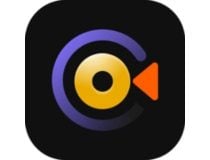
HitPaw Screen Recorder
Record any part of your screen and webcam with a click of a button with this excellent free tool.- Pros
- Intuitive user interface
- Comes with a free version
- Extremely simple to use
- Built-in editor
- Can record screen and webcam simultaneously
- Great quality clips
- Cons
- The free version watermarks your clips
We have to say we were amazed by the simplicity and effectiveness of HitPaw Screen Recorder and by the video results.
The app was installed in seconds and it ran smoothly, without any glitches and the operation was perfectly intuitive.
Did you try HitPaw Screen Recorder yet? Let us know what you think about it and leave us your feedback in the comments section below.
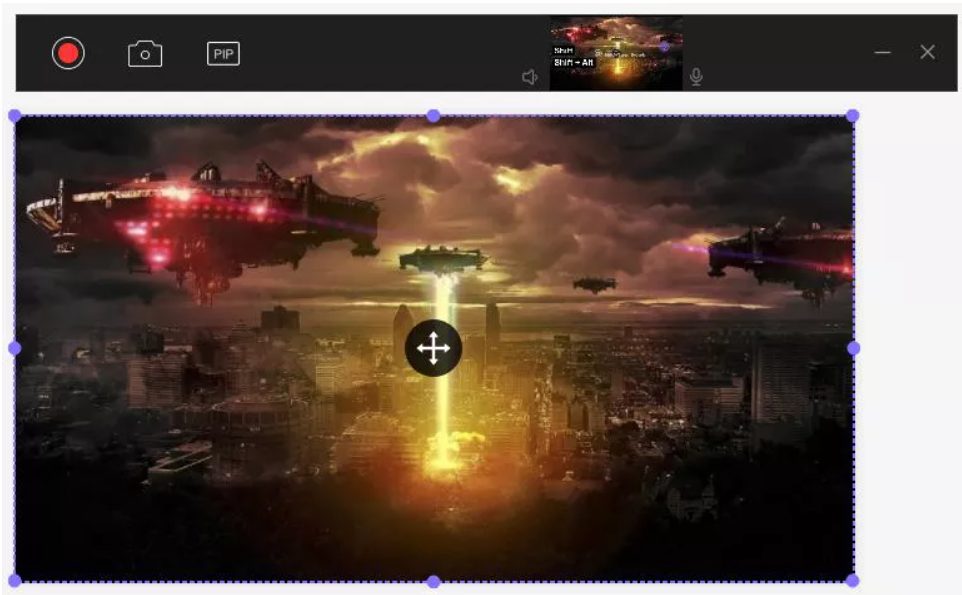
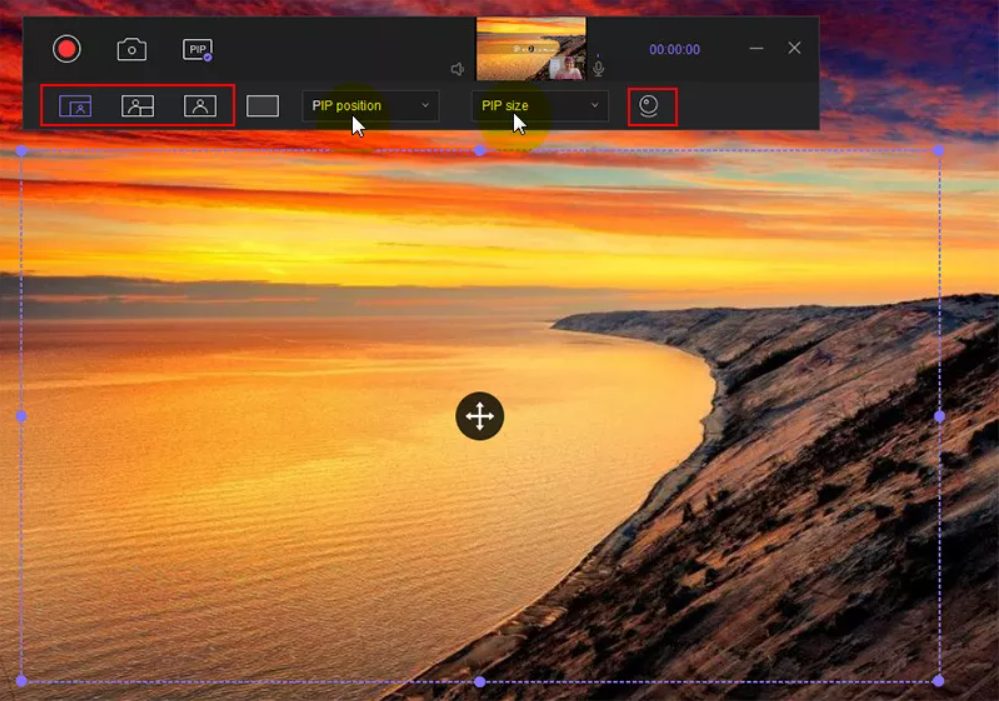


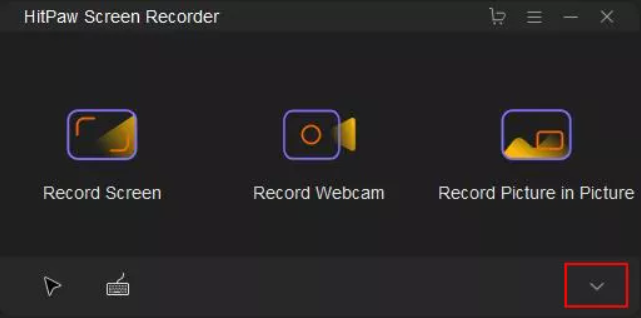








User forum
0 messages