Don't upgrade to Windows 11 build 22449, it's unstable
15 min. read
Updated on
Read our disclosure page to find out how can you help Windows Report sustain the editorial team. Read more
Key notes
- Insiders that are a part of the Dev channel are starting to get more unstable preview builds.
- Build 22449 brings an important new addition, which is an SMB compression behavior change.
- It's the first time Microsoft has released two different major Windows upgrades at the same time.
- Windows 11 and Windows 10 version 21H2 are available to business customers in commercial preview.

If you are also a Windows Insider and conduct most of your testing work within the Dev Channel, you’re about to start getting less stable, more experimental builds of Windows 11, like Microsoft already warned.
Therefore build 22449, which was just released today, is actually a big leap in version numbers is because it is the first to come from the active development branch (RS_PRERELEASE).
If you were wondering why the Redmond tech giant has moved on to more unstable preview builds, the answer is that it plans to test the first Windows 11 major update, 22H2, through the Dev channel.
As you remember, the upcoming OS is scheduled to start rolling out to compatible devices on October 5th.
This one of the builds that Microsoft warned users about
So let’s see what’s new in build 22449, starting with the main new addition, which is an SMB compression behavior change.
If you aren’t familiar with the term, know that SMB compression allows a user, or application to request compression of files as they transfer over the network.
From this build, if compression is required, Windows 11 will attempt to compress the contents, overcoming an issue which saw smaller files not being compressed previously.
Some of the other changes and improvements to this new software version also include:
- The boot screen now shows a progressive ring animation for loading the OS instead of an animated circle of dots. Microsoft is working to replace this animated circle of dots in other areas of the OS over time.
- Right-clicking on the Bluetooth entry in Quick Settings and selecting Settings will now open the main Bluetooth & Devices page in Settings.
- The Windows startup sound will no longer play after an unattended update (aka a scheduled Windows update when you are not at your PC).
- Added a link to the touch keyboard personalization settings from Typing > Touch Keyboard to help improve discoverability.
- Notifications now have an acrylic background.
- Updated animation used in the notification introducing you to Windows Hello if it hasn’t been set up.
- Updated the dialog when closing Windows Sandbox so that it has rounded visuals.
- Adjusted the design of Notification Center to make the app names more visibly separated from the notifications.
Fixes brought through build 22449
Next, let’s have a quick gander at the important bug fixes that Microsoft managed to release within this new patch:
[Taskbar]
- If your Taskbar is set to auto-hide, hovering over the Taskbar corner or bottom of secondary monitors should now properly invoke the Taskbar.
- Fixed an issue that could make the calendar flyout get in a state where only the week names would load and not the calendar part.
- Addressed an issue where the lunar calendar would get out of sync with the actual date in the calendar flyout.
- If you’ve updated your time format, additional clocks added to the calendar flyout will now update to reflect that.
- Hovering over one of the Desktops in the Task View flyout should no longer unexpectedly change your active Desktop.
- The Focus Assist button in Notification Center now has an accessible name for screen readers.
- Fixed an underlying issue that was causing the font in the Taskbar previews to not be correct.
- Did some work to help make explorer.exe more reliable when using the Taskbar on multiple monitors.
[Input]
- Mitigated an issue that was making the Mail app not able to accept keyboard input into the address / subject lines of a new email sometimes.
- Also fixed an input related deadlock that was making certain windows not respond to mouse input, including Search, Start, and the emoji panel.
- If you’re using a tablet or 2-in-1 device in tablet posture, the touch keyboard should now be invoked when tapping Command Prompt to input text without having to tap the touch keyboard button.
- The N’Ko keyboard name should now display correctly in the input flyout when added to the input list.
- Microsoft did some work to address an animation issue with the shadow when opening the emoji panel or voice typing.
- Made some performance improvements to help address an issue where the Pinyin IME would take a significant amount of time to start.
- Addressed an issue where the Pinyin IME would crash and get stuck in a broken state that could result in no longer being able to type anything.
- Fixed an issue where Japanese IME didn’t lock Kana input mode and reverted it to Romaji input mode after inputting a single character while UAC was disabled or using Windows Sandbox.
- Fixed an issue that when you insert multiple prolong sounds in a row with Japanese IME, the first one and remaining ones were inserted with different character code.
- Addressed some cases where you wouldn’t see anything when trying to launch the input switcher (Win + Space), including when using Windows Sandbox.
- Fixed an issue where an angry looking emoji was returned if you searched for “sad” in the emoji panel.
- Made some tweaks to fix rendering with certain characters when writing vertically, for example writing Japanese vertically with Meiryo UI.
- Did some work to address an issue that could cause the left mouse click button on precision touchpads to get stuck and stop working.
- Inputting ALT key codes on the number pad when using the Japanese IME should work now.
- Addressed an issue that was making Alt-Gr occasionally get ignored when a client RDP window was active.
- Made a change to help address an issue that could result in characters getting dropped when typing with the Korean IME into certain win32 text boxes.
[File Explorer]
- Microsoft did some work to help address an underlying issue where moving certain app windows would be very slow if a File Explorer window was also visible on the screen.
- The command bar should now be properly mirrored in Arabic and Hebrew and fixed some positioning when using the command bar flyouts in those display languages.
- Mitigated an issue impacting explorer.exe reliability.
- Fixed a text rendering issue with the apostrophe in the Move Folder dialog.
- Clicking the “Network discovery is turned off” message in File Explorer will now navigate to a more relevant location instead of just the main page of Network Settings.
- Fixed an underlying issue that is believed to be the cause of explorer.exe crashing for some people when using the paste button when right-clicking in File Explorer.
[Settings]
- Fixed a bug that was causing the battery level displayed for connected Bluetooth devices in Settings to get stuck and appear out of date.
- The contrast issues in Sound settings should be fixed now when using the Desert contrast theme.
- Addressed an issue where selecting 5.1 audio type in Sound Settings wasn’t sticking.
- The sliders in the Sound Settings volume mixer should no longer unexpectedly be different lengths.
- The Searching Windows link on the Search Permissions page in Settings now works and should no longer crash Settings if the indexer is not running.
- Made some improvements to help address an underlying issue that could result in display positions and settings being unexpectedly forgotten.
- Fixed an issue that was causing the profile picture in the top corner of Settings to scale poorly sometimes.
- The time format in Power & Battery Settings should now follow your preferences.
- Addressed an issue where clicking the high brightness warning in Powery & Battery Settings wouldn’t lower the brightness.
- The Video Playback page in Settings should no longer show battery options for devices without batteries.
- Fixed misspelling of Santali in Language Settings.
- Fixed misspelling Malaysia (TA-MY) in Language Settings when using the Tamil display language.
- Did some work to fix an issue where navigating to Lock Screen was crashing Settings sometimes.
- The “only allow Windows Hello sign-in for Microsoft accounts on this device” setting in Sign-in Settings will now only show for accounts where this option supported.
- You can now select the text of the update names in Windows Update History again if you would like to copy them out.
- Addressed an issue that is believed to be the root cause of some people experiencing crashes when clicking on some of the links in the Advanced Options page of Windows Update Settings.
- Windows Update History should now correctly show the number of updates in each category, instead of showing 0.
- The BitLocker link in Settings will no longer crash if it’s clicked on devices where it’s not supported.
- Fixed a few places in Settings where Narrator wasn’t reading items, including making an update so Narrator will now announce success after successfully pairing a device.
- Options in Personalization Settings that aren’t supported when a contrast theme has been selected will now be disabled.
- Opening Taskbar Settings in Windows Sandbox will no longer crash Settings.
- Fixed a hang relating to the input flyout that was causing Quick Settings to hang and not launch.
- Did some work to address an issue where the edit button in Quick Settings would go missing sometimes.
- Fixed a deadlock that was resulting in cellular data on/off values not matching between Quick Settings and Cellular Settings page.
- Quick Settings shouldn’t get clipped anymore when using Magnifier.
- Addressed an issue that was making the Duplicate option under the Project flyout in Quick Settings not work in some cases.
[Logging in and Authentication]
- The icons used in Windows Spotlight text on the lock screen should display properly now and not look like boxes sometimes.
- The Windows startup sound should no longer play while updates are in progress.
- Tweaked the buttons of the UAC dialog so the pressed state is more consistent with other buttons.
- The image in the Windows Hello notification is now visible when using light mode.
- The “Getting things ready for you” text after an update should now be written in the correct font (Segoe UI Variable).
- Did some work to help reduce potential banding effects on the “getting things ready” screen after first setting up a device.
- Addressed an issue where the Number Lock state did not persist during a Fast Start reboot.
- Fixed an issue that could cause the Lock screen to appear blank with the default lock screen image if lock screen slideshow was enabled combined with “Automatically pick accent color from my background” in Personalization settings.
[Bluetooth and Devices]
- Fixed an issue for Insiders with paired Bluetooth LE devices that was causing an increase in Bluetooth reliability issues and bugchecks after resume from hibernate or when Bluetooth was turned off.
- Fixed a crash with certain connected devices that could result in not being able to use Bluetooth.
- Mitigated an issue for certain connected devices that was resulting in unexpected beeping, lower than expected maximum volume, occasional Windows Audio service hangs, and volume seemingly getting stuck.
- Addressed an issue that was making certain scanners not work.
- Fixed an issue that could cause unexpected brightness changes when adding a monitor, closing then opening a laptop lid, changing resolution or orientation (including autorotation) or a in game setting or a full-screen mode at a different resolution.
- A new display driver being installed should no longer unexpectedly re-enable disabled devices, including graphics adapters.
[Windowing]
- Min/Max buttons in the title bar of certain apps should no longer become distorted after turning off a contrast theme.
- Fixed an explorer.exe crash that could happen when using ALT + Tab.
- The keyboard focus in ALT + Tab and Task View should be easier to see now.
[Microsoft Store]
The following issues were fixed in the most recent Store updates:
- Fixed the issue where the install button might not be functional in limited scenarios.
- Also fixed an issue where rating and reviews were not available for some apps.
[Chat from Microsoft Teams]
- Arabic and Hebrew languages will now allow changing Teams Settings.
- Fixed the issue where if you were making an outgoing call, there was no ring tone, but the user interface would show that the call is getting connected.
[Other]
- Made a change to help improve Task Manager launch performance in certain scenarios where it was unexpectedly very slow.
- Addressed an issue that was making certain applications sometimes get the wrong color profile in multi-monitor scenarios.
- Fixed an underlying crash that was resulting in the recording and screenshot options in the Xbox Game Bar getting unexpectedly disabled.
- Addressed an underlying app deployment issue believed to be the root cause of Windows Security not launching on a small number of devices.
- The Windows Boot Loader text should now correctly say Windows 11.
- Fixed the logo in the Store apps troubleshooter.
- Did some work on WSL2 to help improve the performance and reliability of localhost relay.
 NOTE
NOTE
Know issues for build 22449
What kind of software release would we be talking about if it wouldn’t come with some issues of its own?
The Redmond-based tech company also provided a detailed list of some of the problems that are still present within this new build, so that users will know exactly what to expect from it.
Here’s what we know so far:
[General]
- Windows Insiders with Windows Defender Application Guard (WDAG) enabled will not receive this build. There is an issue in this build that causes PCs to bugcheck continuously with WDAG enabled. Microsoft hopes to have this fixed in the next flight.
- Microsoft is working on a fix for an issue that is causing some Surface Pro X devices to bug check with a WHEA_UNCORRECTABLE_ERROR.
[Start]
- In some cases, you might be unable to enter text when using Search from Start or the Taskbar. If you experience the issue, press WIN + R on the keyboard to launch the Run dialog box, then close it.
- System and Windows Terminal is missing when right-clicking on the Start button (WIN + X).
[Taskbar]
- The Taskbar will sometimes flicker when switching input methods.
[Search]
- After clicking the Search icon on the Taskbar, the Search panel may not open. If this occurs, restart the “Windows Explorer” process, and open the search panel again.
- Search panel might appear as black and not display any content below the search box.
[File Explorer]
- If you right-click files in OneDrive locations in File Explorer, the context menu will unexpectedly dismiss when you hover over entries that open sub-menus, such as “Open with”.
[Widgets]
- The widgets board may appear empty. To work around the issue, you can sign out and then sign back in again.
- Widgets may be displayed in the wrong size on external monitors. If you encounter this, you can launch the widgets via touch or WIN + W shortcut on your actual PC display first and then launch on your secondary monitors.
[Windows Sandbox]
- Microsoft is investigating an issue in which Windows Sandbox may not launch for some Insiders after upgrading to this build.
[Microsoft Store]
- Microsoft continues to work to improve search relevance in the Store.
[Localization]
- There is an issue where some Insiders may be some missing translations from their user experience for a small subset of languages running the latest Insider Preview builds. To confirm if you have been impacted, please visit this Answers forum post and follow the steps for remediation.
Microsoft releases two different major Windows upgrades at the same time
The tech giant also released Windows 11 and Windows 10 version 21H2 to business customers in commercial preview.
Clearly, this is one of the final steps before Microsoft officially finalizes its desktop Windows releases, and is perhaps the first time ever it has released two different major Windows upgrades at the same time.
Organizations enrolled in the Windows Insider Program for Business can access these builds through all standard channels, including Windows Update, Windows Server Update Services (WSUS), Azure Marketplace, and the Windows Insider Program ISO download page. Along with commercial pre-release availability, we are also offering free support for commercial organizations running these builds. This means you can test these releases—and your preferred deployment methods—while remaining supported prior to general availability.
Thus, commercial PCs that are enrolled in the Windows Insider Program Release Preview channel will be offered Windows 11, assuming that they meet the strict new minimum requirements for that release.
On the other hand, commercial PCs in the Release Preview channel that do not meet those requirements will be offered Windows 10 version 21H2 instead.
Naturally, organizations can choose to remain on Windows 10 and not upgrade to Windows 11, as we said before.
And since these updates are both optional, they can also stick to their current Windows 10 version. If that’s the case, they will continue to receive preview builds of quality updates for that version instead.
How do I install build 22449 ?
Keep in mind that this build is only available for Insiders within the Dev channel, so before you start, make sure you are in the right place.
After checking this important detail, follow the steps below:
- Access the Settings menu and go the Windows Update tab.
- You should see the update as pending download so go ahead and click the Downloadbutton.
- The patch will start downloading automatically.
- Click on “Restart now” to finish the installation.
Have you already installed the new Windows 11 Insider build? Tell us all about your experience in the comments section below.
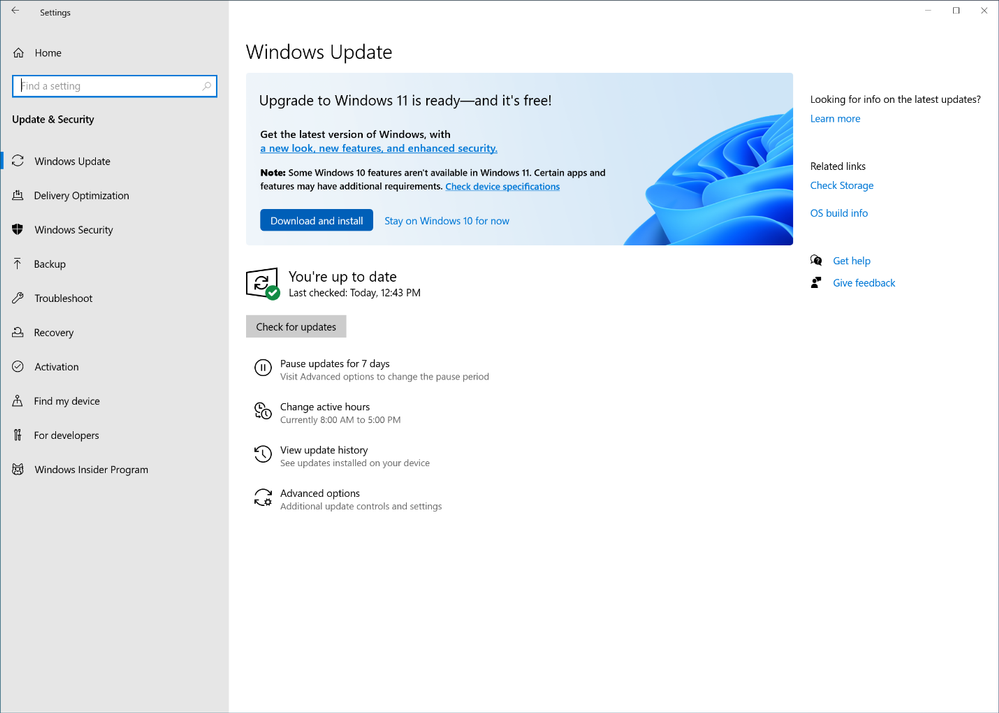
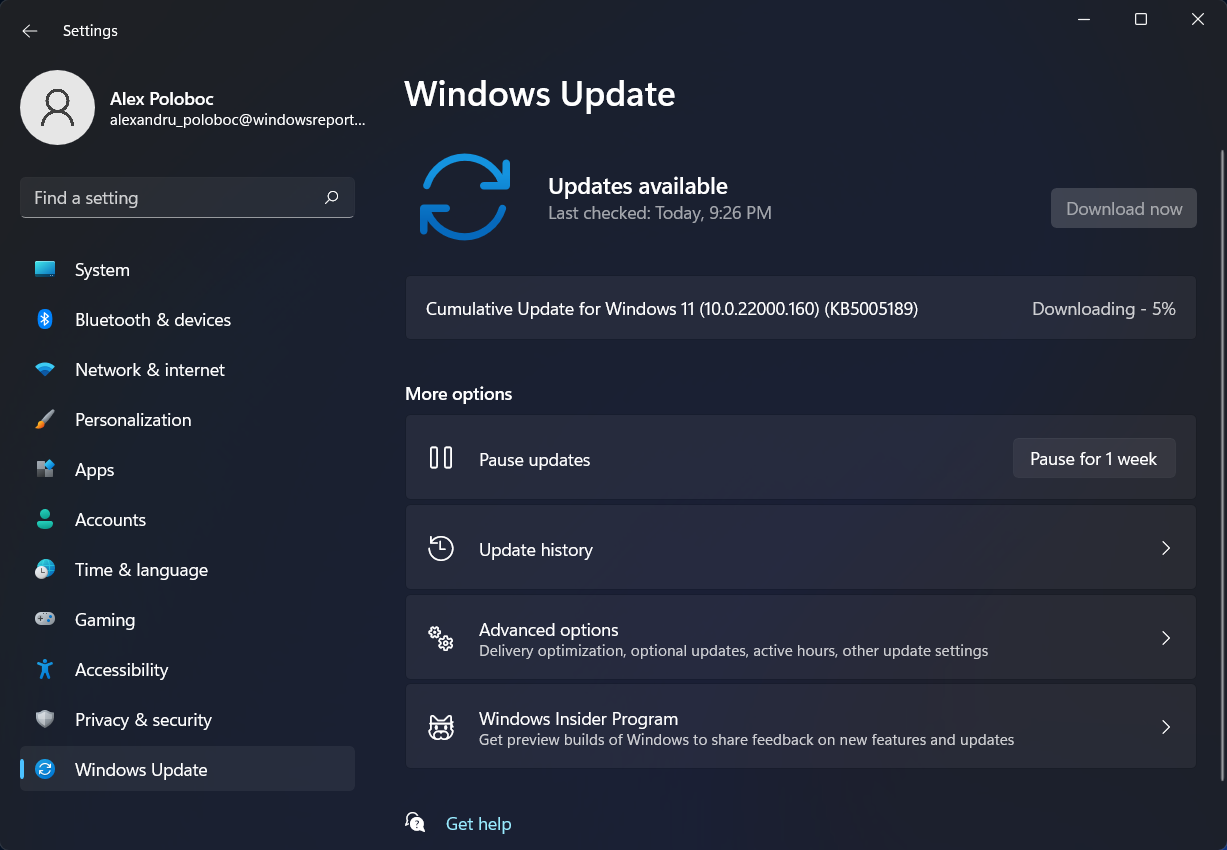







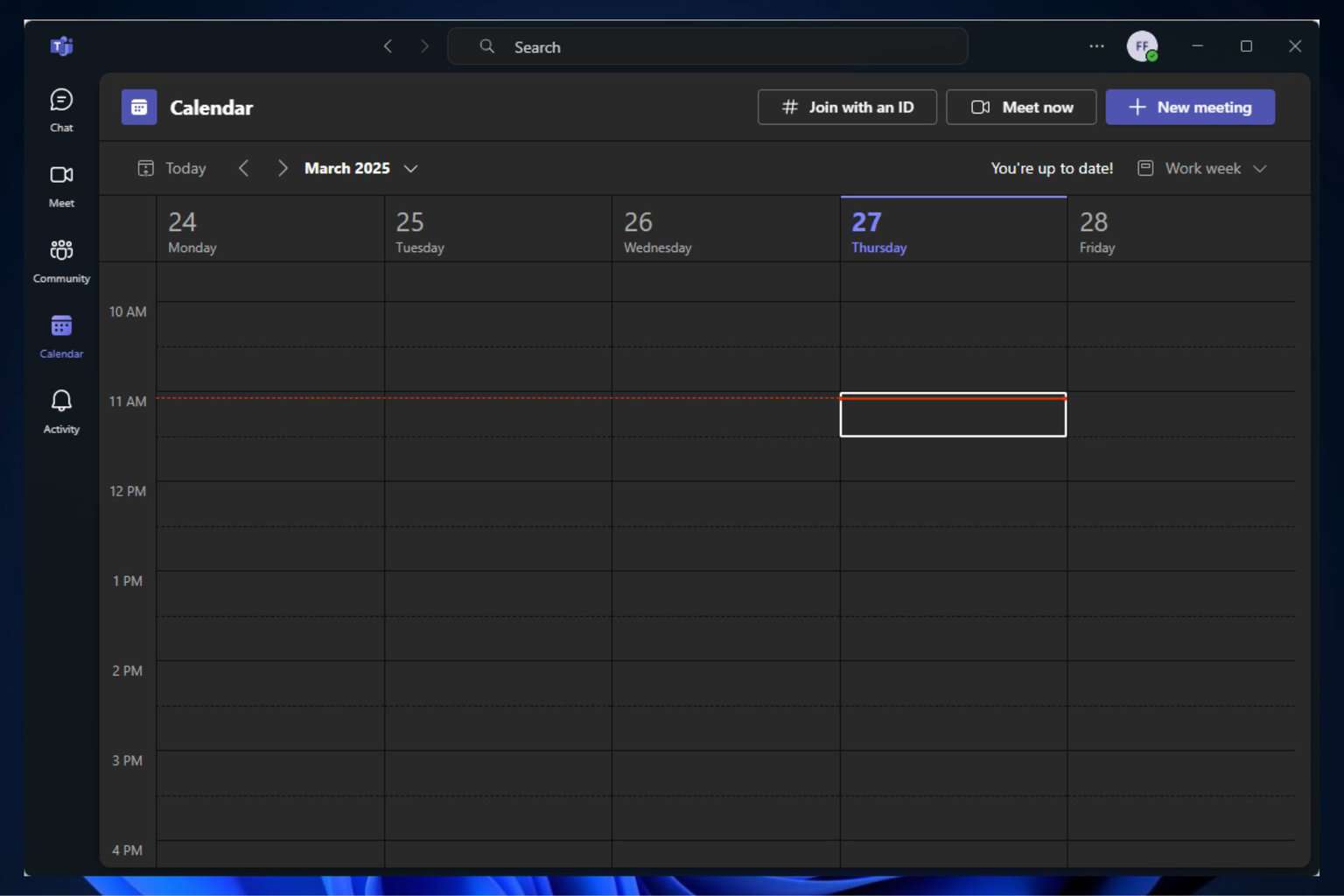
User forum
6 messages