Horizon Forbidden West is not working [Quick guide]
3 min. read
Updated on
Read our disclosure page to find out how can you help Windows Report sustain the editorial team. Read more
Key notes
- According to some users, Horizon Forbidden West is sometimes not working, crashing, or unable to launch.
- In the first instance, you should try updating your console and game.
- Checking the disk space and clearing the system cache proved to be some efficient workarounds.
- If Horizon Forbidden West is not working, you'll probably need to rebuild the database.
![Horizon Forbidden West is not working [Quick guide]](https://cdn.windowsreport.com/wp-content/uploads/2022/03/Horizon_Forbidden_West_beginner_s_guide.0-886x590.jpg)
As you probably already know, Horizon Forbidden West is out now. It is available to play on your PlayStation, where you’ll find a post-apocalyptic masterpiece open world.
However, like any other program or game, this one might generate specific issues, like not launching or crashing.
Keep in mind that there are many reasons that explain why Horizon Forbidden West is not working on your PlayStation 4 or 5.
The most common one is related to insufficient disk space, which can generate serious problems on consoles, like any other device or computer.
Plus, it could be possible that your PS becomes corrupted or doesn’t have the latest update installed.
Now, let’s see what quick processes you can follow if Horizon Forbidden West is not working as you expected.
What can I do if Horizon Forbidden West is not working?
1. Update your console and game
1.1 Console
- For PS4, you’ll have to go to the Settings. Then to System Software Update, and your system will automatically scan for updates.
- For PS5, you’ll need to open Settings, then navigate to System.
- Then, choose the System Software option, and go across to System Software Update and Settings.
- Now, click on Update System Software, then on Update Using Internet.
1.2 Game
- Find the Horizon West icon on the Home Screen.
- Press the Options button on your controller (3 lines).
- Choose to Check for Updates.
Do not forget that if you don’t have the latest software update installed on your device, then there could be a bug or corruption causing crashes with Horizon Forbidden.
2. Check disk space and clear the system cache
2.1 PS4
- Completely power off your console, then wait at least 60 seconds.
- Power back on and try launching the game.
2.2 PS5
- Completely turn off your console.
- Now, press and hold the the power button.
- After you hear the second beep release the button to get into the Safe Mode.
- Plug your controller into using the cable.
- Go down and choose to Clear Cache and Rebuild Database.
- Click on Clear System Software cache, then on OK.
3. Rebuild the database
- Completely power off your console.
- Press and hold the power button.
- Release the button after you hear the second beep.
- For PS4, you’ll need to connect your controller via USB, then choose to Rebuild Database.
- For PS5, you’ll now boot into Safe Mode. Plug your controller in with the cable, then go down and select Clear Cache and Rebuild Database.
- After that, click on Rebuild Database, then on OK.
As you can see, even if Horizon Forbidden West might sometimes seem like not working, not launching, or crashing, the above processes are the best you can try.
If you’re wondering if it’s possible to run Horizon Forbidden West Cross-Play and Co-Op, we recommend checking a detailed guide on this subject.
Are you facing additional related questions? Make sure you leave a comment in the section below and we’re going to reply as soon as possible.
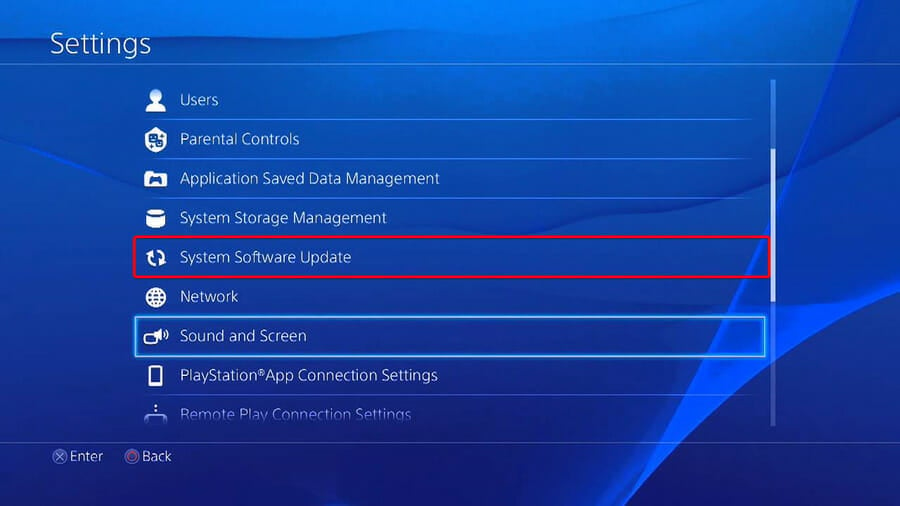
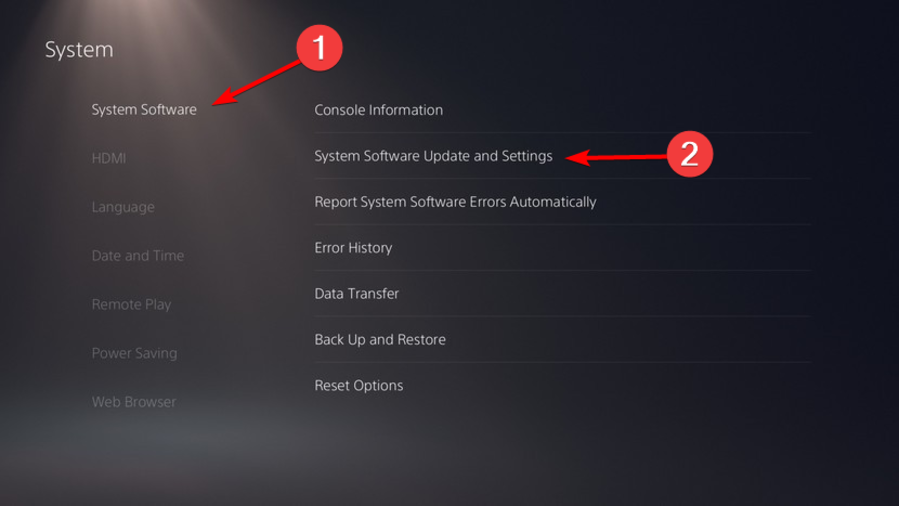
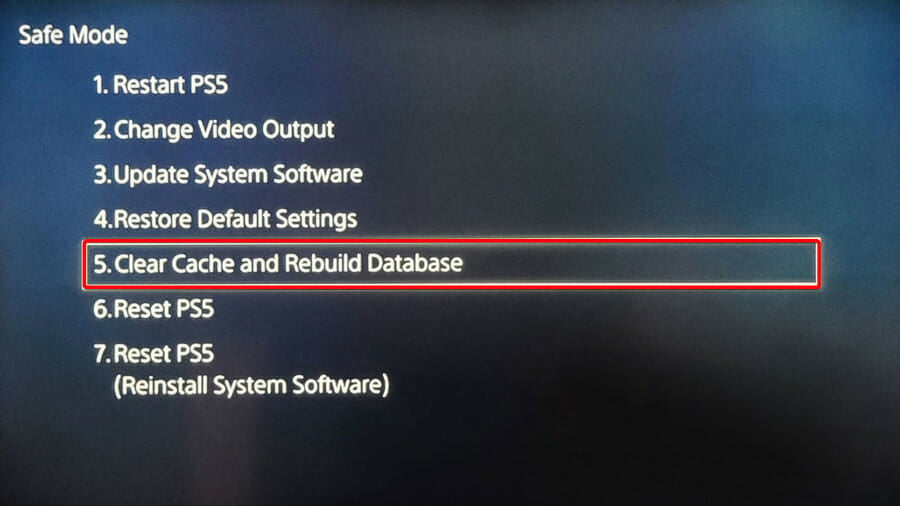
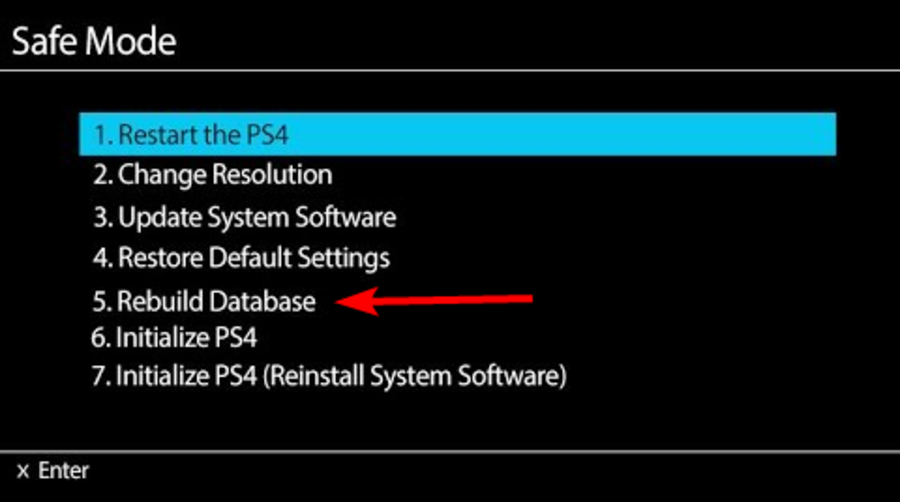








User forum
2 messages