Weird West Is Not Working On Your PC? Fix The Problem Fast With This Guide
4 min. read
Updated on
Read our disclosure page to find out how can you help Windows Report sustain the editorial team. Read more
Key notes
- Longing for some good old-fashioned Wild Wild West type action but with a huge and totally unexpected twist that will leave you nothing but speechless?
- If that's the case, Weird West is totally the game for you, provided you don't run into any errors or bugs that could prevent you from enjoying it.
- Many other players complained about Weird West not running and we came to your aid with solutions that are surely going to restore game functionality.

Haven’t heard about Weird West yet? We’re about to remedy that, by telling you that Weird West is a top-down action role-playing game with elements of the immersive sim genre, with randomized elements through each playthrough.
Long story short, the game itself is based on the Weird West genre it borrows its title from, in which the player takes the role of heroes in the American frontier who encounter supernatural elements.
You will discover a dark fantasy reimagining of the Wild West, where the lawmen and gunslingers actually share the frontier with fantastical creatures of all sorts.
Each journey you dare to undertake is unique and tailored to the actions taken. Engage in a series of high-stakes adventures where everything counts and the world reacts to the choices you make.
If you already purchased Weird West but can’t seem to get it to work on your PC, we can lend a helping hand and provide some workarounds that will restore game functionality.
What can I do if Weird West won’t work on my PC?
Before we get into the troubleshooting process itself, the first step should always be checking the system requirements for this game.
Trying to run it on an incompatible machine could actually result in the title not launching at all, so be sure to keep that in mind.
Minimum system requirements
- CPU: Intel Core i5-2380 or equivalent / AMD FX-6100 (6 * 3300) or equivalent
- RAM: 6 GB RAM
- GPU: GeForce GTX 650 Ti (1024 MB) / Radeon HD 7770 (1024 MB) or equivalent
- OS: Windows 10, 64-bit
- STO: 16 GB available space
Recommended system requirements
- CPU: Intel Core i7-6950X (10 * 3000) or equivalent / AMD Ryzen 7 2700 (8 * 3200) or equivalent
- RAM: 12 GB RAM
- GPU: GeForce GTX 1050 (2048 VRAM) / Radeon RX 460 (4096 MB) or equivalent
- OS: Windows 10, 64-bit
- STO: 16 GB available space
However, if your device totally supports Weird West but your title still won’t even start, here’s what you can do in order to fix the problem and restore game functionality.
1. Launch the game as Administrator
- Locate the folder where Weird West is installed.
- Right-click on the Weird West executable and click on Properties.
- Select the Compatibility tab and check the Run this program as administrator box.
2. Update your graphics driver
- Press the Windows key, search for Device Manager and click on Open.
- Expand Display Adapters, right-click on your GPU and select Update driver.
- Select Search automatically for drivers.
Gaming can be enjoyed without any crashes, lags, or freezes by keeping all drivers up to date and error-free easily.
Sometimes, manual checks are hard to perform, that’s why we recommend using an automated assistant that will scan for fresh driver versions daily.
In case you’re a beginner, you don’t have to worry! Outbyte Driver Updater is smart, simple, engaging and its user interface was built to make your life easier.
3. Verify game file integrity
- In Steam, right-click Dying Light 2 and select Properties.
- Select the Local Files tab and click on the Verify integrity of game files.
4. Disable Xbox Game Bar overlay
- Click on the Start menu and then on the Settings button.
- Select the gaming category.
- Turn off the Xbox Game bar.
5. Allow Weird West through the Windows Firewall
- Press the Windows key, search for Firewall and select Open.
- Click on Allow an app through Firewall.
- If Weird West isn’t in the list, click Change Settings, then Allow another app.
- Click the Browse button, locate your game and press the Add button.
6. Update Windows to the latest version
- Press Windows + I to access Settings.
- Select the Windows updates tab and click Install all.
- If no updates are queued for installation, press the Check for updates button.
7. Install Visual C++ Redistributable
- Visit the official Microsoft download page.
- Click on the version of Visual C++ Redistributable you want to install.
- Go through the setup.
8. Reinstall Weird West
If nothing else works, please uninstall Weird West from your PC and try reinstalling it to solve this annoying problem once and for all.
You can uninstall the game directly from its installation folder, or from the Control Panel. Hopefully, this step won’t be at all necessary.
Have you managed to solve your problem using this guide? Let us know in the comments section below.
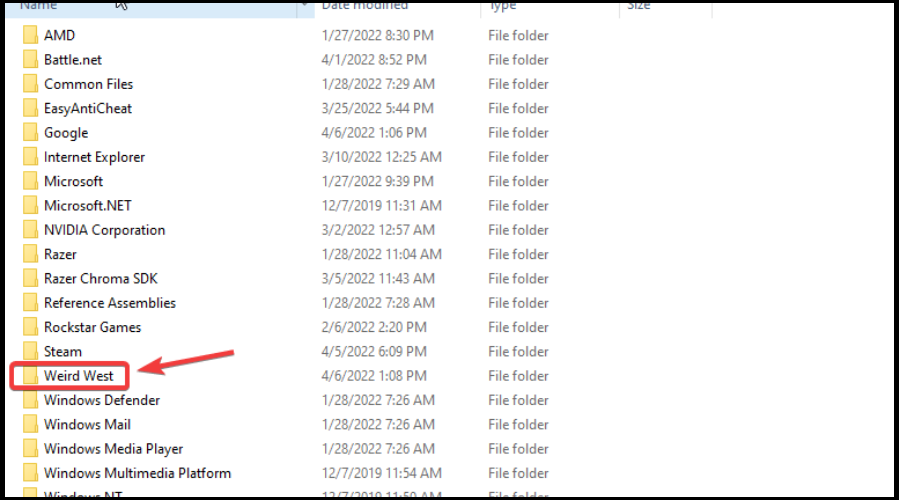
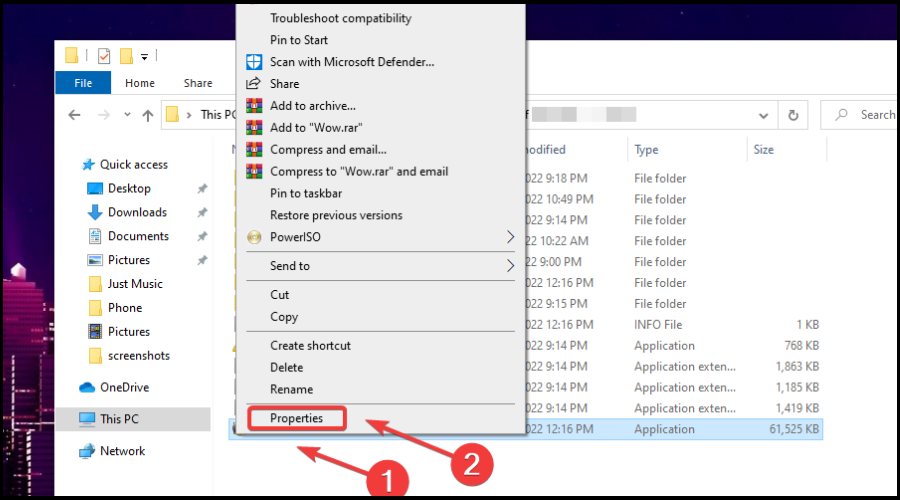
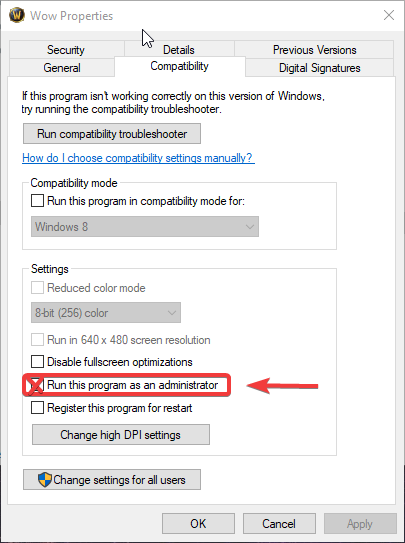
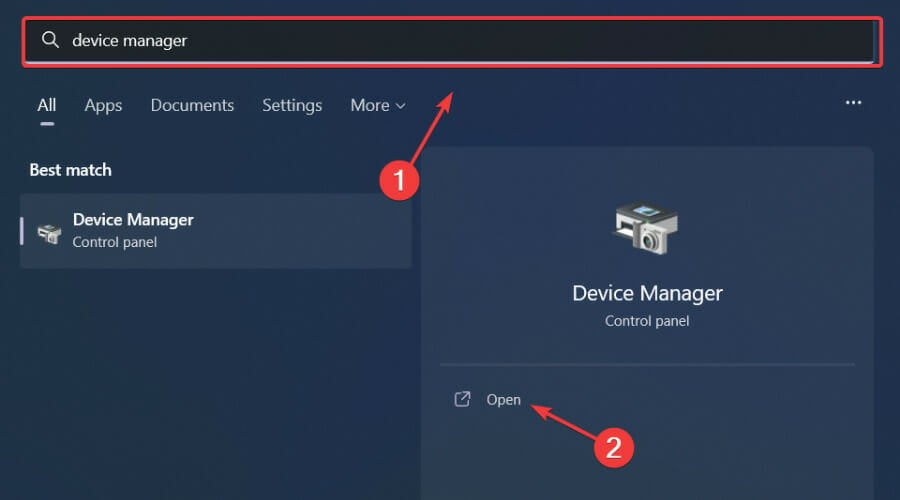
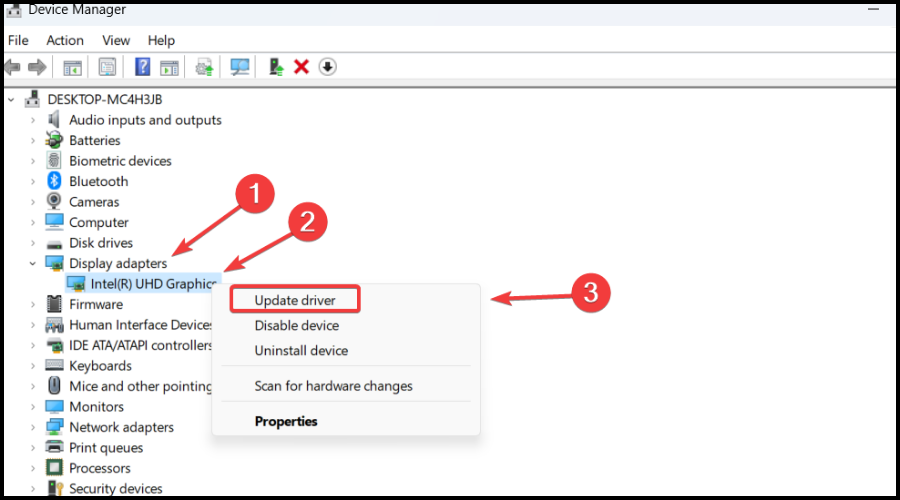

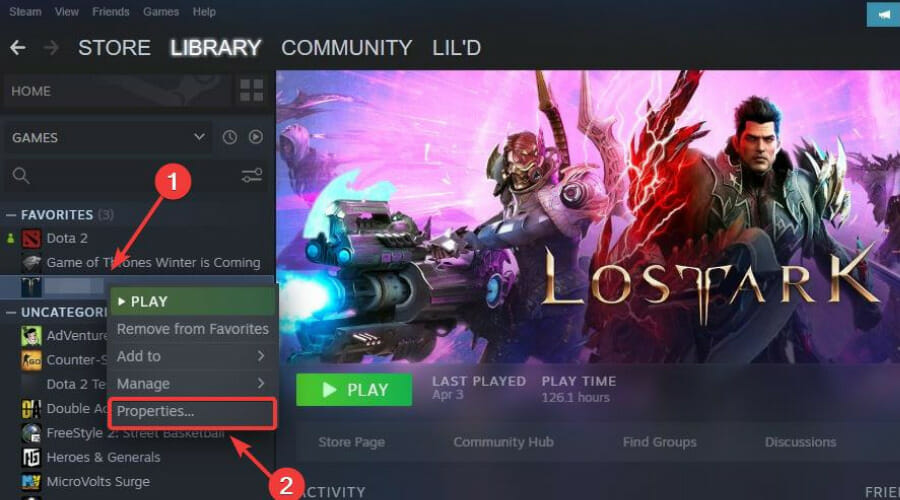
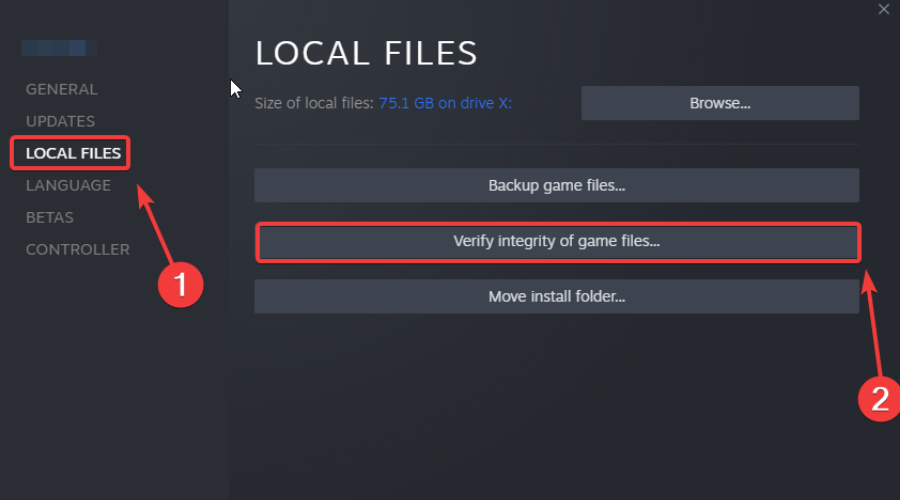
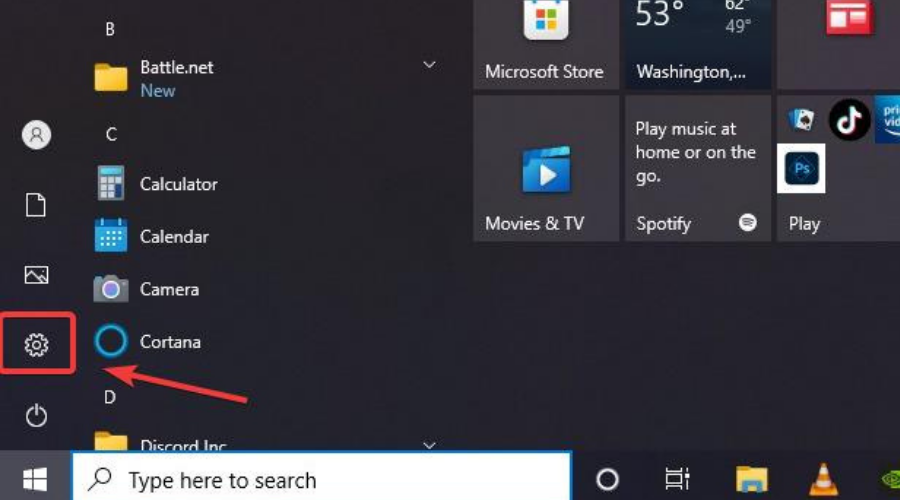

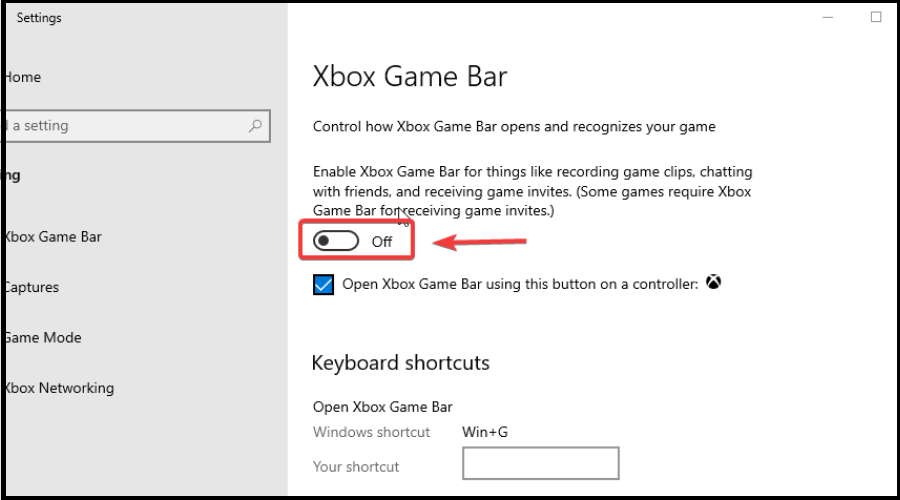
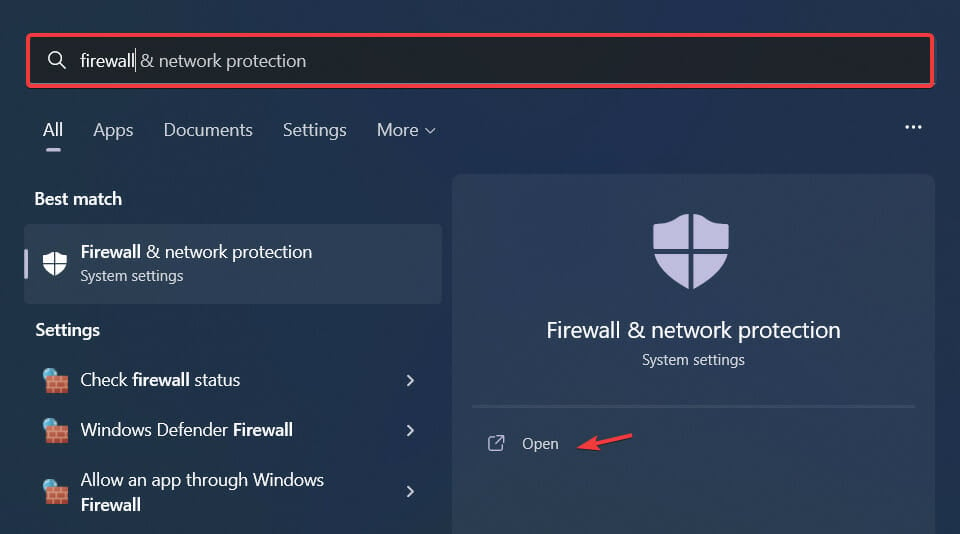
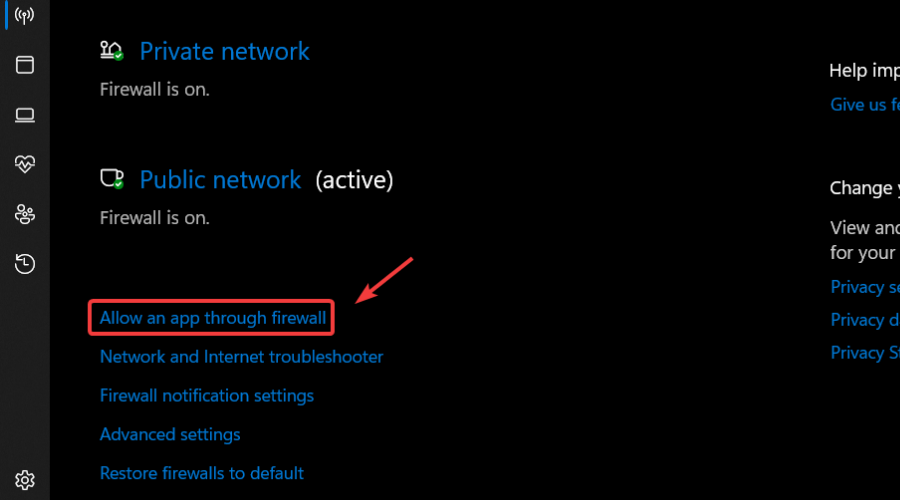
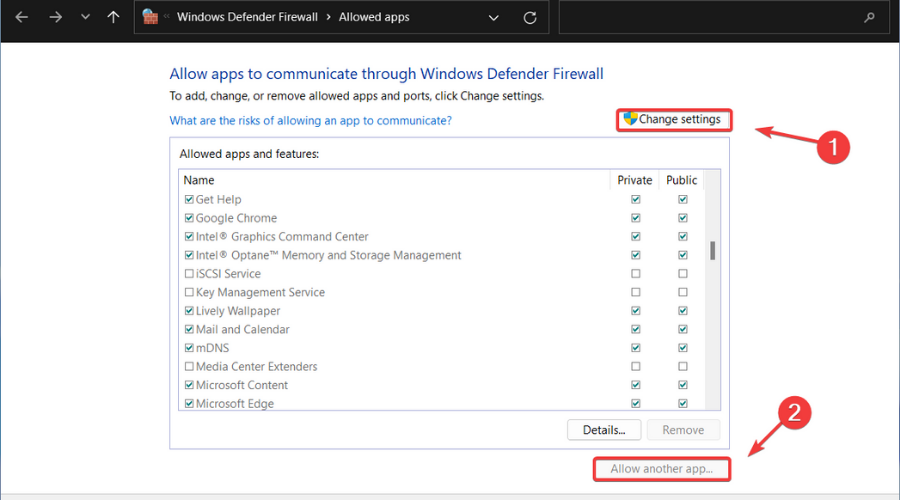
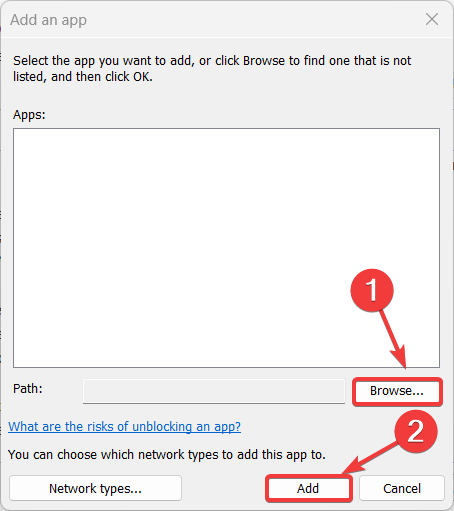
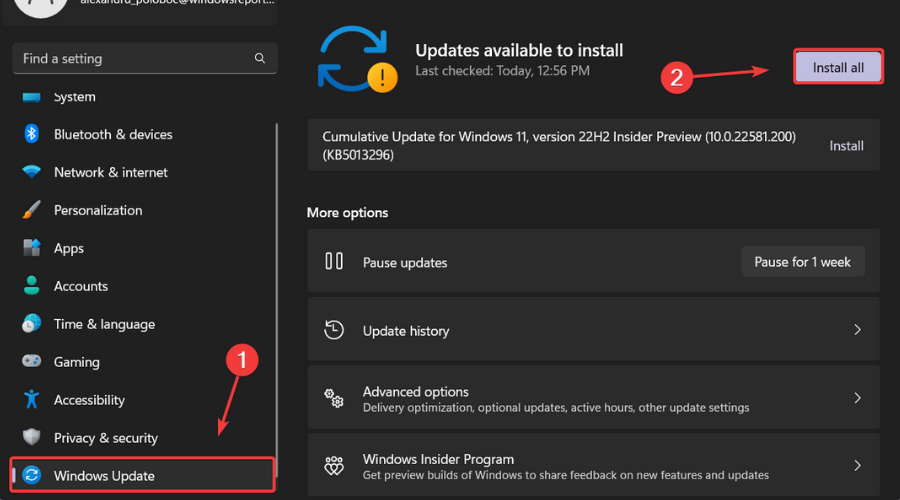
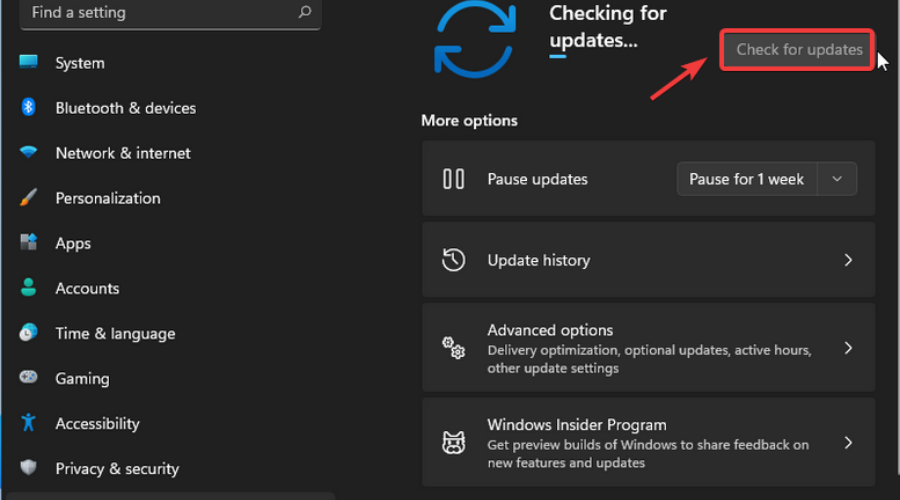
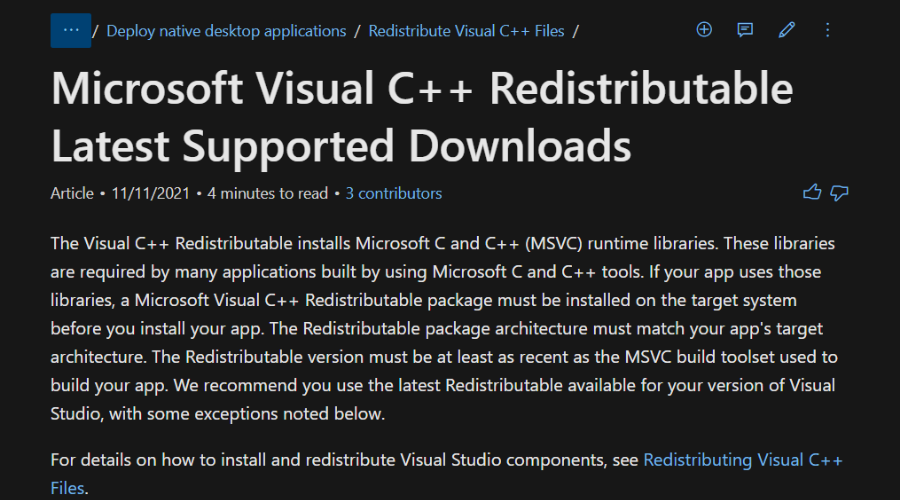
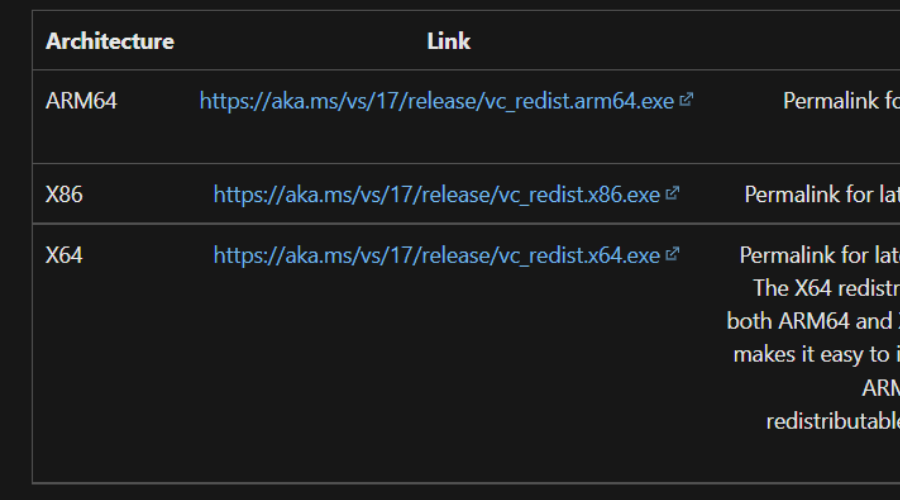








User forum
0 messages