KB5012643 for Windows 11 breaks .NET Framework 3.5 apps
2 min. read
Updated on
Read our disclosure page to find out how can you help Windows Report sustain the editorial team. Read more
Key notes
- KB5012643 not only causes abnormal Safe Mode behavior, as we all knew, and it is now known to break some .NET Framework 3.5 apps according to Microsoft.
- Impacted software uses optional components such as Windows Workflow (WWF) and Windows Communication Foundation (WCF).
- Microsoft acknowledged the issue and is therefore working on a solution for the problem, but it did urge affected users to uninstall KB5012643 until then.

A week has passed since we were talking about the new Safe Mode bug that affected users who installed KB5012643 for Windows 11.
This nasty issue was not present on the known issues list that Microsoft published on the day of the release, so it caught everyone by surprise.
Well, just when you thought the situation couldn’t get any worse, Microsoft drops another bomb for the users that installed this cumulative update.
Windows 11 Build 22000.652 is causing more problems
The tech company has therefore warned Windows 11 users that they might experience issues launching and using some .NET Framework 3.5 applications. Sounds familiar?
Don’t be alarmed, however, as this known issue only impacts systems running Windows 11, version 21H2, after KB5012643 has been downloaded and installed.
The affected software uses optional components such as Windows Workflow (WWF) and Windows Communication Foundation (WCF).
How can I fix this problem?
The short answer is you can’t. That being said, know that the tech giant took it upon itself to remedy this issue as soon as possible.
In the meantime, Microsoft kindly asked affected users to uninstall KB5012643 while it works around this issue and restore their .NET Framework 3.5 apps’ functionality.
Users that find themselves unable to immediately uninstall this cumulative update can actually mitigate the known issue by re-enabling .NET Framework 3.5 and the Windows Communication Foundation from the Windows Features dialog.
Furthermore, IT Admins can accomplish this using an elevated Command Prompt, which they launch as administrators, by running these commands:
dism /online /enable-feature /featurename:netfx3 /all
dism /online /enable-feature /featurename:WCF-HTTP-Activation
dism /online /enable-feature /featurename:WCF-NonHTTP-ActivationHow do I uninstall KB5012643?
- Press Windows + I in order to open Settings.
- Select the Windows Updates tab, then click on Updates history.
- Click on Uninstall updates.
- Click the Uninstall button for the update you want to remove.
Have you managed to successfully uninstall KB5012643? Share your experience with us in the comments section below.
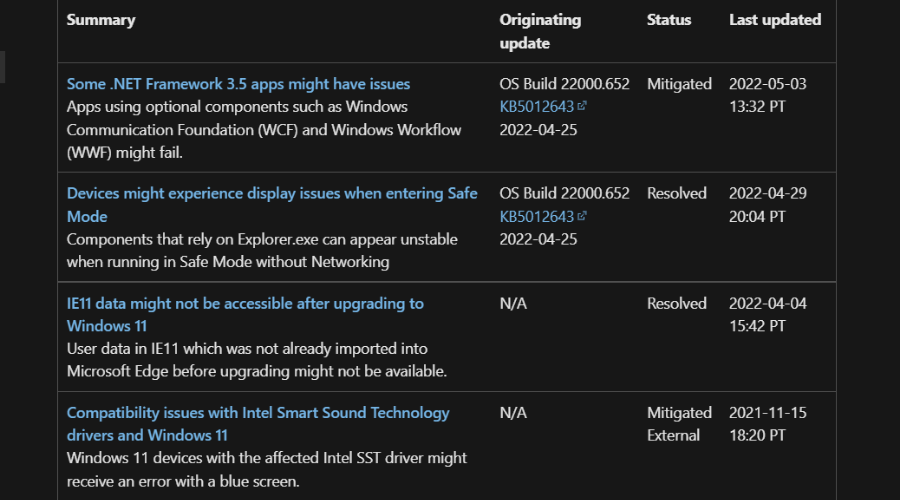
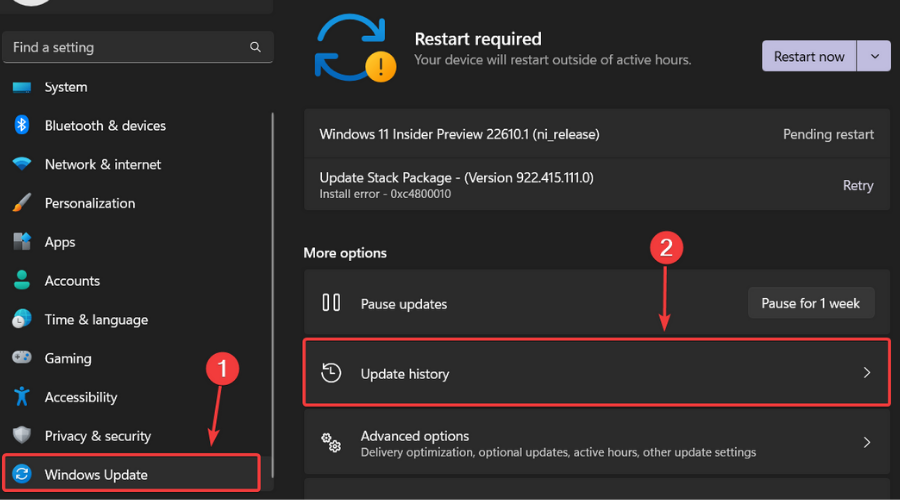

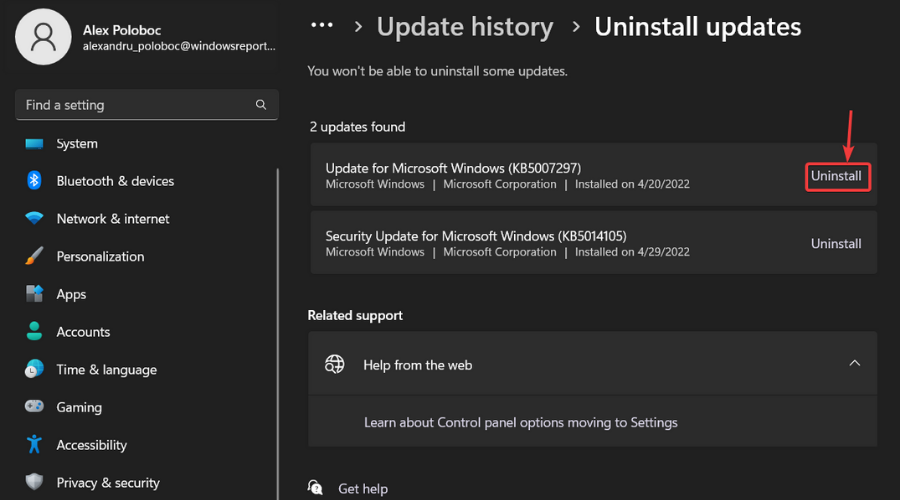

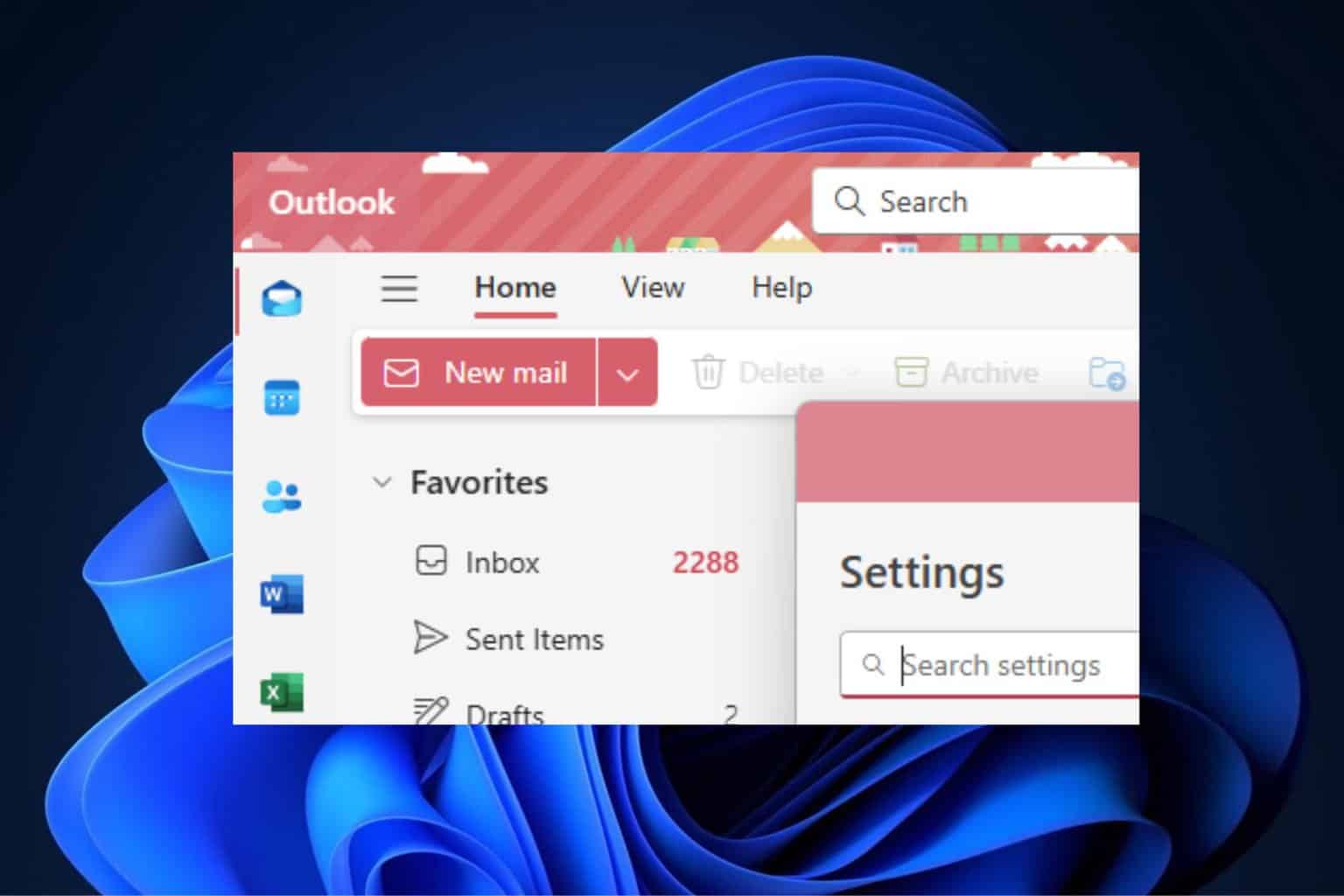
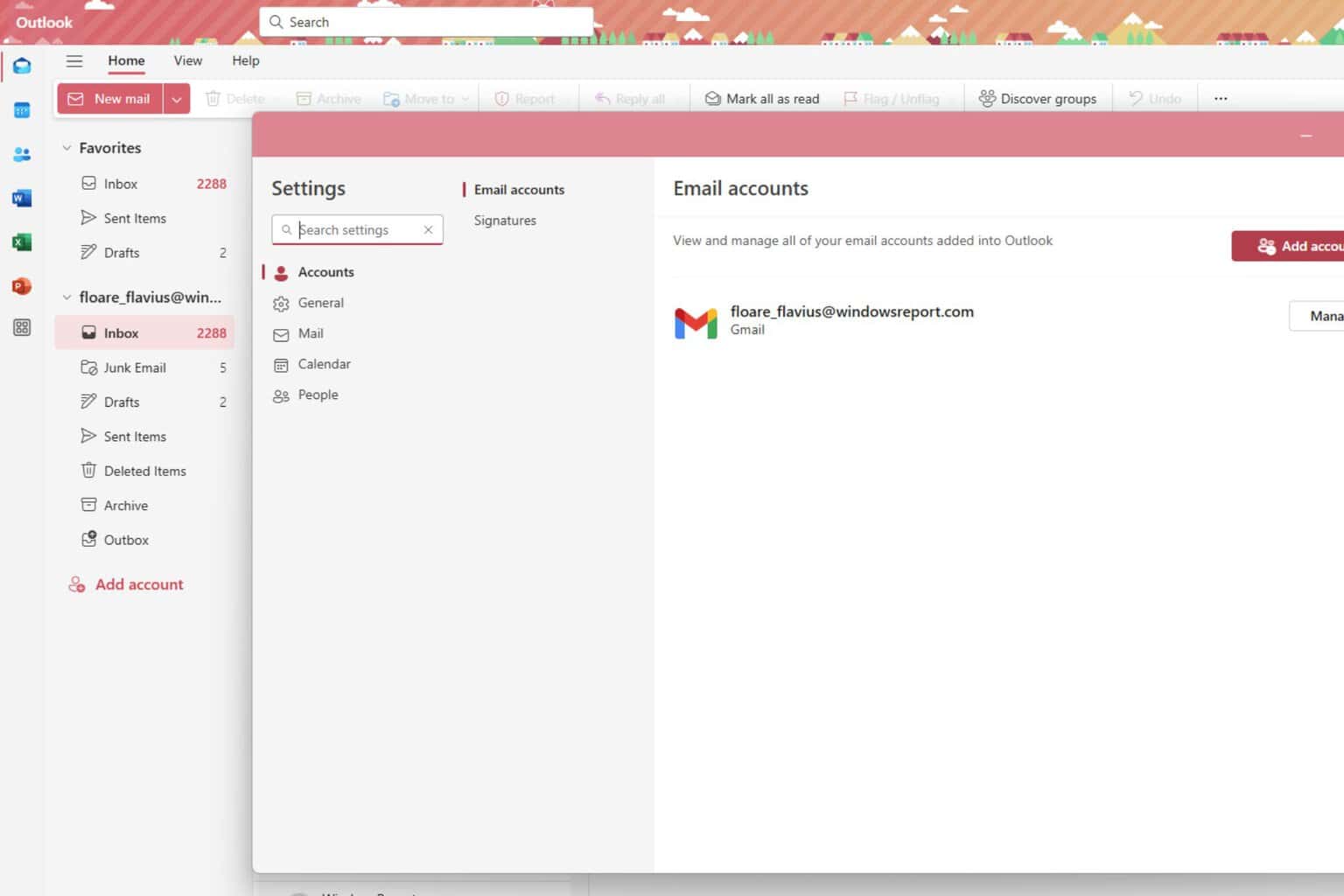

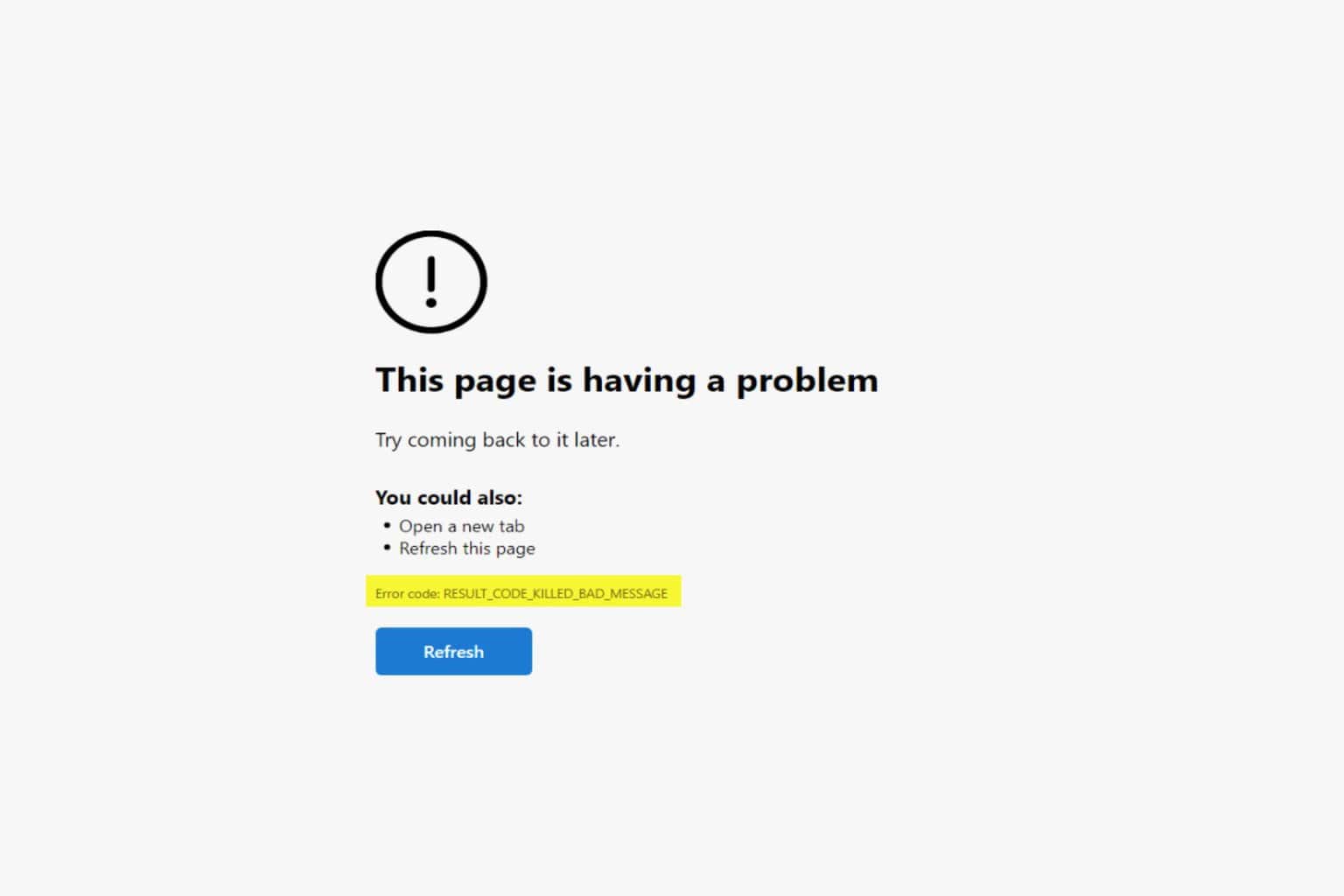

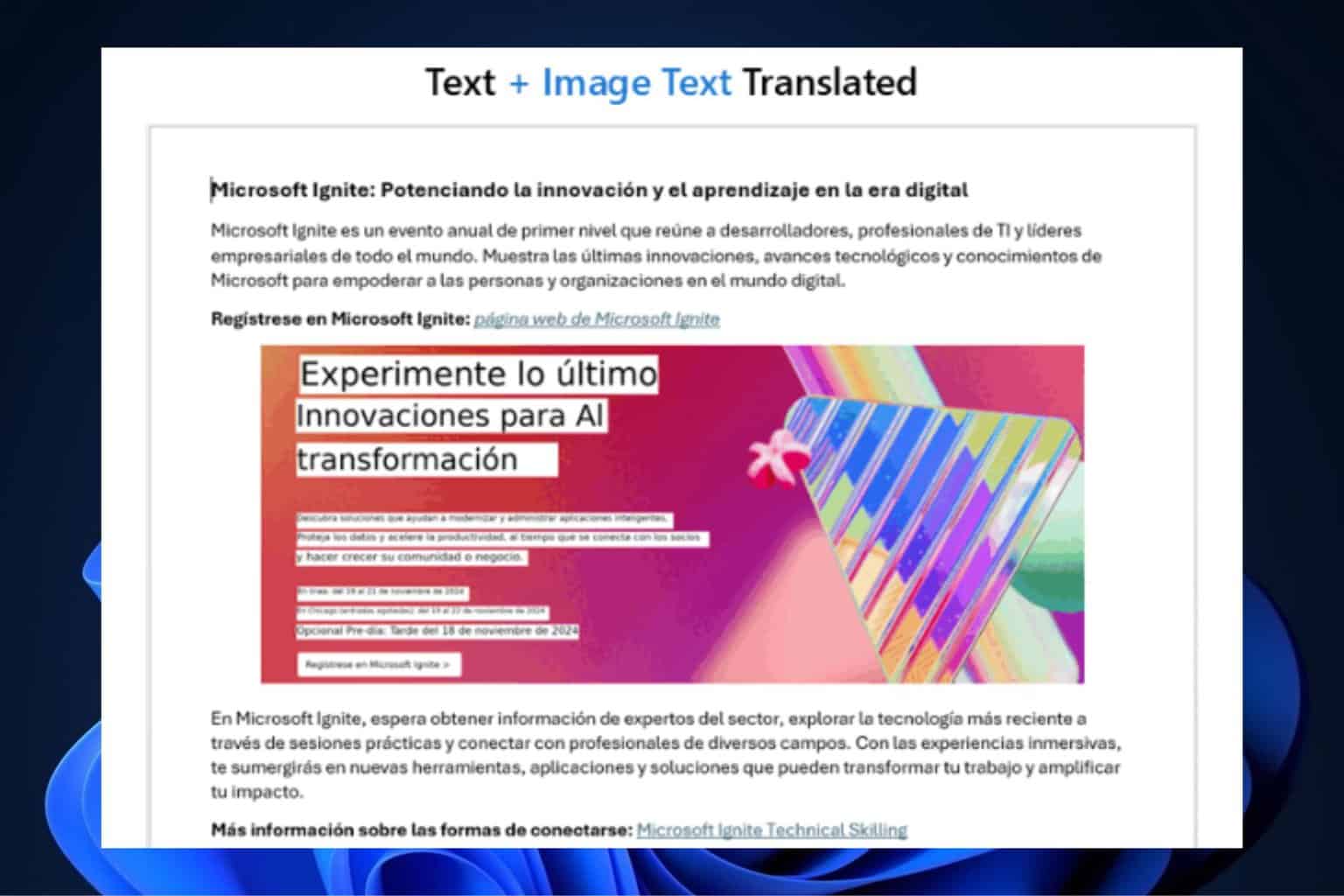

User forum
0 messages