Rust Console Discord: The Complete Guide
5 min. read
Updated on
Read our disclosure page to find out how can you help Windows Report sustain the editorial team. Read more
Key notes
- Joining the Rust Console entails using the join link, verifying your phone number, and reading and accepting the rules.
- The MJSU extension is an integral component for connecting Rust to your Discord servers.
- Updating your config file makes it possible for communications during gameplay to display on your servers.
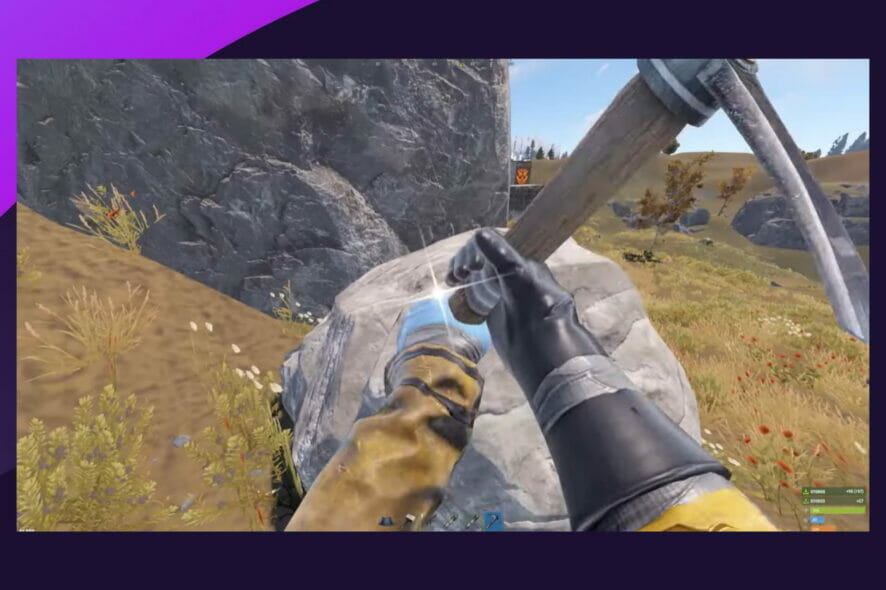
Let’s explore the Rust Console integration on Discord, but first here is what you need to know about the game.
Rust was among the first breakthrough survival hits on Steam when it was launched in 2013. There have indeed been games like it, but few have been in the limelight as long as it has.
In 2021 it launched a console version of the game, and with the hype of Rust, many players were eager to play the Rust Console version.
In this complete guide, we love to explore the Rust Console Discord and let you know all there is to it. You should stick around if you play Rust on PS4, Xbox, or even PC.
Users also complained of some errors in settings, but any of these 3 fixes will resolve errors with saving settings.
What is the Rust Console?
Facepunch Studios created Rust, a multiplayer-only survivalist video game initially made available in December 2013, with a full release in February 2018.
Rust began as a replica of DayZ, a successful ARMA 2 mod featuring crafting mechanics similar to those seen in Minecraft.
The game is compatible with both macOS and Windows, and the Xbox One and PlayStation 4 console versions, created in collaboration with Double Eleven, were published in May 2021.
Rust’s goal is to survive in the woods by stealing or gathering things, and you risk death if you can’t effectively control your health, thirst, as well as your hunger.
However, despite dangerous creatures such as wolves and bears, your primary threat is other players owing to the game’s multiplayer nature.
What do I need to know about Rust Discord?
➡ Does Rust Console have a Discord?
Rust Console Edition gamers may join an active Discord channel to talk about the game and meet friends.
However, when you join this official Discord server, you are expected to treat fellow players and the broader community with respect.
While the game requires players to murder each other for survival, the Discord server is a friendly community of like-minded gamers.
Lastly, It has highly effective moderators, and anybody who breaks any of the rules is quickly blocked.
➡ How do I join Rust Console Discord?
- Navigate to the official Rust Discord page.
- Click on the Continue to Discord button.
- Click on the option for Please verify your phone.
- On the Discord app, click on Verify on the left panel, then Verify on the right pane under the Verification required menu.
- Click on the captcha link under the chatbot menu.
- On the new tab, click on Login to access the captcha.
- Click on Authorize to give Captcha access to your account.
- Select images to pass the captcha test.
- Click on the Open Discord button.
- Visit the #rules channel.
- At the bottom of the rules, click on the green checkmark.
Now you are in and can chat and meet fellow Rust lovers.
➡ Will private servers come to Rust Console?
The great news is that the game’s console version will allow players to create Private Servers on Xbox One and PlayStation 4, but the unfortunate thing is that this feature is currently unavailable.
However, on either the Playstation 4 or Xbox One versions of Rust, players who attempt to create a Private Server will receive a ‘Coming Soon’ message.
Unfortunately, operating servers costs money, so be prepared to part with some of your Xbox Live or PlayStation 4 money if you decide on this.
Looking on the bright side, the fact that several gamers are interested in Rust is fantastic, particularly considering the game’s age.
And lastly, it’s reassuring to see the game still has a solid fanbase, particularly on current consoles, given how many players have created memes about the survival game.
➡ How do you link Discord to Rust?
- Visit the umod site.
- Click the Download button on the right pane. It downloads as a DLL file.
- Turn off your server.
- Save this file in your server under this location:
RustDedicated_Data/Managed - Start the server with the extension in place.
- Download the Discord Core plugin from MJSU.
- Install the plugin by adding it to this server location:
oxide/plugins - Visit Discord applications and click on New Application at the top right side of your browser.
- Please give it a name and click on the Create button.
- On the left pane of Discord, click on Bot, then click on the Add Bot button on the top right to create a new Rust Discord bot.
- Click the Copy button to copy your token API.
- Open your configuration file for Discord Core and paste the API between the parenthesis of the Discord API Key value.
- Go back to your discord bot page. Here, click General Information on the left pane, then click the Copy button of Application ID. Lastly, save the copied ID for step 15.
- Open your browser and paste the below code:
https://discordapp.com/oauth2/authorize?client_id=482577811954049558&scope=bot&permissions=8 - Replace 482577811954049558 with your application ID and press enter.
- Click the dropdown box to select what discord server you want to invite the bot to, then click Continue.
- Download the Chat plugin.
- Right-click on the channel for chats (this could be any channel you want), and click the Copy ID button.
- Navigate to your config folder.
oxide/config - Paste the copied link as the value for the Chat Channel name or id.
- Copy the Channel ID and paste it as the value of the Join / Leave Channel name or id.
Now you can start Rust, and your chats will be displayed on your Discord channel.
If you’ve read this far, you probably have been able to configure your Discord server to work with Rust chats.
In conclusion, with this connection, you will be able to communicate more with your community while enjoying Gameplay. We advise that as it’s the case with all internet connections, you use the best VPNs to play Rust.
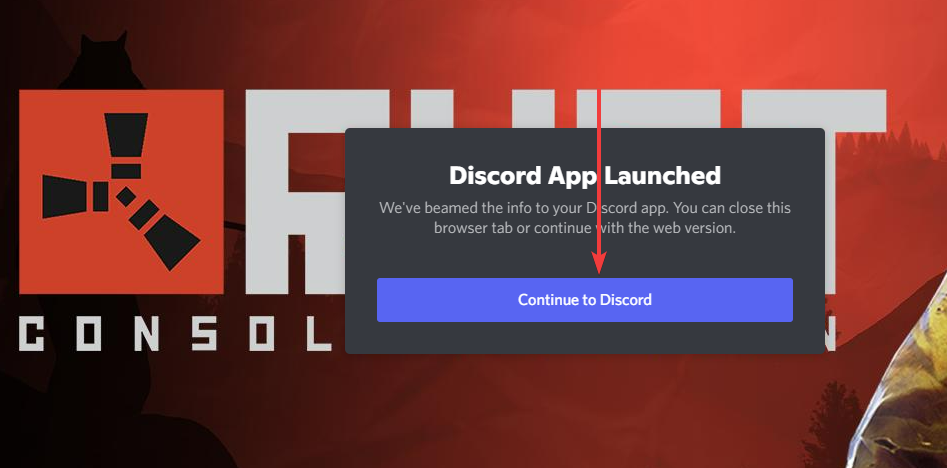
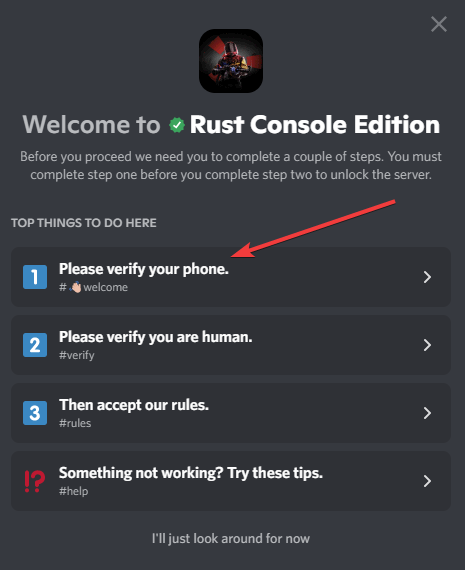
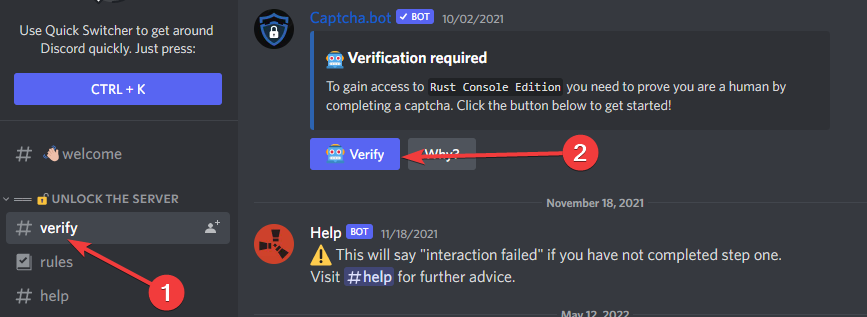
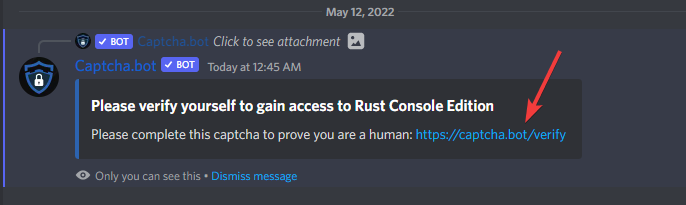
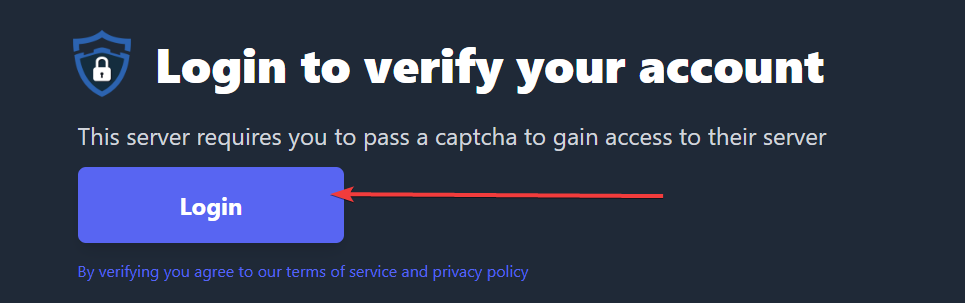
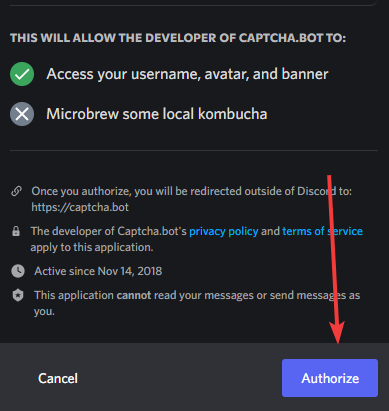
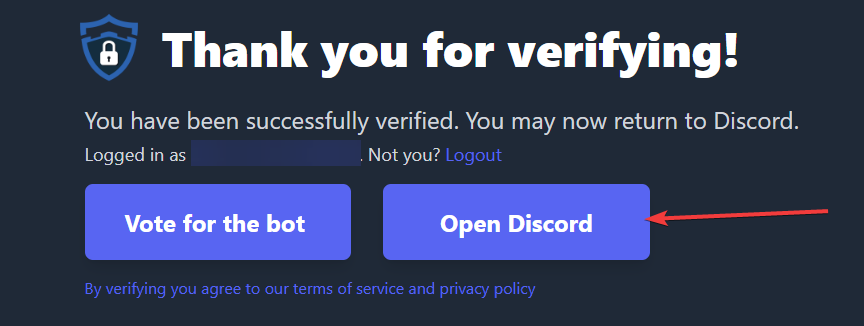
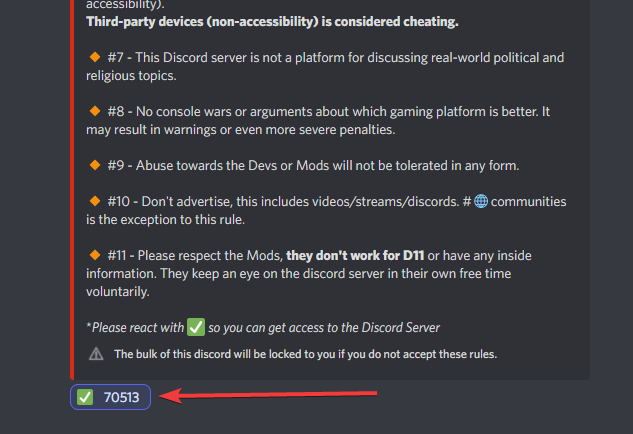
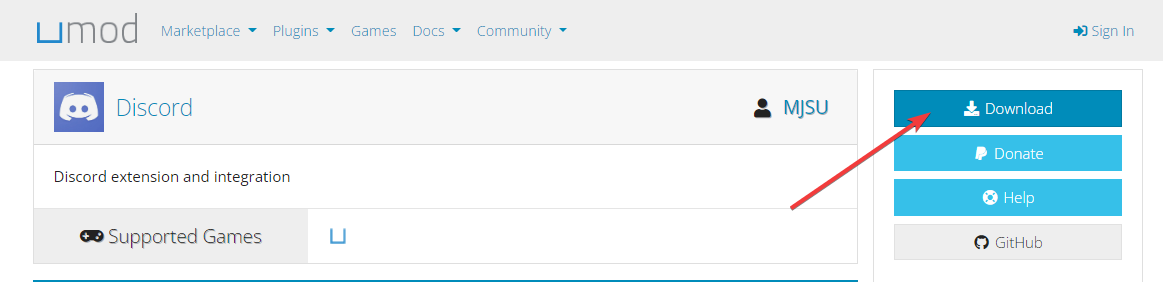
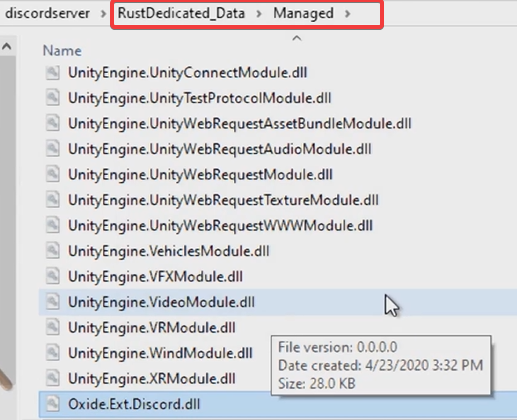
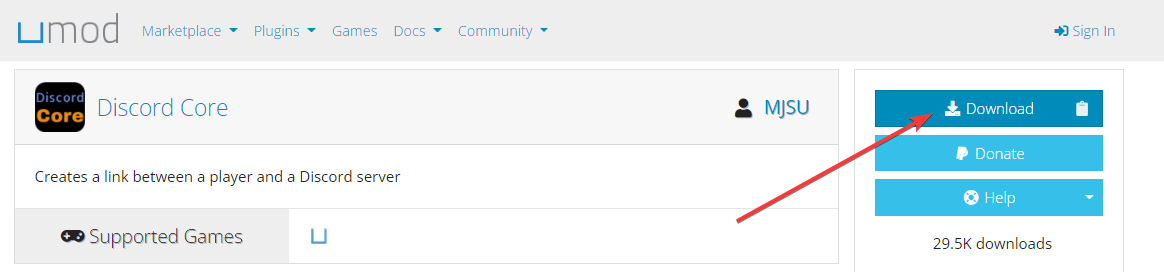
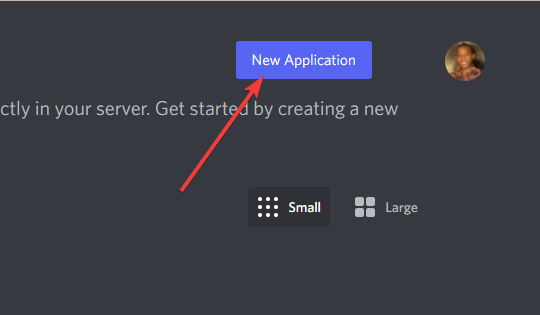
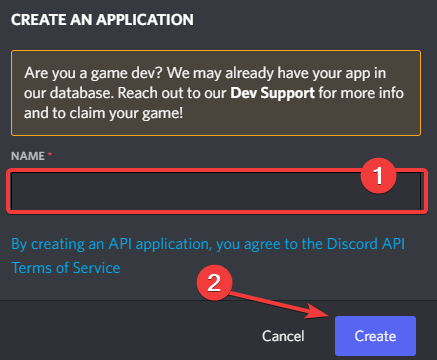
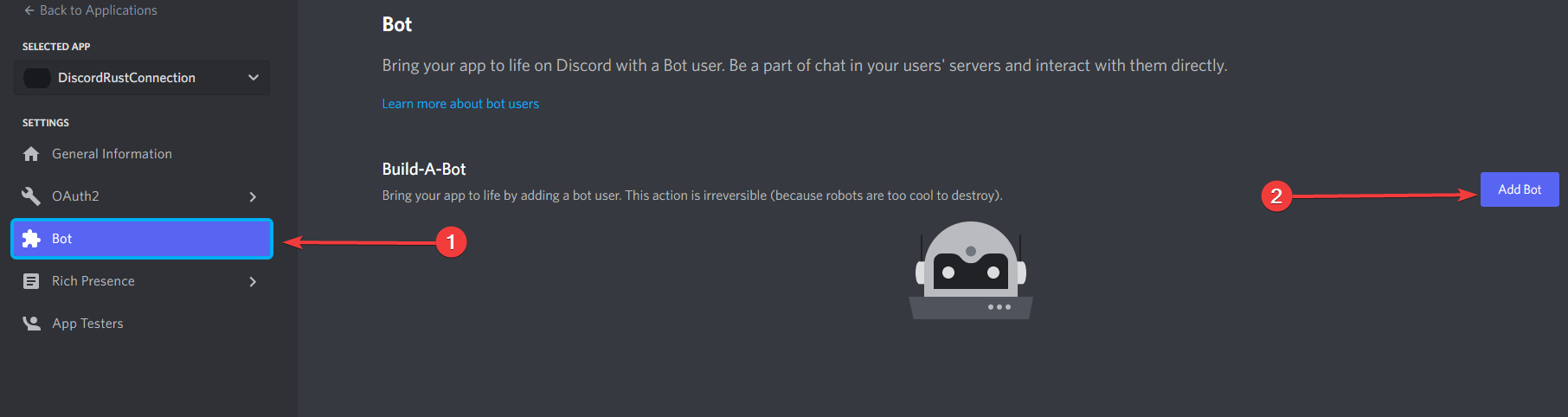
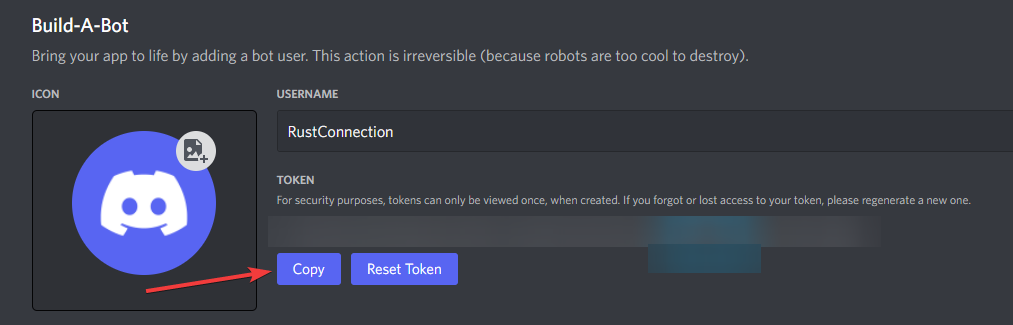
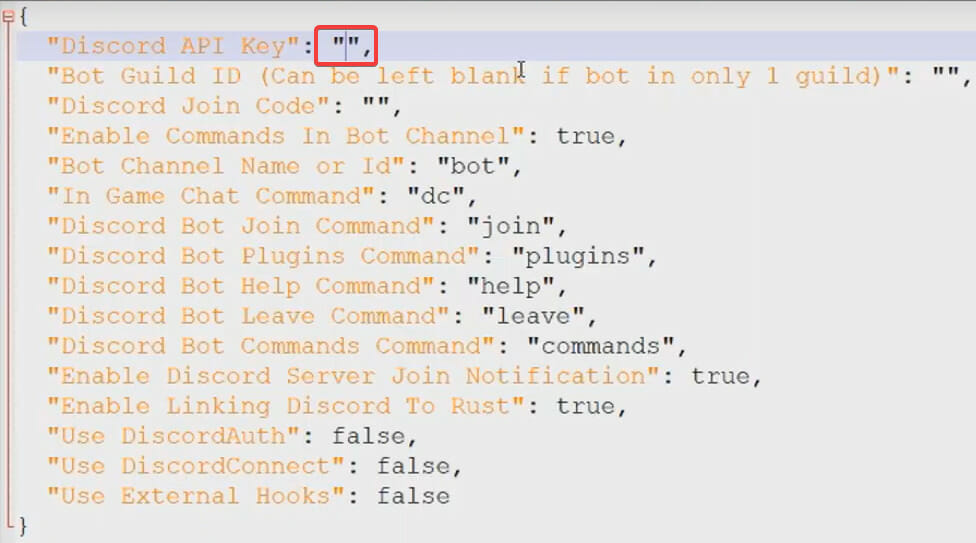
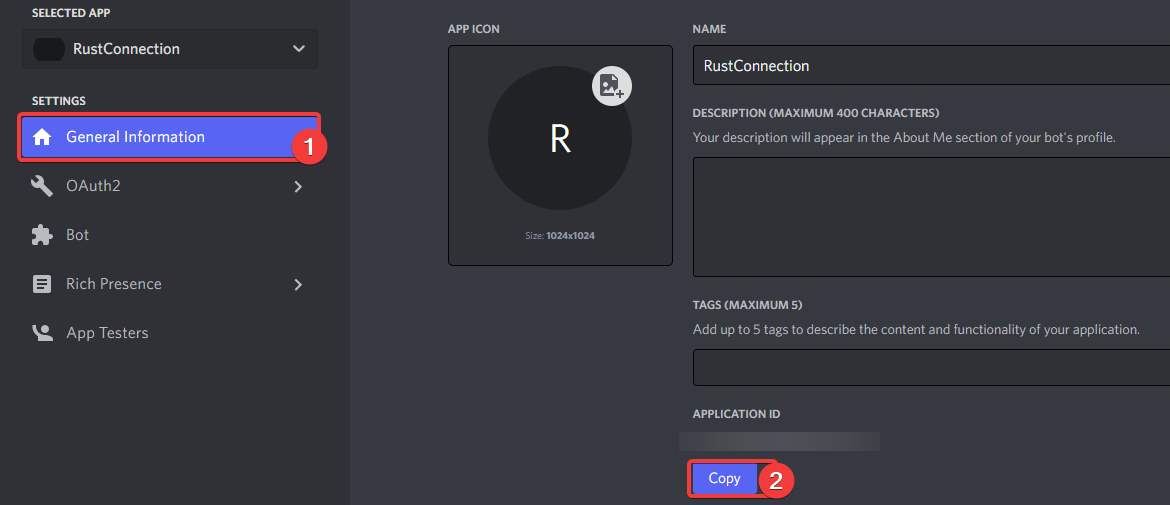
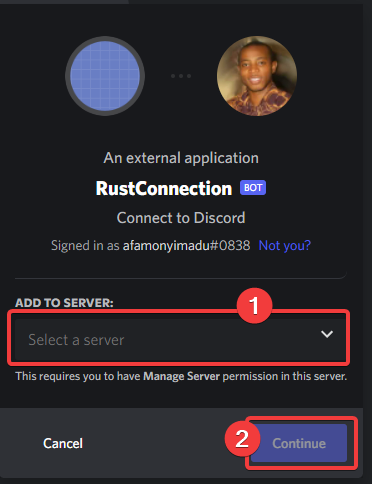
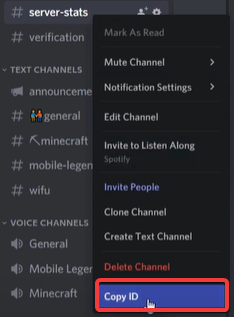

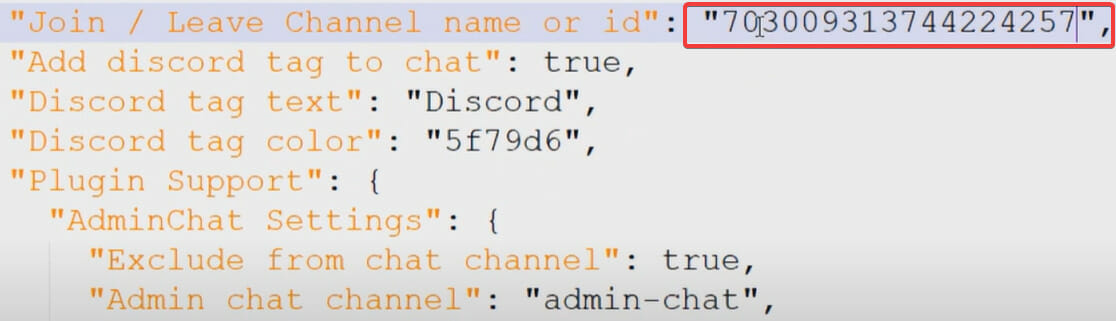




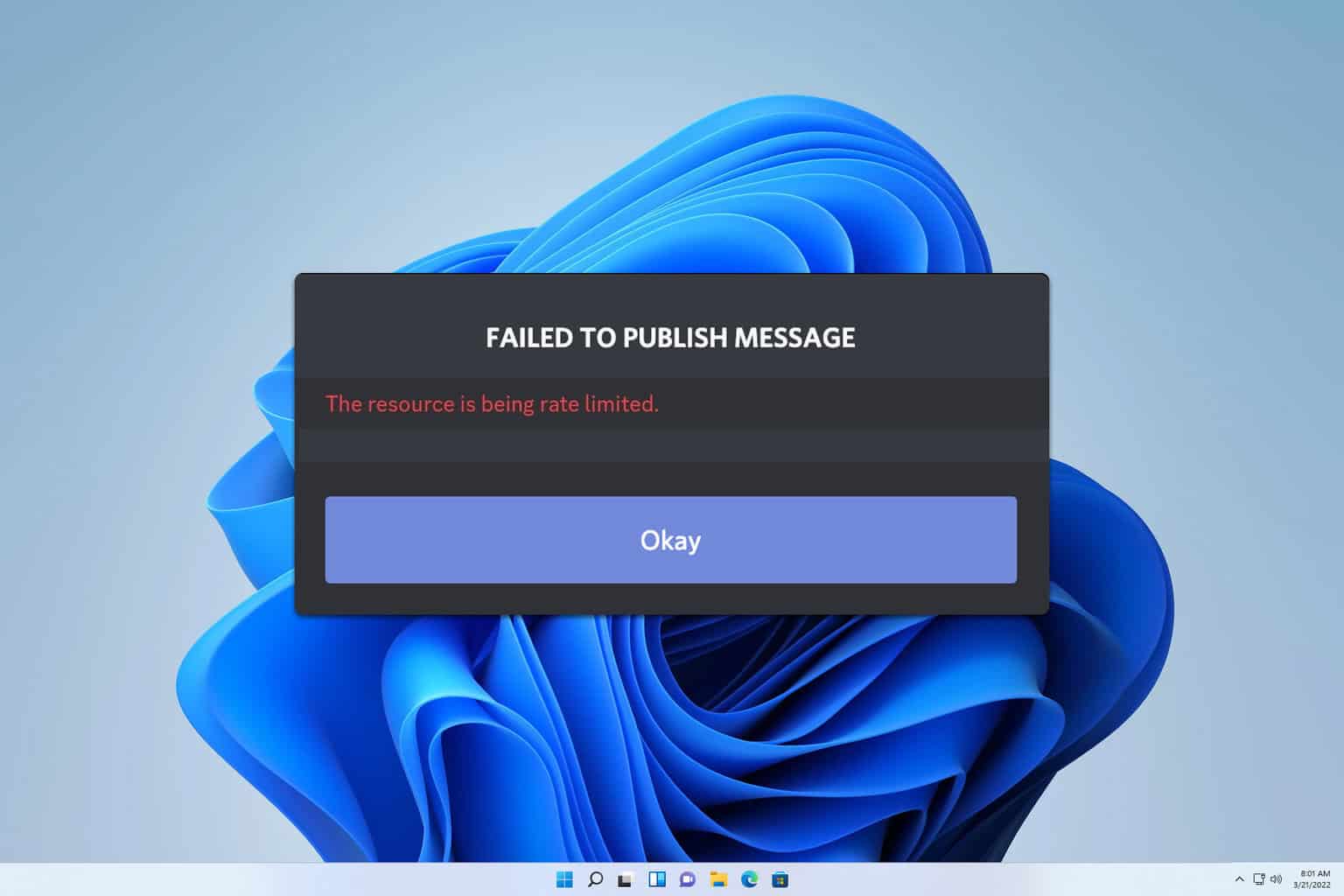
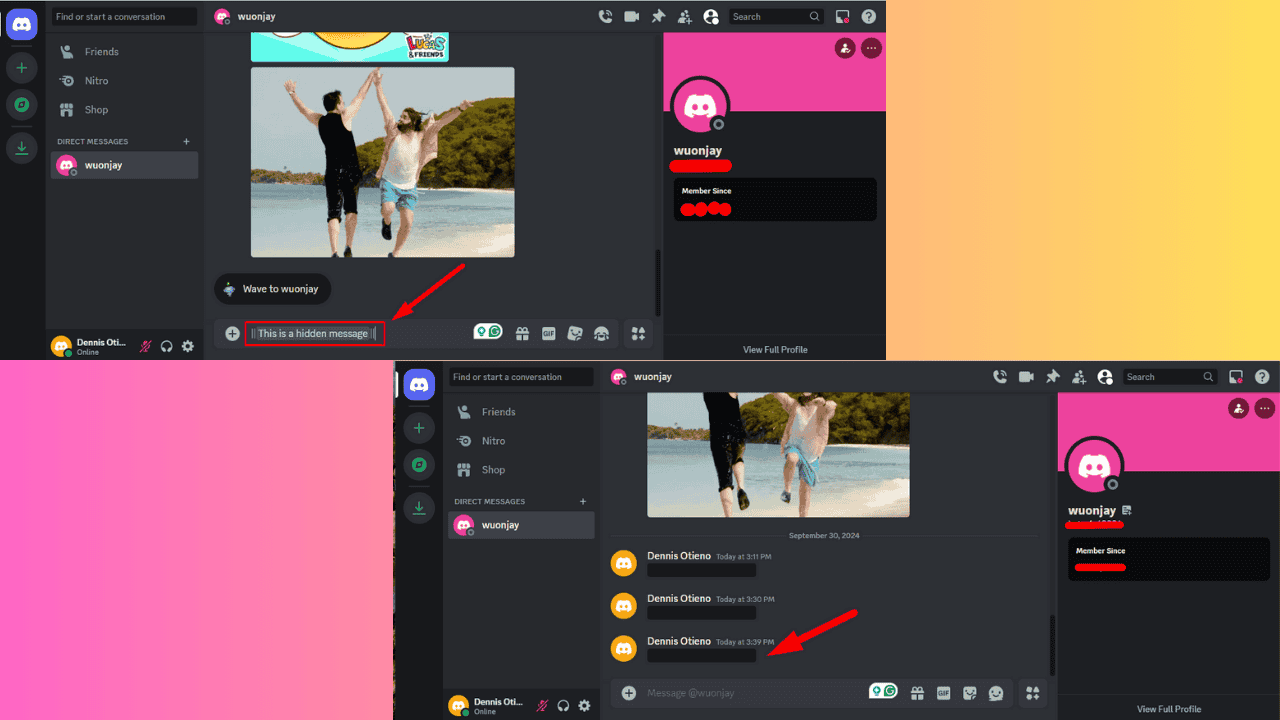
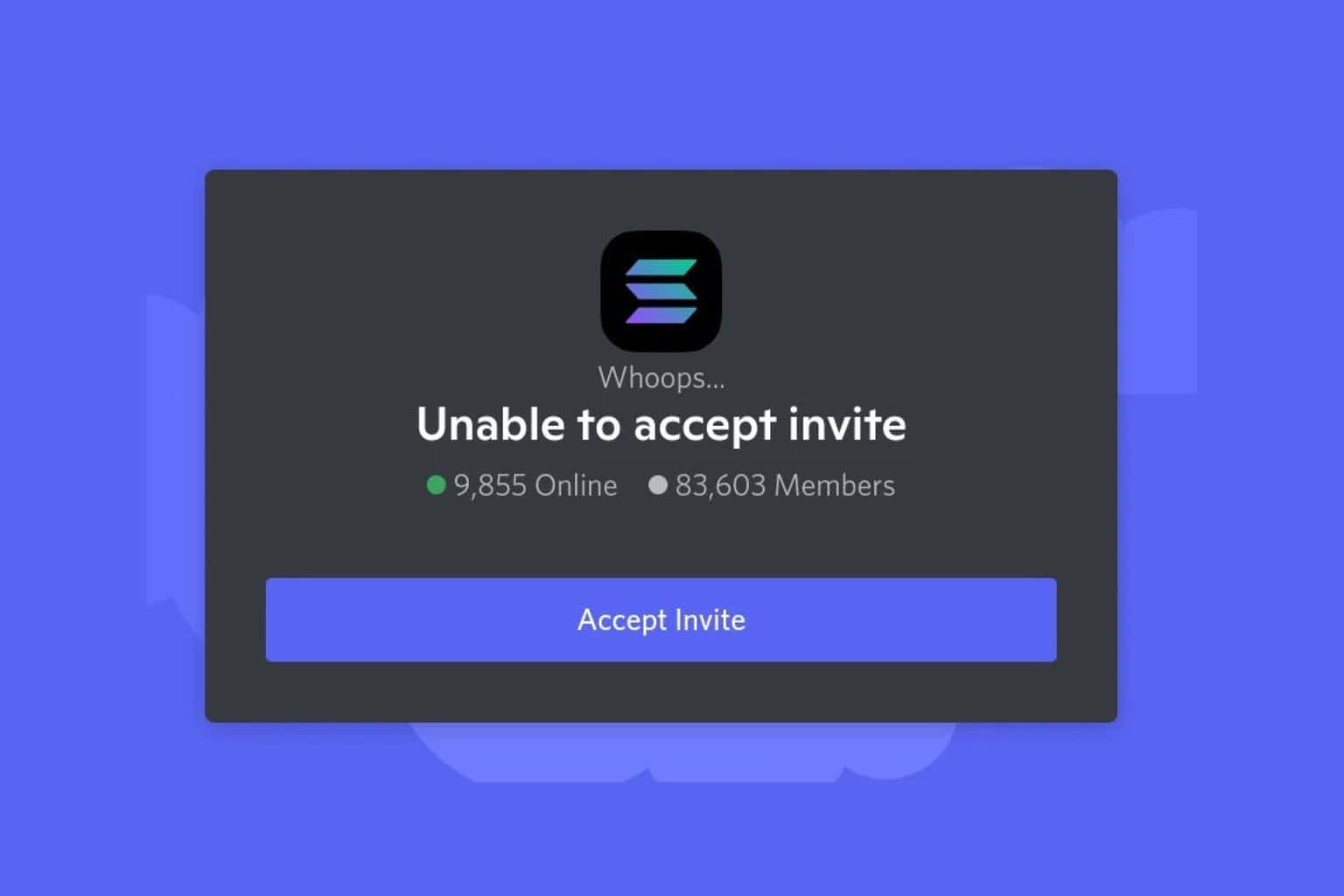
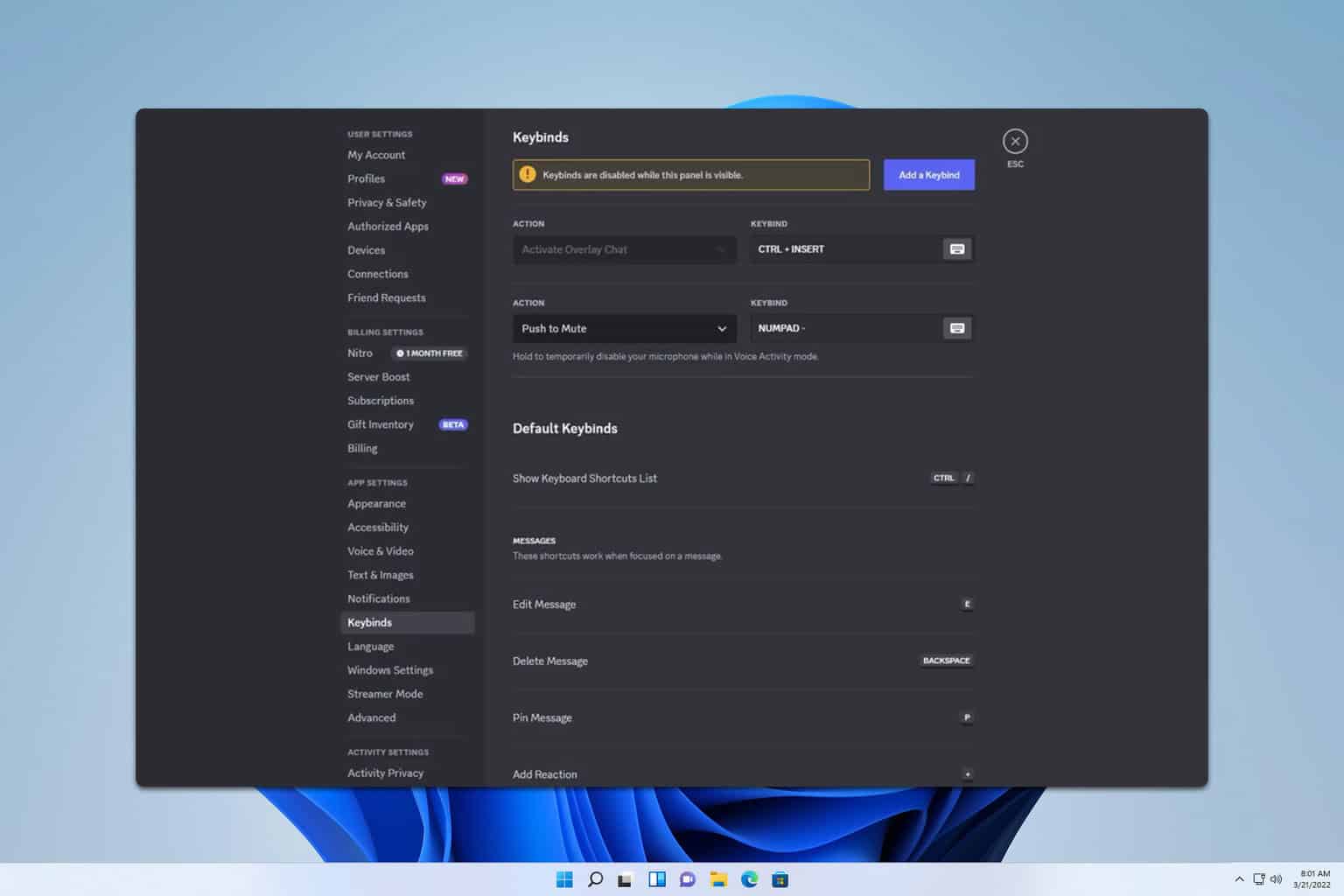
User forum
0 messages