4 Ways to Enable Your Chrome Javascript When It’s not Working
4 min. read
Updated on
Read our disclosure page to find out how can you help Windows Report sustain the editorial team. Read more
Key notes
- Make sure that proper settings are applied to your browser before attempting to add any kind of code to the console command.
- The easiest way to fix the chrome JavaScript not working problem is by enabling JavaScript from browser settings.
- Most modern browsers feature JavaScript, thus if you are working with any new-age browsers, the solutions might still work.

Chrome JavaScript not working problem happens often, and many users have faced this issue unaware of the easy fixes that may apply.
JavaScript is a programming language used by websites like Google Chrome to create dynamic interactions and functions.
Because of the vast number of dynamic interactions accessible on YouTube, turning off the JavaScript function in your Chrome browser will make it nearly difficult to utilize the website.
All that is necessary is a PC/laptop running a Google Chrome browser to follow the instructions given in this post to enable JavaScript on your browser.
Does JavaScript still work on Chrome?
Google Chrome features JavaScript, which is triggered to show specific features or interactive components like ad banners on Java-based websites.
All the latest browsers come with built-in support for JavaScript, but users might encounter the Chrome JavaScript not working problem often.
You need to enable it in the browser to run the related processes, although there are certain frequent issues that may arise when dealing with JavaScript on chrome:
- DOM-related issues
- Syntax-based errors
- Undefined methods
How do I enable JavaScript on Google Chrome?
1. Via Chrome settings
- Open the Chrome application on your computer.
- Click the three-dot icon on the upper right corner, then select Settings.
- Select Security and Privacy and then choose Site Settings.
- Click JavaScript.
- Select Sites can use JavaScript.
Browser updates, security software, or patches may affect your browser’s JavaScript setting. Therefore after browser updates make sure that your JavaScript feature is still activated.
2. From Chrome DevTools
- Right-click on the page and select Inspect.
- Press Control+ Shift+ P to open the Command Menu.
- Type javascript, select Enable JavaScript, and then press Enter to run the command.
JavaScript will stay enabled in this tab so long as you have DevTools open. If you want to enable this feature for one single website, then you may use this technique.
3. Enable JavaScript on selective websites
- Follow the first instructions steps until you have the JavaScript setting open.
- In the Allowed to use JavaScript section click the Add button to add websites.
- On the pop-up window, you can add the address of the website you want JavaScript features available on.
From this area, you may also ban websites that you don’t want JavaScript to operate in.
You may opt to restrict certain sites, or, if you block all JavaScript, set exceptions for specific websites you designate.
4. Run custom JavaScript
- Visit this JavaScript webpage and download the extension.
- After the download is complete, it will be added automatically to the extension list of Chrome.
- Select the puzzle piece icon in the Chrome browser and select Run JavaScript.
- A console window will pop up where you can run the custom codes of JavaScript.
This JavaScript Chrome extension is especially beneficial to web developers and others who want to mess with websites they visit by injecting extra JavaScript to modify the DOM.
You may put in whatever JavaScript you desire and it will automatically be run whenever you visit the page in the future.
Why is JavaScript not working in HTML?
First things first you need to check the DevTools to see if there are any issues, if there are then you will get an indication of why the JavaScript codes are not functioning.
The next major problem might be that JavaScript is disabled on your browser, hence try to activate it. Numerous methods can be used to enable JavaScript on Windows 10 or any other operating system.
The best option to fix the Chrome JavaScript, not loading problems depends only on the way you want your current browser to apply JavaScript on websites.
This option can be enabled for the settings to include all the websites or from DevTools to apply on specific websites you want to work on.
Overall, enabling it for all the websites will give you a better experience when surfing the web or trying to watch content on streaming services.
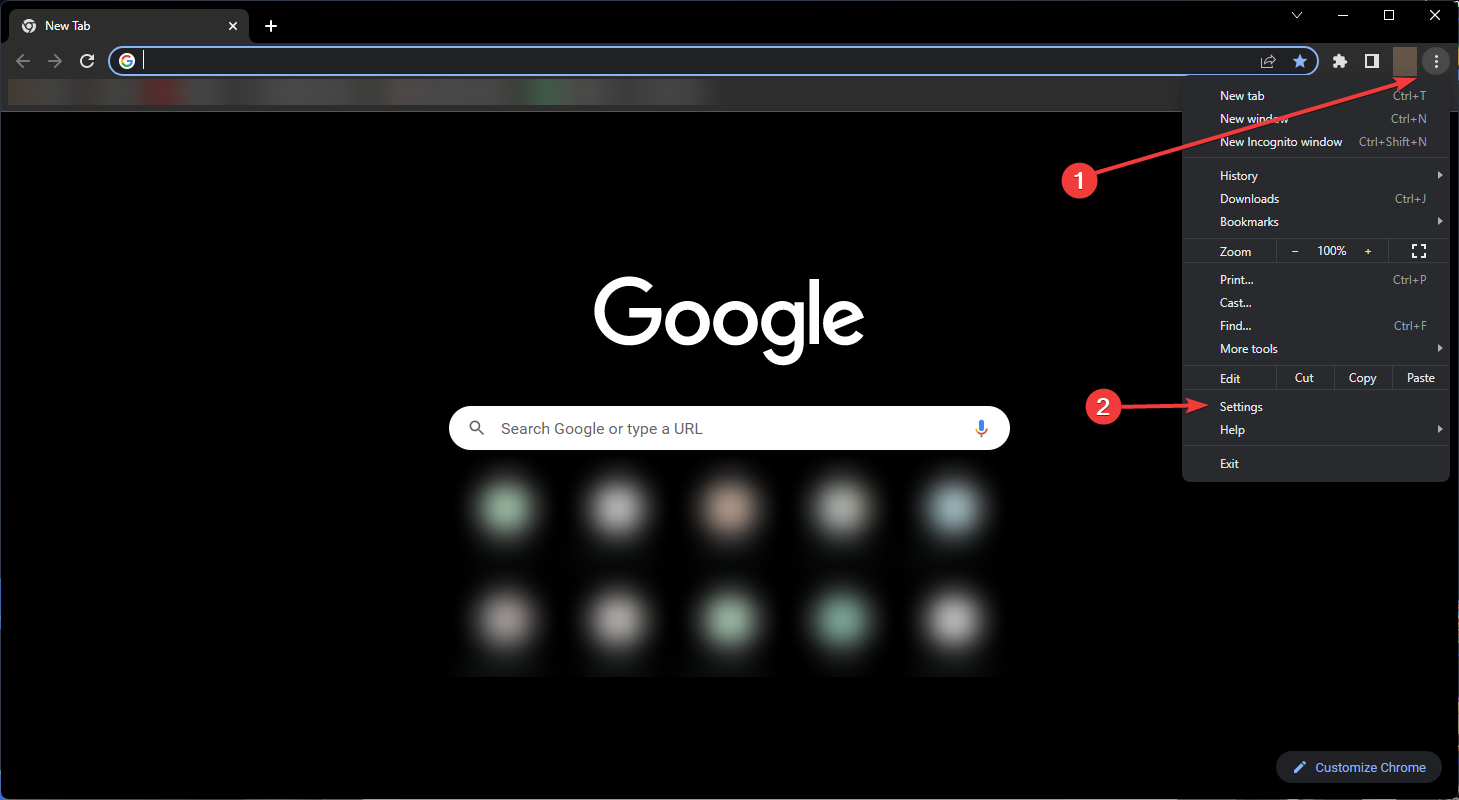
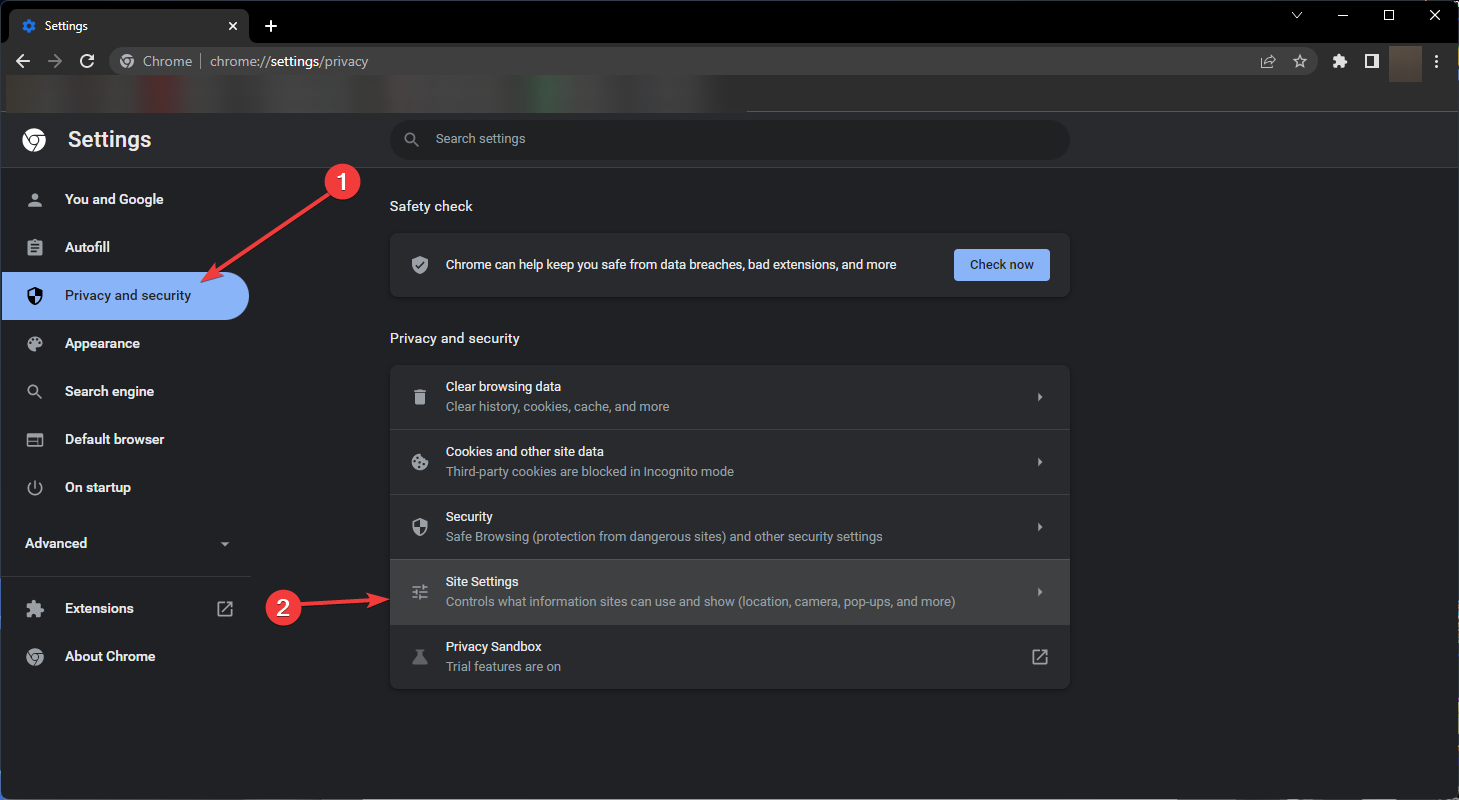
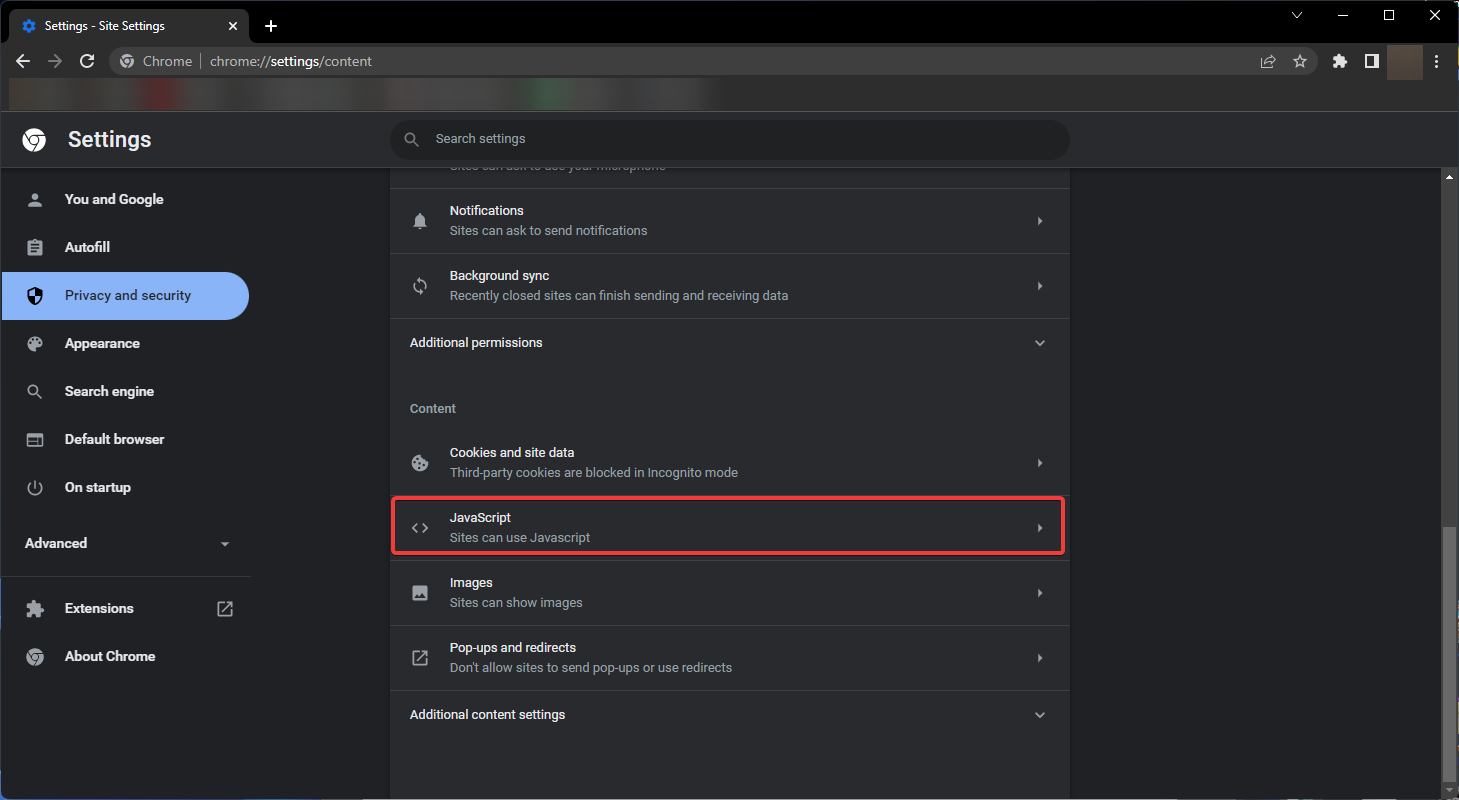
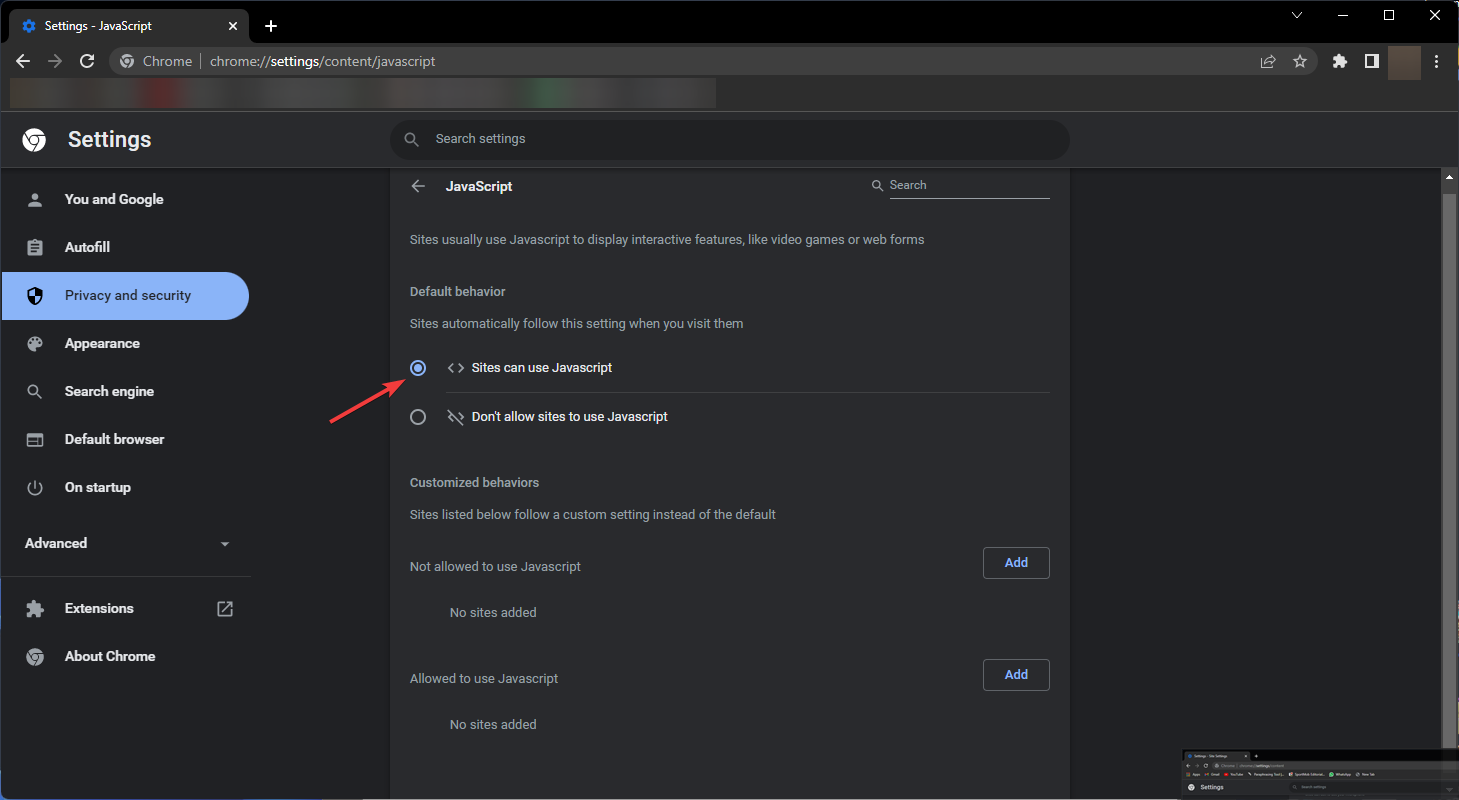
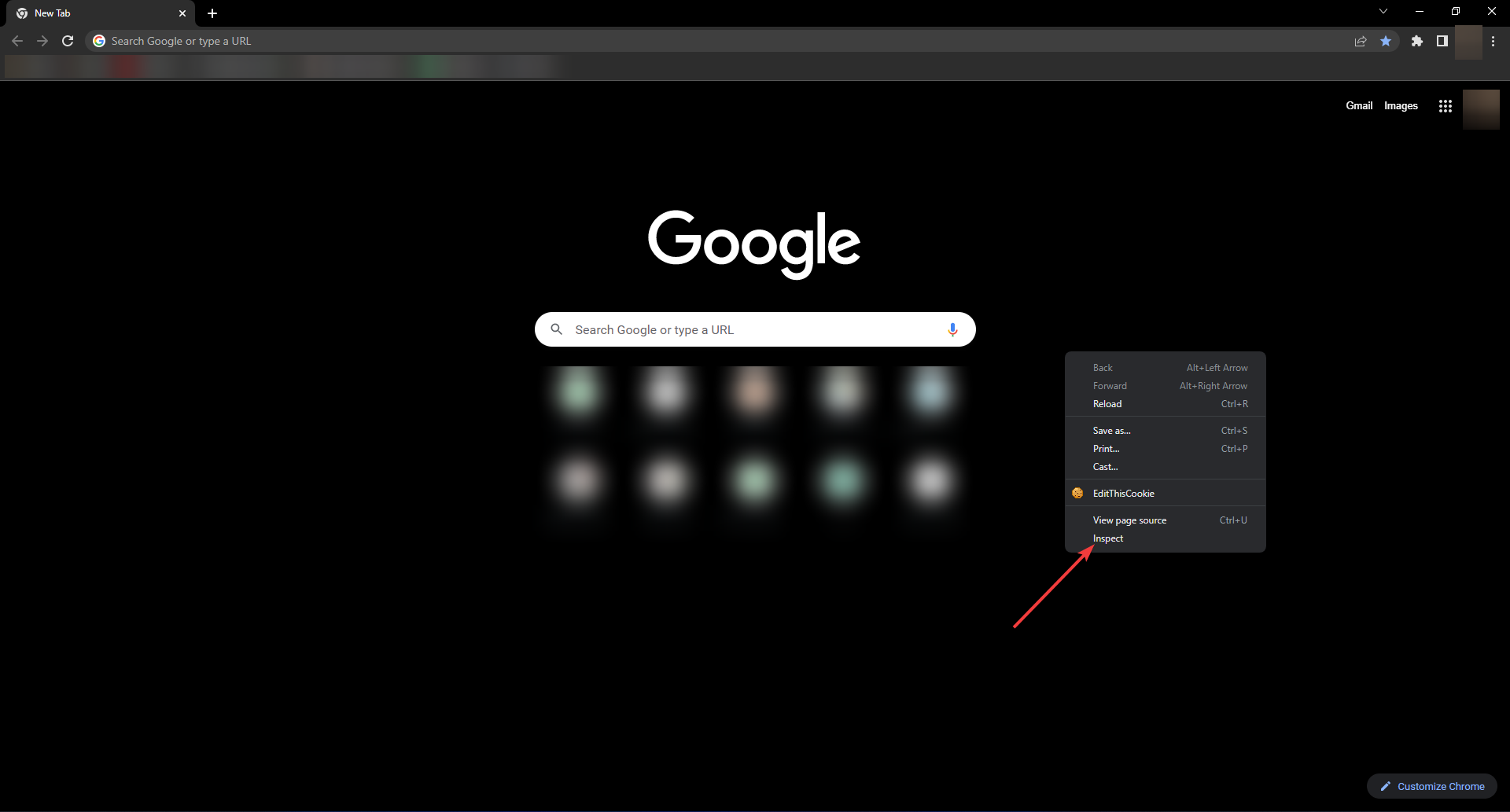
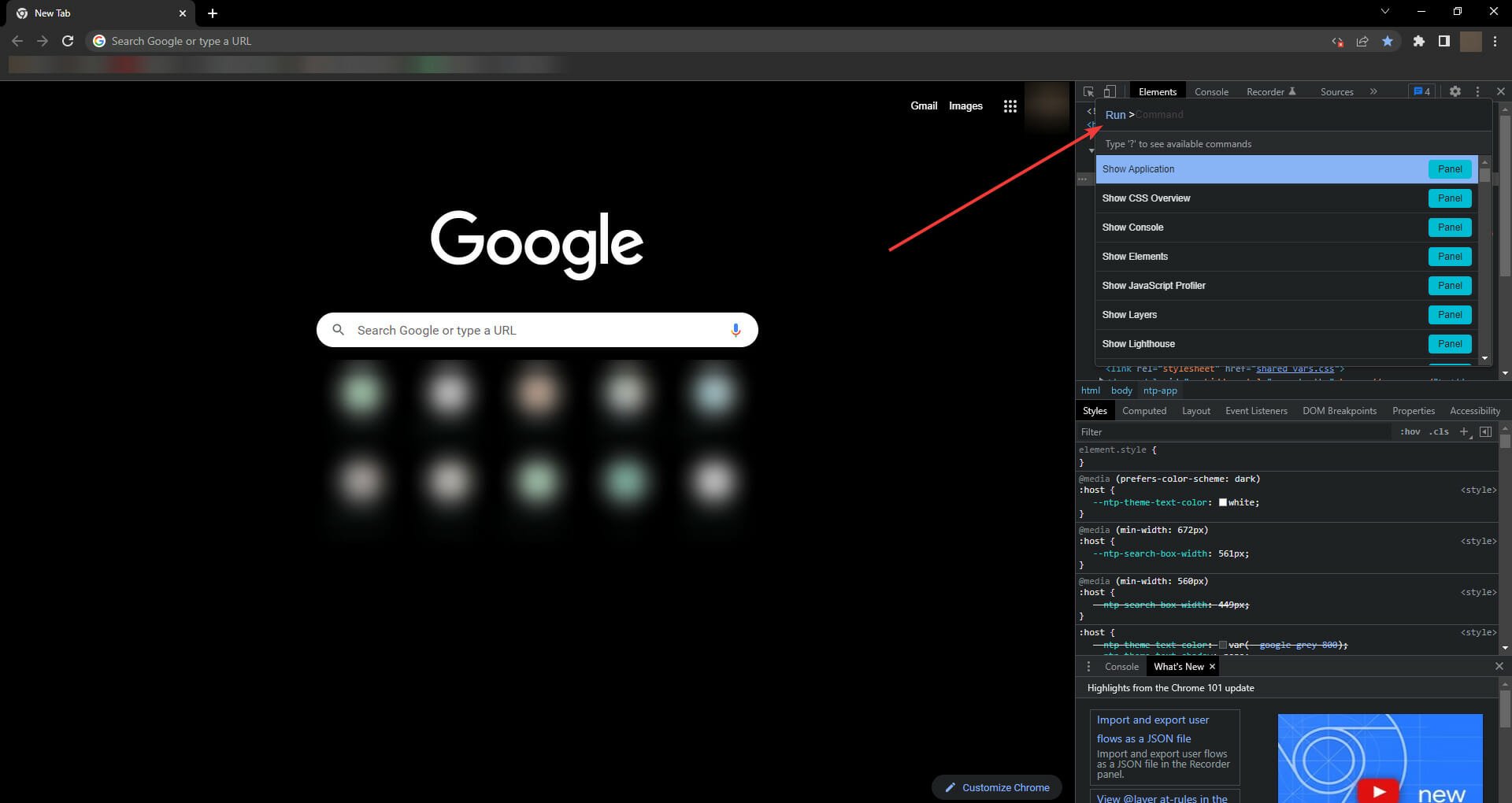
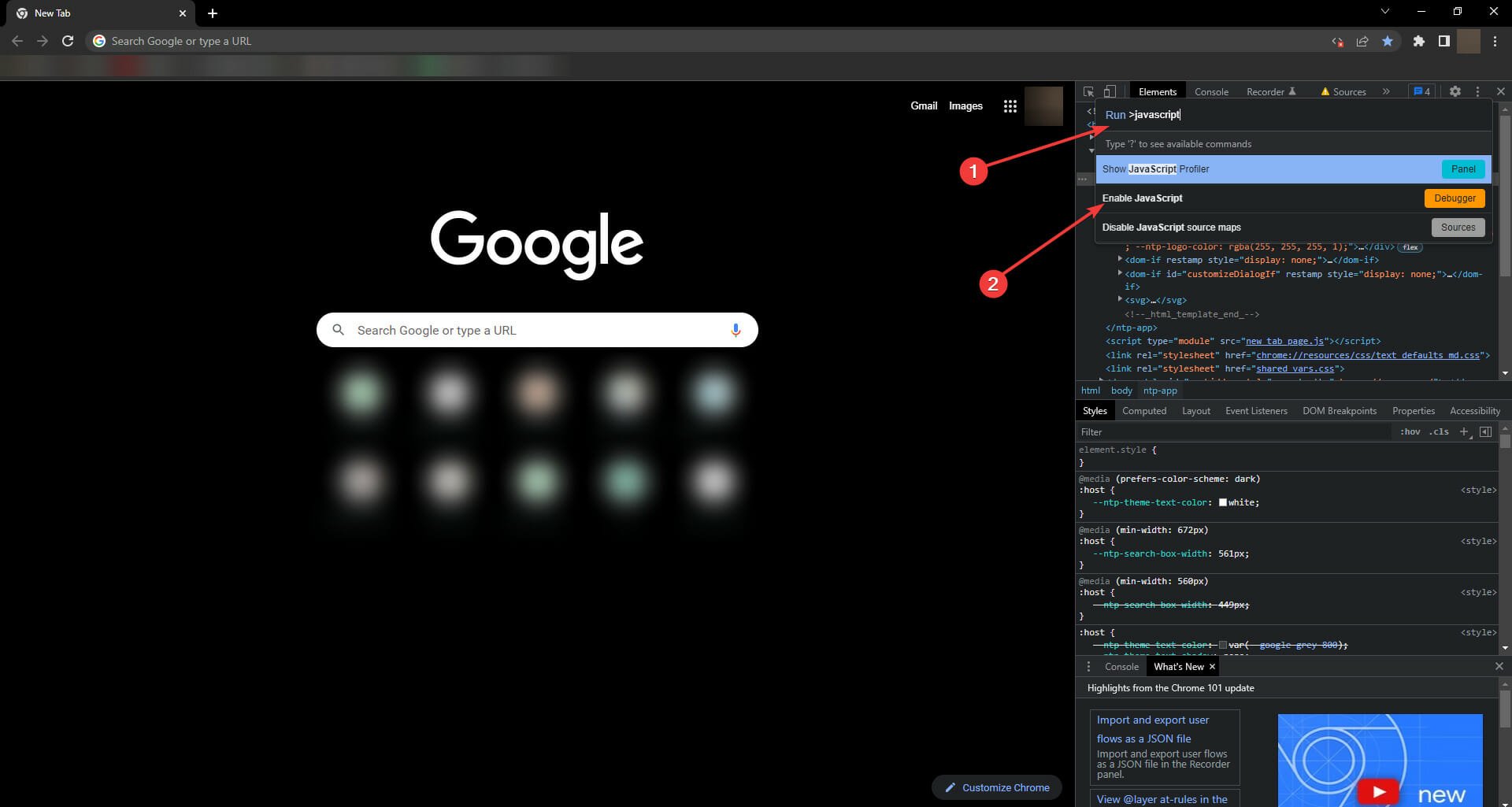
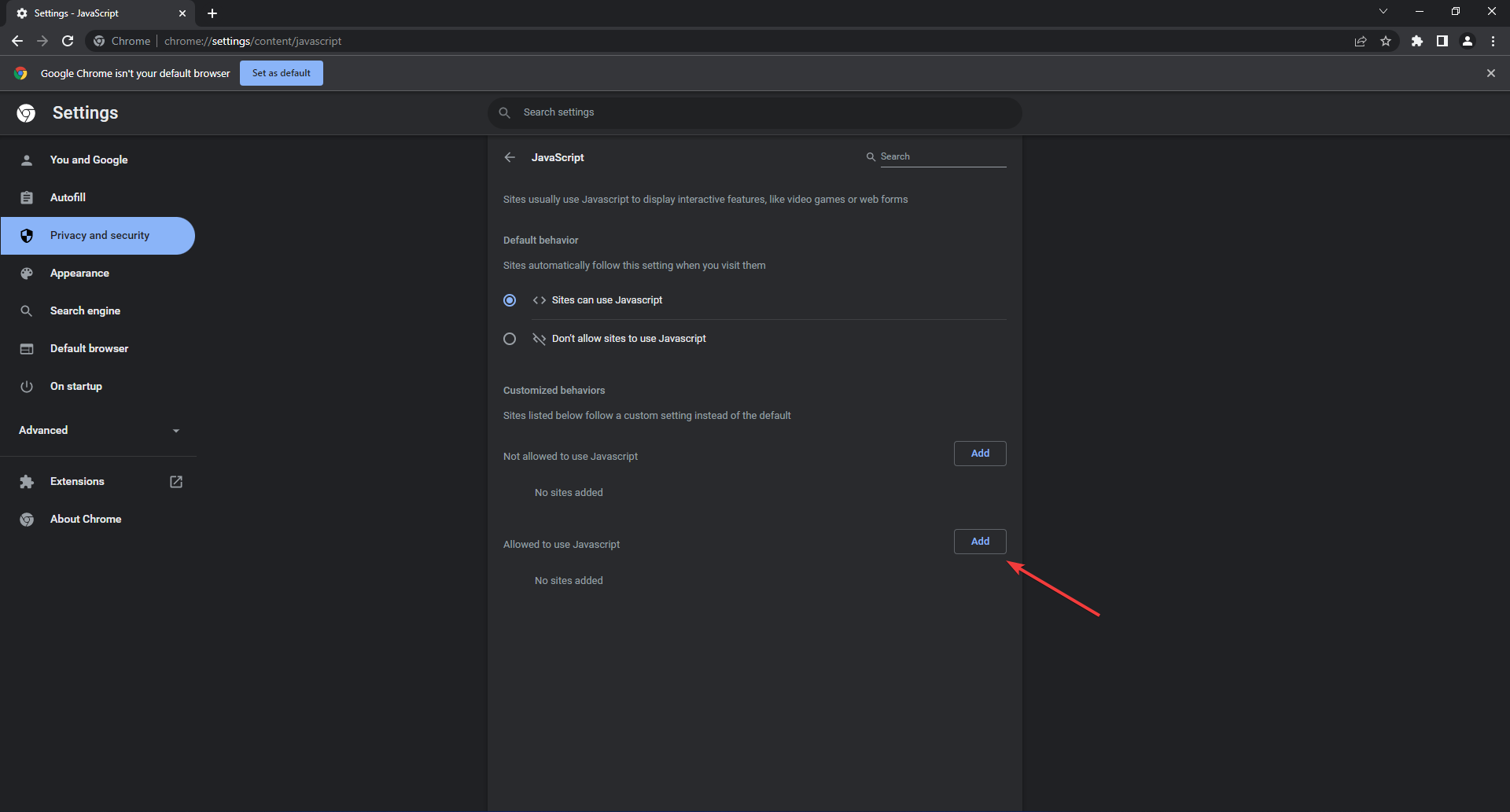
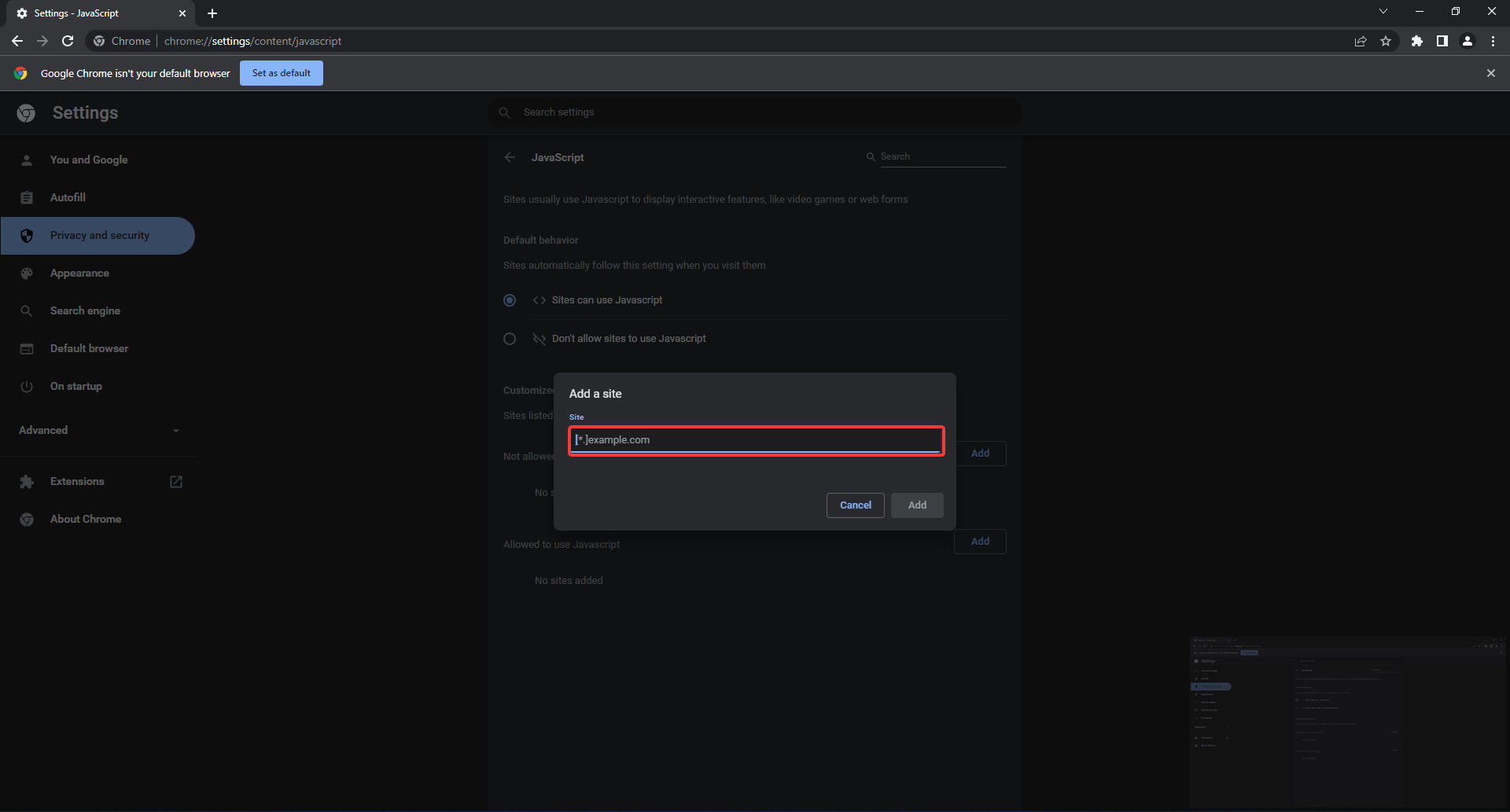
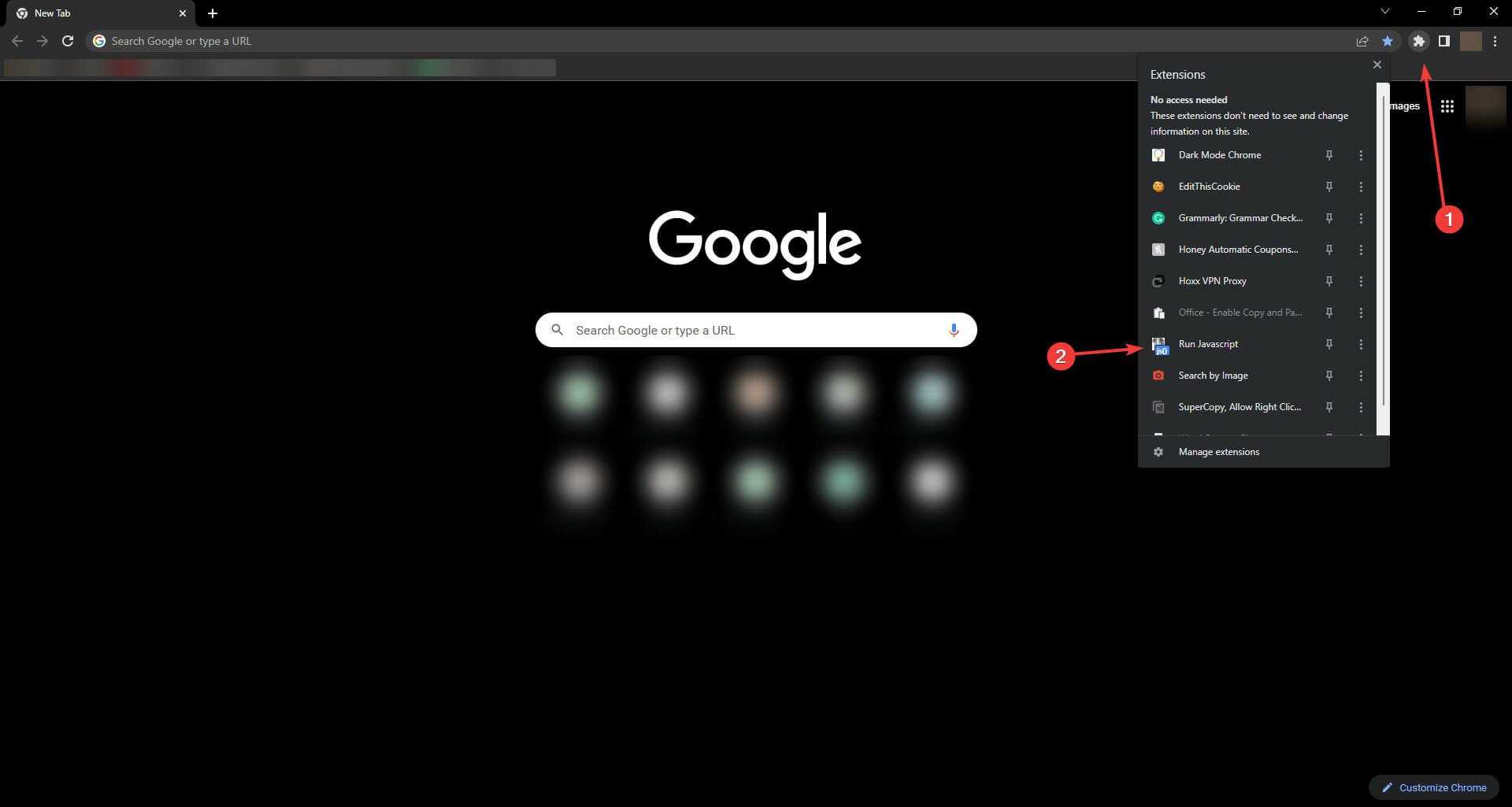








User forum
0 messages