5 Best Browsers for Skyworth TV [Web Browsing & Streaming]
You can use a browser with VPN included to watch Skyworth in other countries
4 min. read
Updated on
Read our disclosure page to find out how can you help Windows Report sustain the editorial team. Read more
Key notes
- Puffin is one of the best options to consider if you want to get a browser for your Skyworth TV.
- Skyworth is on the Android operating system and uses the Google Play Store to download apps.
- A good part of using the Chrome browser for your Skyworth TV is that you can access your data as an existing user.
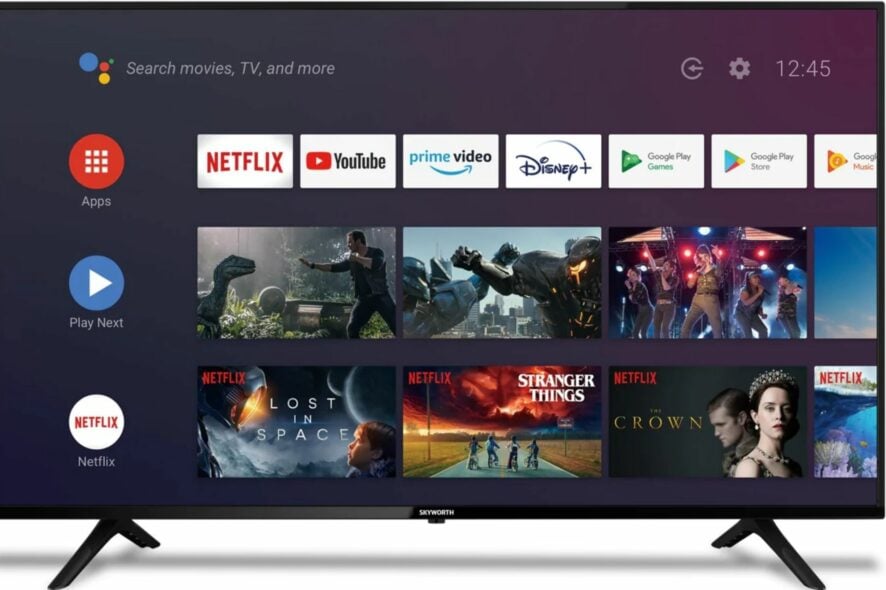
Skyworth TV is one of the best TVs on the market. The Skyworth group is a company that manufactures, designs, and sells TV and other audiovisual products.
Its products are of good qualities, integrated features, and visual qualities. However, today’s article will guide you through some of the best browsers for Skyworth TV.
Also, it allows you to operate your TV system in a custom format and download browsers for your Skyworth TV.
Furthermore, we’ll look at the best browsers for Skyworth TV that you can stream with, browse the internet, and do other things.
Does Skyworth TV have Google?
Skyworth TV is Google certified, which means it is authorized to work with Google. It means users can browse and access lots of information on their TVs like movies, games, and favorite shows.
Installing Google Chrome on your TV allows you to google search. A good way of doing this is using Chromecast to connect your device with your TV and set it up with Google.
How do I update my Skyworth TV browser?
- Launch Skyworth smart TV, then connect to a stable Wi-Fi network.
- Click on the Apps tab and select Google play store.
- In Google Play Store, go to the available updates tab and check if there’s an update available for your Skyworth browser.
- Click the Update button to install it
- Restart your TV to sync the new updates.
How do I search Google with Skyworth TV?
- Download the Google Chrome APK through this page.
- Move the APK file to a USB drive.
- Insert the drive into the USB port of your Skyworth TV.
- On your remote, press Home and go to Apps.
- Select install APK, then select Chrome and press OK.
- Wait till the process is complete.
What browser should I use on my Skyworth TV?
Google Chrome– Best overall performance
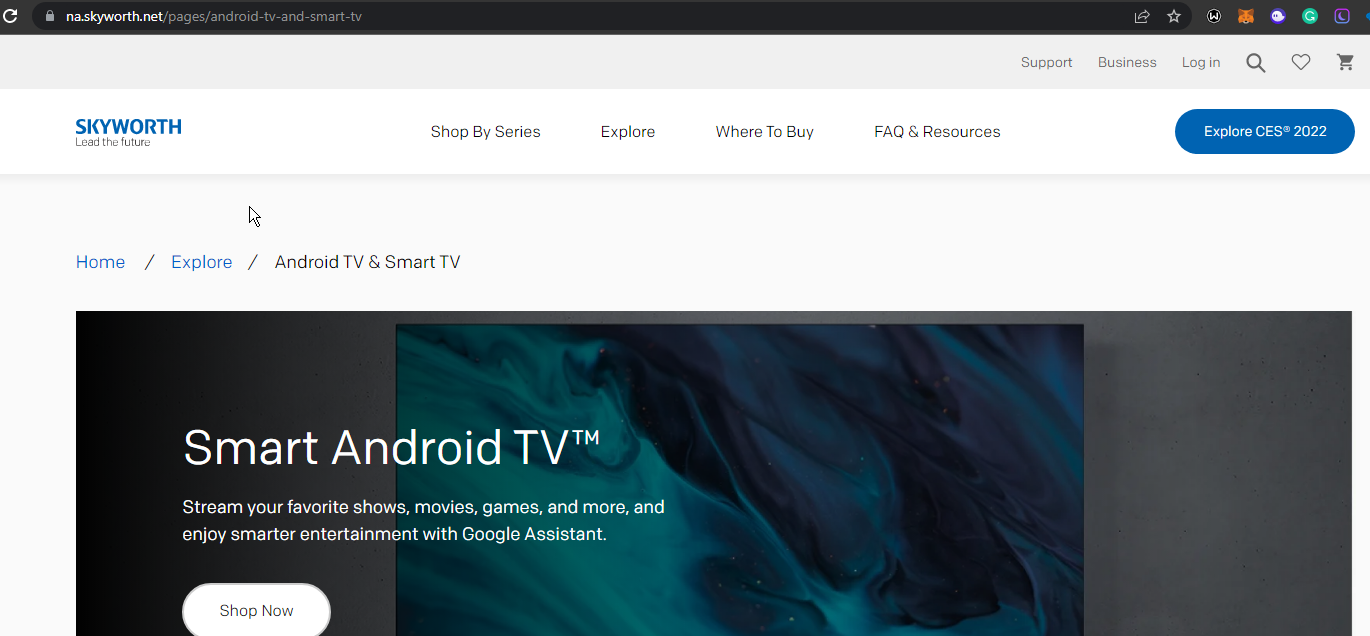
Google Chrome is one of the best browsers for Android TVs like Skyworth. Even though it is not pre-installed on the TV, it is still one of the best recommendations as a browser for Skyworth.
Chrome is a Chromium-based browser with lots of features and customizable options. Thus, if you use Chrome on your device, you can access your bookmarks, history, and lots more.
Also, Chrome is known for its overall speed for streaming. So, it is worthy of being considered.
Puffin TV browser – Packed with great features
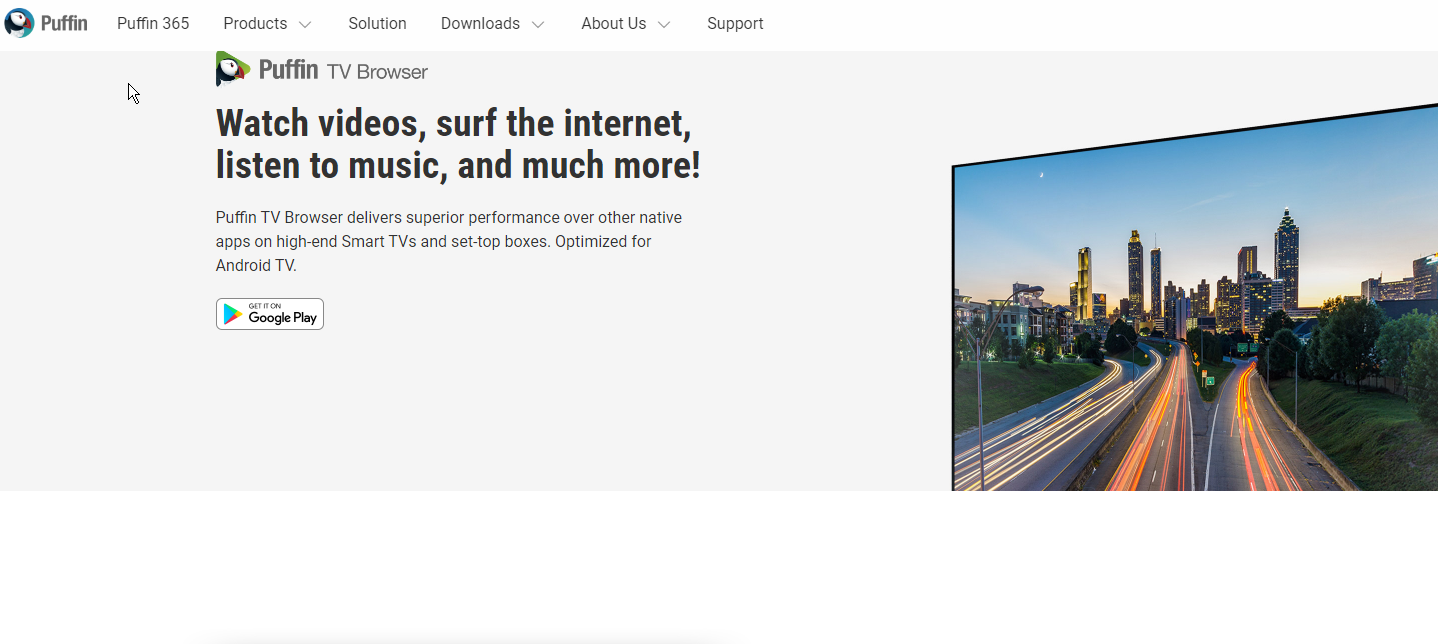
Aside from the fact that the Puffin browser comes with features that make it the best, it is compatible with all Android TVs.
It allows you to operate your browsers with your device remote, which isn’t something most TV browsers allow.
Another amazing thing is that there is a version specially for Android TV like Skyworth. It is fast, light, and easy to navigate.
Mozilla Firefox– Best for cross-platform access
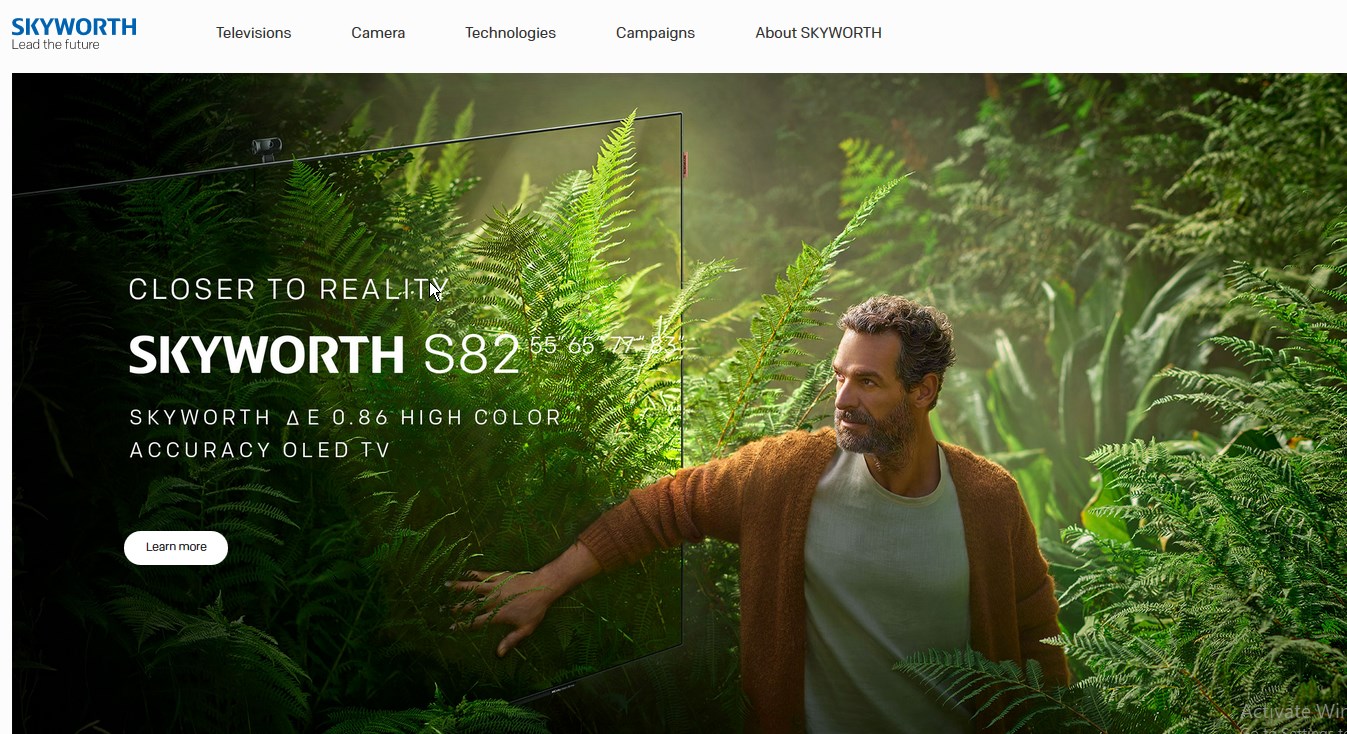
Mozilla Firefox can work as an android TV browser, even though there is no dedicated version for it. It is fast and easy to navigate.
Firefox’s compatibility level is second to none. This browser supports all devices from Windows and macOS to Linux, iOS, and Android.
Also, it has lots of extensions that you can download to get a better internet experience.
TVWeb browser – Ideal for Android users

As the name implies, the TVWeb browser is a browser that is specifically designed for Android TVs. Apart from its lightweight speed, the user interface is basic and easy to navigate.
Also, it allows you to navigate your bookmarks and add favorites. It also uses voice search to browse and is compatible with your device’s remote controller.
Brave – Best for privacy and security
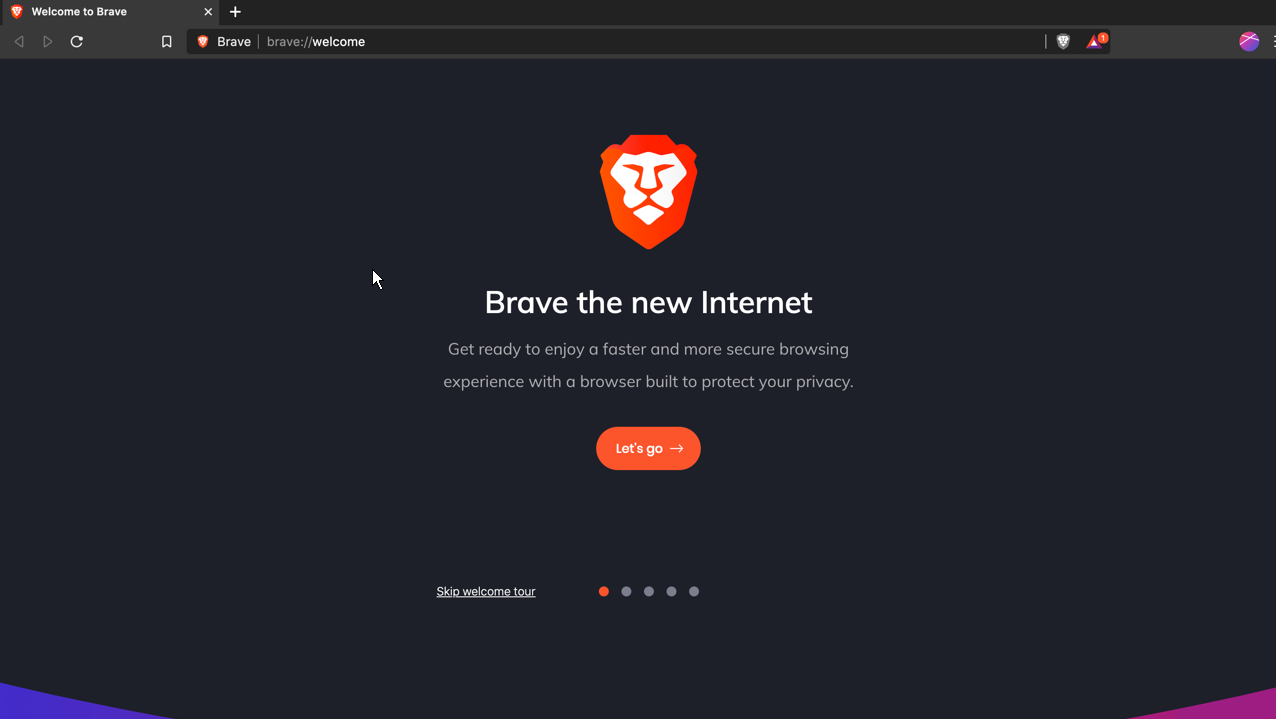
This browser is recommended for Skyworth TV because of its privacy and security features on all devices.
It is one of the most compatible browsers for most devices. It uses voice search and allows you to bookmark your favorite websites. Another feature is that you can use Chromium extensions on it to further increase its streaming functionalities.
There are some wireless keyboards with touchpads you can use for your Android TVs like Skyworth, here are our recommendations.
Another thing you should know how to use is how to take screenshots with a Smart TV, and we have a guide on that also.




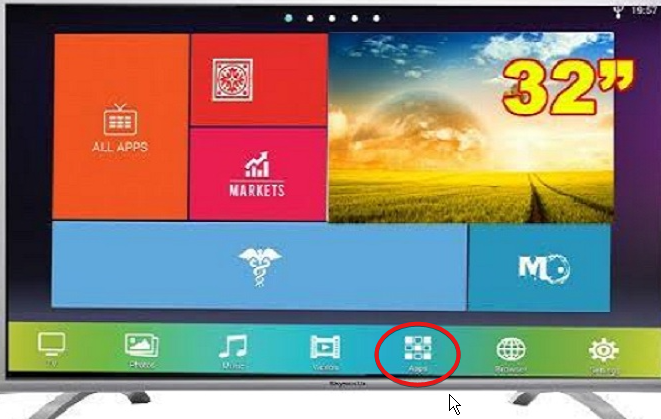
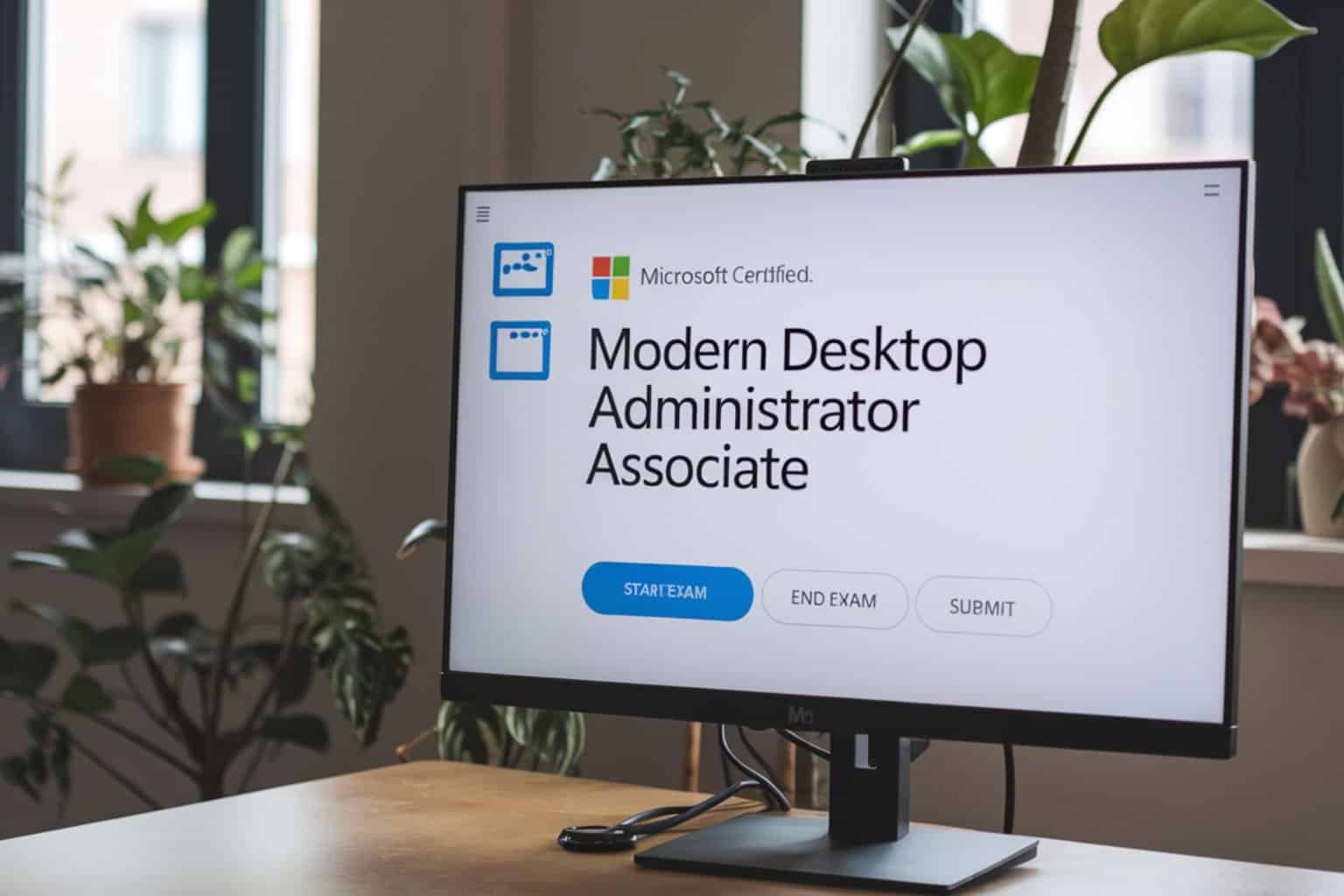
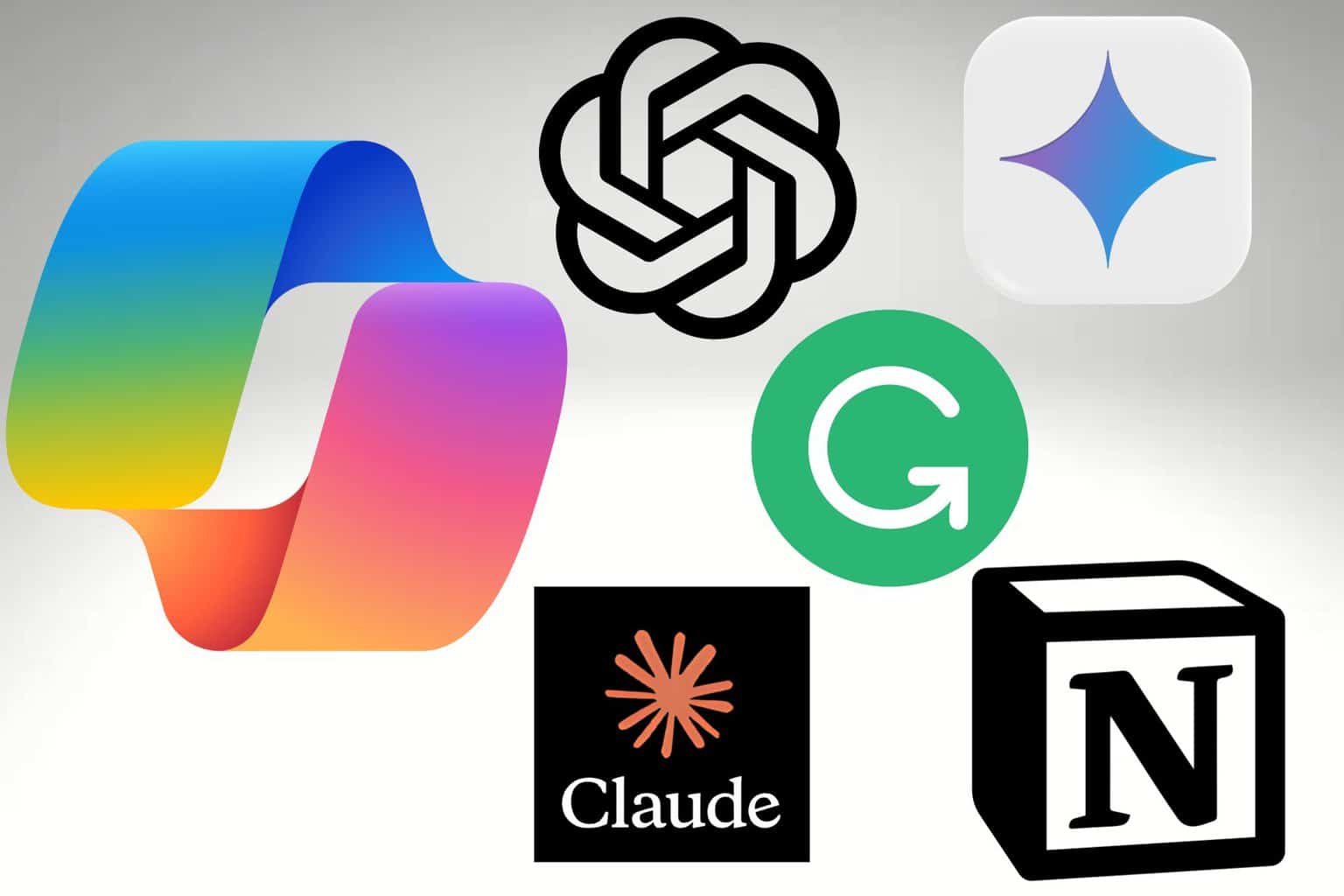




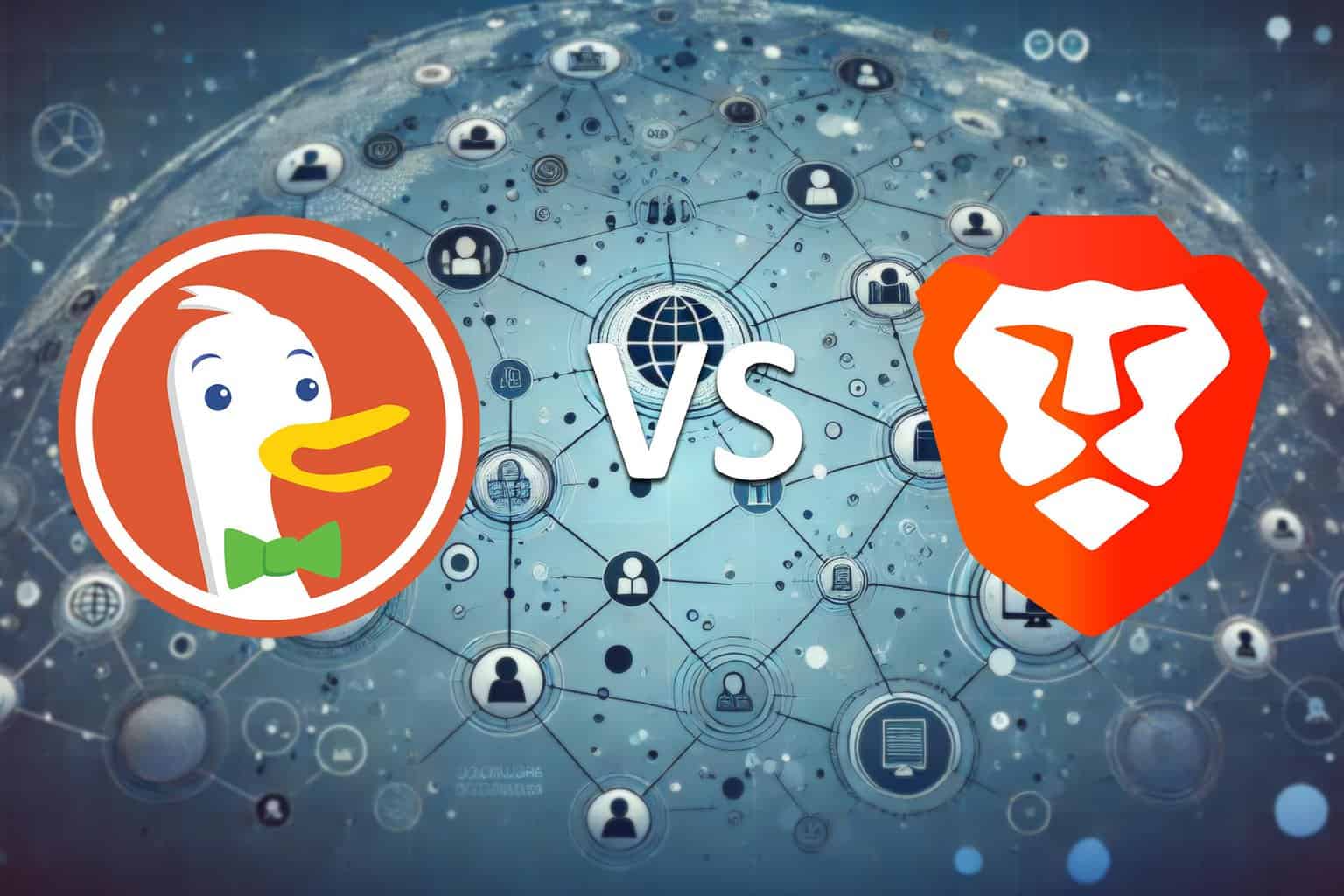
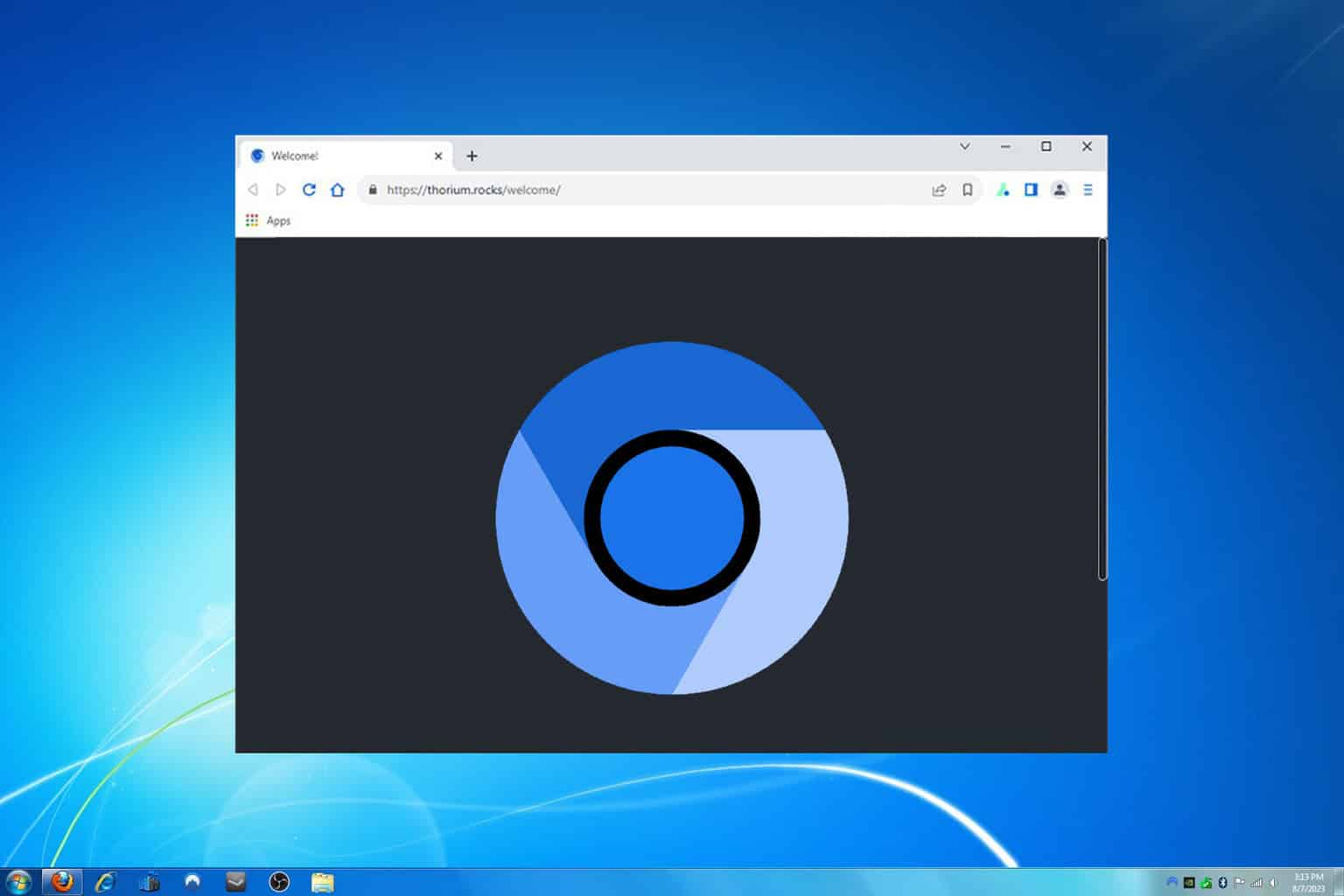
User forum
0 messages