Street Fighter V PC unable to connect to Internet [Fix]
6 min. read
Updated on
Read our disclosure page to find out how can you help Windows Report sustain the editorial team. Read more
Key notes
- Street Fighter is one of the world's most popular fighting game franchises.
- This article will help you if you have trouble connecting Street Fighter to the Internet.
- Do you like reading about games? Then you'll be delighted with our Gaming section!
- Need more help with troubleshooting games? Go to our dedicated Troubleshooting section.

Street Fighter V is one of the best games in the genre. One of the oldest fighting game producers in the business, Capcom, introduced a cross-platform title that brings a lot of new features to the table while holding on to well-known principles and characters.
The game’s most decisive feature is online gaming, which enables you to test your key-bashing abilities versus the players from around world. However, even though the game online modes are well-designed, there’s always a chance that you’ll have connectivity issues.
A lot of users experienced connection-inflicted FPS drops and sudden disconnections while playing. For that purpose, we prepared a list of the most common troubleshooting steps, hoping to help you resolve your issue.
If you’ve encountered any connections issues with Street Fighter V, make sure to check the steps below.
How to resolve connection problems on Street Fighter V for PC
1. Use a solid VPN

Since Street Fighter also has an online component, you will be trying to connect to the server in order to play with others.
However, if you have connection issues, or if the server you want to connect to is not the one you base don location, then a VPN is what you need.
For all of your gaming needs, there is no better VPN than Speedify. This service will resolve the problem by detecting, protecting, and prioritizing the connection issues that the user has.
As a bonus, it also monitors the traffic, so the user will know the connection’s usage, latency, and packet loss allowing them the chance to better manages their network settings.

Speedify
Pummel your opponents into submission in online Street Fighter matches thanks to this fast and effective VPN!2. Check the antivirus/firewall
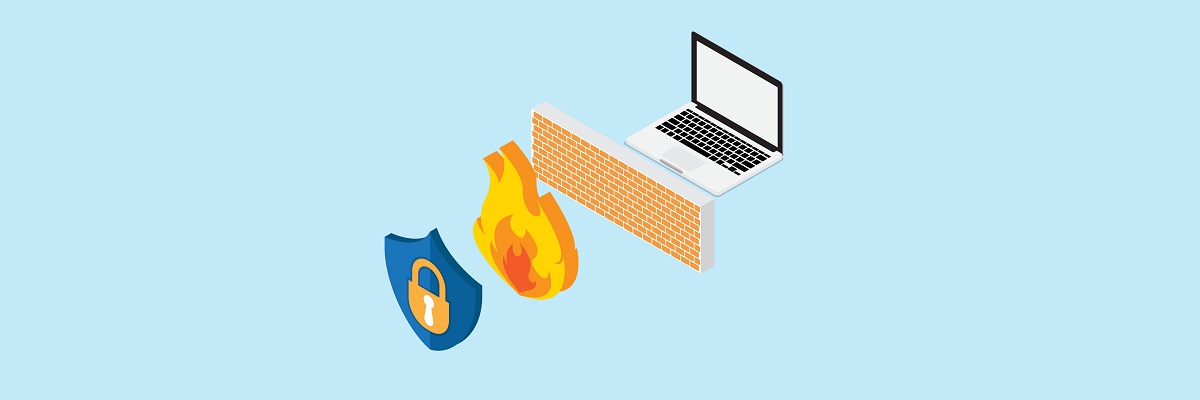
When it comes to online security, you’ll most definitely need an antivirus and firewall. If not, your PC will be endangered of malware infection. However, when it comes to online gaming, security solutions may be quite a drawback.
For that reason, make sure to create the exceptions for Street Fighter V, as some of them may prevent you from playing or cause an unstable connection. These are the files and/or folders you’ll need to create exclusions for in your antivirus and firewall:
C:ProgramFiles(x86)SteamsteamappscommonStreetFighterVStreetFighterV.exeC:ProgramFiles(x86)SteamsteamappscommonStreetFighterVStreetFighterVBinariesWin6StreetFighterV.exeC:ProgramFiles(x86)SteamsteamappscommonStreetFighterV
On the other hand, if the problems are persistent and some game executables are still affected, make sure to temporarily disable the antivirus. But only the antivirus, while keeping the Microsoft Firewall enabled.
Additionally, you can disable your router firewall and stick with the Windows built-in software.
3. Prevent the programs from running in the background
Another known reason for connection fallacy is a certain background app. There are so many programs that may and will make a negative impact on your Street Fighter V online experience. However, the ones that are known for bandwidth hogging are obviously highly positioned. These are some program categories you should take into consideration:
- VoIP programs like Skype.
- Torrents and other P2P download clients.
- Cloud services.
- Live recording and streaming programs.
Additionally, it’s well known that some touch input devices are somewhat affecting your connectivity. So, make sure to disable those before you start the game. Some users even advised to troubled users to disable even the Steam client from running in the background.
4. Disable Internet Protocol version 6
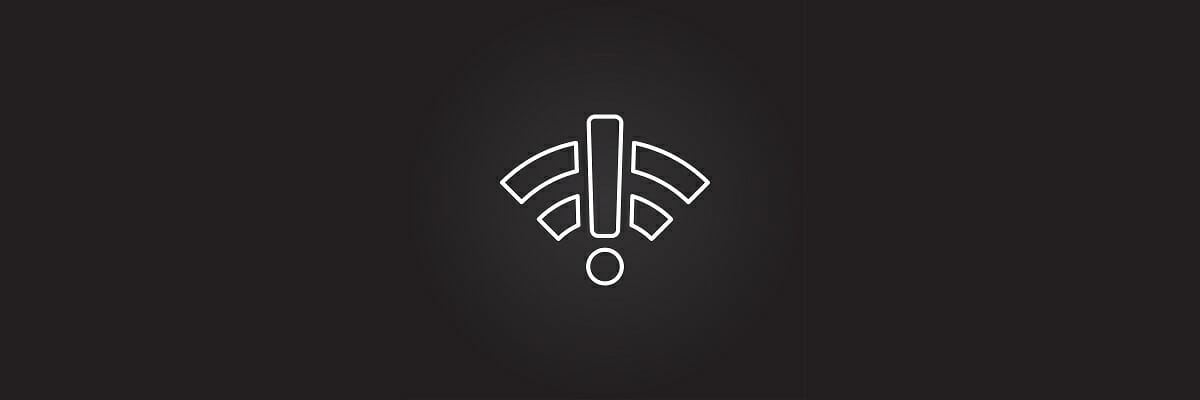
Some users encountered connectivity issues because of Internet Protocol version 6, which is not preferred when it comes to peer-to-peer online gaming.
Of course, it’s useful to say that you’ll need stable ethernet connection rather than Wi-Fi since Wi-Fi isn’t exactly best suited for the online gaming. This is the procedure you should follow in order to disable IP6v and run exclusively IP4v:
- Right-click the Connection icon in the notification area and open Network and Sharing center.
- Click on the Change Adapter settings option in the left pane.
- Right-click the ethernet network you use and open Properties.
- Under Networking tab, uncheck the box beside the Internet Protocol version 6.
- Click OK to confirm the selection.
That should hopefully decrease FPS drops inflicted by the faulty connection.
Check the server status
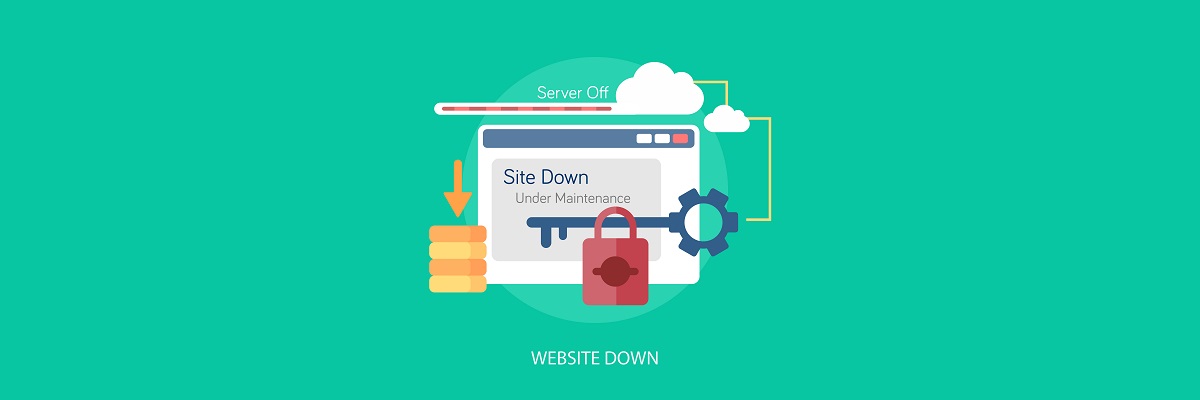
On some occasions, there’s a chance that the server may be down for maintenance or due some crash. For that reason, you should check the server status changes on the official Twitter account. It can be found here.
It’s quite important to check your data package loss and PING, also. You can use widely acknowledged Speedtest to check your PING. The lowest the number, the better. This is of utmost importance for online gaming.
Forward ports and enable UPnP on your router

This workaround may not be a reliable solution for certain users, but the for most of them, port forwarding may have a great impact on the overall connectivity. There are some ports you’ll need to open in order to play the game online. Since the procedure differs on different modems/routers, you should look up for your model online.
These are the ports you should enable in order to play the game:
- TCP ports: 80, 443, 20002, 30840, 30850, 30870
- UDP ports: 30840-30859, 30870-30879
Additionally, if it’s not enabled by default, you should open your router settings and enable UPnP. Moreover, make sure that your router/modem is running the latest firmware.
Use exclusively P2P instead of relay server

Now, let’s move to game-related tips. Since the game functions mostly on the peer-to-peer process, your overall experience is highly dependent on the opponent’s connection.
So make sure to choose wisely opponents in regard for their connection rating. Play only against the 5-bars rated players.
In addition, don’t play over the relay server but rather choose only the P2P connection mode. Also, have in mind that the Battle connection and data package loss will differ when you play with the players that are from another country or continent.
Update/Reinstall the game

At the end, some users managed to resolve connection inflictions after the update. Street Fighter 5 packs a two update clients: one trough the Steam client and other, minor, trough the game UI itself. So, make sure that you’re running the latest version of the game, in order to resolve some of the bugs that may affect your connection.
However, if the problem is still there and everything is functioning as intended on your end, reinstallation may be your best bet to resolve connection-related issues.
- Backup your saved games.
- Open Steam client.
- Click Library.
- Right-click Street Fighter and choose Uninstall.
- Restart your PC and open the Steam desktop client again.
- Open Library and locate Street Fighter V again.
- Click Install.
That should do it. If you have any alternative solutions or questions regarding the ones we posted, we look forward to those in the comments section below.
[wl_navigator]









User forum
0 messages