Winamp for Windows 11: Download & Install
Listen to your favorite music and feel the nostalgia with the new Winamp
7 min. read
Updated on
Read our disclosure page to find out how can you help Windows Report sustain the editorial team. Read more
Key notes
- Winamp has returned with a brand new version and some nostalgic features.
- The developers didn't add many noteworthy features but are laying the groundwork for future versions.
- This guide will show you how to download the new Winamp on Windows 10 and 11.
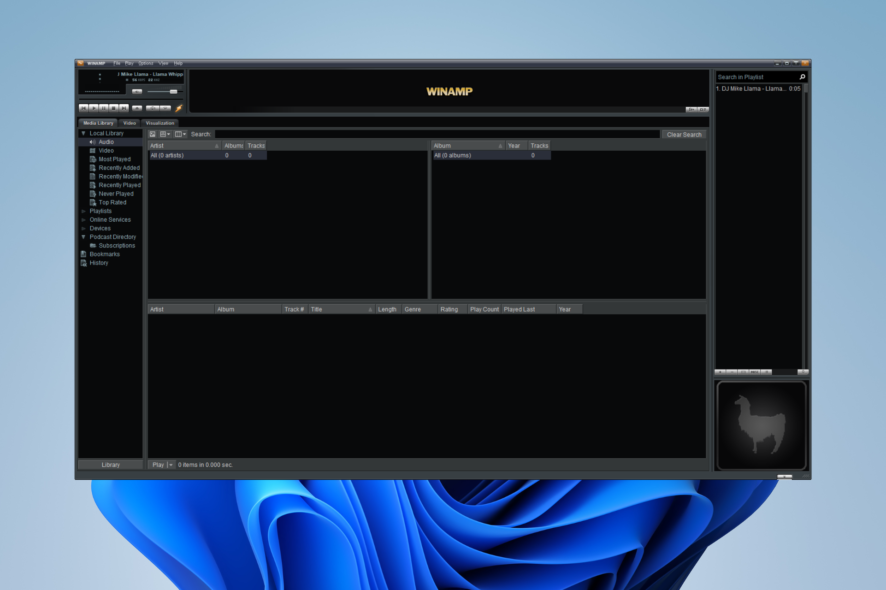
It’s alive! It’s alive! Winamp has come back from the dead after a four-year hiatus. For those who don’t know, Winamp is an ancient app that’s been around since 1997, when many of us here on Windows Report were children.
It was one of the first media players during a time when playing music on your computer was a novelty. Winamp was different from Windows Media Player because it had interface skins, visualization, and other ways of customizing the look.
Windows Media Player in the past was rather plain looking. However, in recent years, Winamp has gone through a pretty tumultuous time. In 2013, the Winamp developer announced that it was ending support for the app.
Then the developers announce that Winamp is returning before declaring it’s ending a few years later. This on-off status continues today as there’s a new version of the media player: Winamp 5.9 RC1.
What is in Winamp 5.9 RC1?
The “RC1” in the name means Release Candidate Built 1. This means that the app is still in a preview phase as the developers work on the final version. It’s unknown when the final version will be out, but you can find the developer’s notes on the Winamp forums for a roadmap.
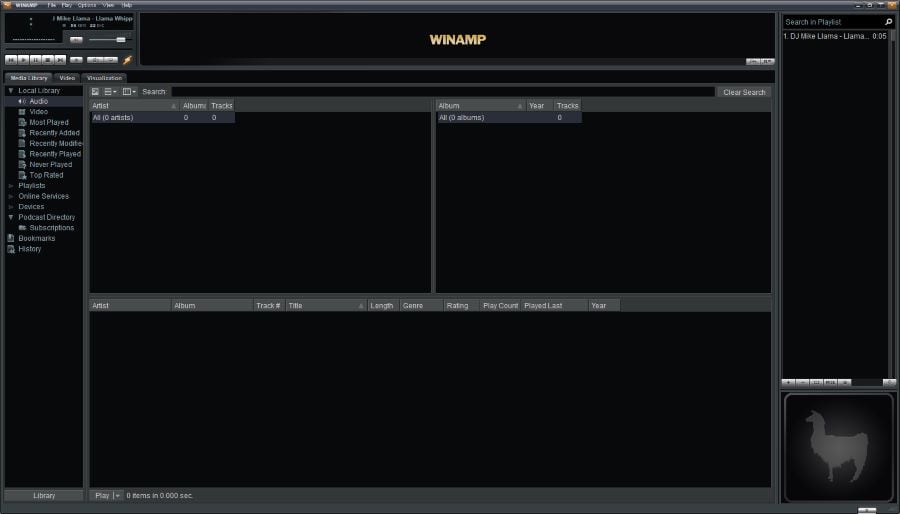
5.9 RC1 introduces features like Windows 11 compatibility, playback of HTTPS streams, a better podcast directory, and support for unique compressed modules.
The developers even worked to eliminate bugs plaguing older versions of Winamp. They even got rid of the specialized tap for the Bento browser.
This guide will show you how to download the new Winamp 5.9 RC1 media player for Windows 10 and Windows 11. However, remember you may encounter bugs since this is an early version of the bugs.
We recommend staying up to date on Webamp’s development cycle and updating it accordingly.
Downloading and Installing Winamp 5.9
1. Download and Install on Windows 11
- Start by going to the Winamp forums.
- Click Direct Download.
- Winamp will begin downloading.
- Go to where the Winamp files are located and double-click it to begin the installation.
- A window may appear asking you if you want to make changes. Select Yes.
- In the Winamp Installer wizard, click Next.
- Then click I Agree.
- Click Next to set the installation location.
- Next, you will have to choose which components you want. For this guide, we’ll select all of them. Click Next.
- Choose which Start Options you want and click Install.
- Give it a few seconds to install and click Finish.
- After opening, Winamp gives you some options for its skin. This guide will select Big Bento.
- Click Next when done.
- Then you’ll have to choose which file type you want associated with Winamp.
- Click Finish when done.
2. Download and Install on Windows 10
- Installing the new Winamp app is precisely the same as on Windows 11.
- Go to the Winamp website.
- Click Direct Download to download the files.
- Go to the downloaded file’s location and double-click it to start the installation.
- A window may appear asking you if you want to make changes. Click Yes.
- In the Winamp installation wizard, select Next.
- Click I Agree in the License Agreement window.
- Then you’ll have to choose where the app files will be on your computer. You can click Browse to determine your location or select Next.
- Select the components that you want, then hit Next.
- Review the Start Options and click Install.
- Give the installation wizard a few seconds to install Winamp.
- Click Finish to open Winamp.
- Before using Winamp, select the app skin. For Windows 10, this guide is choosing Winamp Modern.
- Then click Next.
- Click Finish in the final window.
- Give Winamp time to save its settings, and it’ll open automatically.
Features
Now with the installation, it’s time to answer the question of what kind of new features this version of Winamp has. Again, there aren’t any significant changes to this new version.
The changes made be considered under-the-hood tweaks to future-proof Winamp. Looking at the music player, it seems like a relic straight from the early 2000s. Depending on who you ask, this may be a good or bad thing.
But this is what the developers intended. If you look at the forum post, it says, “to the end-user, it might not seem like there’s a whole heap of changes, but the largest and hardest part was migrating the entire project from VS2009 to VS2019…”
It’s all about laying the groundwork. Currently, the changes include updating audio codecs to more modern ones, support for Windows 11, and bettering HTTPS streams.
This version of Winamp is very much a relic of the past. Some skins have poor resolution on higher-quality screens.
You do have a lot of the typical features you see on a music player. A library consisting of multiple playlists, comprehensive device support like smartphones and iPods, a podcast directory, an audio equalizer, and more.
What to expect
With all that said, what can users expect? What is in the works? The developers plan to create a cross-platform app that works on Android, iOS, web, and more. But, of course, what that “more” means is anyone’s guest.
There may be a premium subscription service coming to Winamp. A developer states that the base Winamp app will always be free, but additional features will be behind a paywall.
Future releases will see native support for more audio formats (opus, ogv/ogm, TS. H.265, HLS, VP9, and more) and getting rid of old features and replacing them with new ones.
The new features support MusicBrainz and MusicStory, both of which collect music metadata and curate it for artists. That way, the artists know what songs or samples belong to who. It’s a database.
We should also mention Winamp’s NFT initiative. The program sells NFTs based on the original design of the first Winamp release, but it has since ended.
The founder of Winamp hates the NFT initiative, as seen on Twitter. It appears there were plans to incorporate NFTs into a future version of Winamp, but at the time of this writing, it doesn’t look like support will go through.
A forum post from one of the developers said that they “honestly do not know” if NFT support will come to fruition. They later say that NFTs will not be on Winamp for Windows, but it doesn’t include the mobile versions in that comment, so it’s still possible.
Online services of some kind are planned for future Winamp releases, but the developer doesn’t go into future detail.
Problems with Winamp
The app isn’t perfect as people have experienced bugs and glitches. A common problem is some antivirus software will flag Winamp as malicious and may prevent you from using it.
The app is safe to use, so you don’t have to worry about getting a virus. Perhaps it has to do with the fact that the Winamp website is not on HTTPS. Regardless, the Winamp team has contacted antivirus companies to let the music player through.
Other problems include older plugins no longer working because of missing important files. But one user managed to find a fix, and the instructions can be found on the Winamp forums.
And that’s it. That’s all the information we have concerning the new Winamp software. We’ll have to wait until the developers finish work on the latest version. Windows Report will cover them as they come out.
Feel free to leave a comment below if you have any questions on other Windows 11 apps or if you have some that you recommend. Also, feel free to leave comments about guides you’d like to see or information on other Windows 11 features.
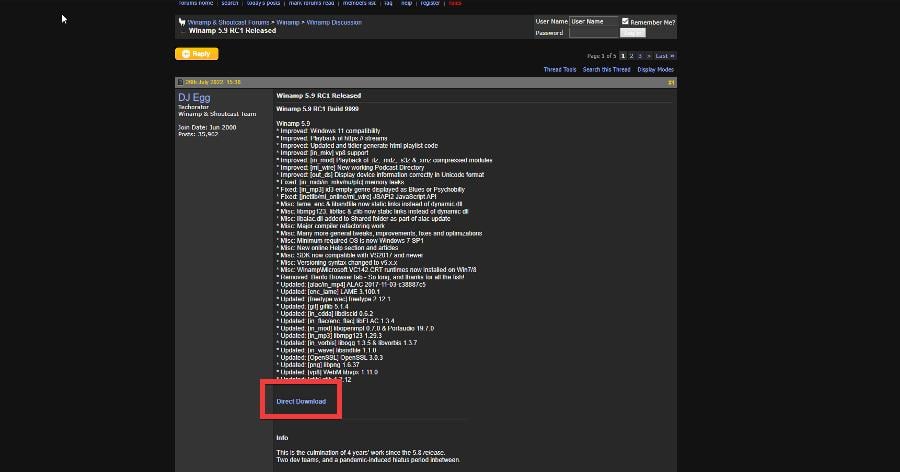
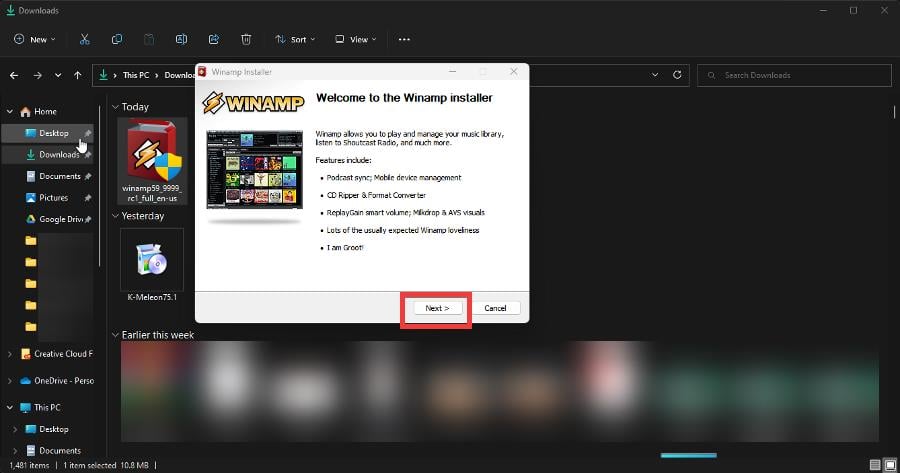
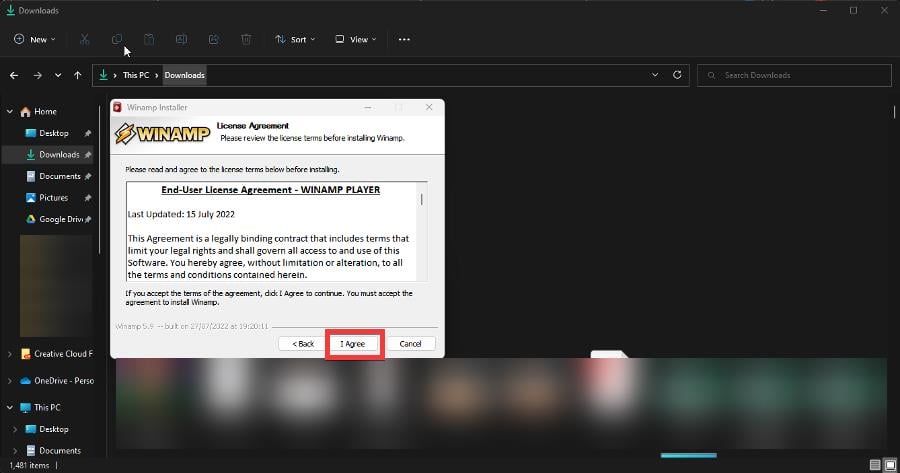
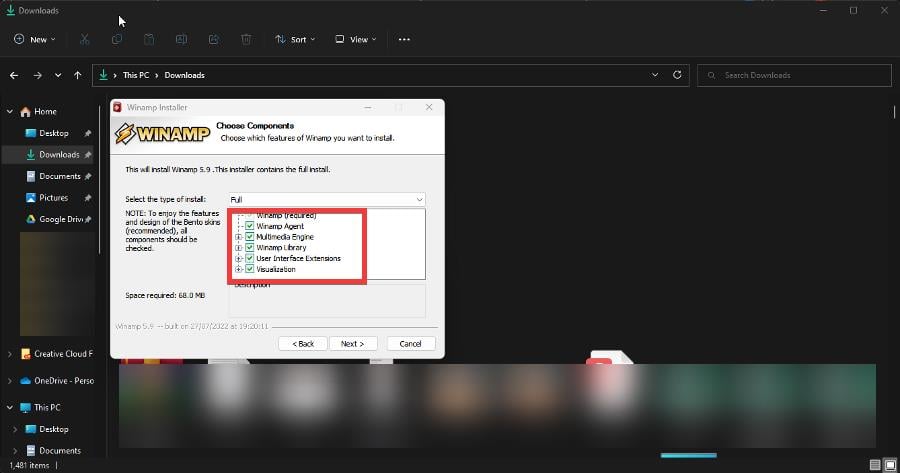
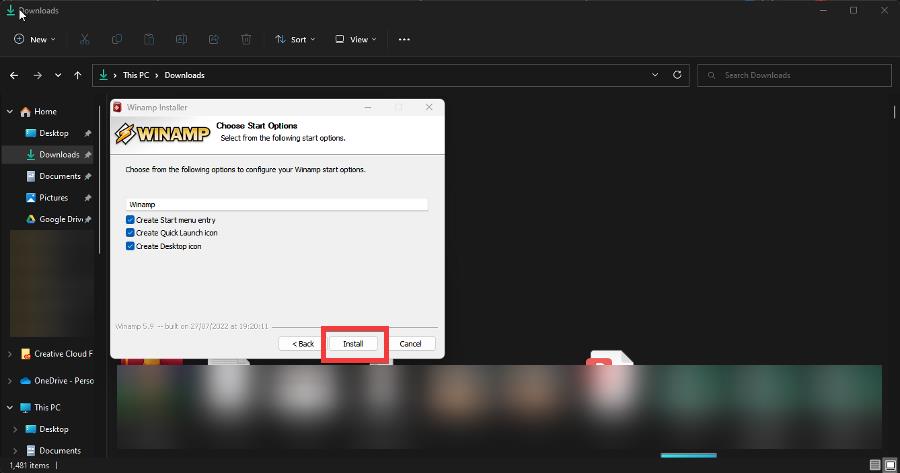

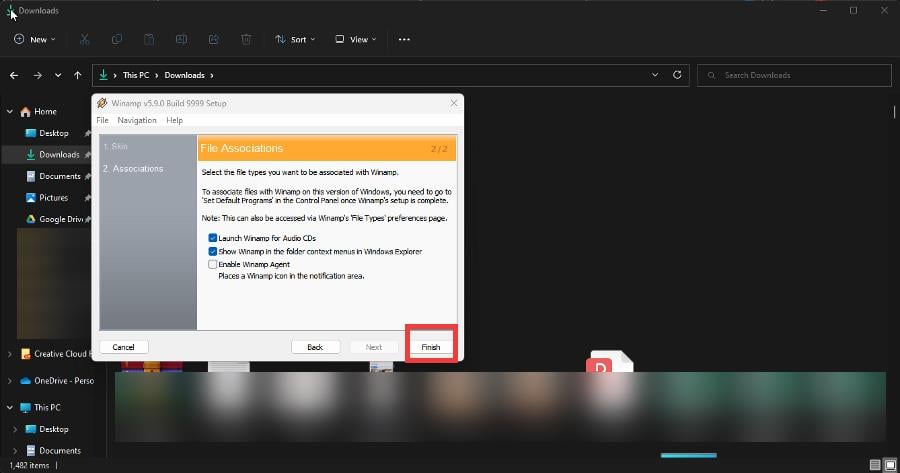
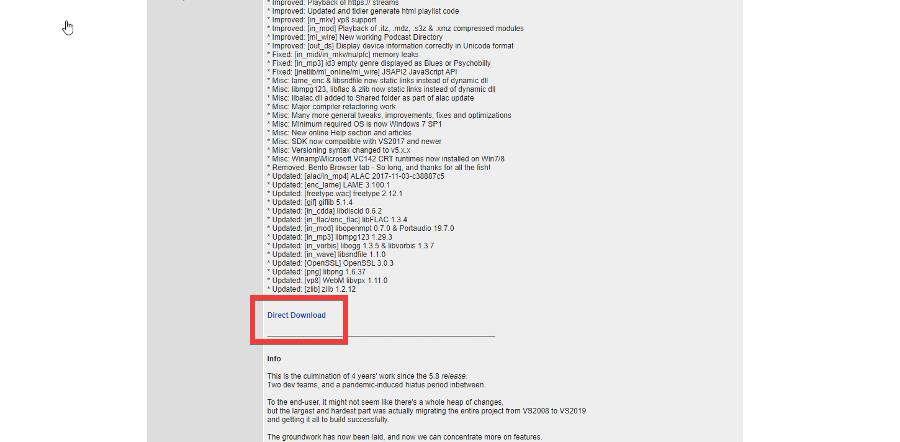
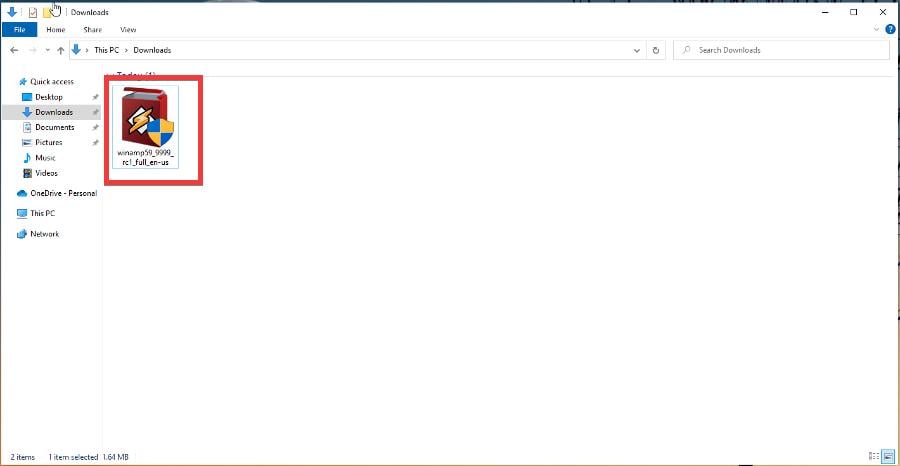
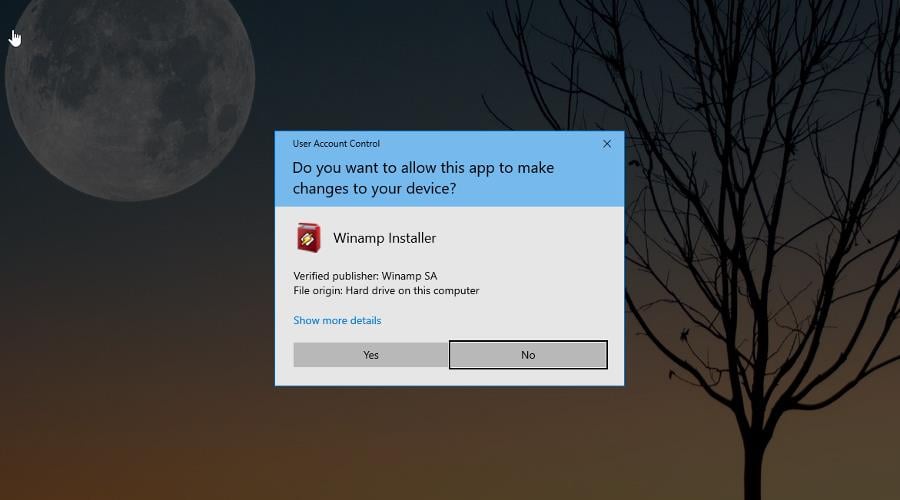
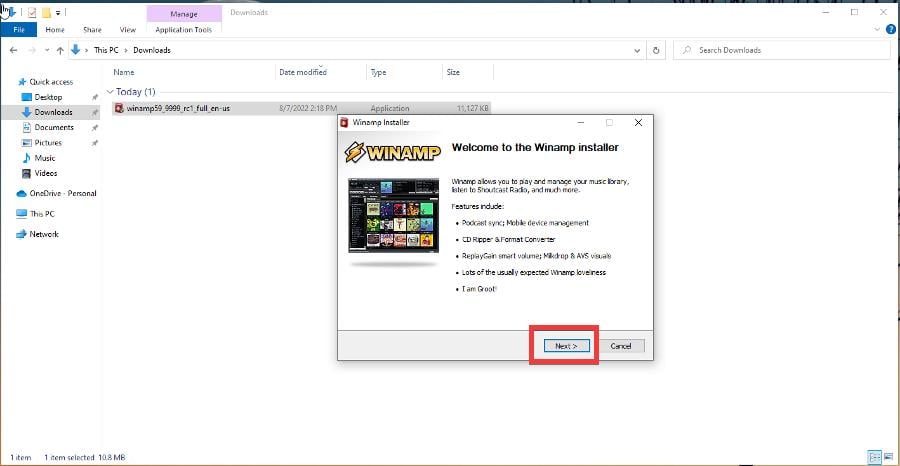
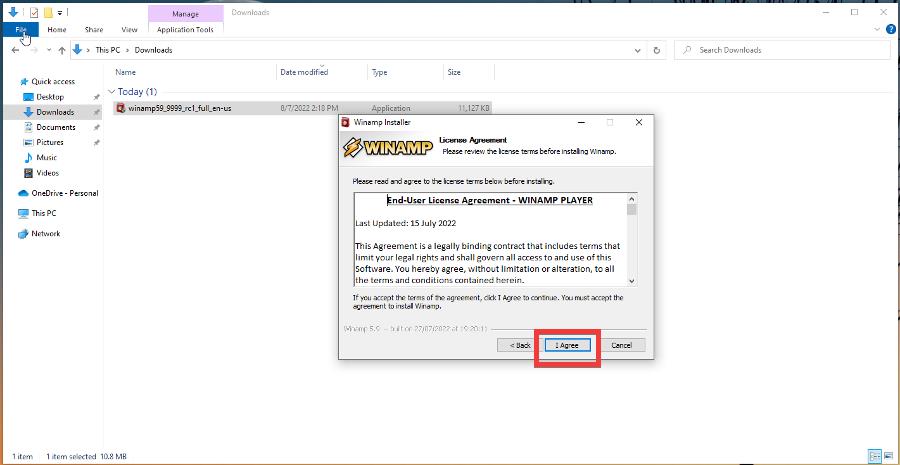
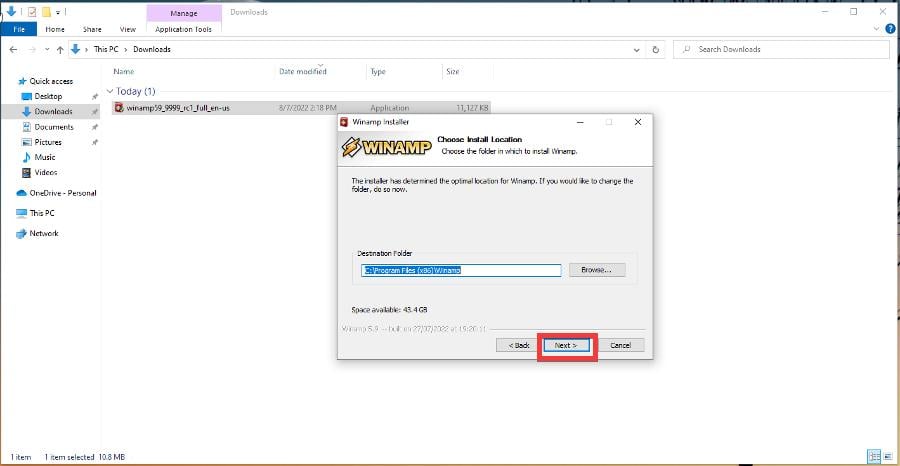
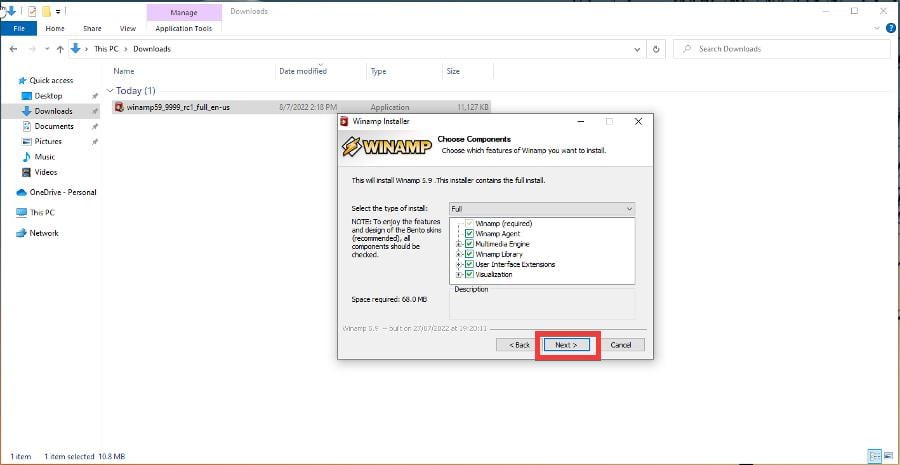
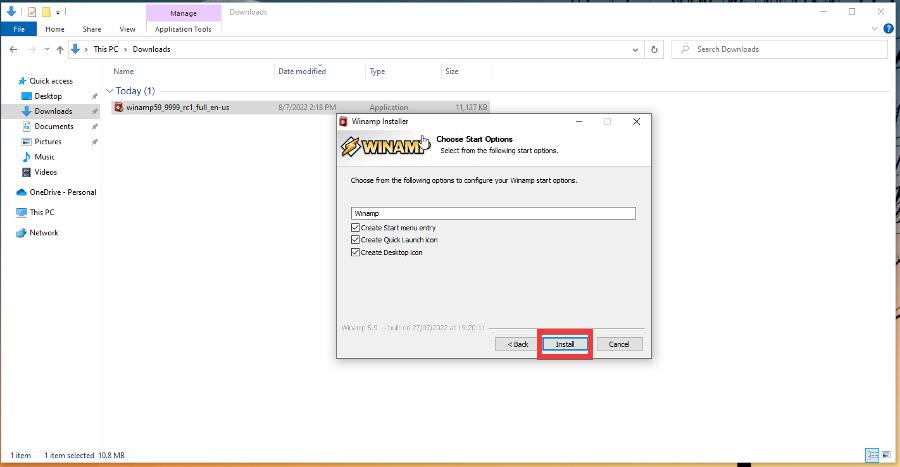
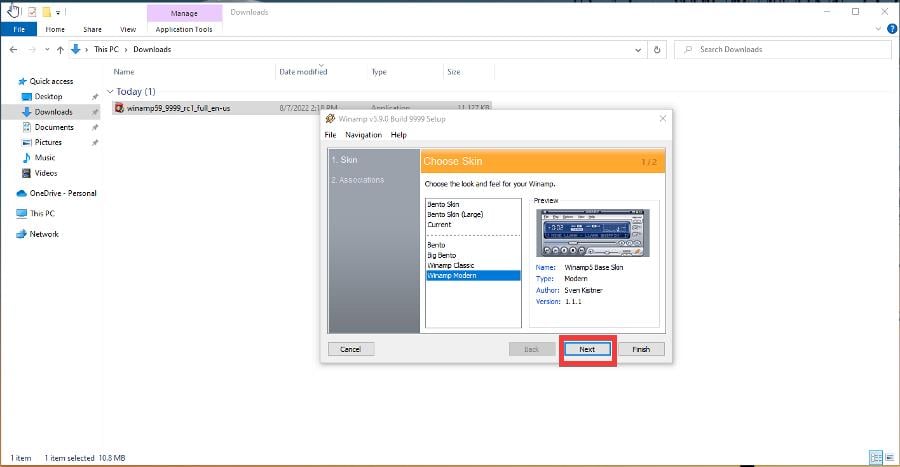

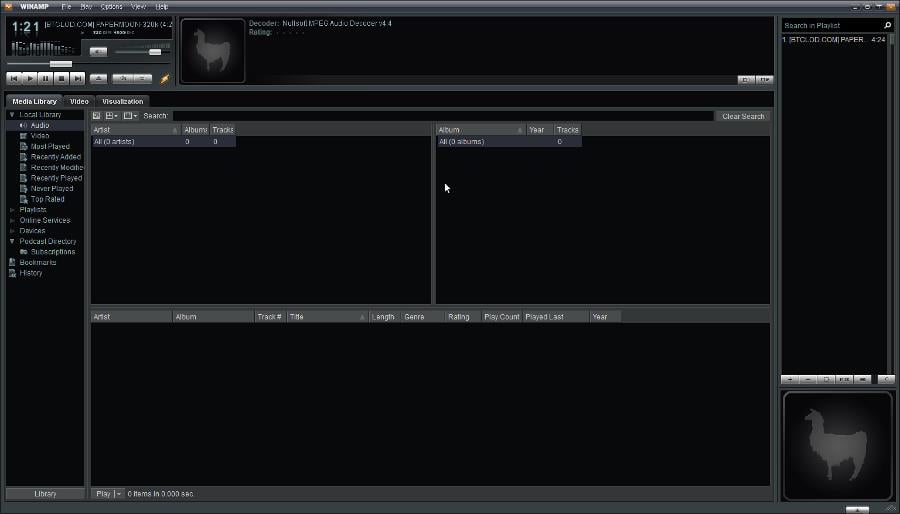
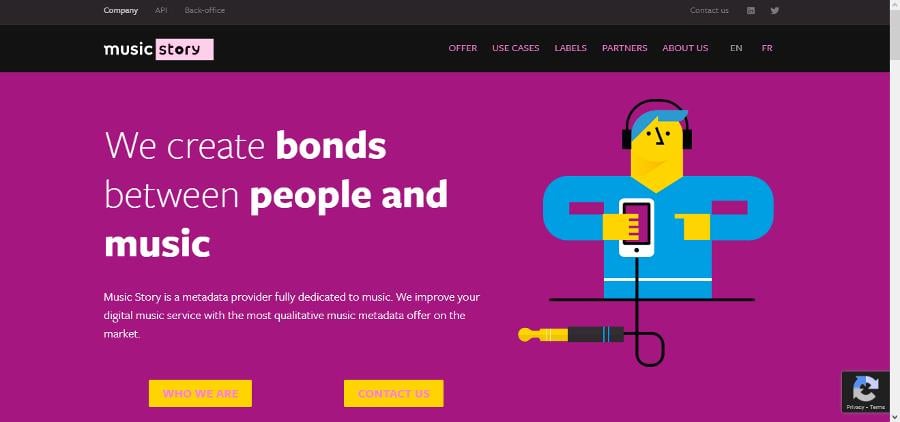
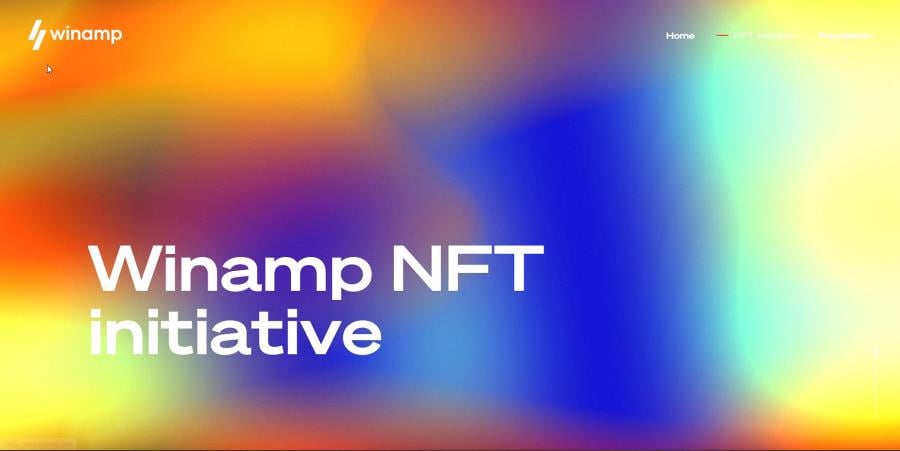








User forum
0 messages