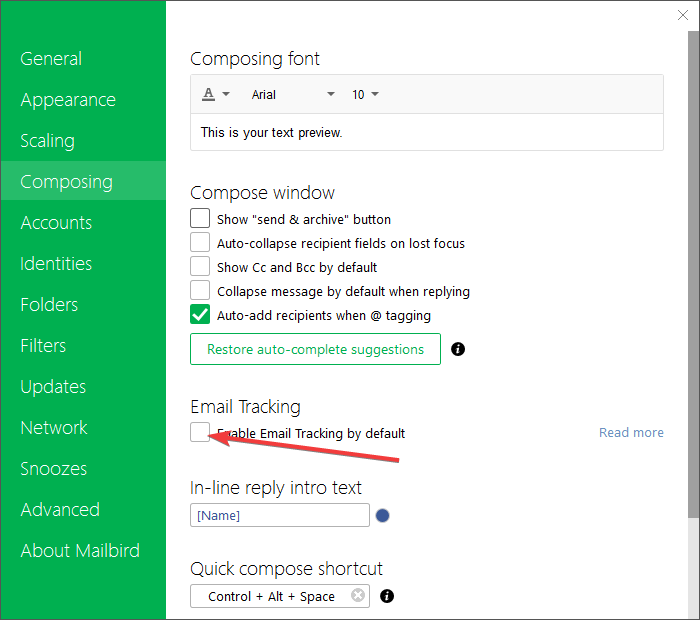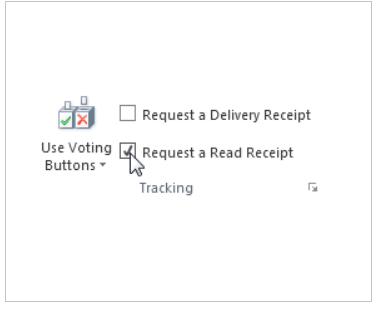How to add a Windows 10 Mail read receipt
3 min. read
Updated on
Read our disclosure page to find out how can you help Windows Report sustain the editorial team Read more
Key notes
- When sending emails to multiple users, you need a way to keep track of them.
- A Windows 10 mail read receipt feature should come in handy, right?
- Unfortunately, you cannot add a Windows mail read receipt. At least not directly in the Mail App.
- However, you will be able to choose this setting in other email clients compatible with Windows 10.
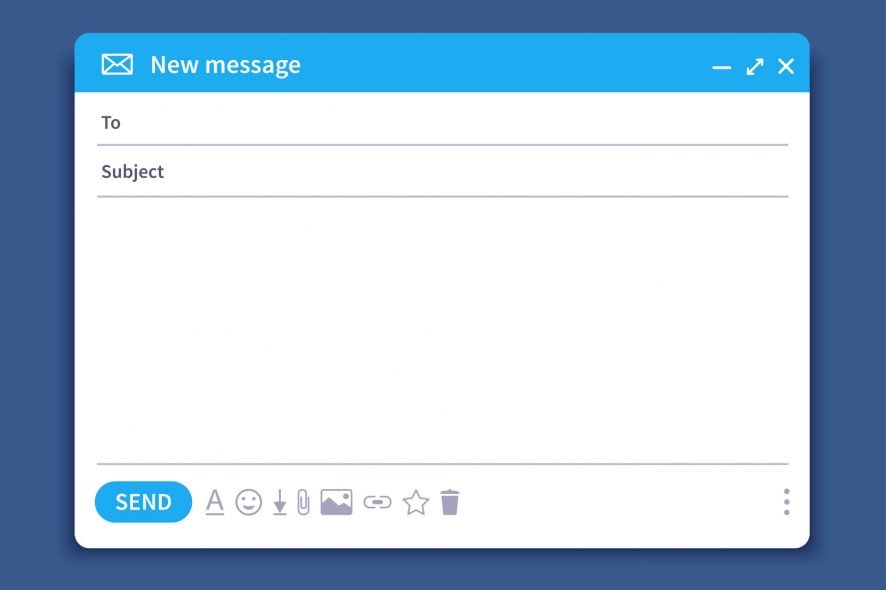
If you’re sending an important email message, it is always good to be able to tell when the email has been open. A windows 10 mail read receipt is the perfect tool for that.
This feature comes in extremely useful if you’re applying for jobs online, if you’re waiting for an important customer to reply to your email, etc.
The great part is that you can choose to activate a Windows Mail read receipt only for an individual email message or set it as the default option for all emails.
This allows you to selectively choose when this feature is activated. However, you need to keep in mind that there is nothing you can do if your contacts don’t agree to send you a read receipt.
A read receipt confirms that your message was opened. In Outlook, the message recipient can decline to send read receipts. There are other scenarios where read receipts are not sent, such as if the recipient’s email program doesn’t support read receipts. There is no way to force a recipient to send a read receipt.
So, a read receipt Windows 10 Mail will notify you when people open and read your emails. Without further ado, here’s how to request a read receipt in the mail for Windows 10.
How do I get a read receipt in Windows 10 Mail?
1. Use a third-party email client that supports read receipts
Geared with email tracking features that you can turn on and off, Mailbird is ideal for this task. This email client is available in both desktop and web form, and both behave equally well. The customizable UI is not just for looks and tastes but also lets you improve your workflow by allowing a tailored organization of your emails, no matter how many accounts are registered to it.
Here’s how you can use read receipts in Mailbird:
- Open Mailbird.
- Go to the top-left button.
- It looks like 3 horizontal lines.
- Click on Settings.
- Go to Composing.
- Check the box next to Enable Email Tracking by default.
2. Use Outlook
- Create a new message.
- Click on Tools from the menu.
- Check the box saying Request Read Receipt.
- Send the message normally.
- When your contact receives the email you sent, he will be asked to confirm that he agrees to you receiving the receipt, and that’s it.
There you go, that’s how to add read receipt in Outlook. Unfortunately, you cannot add a Windows 10 mail read receipt. But that does not mean you cannot enjoy this feature.
By following these steps, you should be able to add read receipts to your sent emails, so that you never lose track of who received them. Do let us know which method you used in the comments section below.