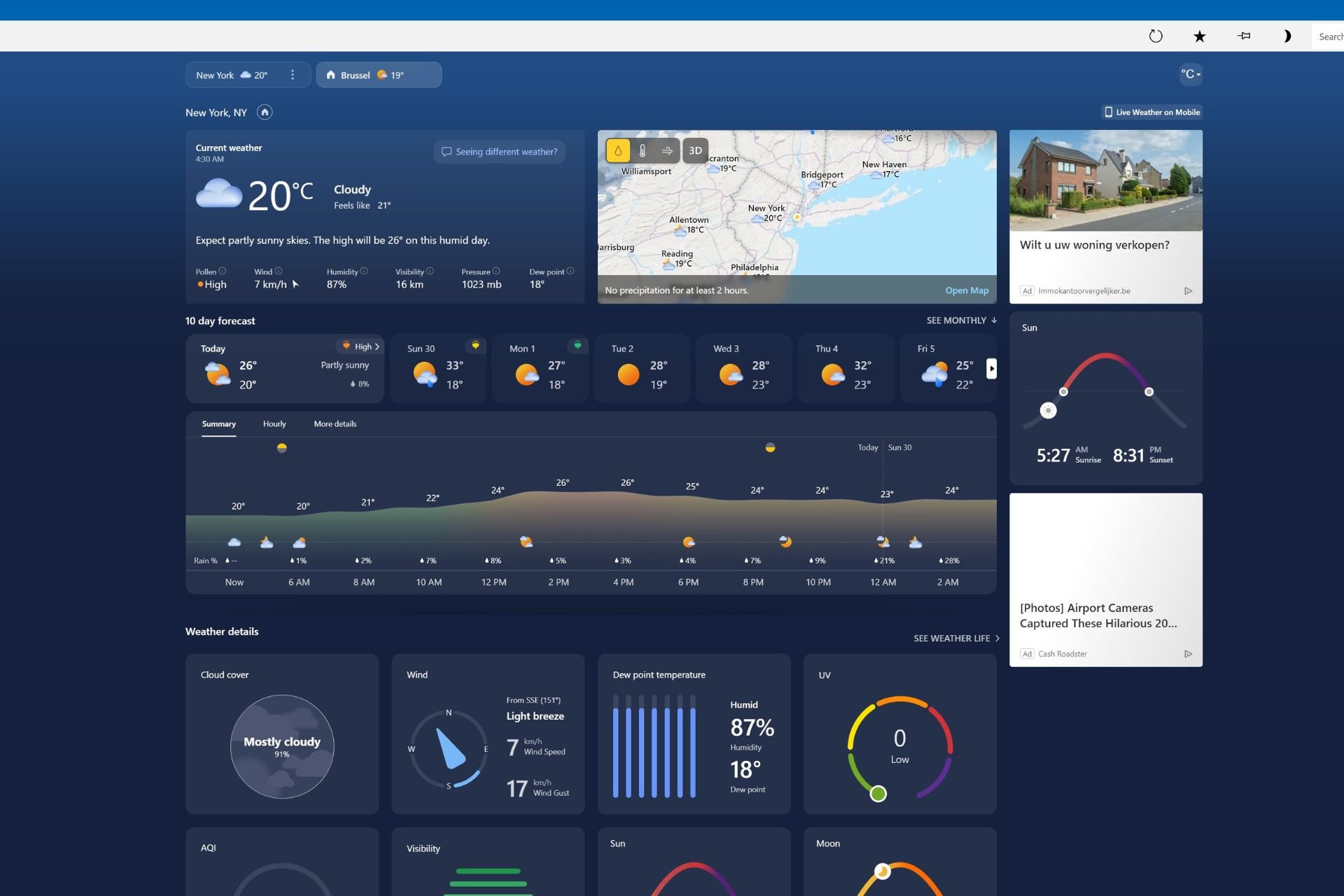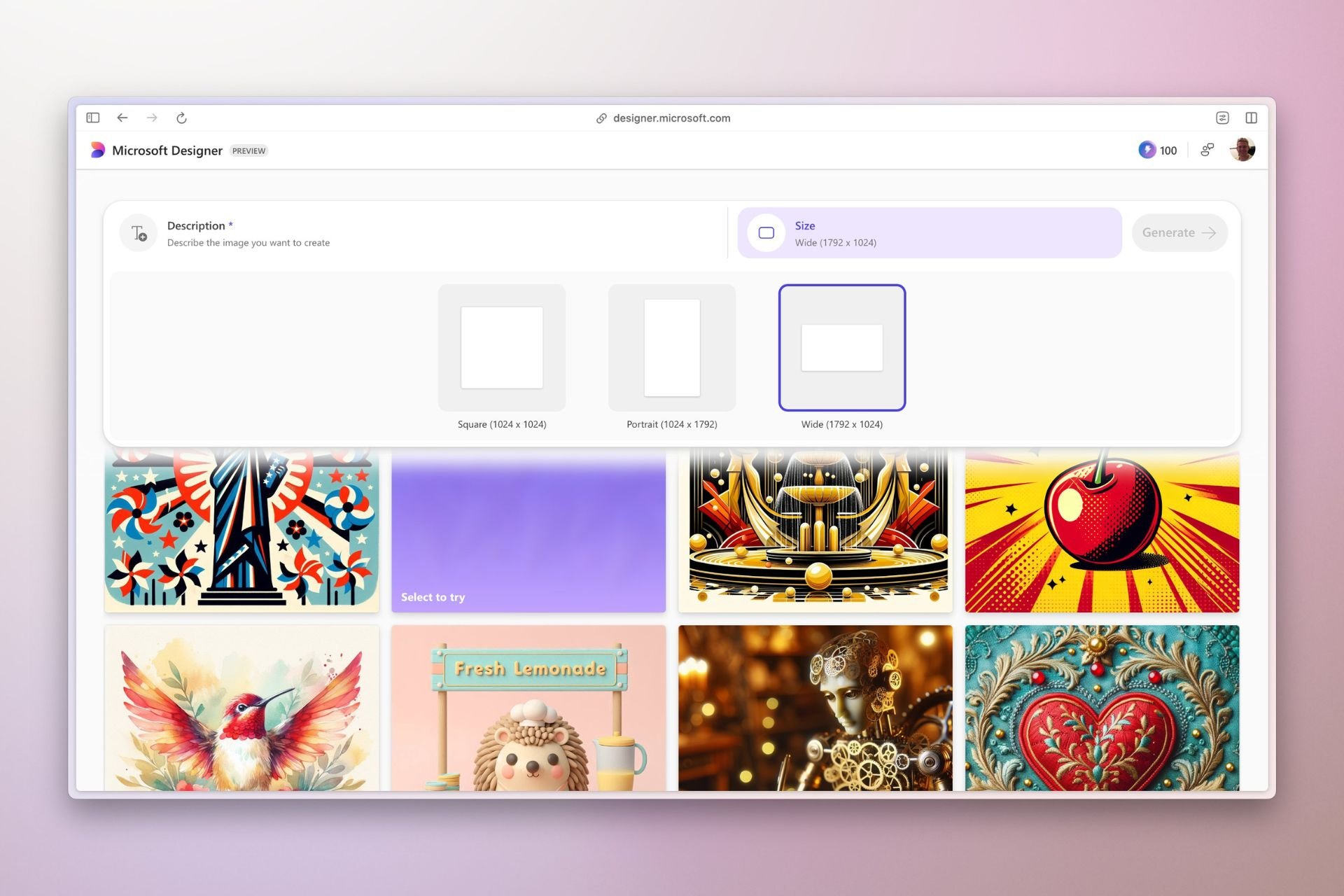Adobe addresses concerns over AI scanning speculations in its Windows apps
You can disable AI assistant using the Registry Editor on your Windows computer
4 min. read
Published on
Read our disclosure page to find out how can you help Windows Report sustain the editorial team Read more
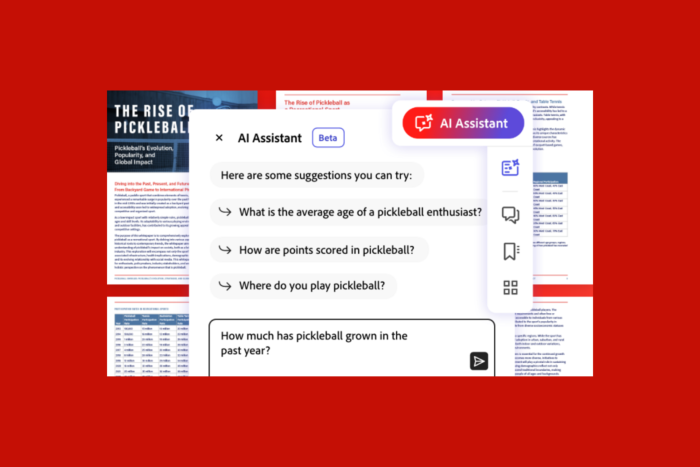
With AI setting its precedent in every sector of our lives, we often are concerned about our privacy and the infringement of personal data when using AI-powered apps.
Recently, Adobe started testing the new AI features in its apps for Windows 11, 10, and other platforms and found itself at the center of apprehension when rumors circulated about its Windows apps automatically scanning documents with the help of AI.
It all started when security reporter Brian Krebs revealed wrote in the post:
Sure. Let Adobe AI scan all of your documents. What could go wrong?
In response, many users expressed concerns about privacy and didn’t want to use any of the Adobe apps for sensitive documents.
The discussion quickly started on other forums, like Reddit, where users swear not to use Adobe for their documents and suggest that others not share their documents with people who use Adobe.
What does Adobe have to say?
In response to these concerns and questions, Adobe has stepped forward and given a statement to Windows Latest to address the situation.
The confusion started from Adobe’s documentation, and Adobe explained that users had misinterpreted the documentation.
The documentation says:
The generative AI features in Acrobat and Acrobat Reader are turned on by default. However, you can choose to turn them off, if necessary.
The documentation suggests that the generative AI features were enabled by default. However, Adobe says this simply means that these AI features are available to everyone.
The company further clarifies that its software doesn’t scan or analyze any document unless a user uses the AI features by agreeing to the terms, opening the document, and choosing the AI Assistant or generative summary buttons to enable the features on the document.
Deepak Bharadwaj, the Vice President of Product Management for Document Cloud at Adobe, also responded to the email by WindowsLatest and said:
Adobe Acrobat AI Assistant (now in beta) is a new generative AI-powered conversational engine deeply integrated into document workflows. Like other Adobe AI features, Adobe Acrobat AI Assistant was developed and deployed in alignment with Adobe’s AI principles of accountability, responsibility and transparency. In addition, the features are governed by data security, privacy and AI ethics protocols and no customer content is used to train LLMs without customers’ consent.
Moreover, Bharadwaj highlighted how AI assistants can help users generate summaries and insights from lengthy documents and format information for several purposes, such as emails, presentations, and reports.
He also said:
Millions of users are already using Acrobat AI Assistant in beta to answer questions, instantly generate summaries and insights from long documents and format information for sharing in emails, reports and presentations. Acrobat AI Assistant is bringing generative AI to the masses, unlocking new value from the information inside PDFs.
How can I deactivate the feature?
If you still have concerns, you can use a preventive measure mentioned by a Reddit user, giving you complete control over the feature.
On your Windows 11 or 10 computer, open Registry Editor and navigate to this path: Computer\HKEY_LOCAL_MACHINE\SOFTWARE\Policies\Adobe\Adobe Acrobat\DC\FeatureLockDown
Right-click FeatureLockDown, select New, then DWORD, and name it bEnableGentech. Once created, double-click it and change its Value data to 0 to disable AI assistant from the preference menu, then click OK to confirm. Restart your PC to save the changes.
If you want to enable the feature, follow the same steps and change the Value data to 1.
Alternatively, you can run this command on PowerShell to control the feature:
New-ItemProperty -Path ‘HKLM:\SOFTWARE\Policies\Adobe\Adobe Acrobat\DC\FeatureLockDown’ -Name “bEnableGentech” -PropertyType DWord -Value 0
According to the company’s statement and options provided to give complete control over the feature, WindowsLatest research further found that rumors are baseless.
However, some users remain skeptical of the company’s response and clarification, as this wouldn’t be the first time a tech company claimed one thing but did the complete opposite.
Where do you stand in this? Share your opinions with our readers in the comments section below.