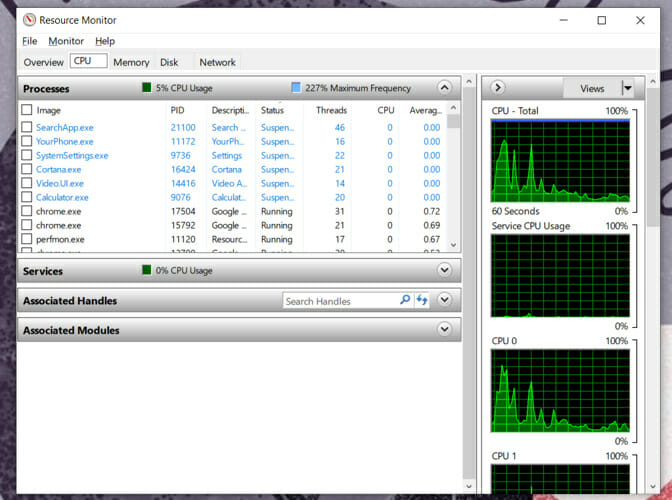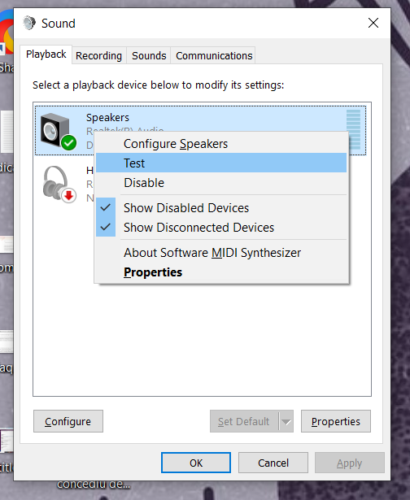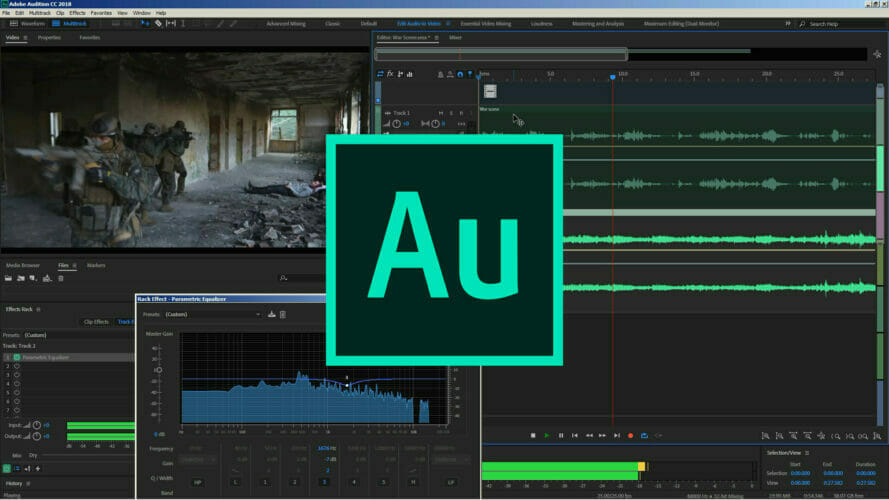FIX: Adobe Audition freezing/ not responding on slow PCs
3 min. read
Updated on
Read our disclosure page to find out how can you help Windows Report sustain the editorial team Read more
Key notes
- If Adobe Audition keeps freezing while recording, the cause might be a slow PC.
- Users complain that Adobe Audition freezes when initializing, as well, for the same reason.
- The solution is to use Resource Monitor and end the problematic process.
- This will unblock Audition, but it might also cancel speakers, which is easily fixable.

Adobe Audition is a first-class audio editor tool used by millions of professionals and amateur editors worldwide.
As is the case with all Adobe software, Audition offers lots of tutorials to get you started with the editing process and helpful tips to help you progress and join creative communities.
On the other hand, Adobe programs can sometimes be quite demanding in terms of resources and system requirements.
Users oftentimes complain that Audition freezes when running several programs simultaneously, or when running it with Premiere Pro also open.
Sometimes, Audition would stop working while recording or freezes when initializing.
At this point, Audition shows a not responding message. The worst part is that reloading the program results in losing all the work completed up to that point.
Now a Reddit user suggested an extremely helpful fix and sharing it is likely to save some trouble for many Audition fans. Especially since this is an issue that has been going on for quite some time.
The solution employs the Analyze Wait Chain function in Task Manager’s Resource Monitor.
How do I fix Adobe Audition freezing on my computer?
1. Use Resource Monitor
- Open the Resource Monitor by typing resmon in the search bar.
- Under the CPU tab, you should see the non-responding processes marked in red.
- Right-click on it and select Analyze Wait Chain...
- You should see one or two processes in the popup window (each with a sub-process attached and having svchost.exe in their names)
- Select the last sub-process in the list (the svchost.exe sub-process attached to the last process.
- Click End process.
Note: Audition might close during the last step. But, according to the comments, in most cases it will unfreeze, and your work should be there.
Also, the speakers and microphone will stop working. At this point you have to right-click the sound tray icon, select Sounds > Playback > right-click the speakers > Test.
The sound should now work normally. If it doesn’t, save your progress, close the program, and reboot the computer.
2. Install a fresh copy of Audition
Although it’s less probable that the cause is a corrupted Adobe Audition version, you shouldn’t take this off the list.
Besides, it’s best to make sure at all times that your software has the latest updates and that it is compatible with your OS.

Adobe Audition
Adobe Audition keeps freezing on your PC? Make sure that you have the latest version with all the awesome features included.Although the troubleshooting solution presented here addresses Adobe Audition, it can be actually used for the same purpose for any unresponsive program in the Adobe Creative Cloud Suite.
The only trick is to correctly identify the sub-process that’s causing the issue.
We hope that this is helpful advice and we’d like to hear if you successfully unblocked Audition using it. Feel free to use the comments section for any insights in this topic.