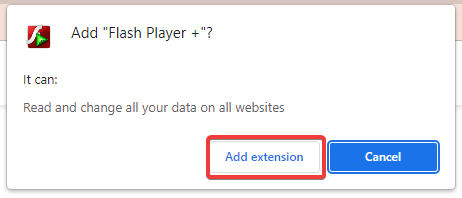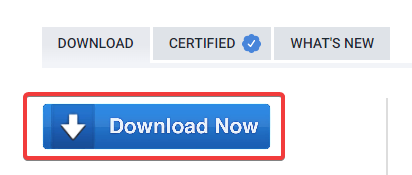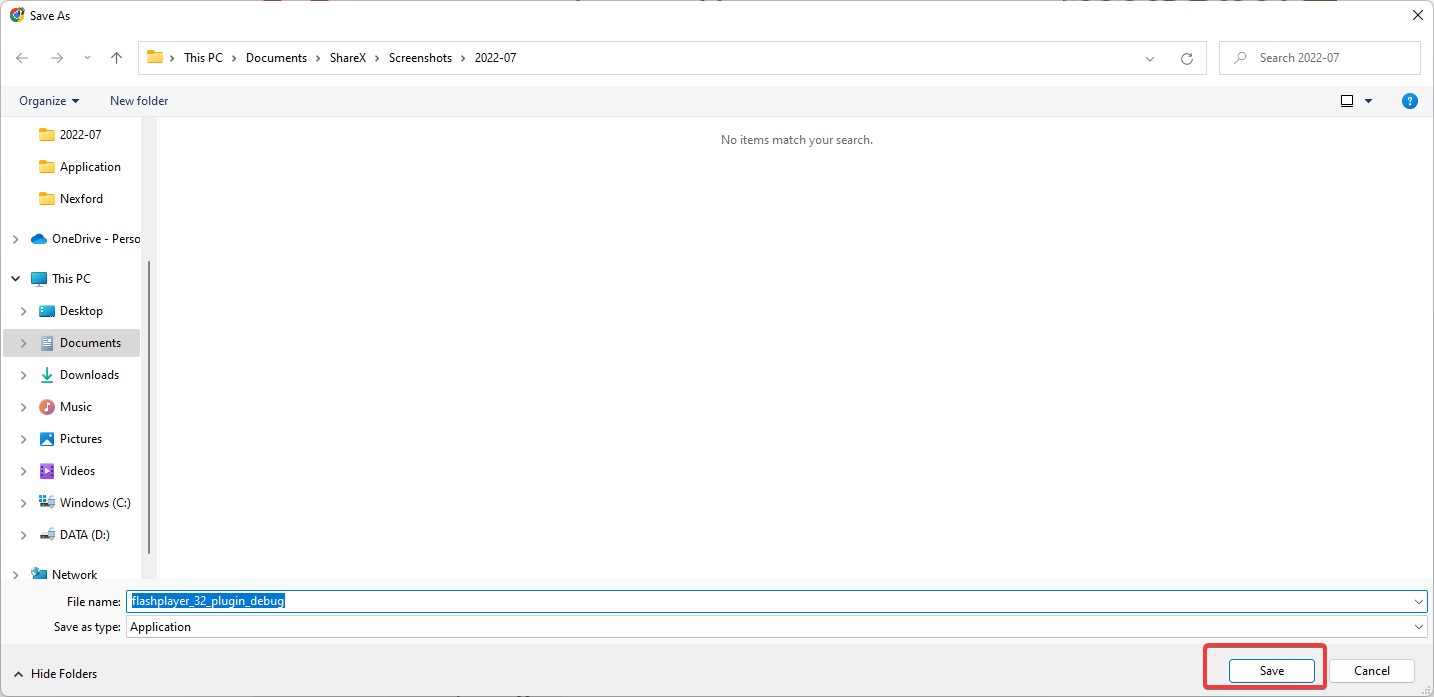Adobe Flash Player→ Download for Windows 10 32/64-bit for Free
Flash is no longer supported by Adobe and only available thorugh third-parties
3 min. read
Updated on
Read our disclosure page to find out how can you help Windows Report sustain the editorial team Read more
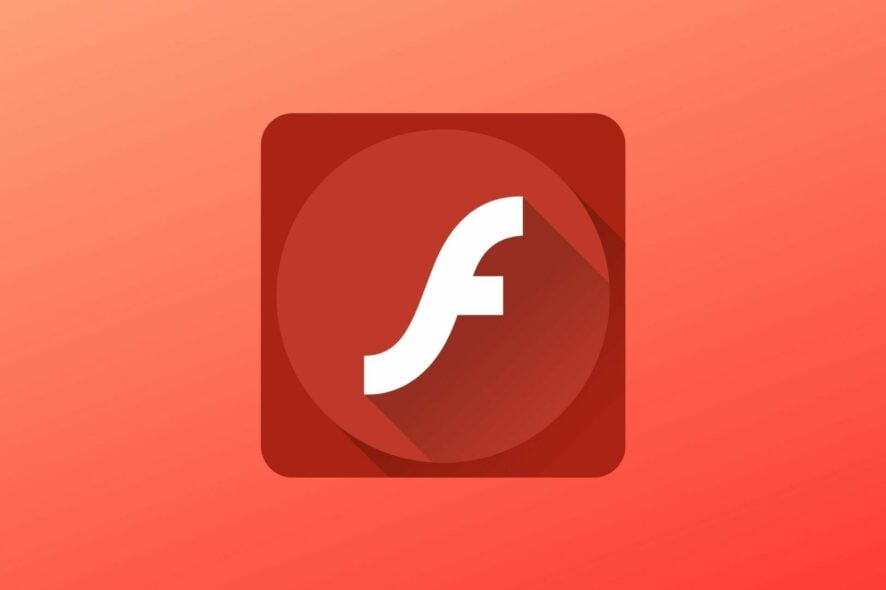
 NOTE
NOTE
To install Adobe Flash Player post-discontinuation, you have to get an older version from a third-party app vendor and use a Flash extension or an alternative software. We’ll walk you through all the options below.
How do I get Adobe Flash for Windows 10 & 11?
Download and install Adobe Flash Player
Adobe Flash Player can be installed on Windows as a browser extension or flashed on your Windows-based smartphone or tablet, and may even be installed on Android devices. The installation procedure of the app can be completed with ease and within a minute by following the on-screen prompts.
1. Click the link for an Adobe Flash Player 11.2 free download.
2. Click on the green Download button.
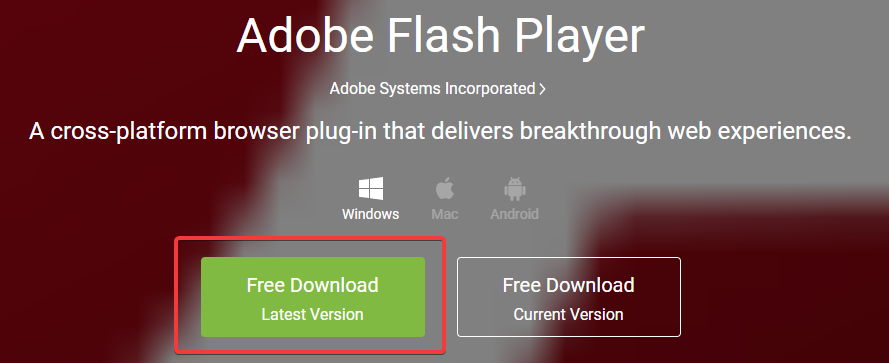
3. Next, click on the Free download button.
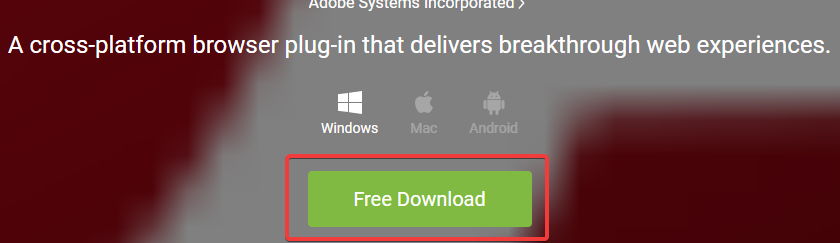
4. Multiple options will appear on the screen. You need to click on the Free Download button that corresponds to the browser you use. There is a different button for Internet Explorer, Mozilla Firefox and Netscape, Opera and Chrome.
5. Double-click the downloaded file and follow the wizard to install.
Note that using this method will download Adobe Flash version 11.2. Once the installation is complete, you’ll have Flash Player installed and ready for use.
Use an extension
1. Flash extension on Chrome
- Launch your Chrome browser.
- On the Address bar, navigate to the Flash Player + link.
- Click on the Add to Chrome button.
- On the pop-up, click on Add extension.
- Now you can play Flash from a playlist or add it from an actual web page.
2. Flash extension on Edge
- Launch your Edge browser.
- On the Address bar, navigate to the Flash Player 2022 link.
- Click on the Get button.
- On the pop-up, click on Add extension.
- Now you can play Flash from a playlist or add it from an actual web page.
In the past, Adobe Flash was built into most browsers, you only need to visit flash content, and it should play by default. As Flash started being phased away, this feature was disabled. Today, in some of the major browsers, it does not exist anymore.
In such cases, as for Edge and Chrome, you will need a third-party plugin to play Flash content on your browser. The two we mentioned are just a few of the few available good options.
To ensure that you won’t have issues while using Flash in your browser, it is recommended that you use Opera One.
Install the Flash Player projector content debugger
- Navigate to the Flash debugger download page.
- Click on the Download Now button.
- Save the downloaded executable file in your chosen location.
- Double-click the file to begin the installation, and follow the wizard’s prompts to complete your installation.
- Once the download is complete, you will be able to use Flash on Windows 10 and 11.
Thanks to this developer testing software, you can read Flash files using a standalone application rather than a web browser. This is a fantastic choice if you have saved any SWF files to your PC.
Once upon a time, almost all browsers had Adobe Flash preinstalled so that you could view Flash content without any problems. However, Flash was by default disabled on all browsers due to its vulnerability, but you can enable it whenever you need it as long as you have a compatible extension.
Since Flash is no longer embedded in your browser, there is now a need to download the debugger or a separate third-party extension.
Finally, let us note that Flash is phased out for a good reason, so if you are looking to use the tech, you should be careful because of its security risks.
Let us know if this article has been helpful, and leave us a comment in the comment section.