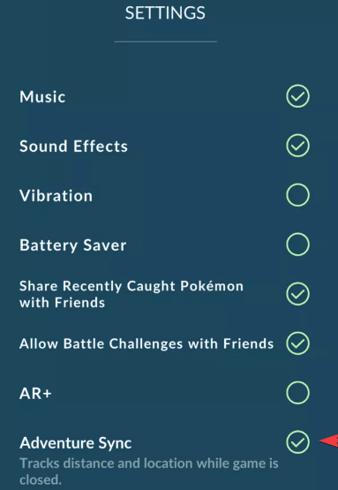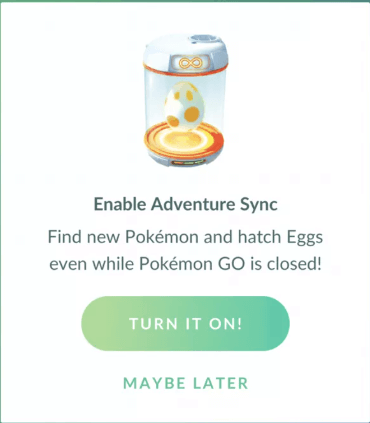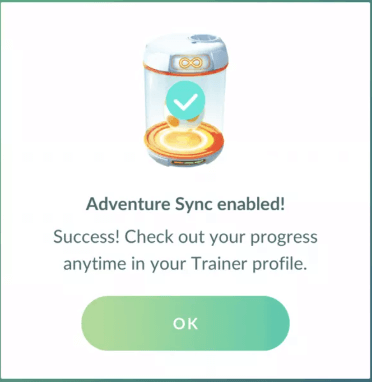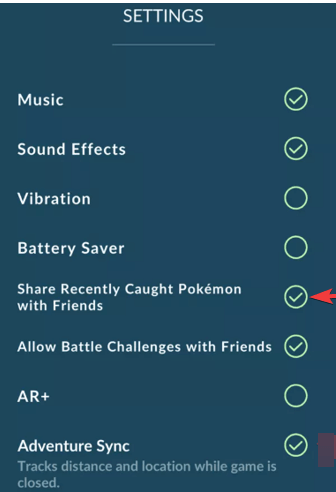Adventure Sync not working - Pokemon GO [Fixed]
2 min. read
Updated on
Read our disclosure page to find out how can you help Windows Report sustain the editorial team Read more
Key notes
- Adventure Sync keeps you fit by encouraging you to walk for rewards in Pokemon Go.
- If you ever face any problems regarding Adventure Sync, this is the right article for you.
- Need more help with this amazing game? Check out our dedicated Pokemon Go Hub.
- Take a peek at our Gaming category for the latest news in the field.

Who said you can’t get fit by playing video games? You can. And Adventure Sync does just that. It encourages you to walk for miles to get exclusive rewards in Pokemon Go.
Adventure Sync is a feature in Pokemon Go that connects to Google Fit on Android or Apple Health on iOS, depending on your device. From there, it pulls data about your walking distance.
However, there are times when Adventure Sync is not working. We are going to see in the next article what you need to do when Adventure Sync is not working in Pokemon Go.
How can I solve Adventure Sync not working in Pokemon Go?
1. Make sure that Adventure Sync is enabled in Pokemon Go
- Start Pokemon Go app on your smartphone.
- Touch the Poke ball icon.
- Go to Settings and check the Adventure Sync button.
- Tap Turn it on when the message requesting confirmation pops up.
- Now, you should receive a message that Adventure Sync is enabled.
2. Check that Adventure Sync has all the permissions needed
- In iOS, go to Apple Health and in Sources and verify that Adventure Sync is allowed.
- For Android, install Google Fit and allow it to access Storage and Location.
- After, allow Pokemon Go to pull Google Fit data from your Google account.
Want to try out some new games?? Here are 14 new titles for you to try.
3. Battery Saver enabled for Android users
This fix is only for devices running on Android. Adventure Sync doesn’t run if Battery Saver is active. So, disable Battery Saver in Pokemon’s Go Settings.
By following these steps, you should be able to make Adventure Sync work again, and therefore gain its benefits withing the Pokemon Go game.
Let us know which troubleshooting steps mentioned above helped you by leaving us a message in the comment section below.
[wl_navigator]