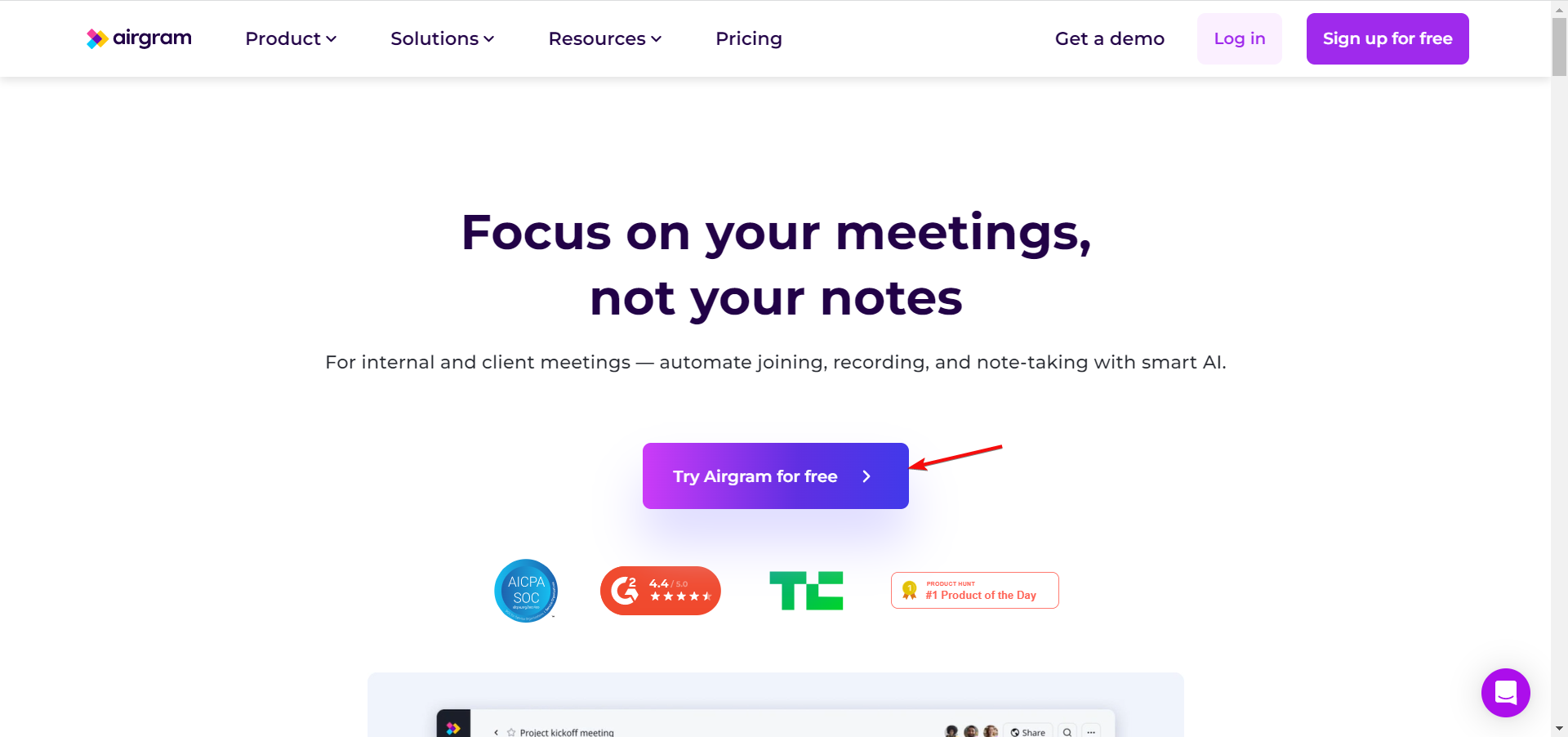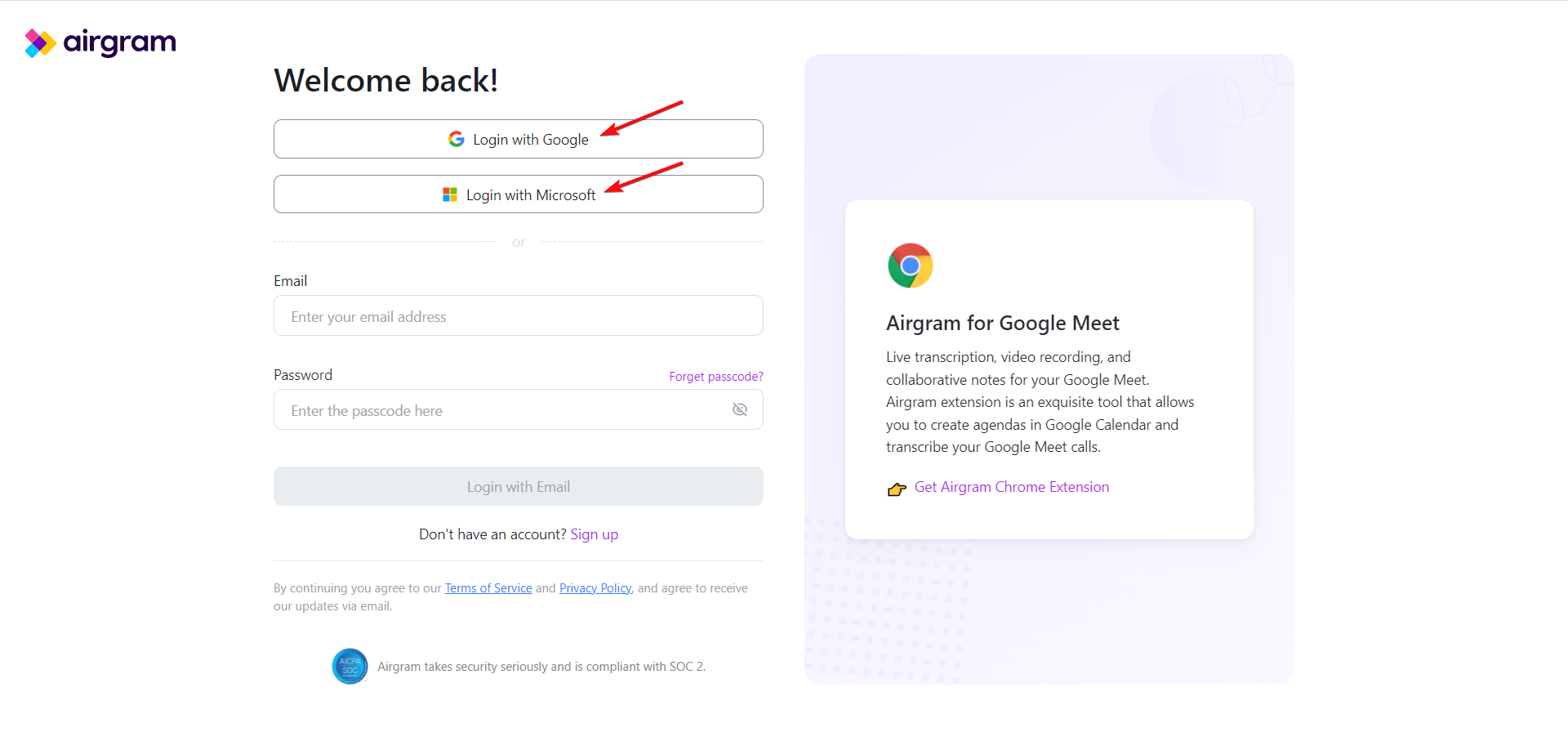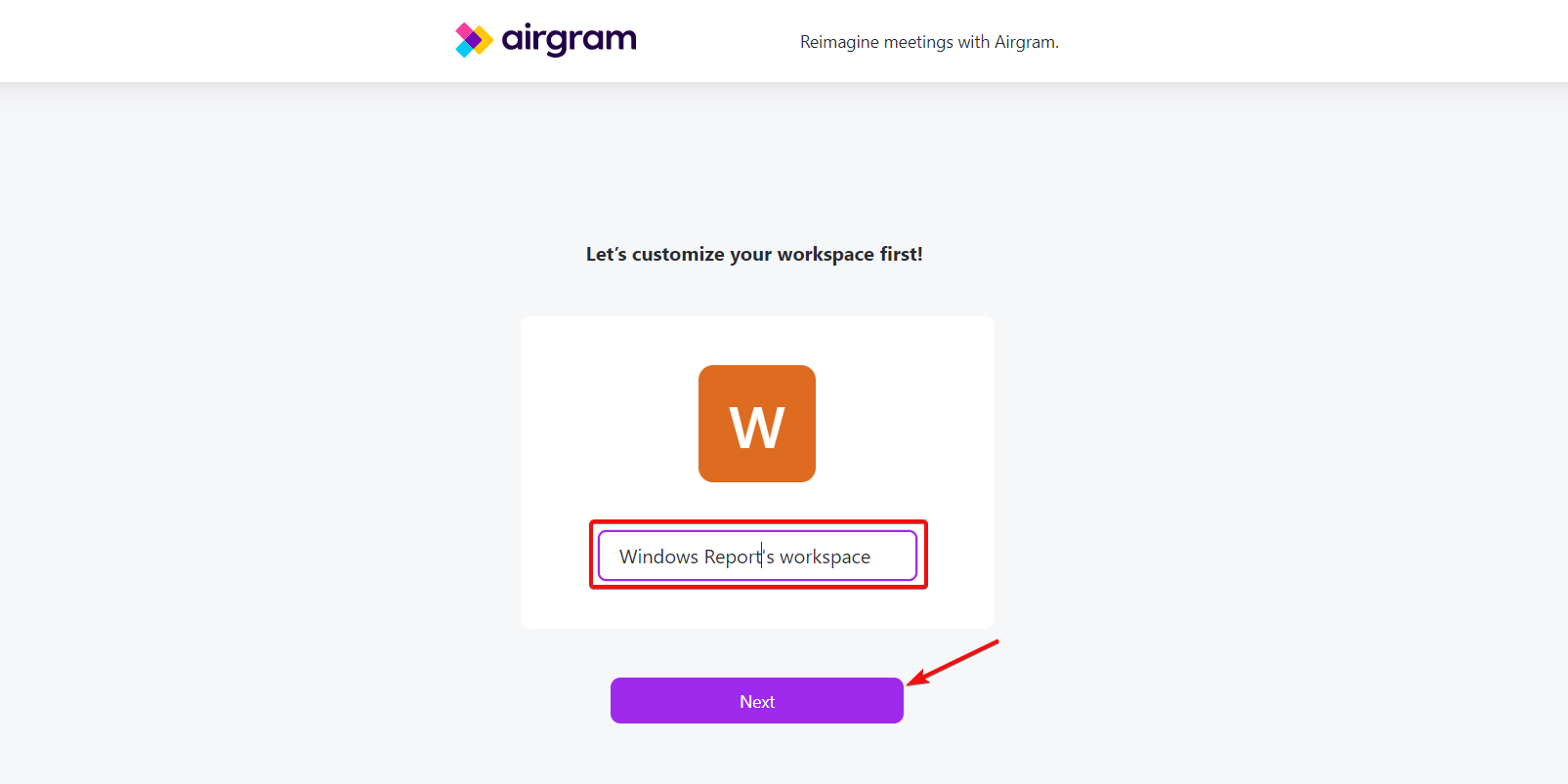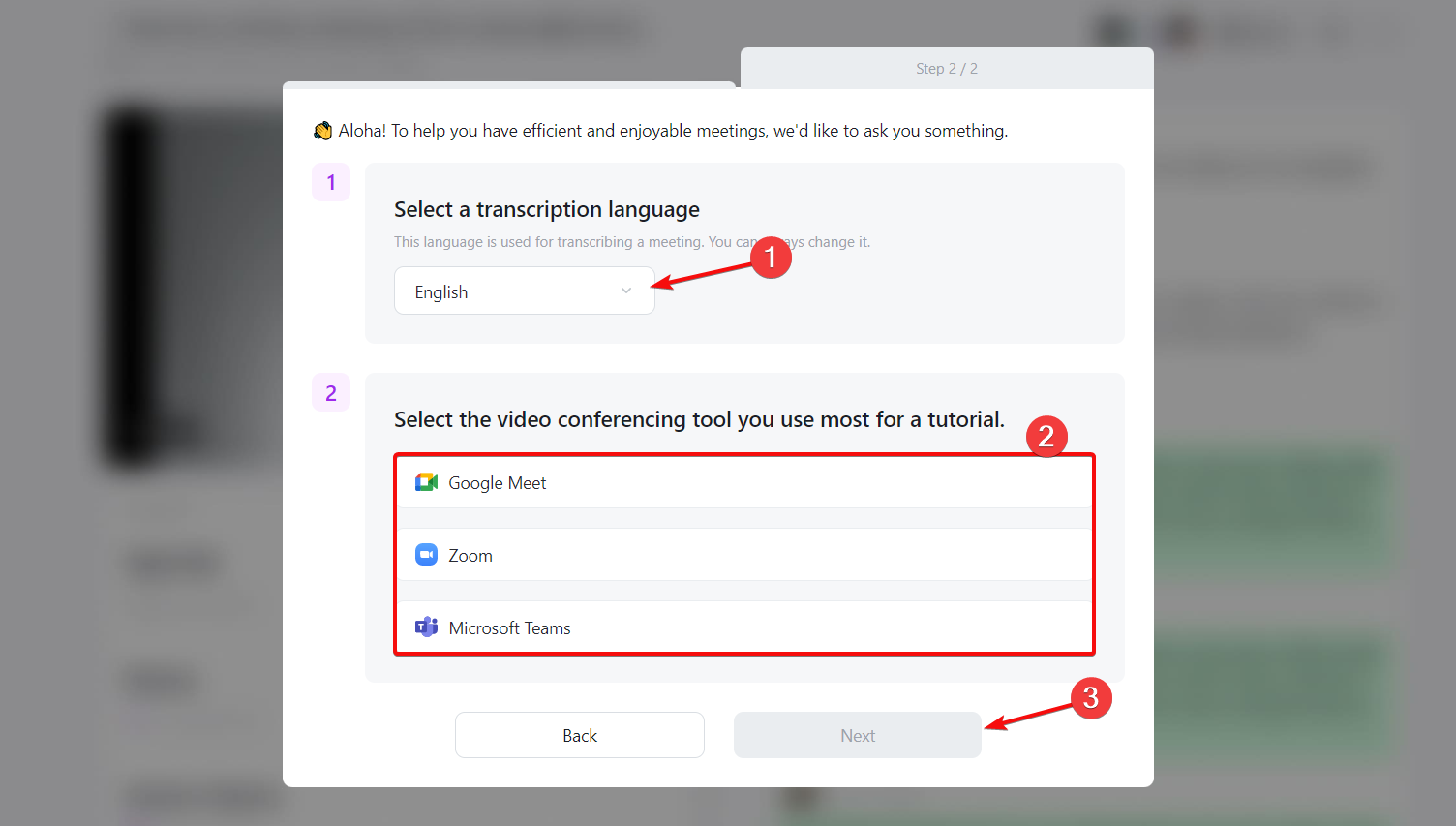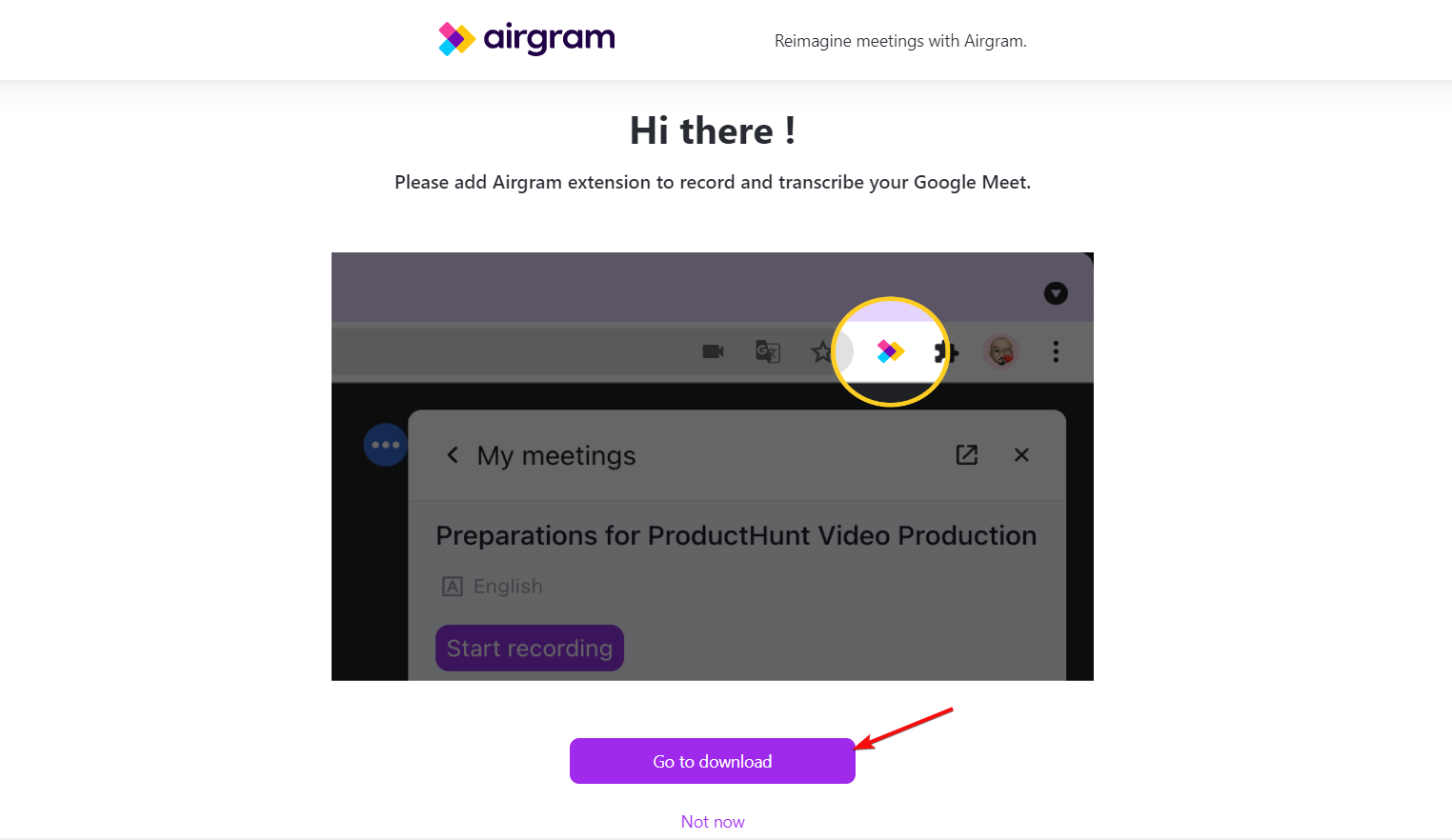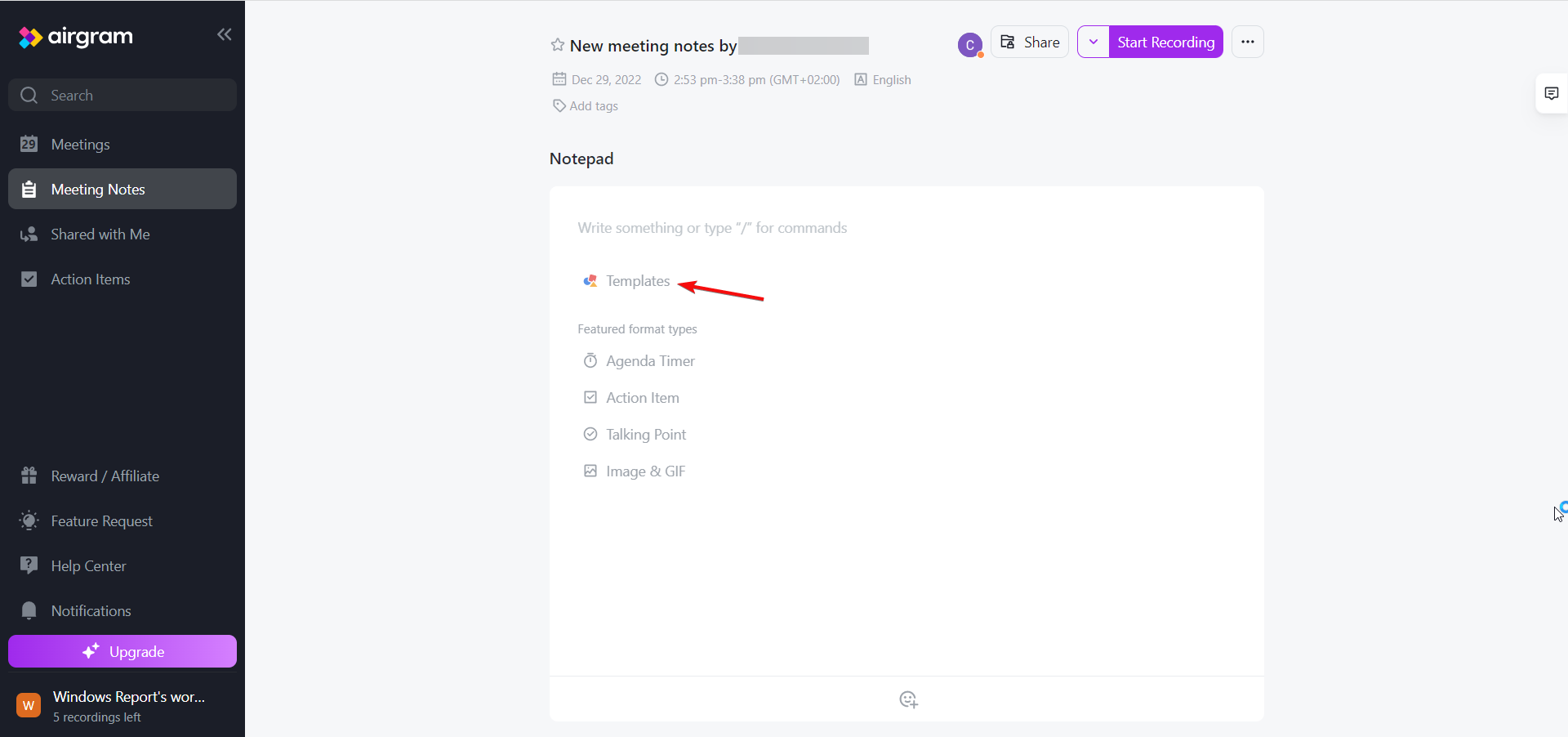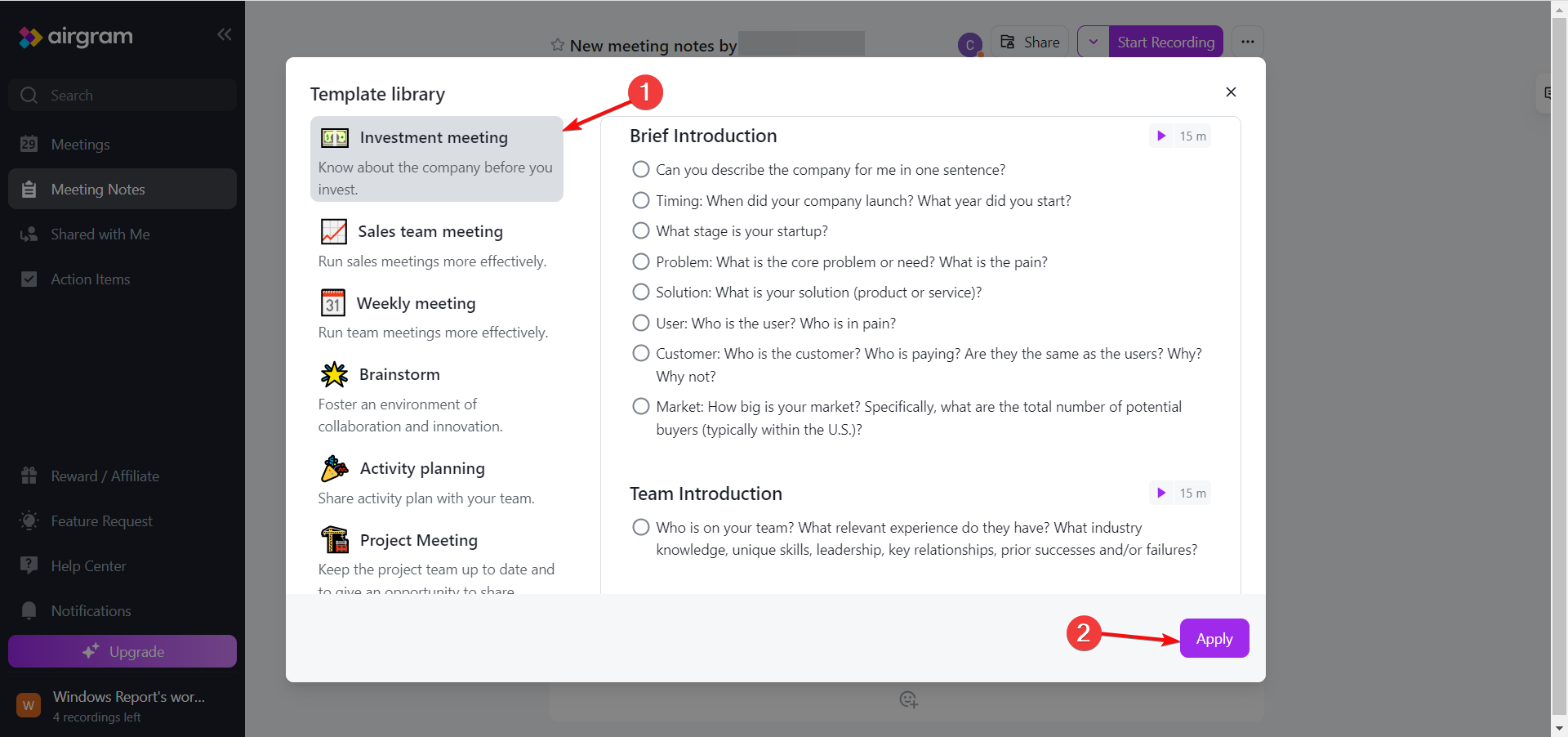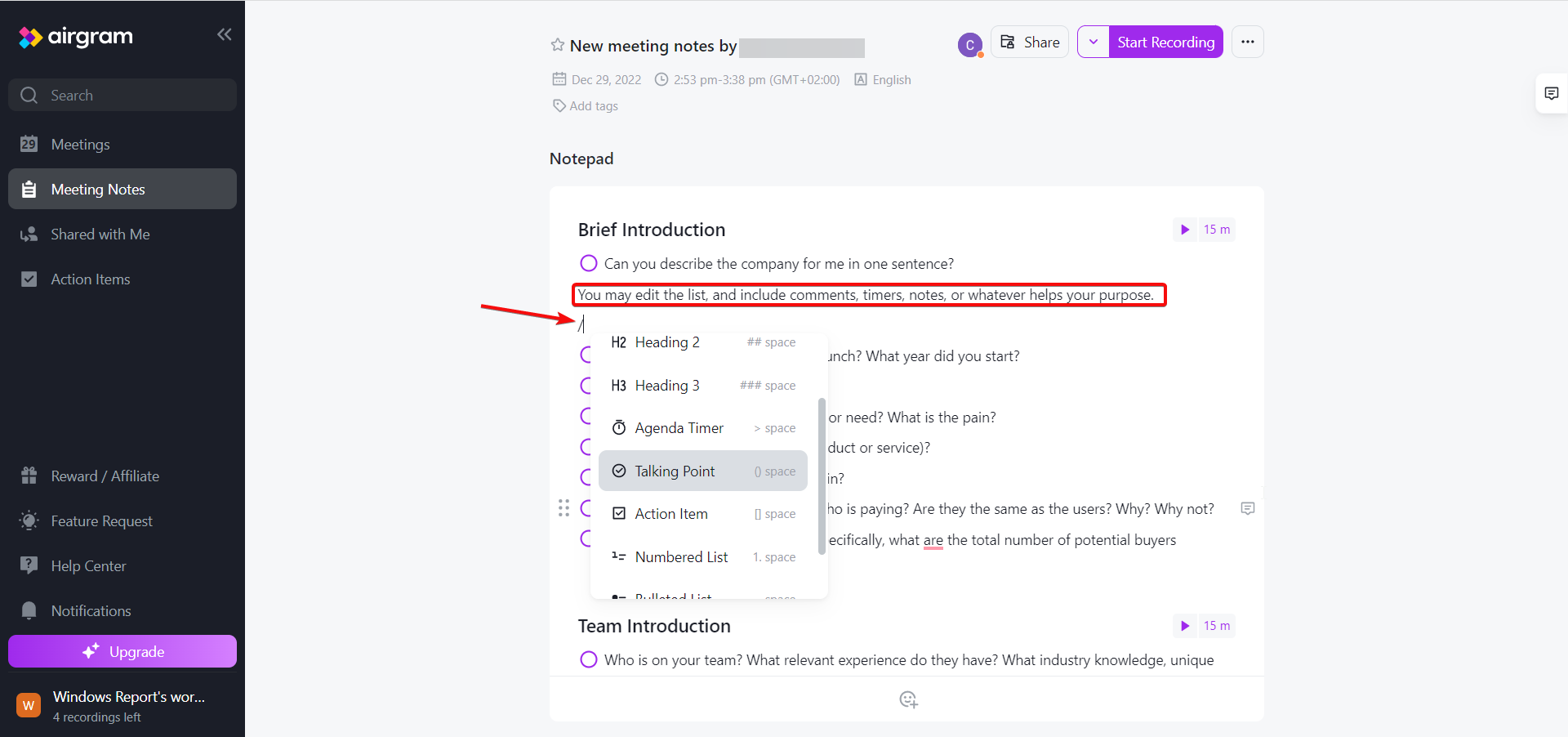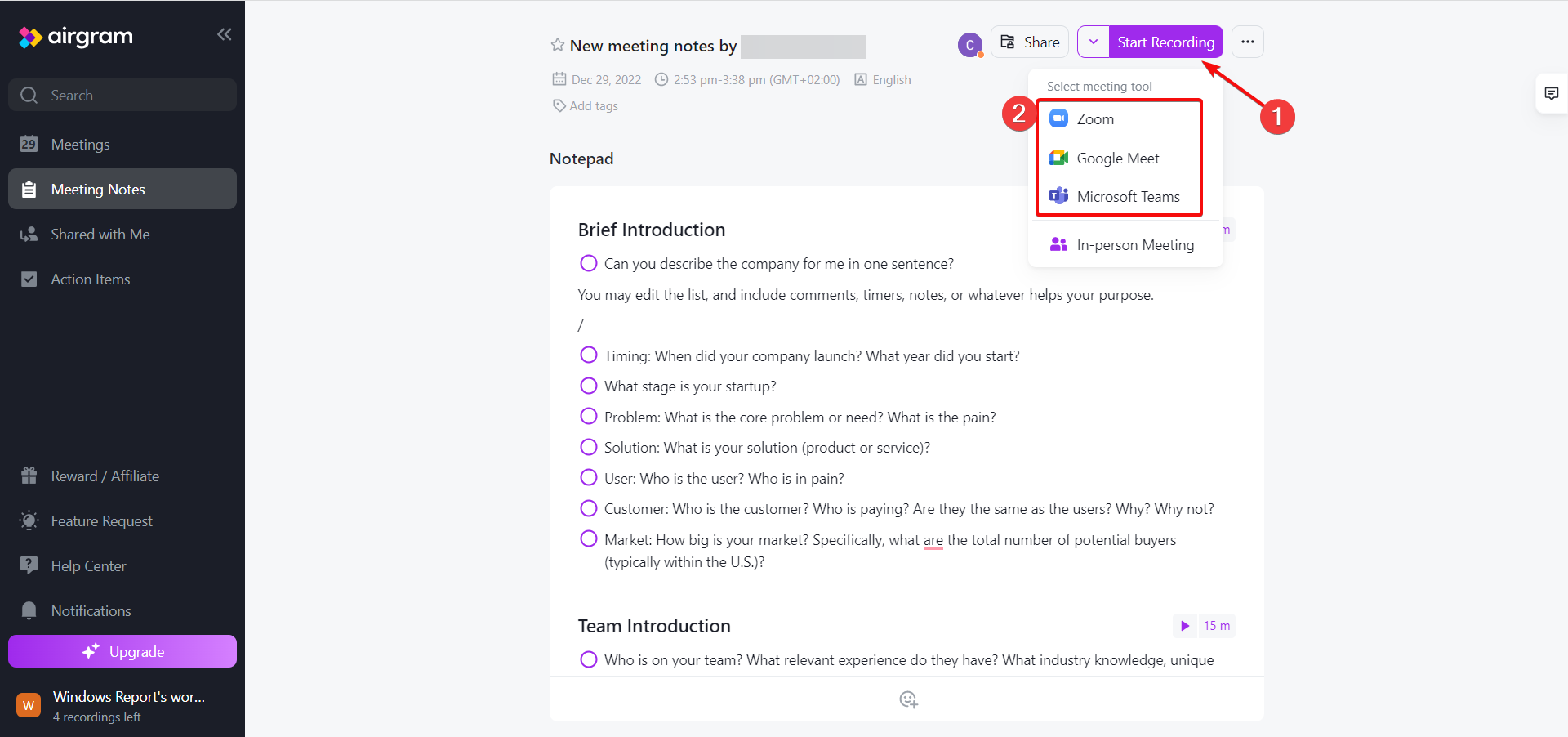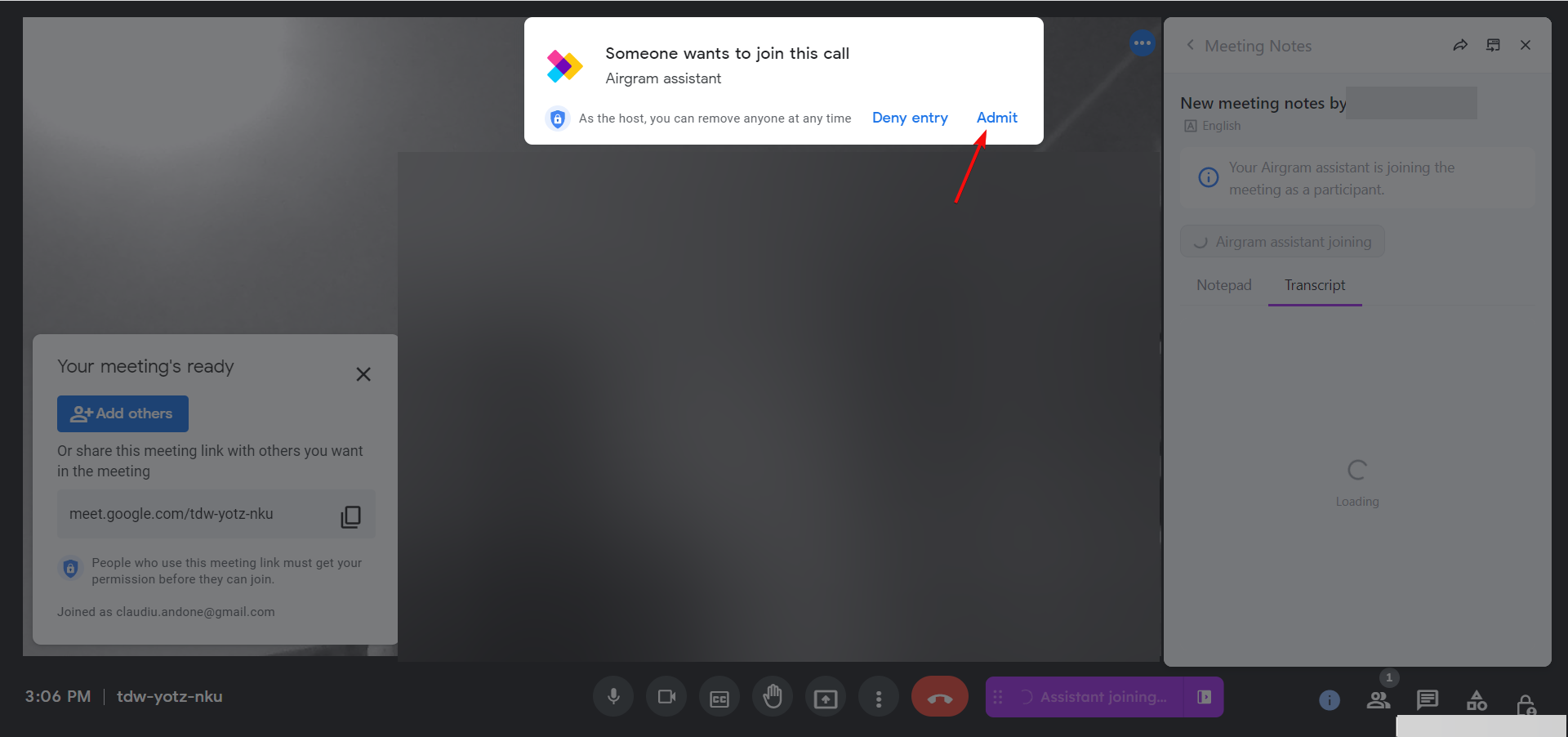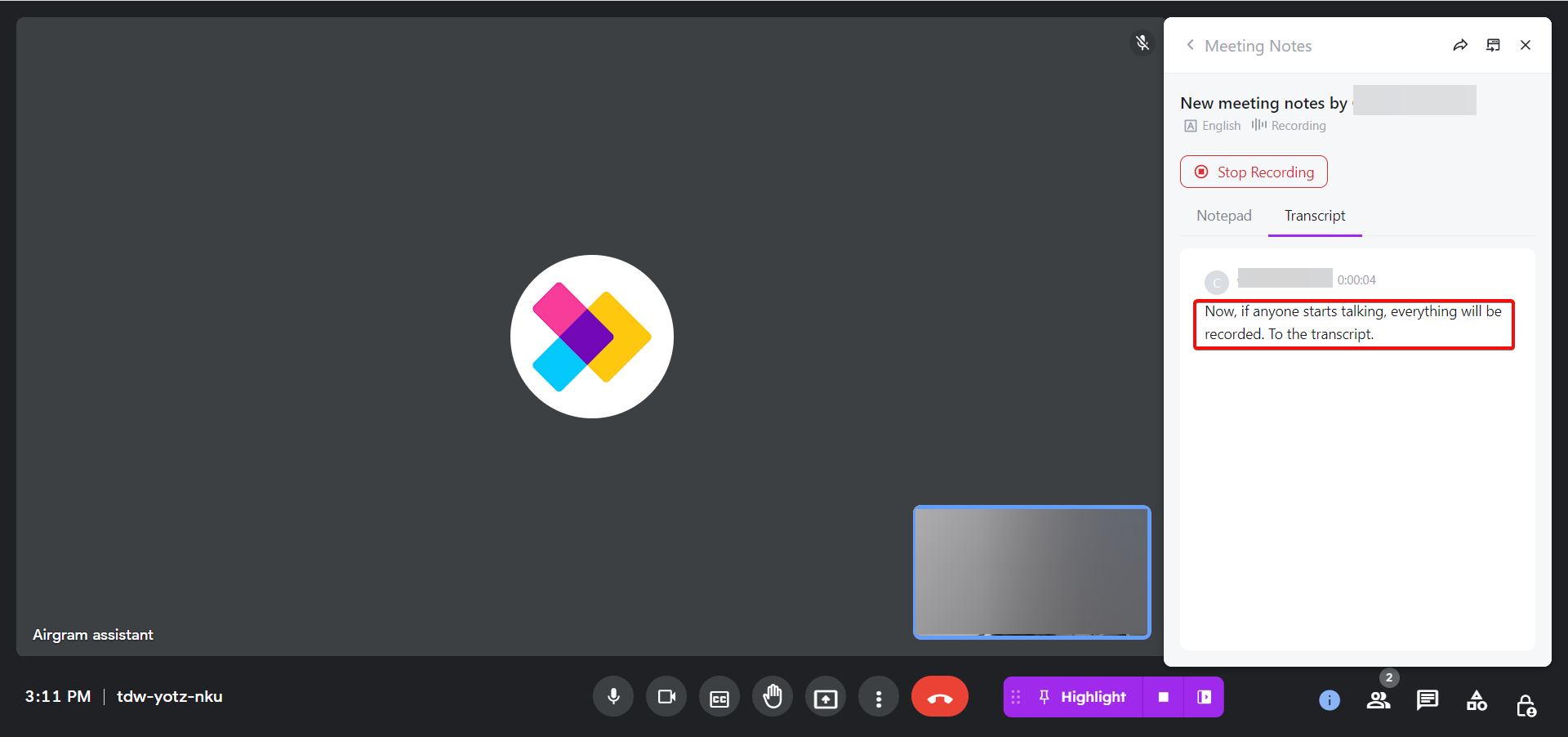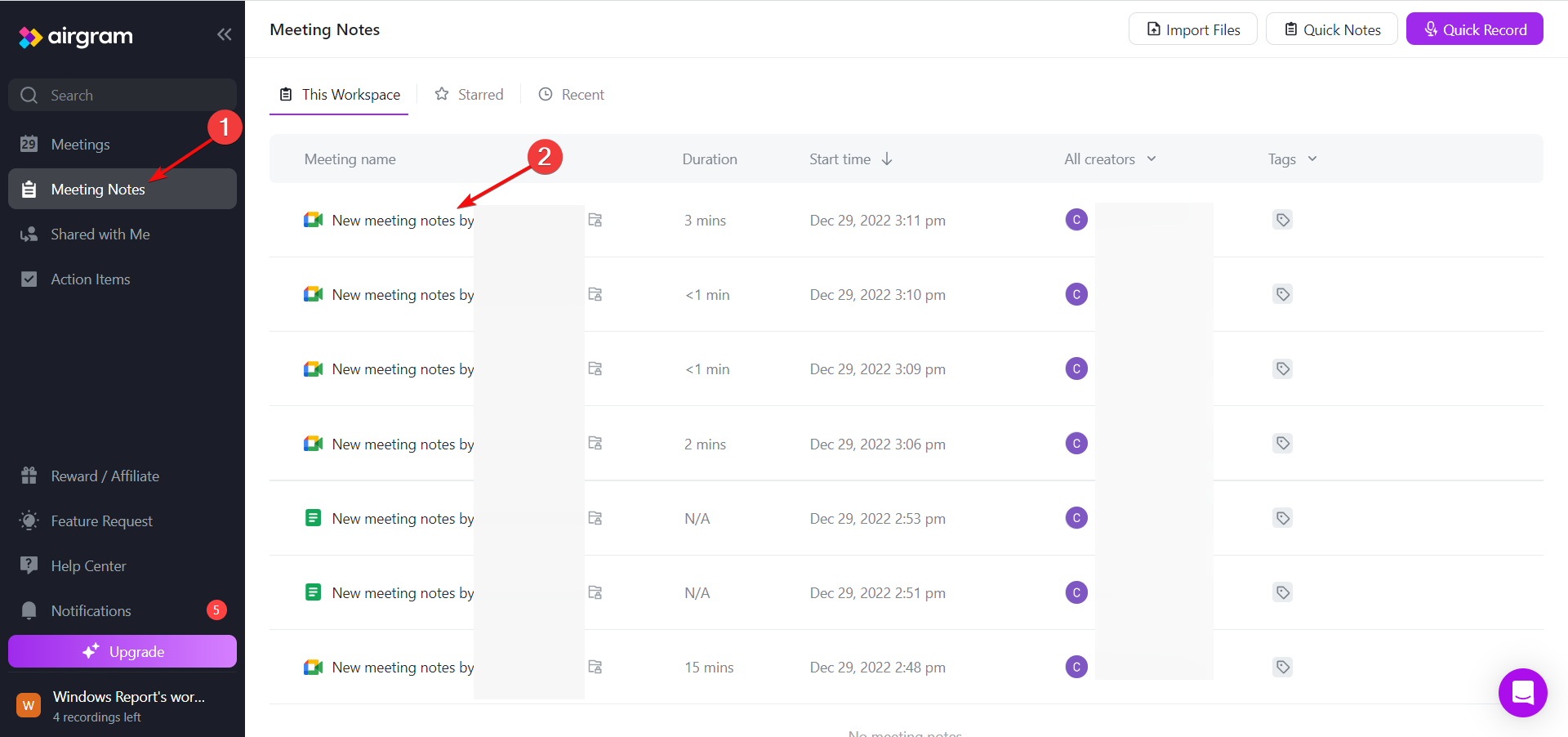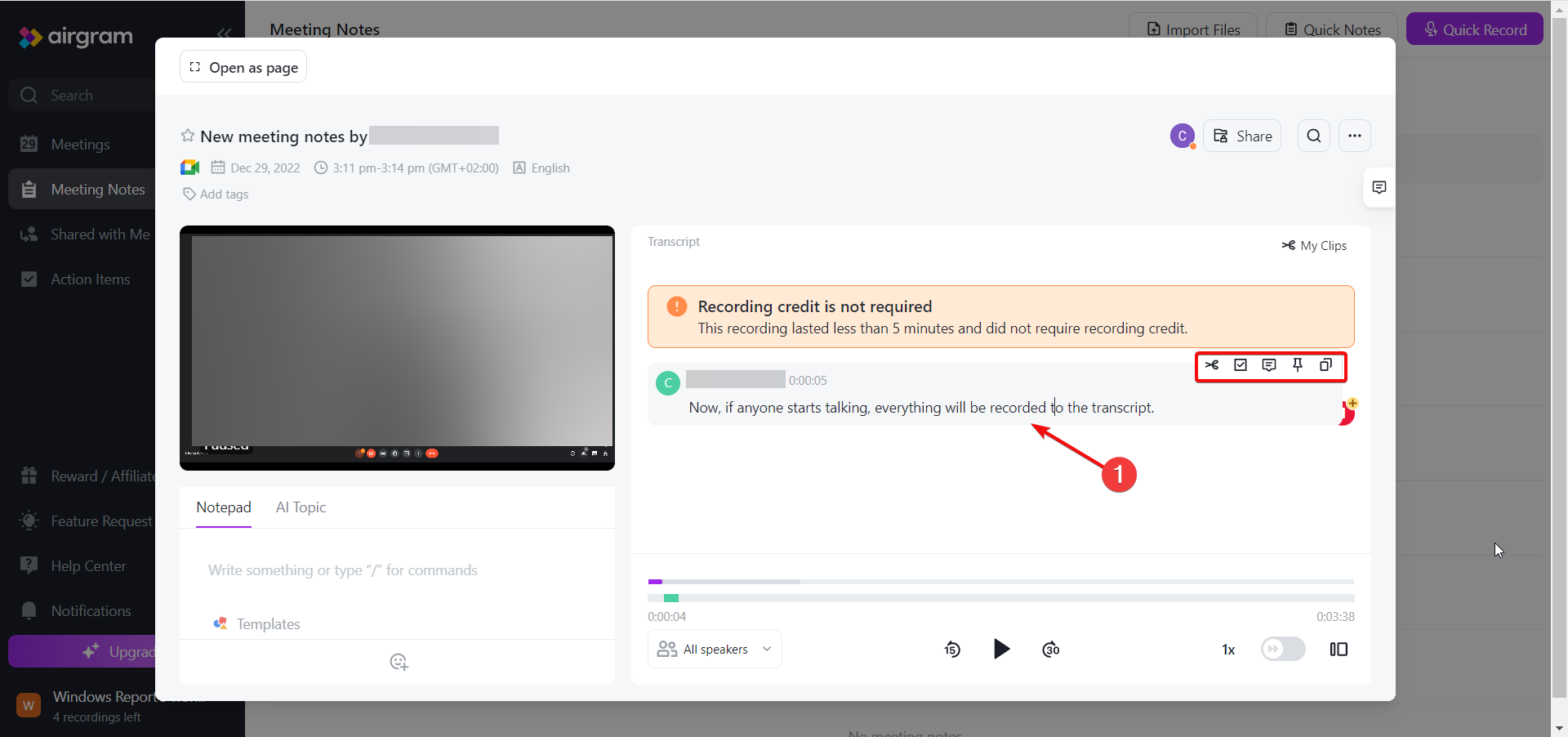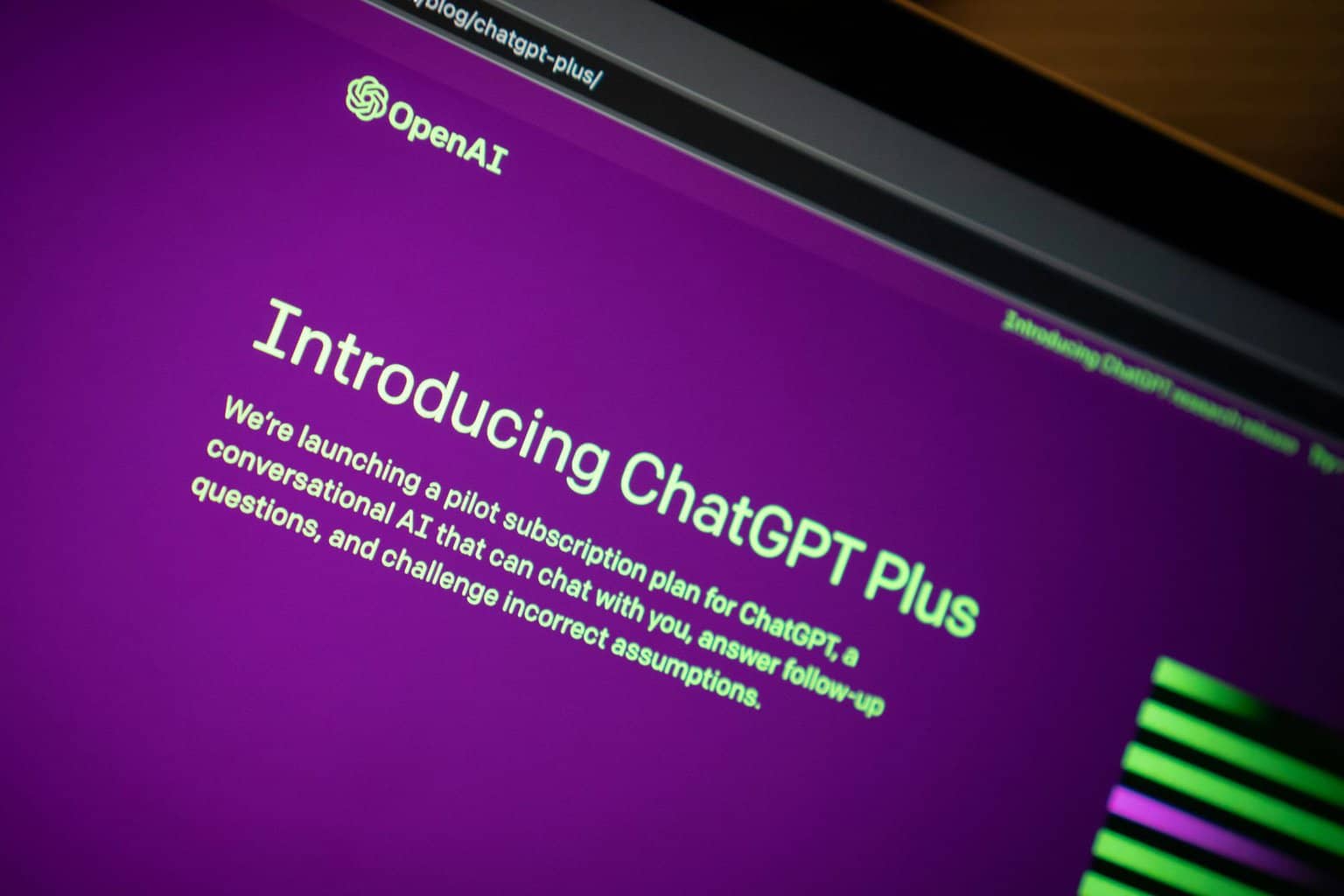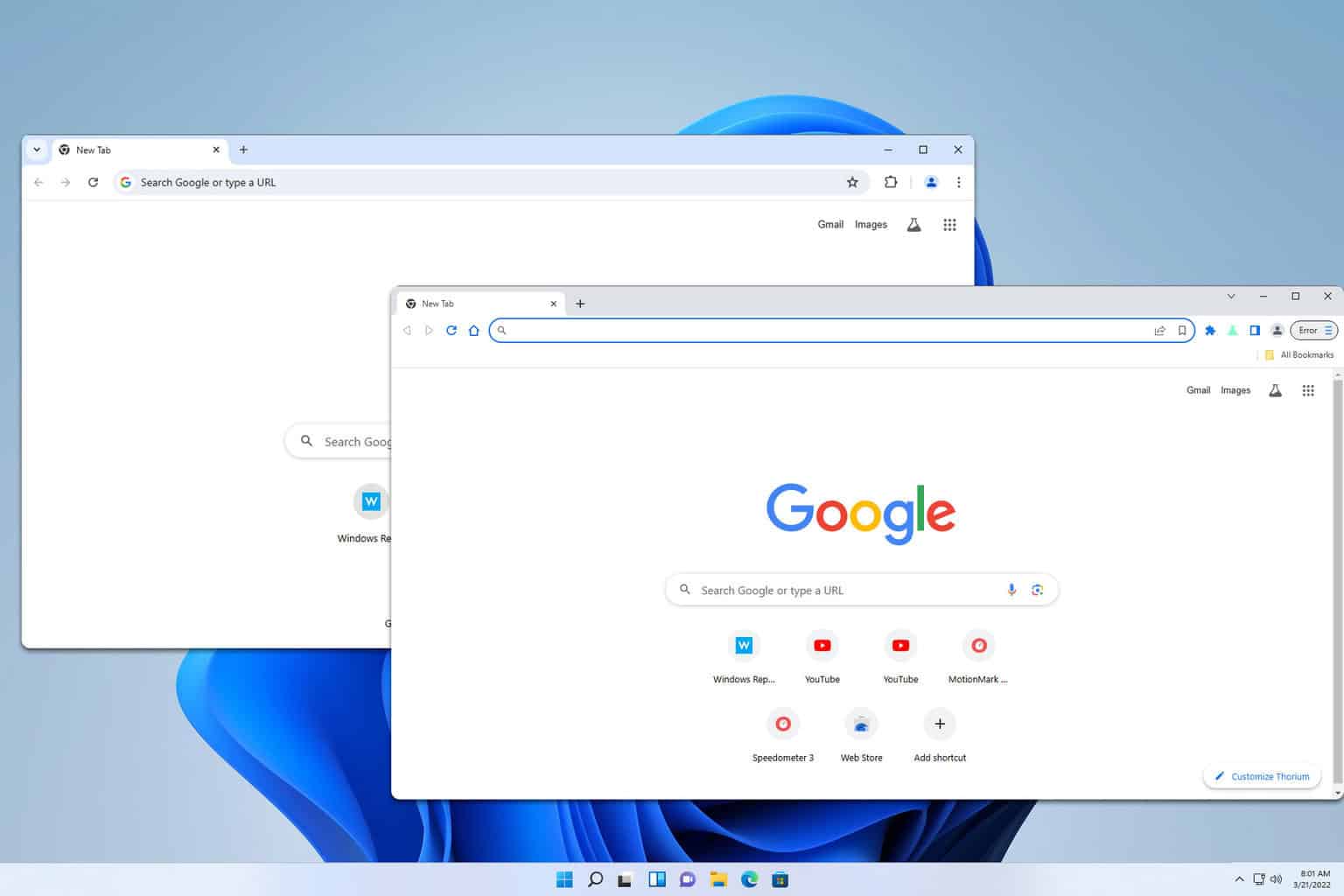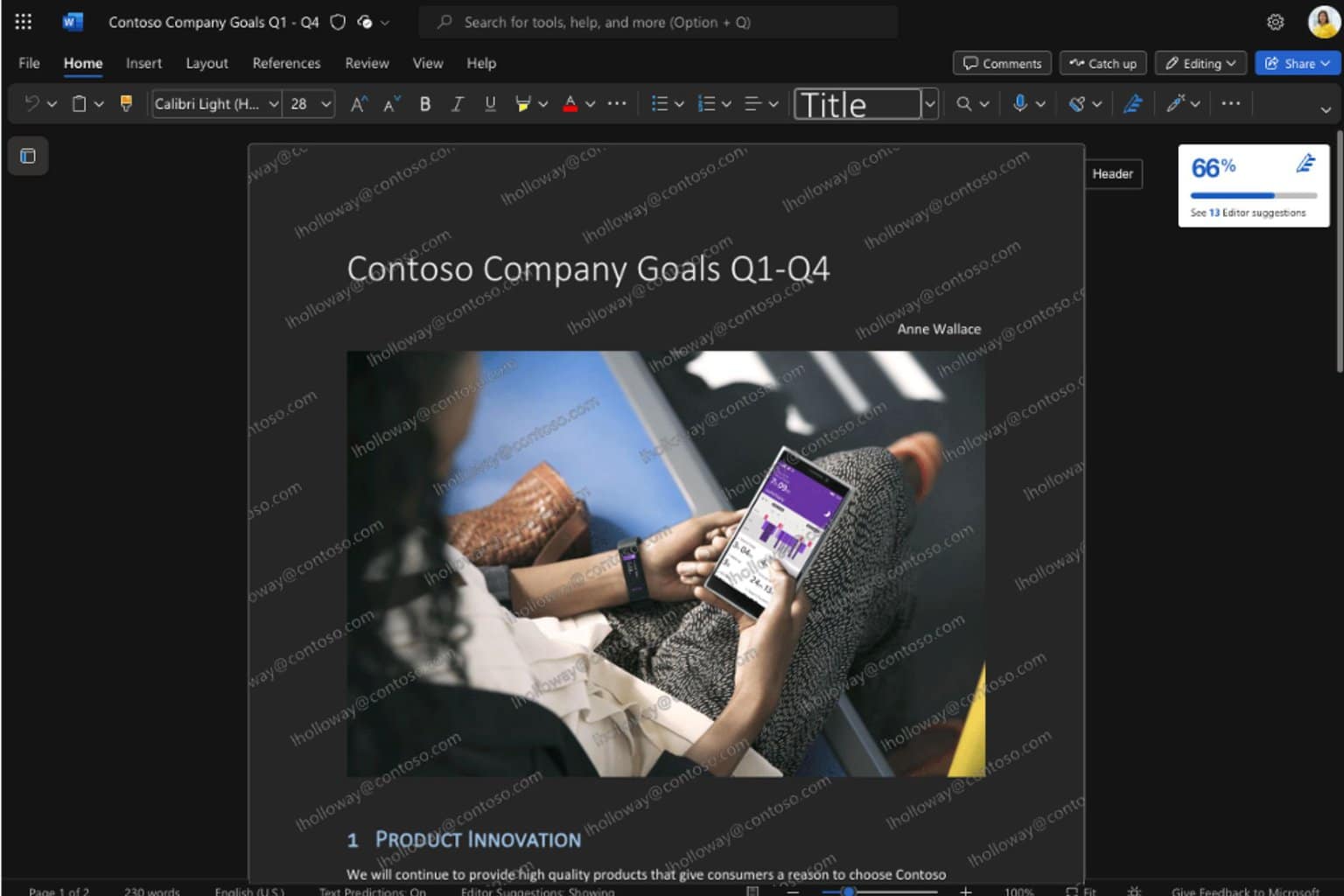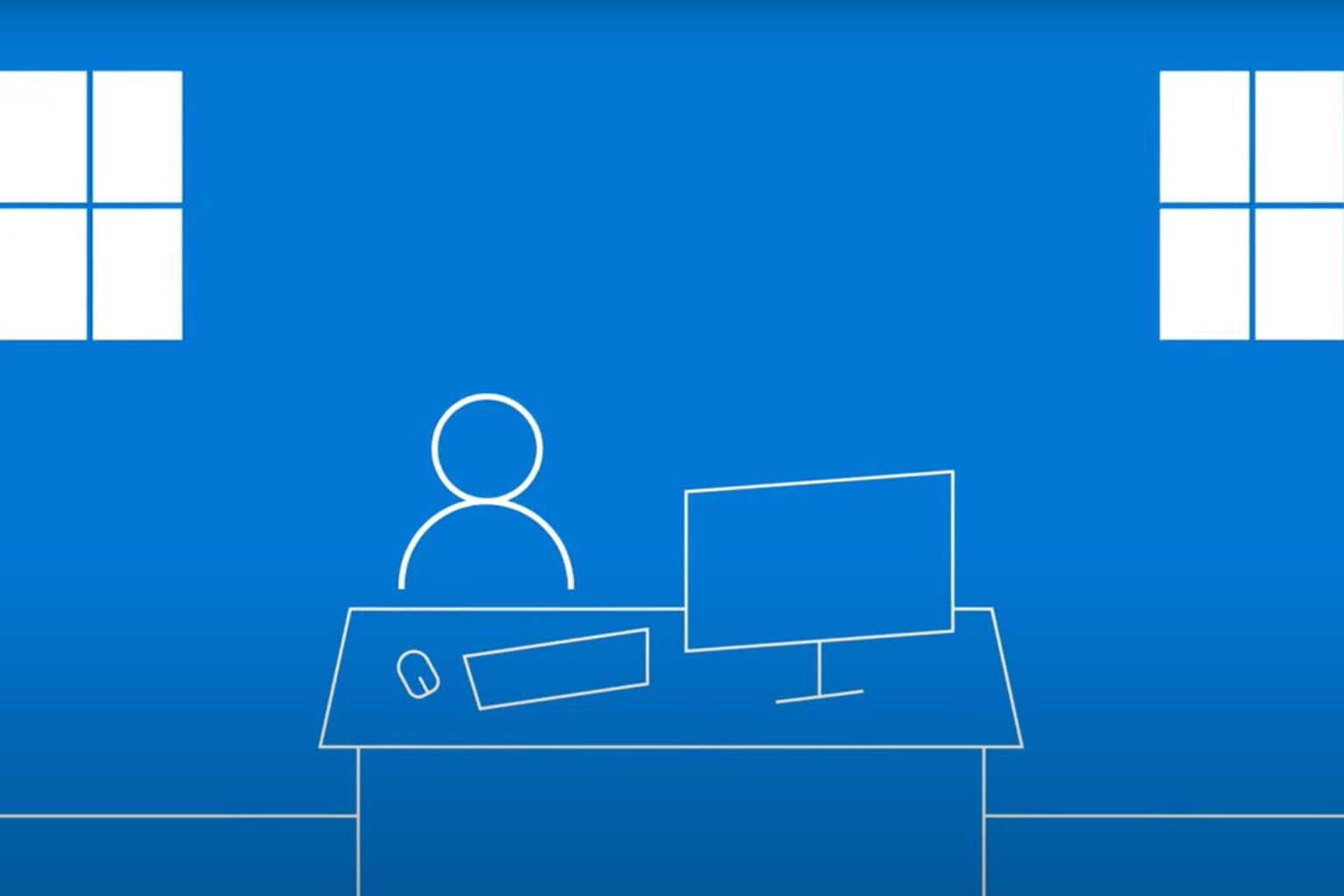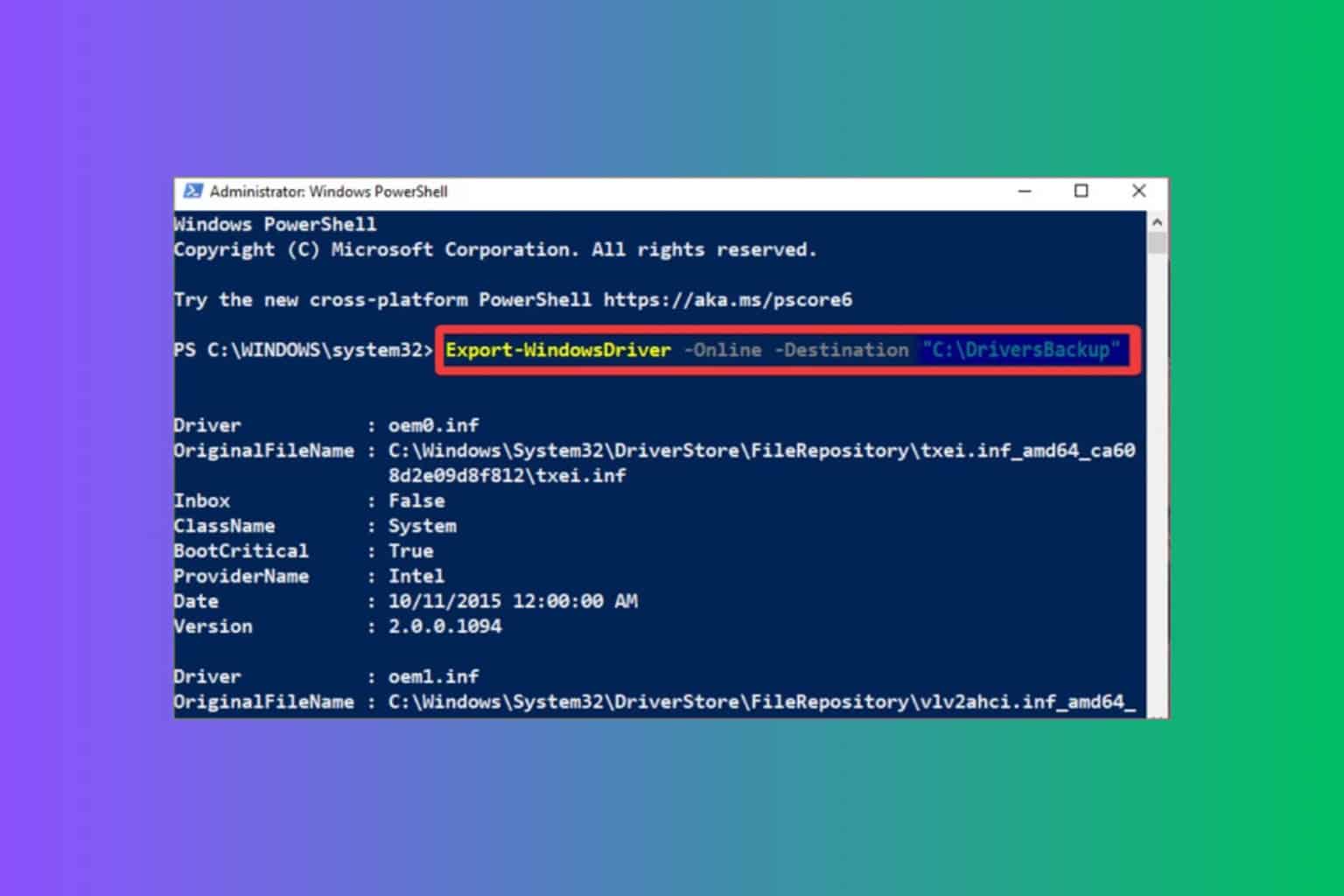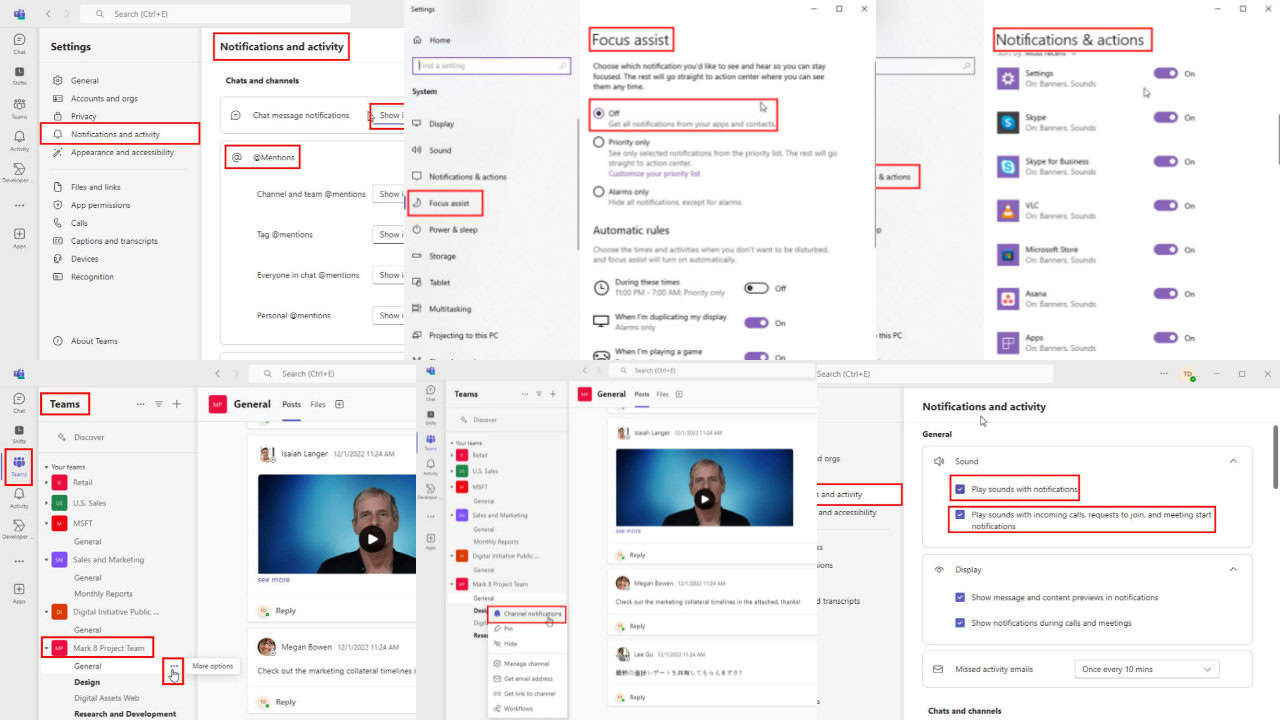Improve your Meeting Minutes with Airgram AI Meeting Assistant App
Airgram offers live transcriptions from meetings and recorded content
8 min. read
Updated on
Read our disclosure page to find out how can you help Windows Report sustain the editorial team Read more
Key notes
- Airgram Meeting Assistant creates live transcriptions of your meeting calls or any other video or audio recording.
- The tool works with Zoom, Google Meet, and Teams and records video conferences in high-quality audio and video.
- It supports transcriptions in 8 languages including English, German, and more.
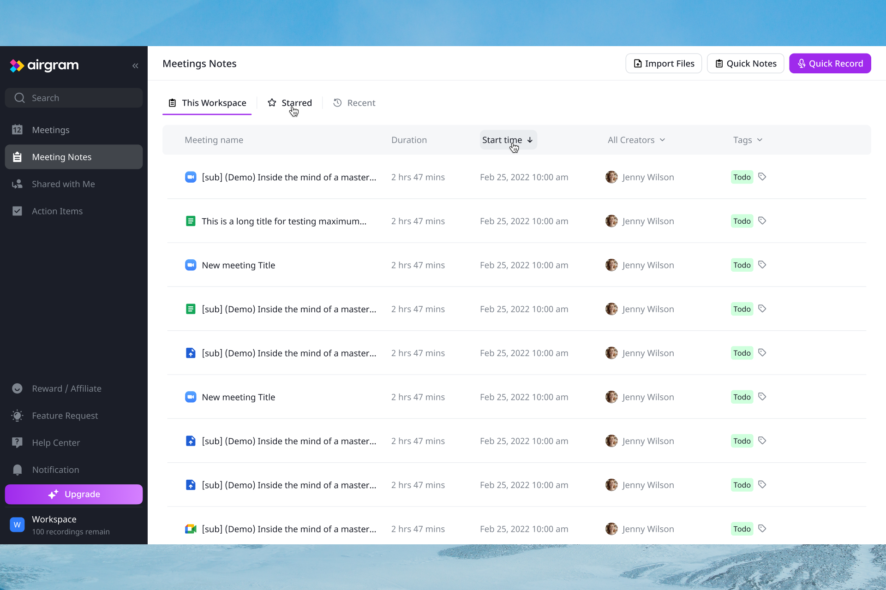
Getting the minutes after a meeting can be painstaking but the meeting agenda templates from Airgram Meeting Assistant will save you lots of time.
This online tool records your meetings and pulls out the transcripts like magic, to share them later with your team.
What is Airgram and how can it help you?
Airgram is an AI Assistant for Zoom, Google Meet, and Teams that records video conferences in high-quality audio and video.
Then, it transcribes both online and offline meetings automatically. Everything will be marked with time stamps, so you can get back to the meaningful information a lot faster.
The best part is that Airgram offers 8 transcription languages including English, German, French, Spanish, Portuguese, Russian, and more.
Now that we know what Airgram is, we will highlight its best features and show you how to use it.
What are the best features of Airgram?
1. Meeting agenda templates
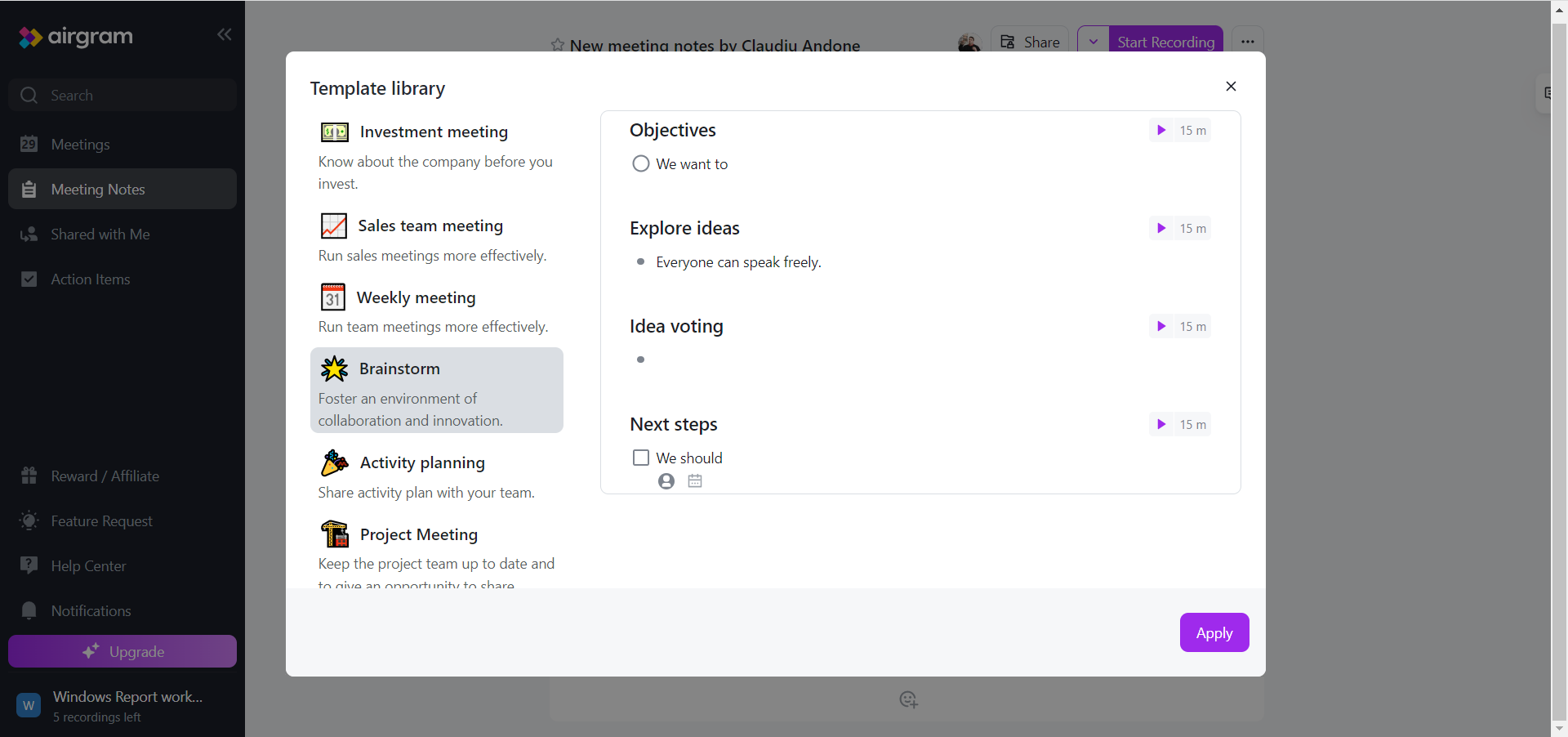
Airgram features a library with 11 types of templates depending on the purpose of the meeting.
However, you may customize them with notes and actions, set timers for each particular part of the meeting, and more.
This way, you can lead the meeting to the second and go through all the objectives you have targeted.
Moreover, all the related notes are saved, so you may use them in other meetings. You can also share or export them to include in a meeting report if necessary.
2. AI assistant
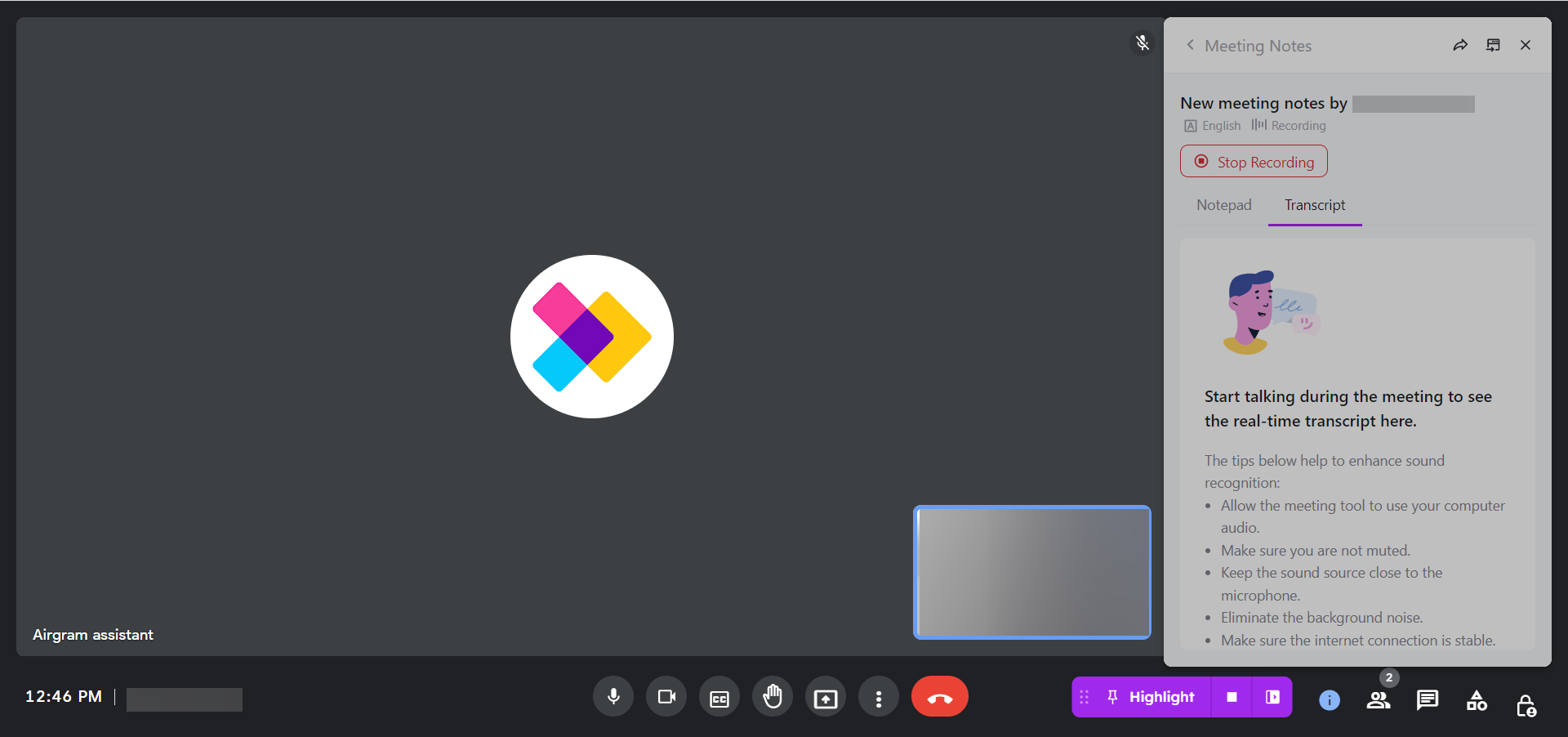
When you start a call and hit the Start Recording button, the Airgram meeting assistant will immediately join a meeting to create transcripts automatically.
However, you may also schedule the Airgram assistant to join and record Zoom, Google Meet, and Microsoft Teams calls without you being in the meeting.
In the end, you will have everything recorded, including the notes and transcripts to review anytime you want.
3. Get the full meeting transcription
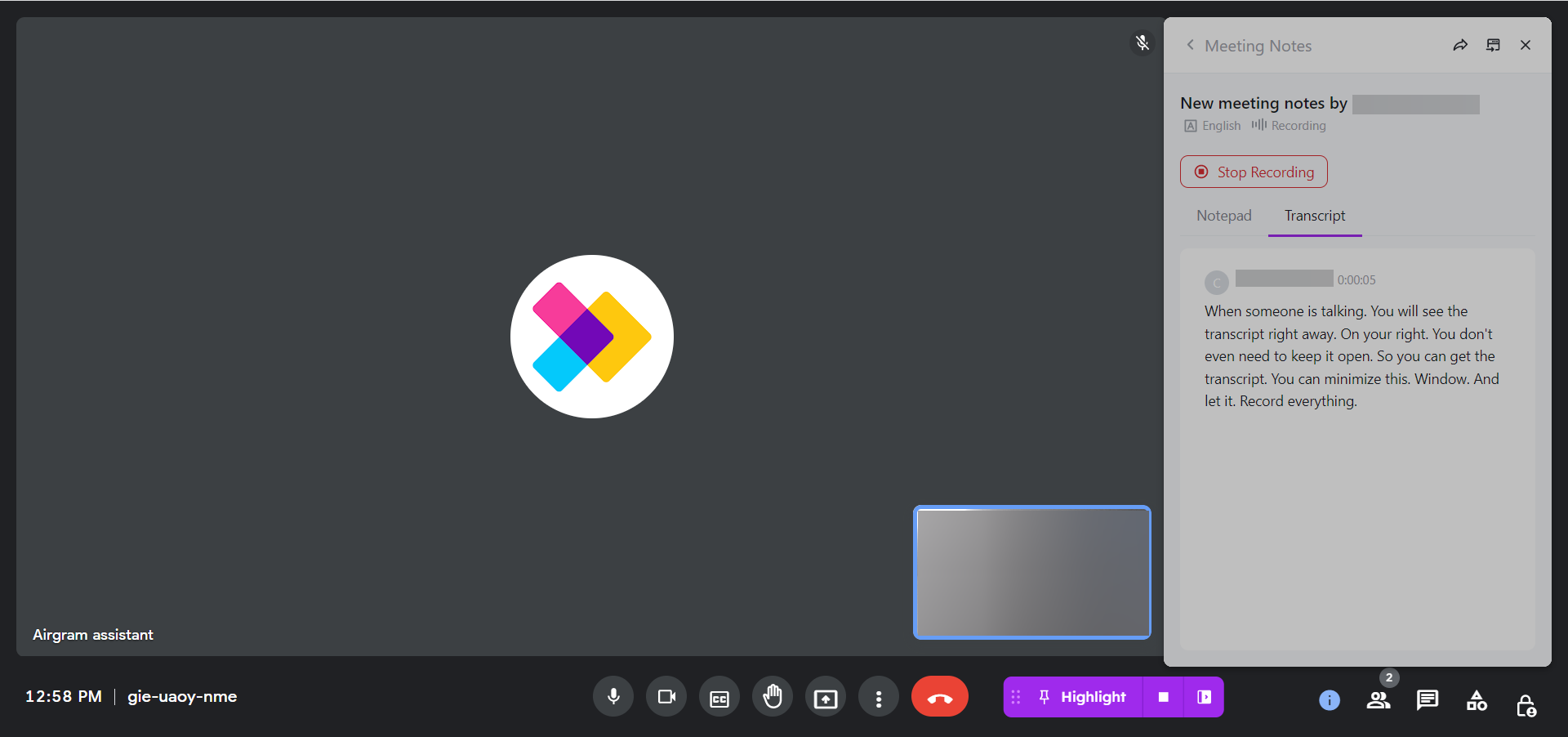
Airgram detects when someone is speaking and starts to write the transcription live, in the Airgram window.
But you don’t need to keep it open, it works seamlessly even if you minimize it. Whenever there is a topic change or something important going on, click the Highlight button below to create a timestamp on the video.
4. Review the meeting recording
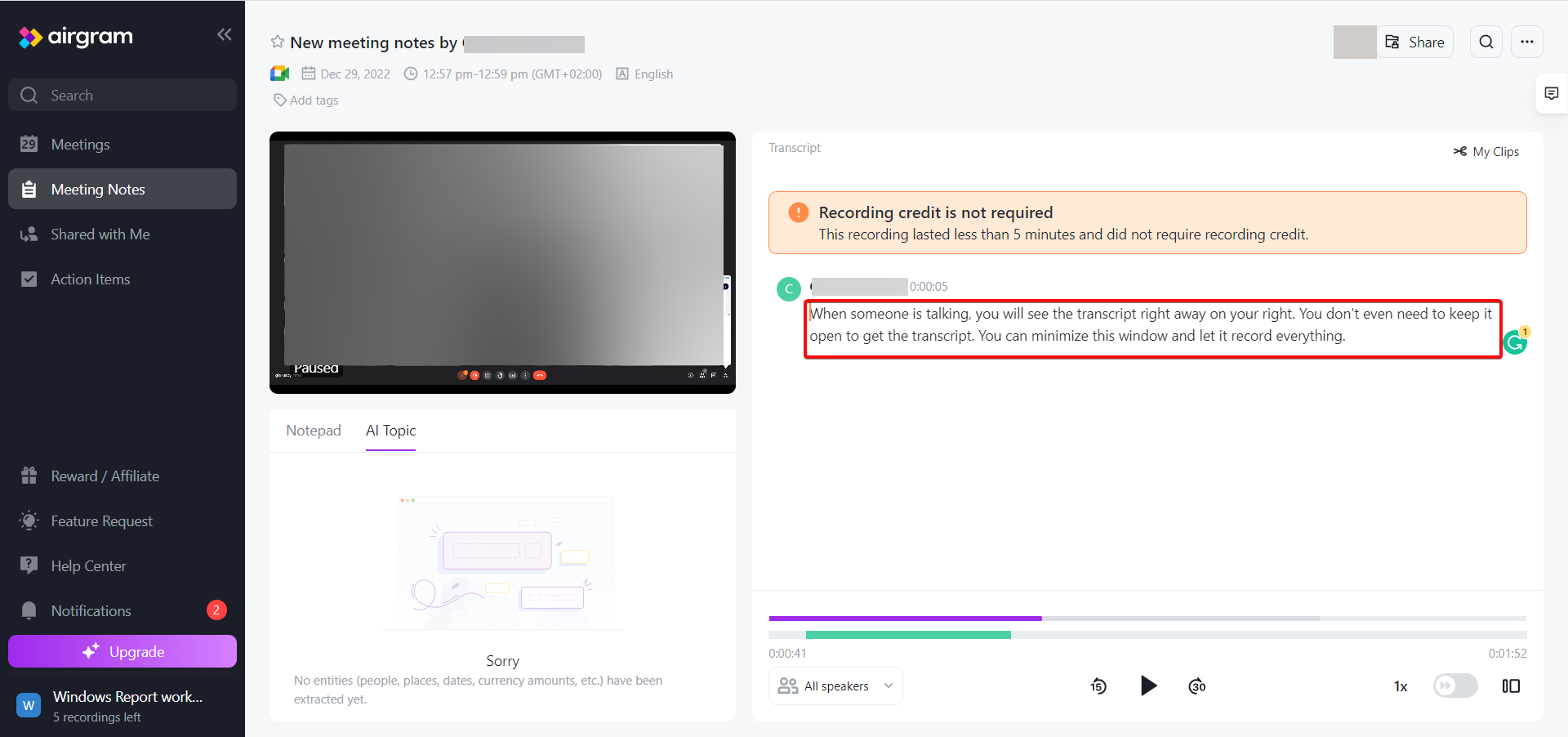
The meeting notes and transcript will appear shortly in the Meeting Notes menu of your cloud-based Airgram account.
Of course, there, you can edit them, highlight parts of the text and even cut shorter clips if you need to.
Plus, it’s possible to share individual clips with click-by links.
You may even select individual speakers and get the transcripts only for them. The parts of the meeting when they spoke will be highlighted on the timeline as well.
This way, you can go directly to a statement or look inside their transcripts to find all the meaningful information you’re looking for.
5. Include action items
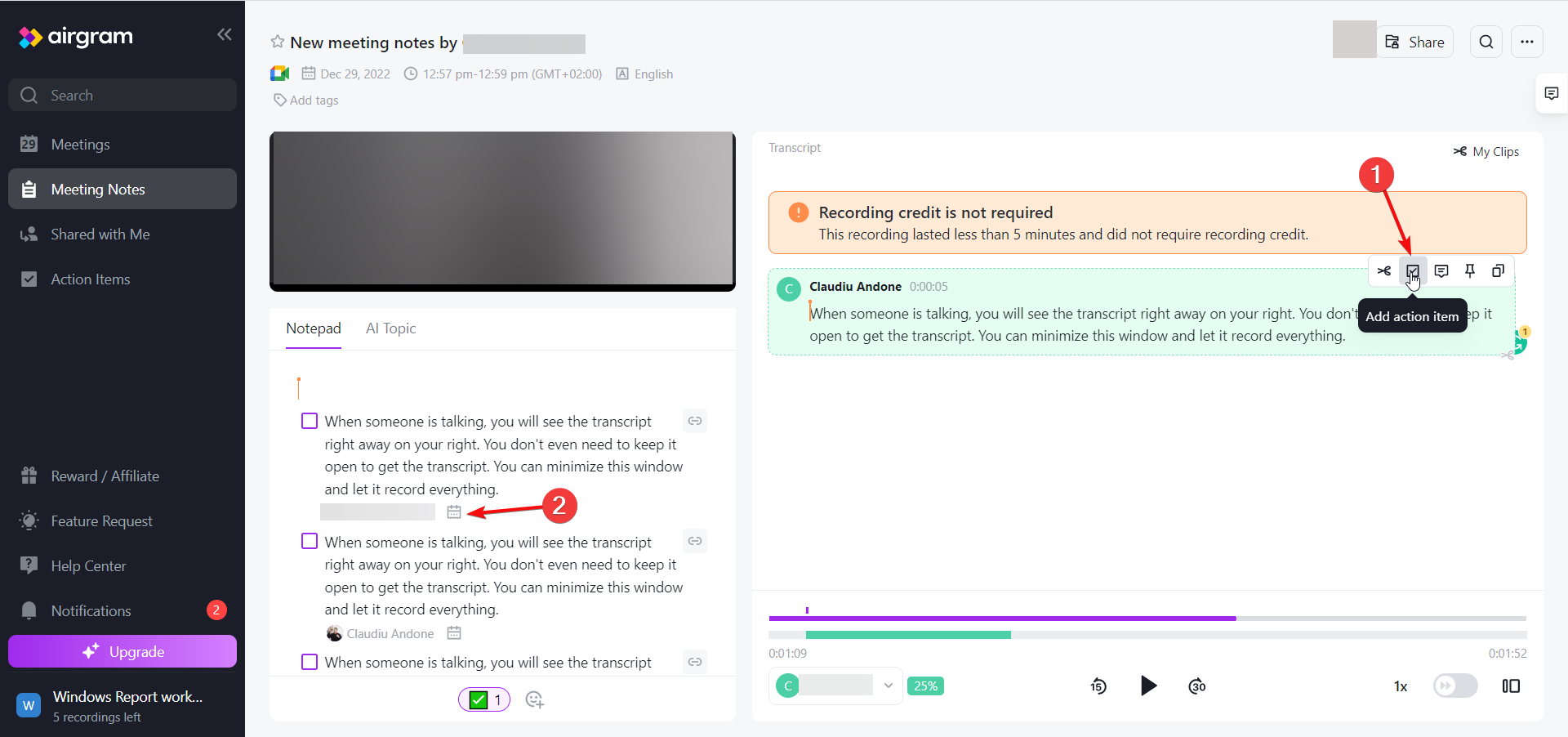
Whenever there is a task involved, you may click a sentence and add an action item. That will bring the text to the Notepad where you can assign it to one of the meeting attendees, including yourself.
By using the Calendar button, it’s also possible to set a deadline for the task as well.
This really turns the meeting into an instrument to increase productivity and clarity for everyone involved.
6. Export transcripts easily
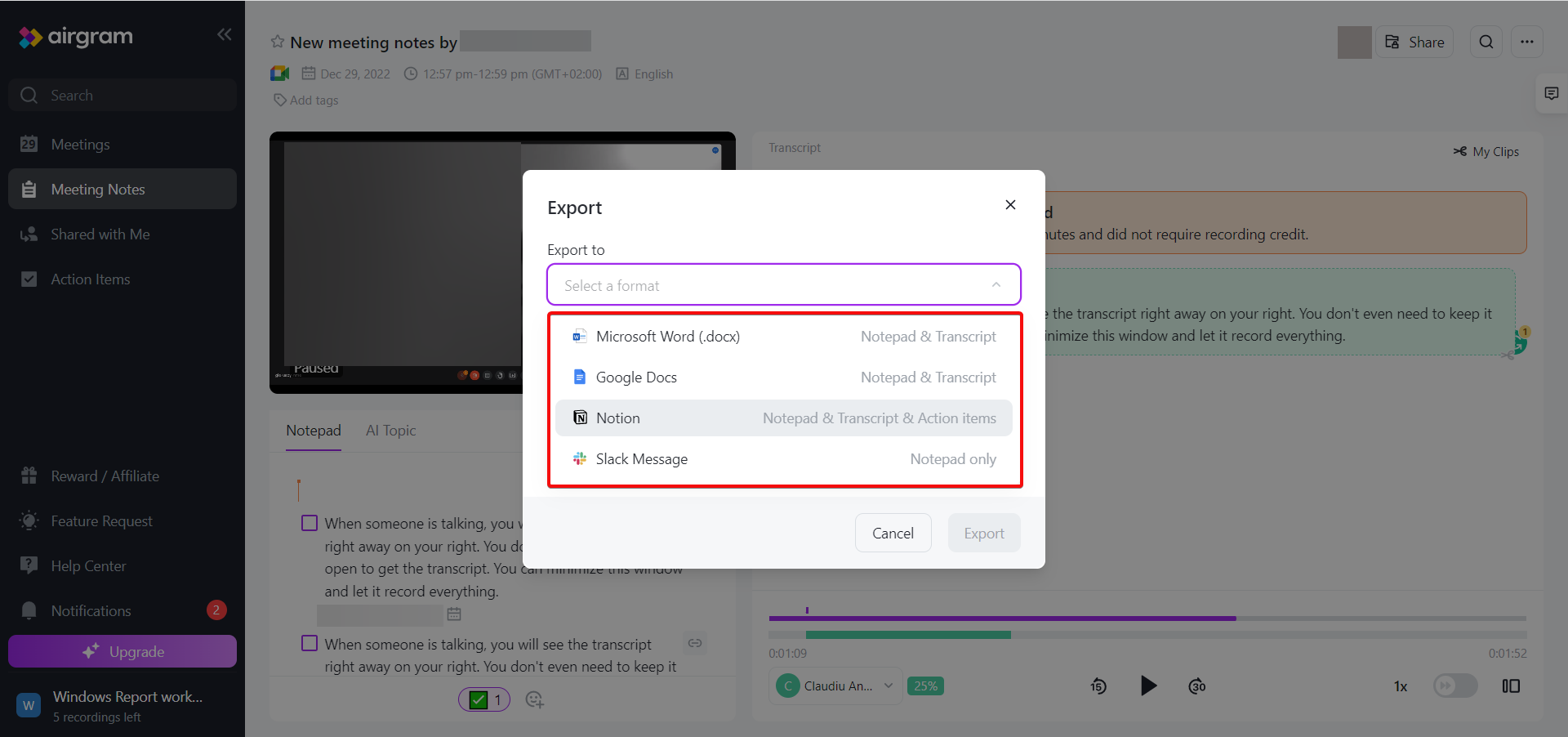
All the notes and transcripts will be featured in your account and you can access them on virtually any device that can run a browser.
However, you may also export them easily as a Word document, on Google Docs, Notion, or Slack.
The only thing you need to do is to authorize access to the web app you want to export to.
7. Import files to transcribe
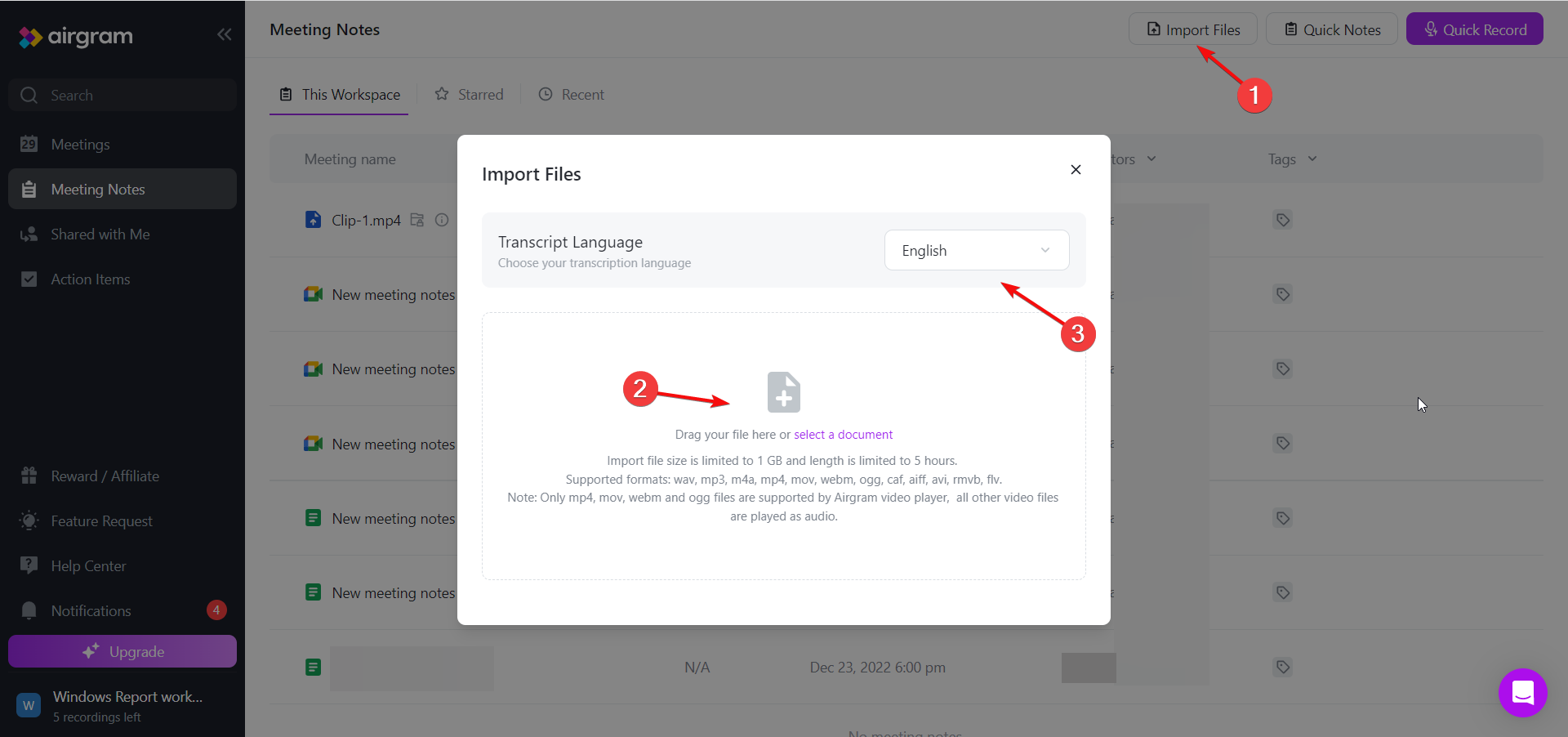
We saved the best for last because, with Airgram, you can also upload your own video or audio files and get transcriptions.
Just click on the Import Files button from the upper-right corner, drag-and-drop your video or audio file in the box and select the transcript language and Airgram will do the rest.
It’s an amazing feature when you need to pull out some dialogue from any piece of recording.
How do I get Airgram and set it up?
- Go to the official Airgram webpage and click on the Try Airgram for free button.
- Now, create a free account or just sign in with your Google or Microsoft account.
- Rename your workspace and click the Next button.
- Select the default transcription language, choose the video conferencing tool you want to use (Google Meet, Zoom, or Microsoft Teams), and hit Next.
- Now, you will be prompted to install the extension for the video conferencing tool you have chosen. In our case, it’s a Google Chrome extension to connect with Google Meet. You may also do that later.
- Go to the Meetings menu from the left pane and connect with your Google Calendar and/or Outlook.
How do I create a meeting transcript with Airgram?
- From your dashboard, click on the Quick Notes button.
- Select the Templates icon.
- When the pop-up window opens, select a template from the left, according to your needs, and click the Apply button from the bottom right.
- Of course, you can edit the template as much as you want and by introducing the / symbol, you may add timers, talking points, headings, bullet lists, and more.
- When you finish the meeting note, click the Start Recording button and select the video conferencing app you want to use.
- You will see that an Airgram button has been added. After all, participants have joined the meeting, click the Start Recording button.
- The Airgram assistant will ask to join the meeting so click the Admit button.
- That’s it! Everyone who is talking will be recorded and the words transcripted.
- You may minimize the Airgram window and the app will continue to work in the background. Just hit the Stop button from the Airgram applet when the meeting is over.
- Back on your web dashboard, you will see all the meeting notes in chronological order. Just click on any note to review it.
- In the new edit, you will be able to view the video and the transcripts and if you click on a sentence, you will see the action menu to create a clip for that particular text, add action items, comment, highlight or copy the text.
- After you finish editing, you may share, export, or download the video and transcript.
What are Airgram’s price and plan options?

Airgram can be used for free but there is a limit of 5 recordings per month and a 1-hour time limit per recording.
That may be sufficient for personal use but if you have meetings regularly in your organization, you will have to commit to one of the paid plans:
Airgram Pro – For $8.99/month you will get 10 recordings per month and 2-hour recordings
Airgram Team – For $17.99/month you will have 15 recordings per month and 5-hour recordings. You will also be able to add team members and access the administrator tools.

Airgram
Get professional meeting notes with this tool that offers seamless transcripts and templates!You can access your Airgram dashboard online, from any location on virtually any device.
- Pros
- Simple and comprehensive user interface
- Plenty of business meeting agenda samples to choose from
- The cloud-based web app can be accessed from anywhere in the world
- Supports transcription from 8 languages
- AI Assistant can join the meetings even if you can't attend
- Cons
- Only 5 recordings per month are included in the Free version
Closing notes
As we mentioned at the beginning of this review article, getting meeting reports after calls can be really time-consuming but Airgram does it automatically!
Before this amazing tool, you would have to watch the meeting video, take tons of notes, write them down and organize them.
That can turn out to be a 3-hour chore for a 1-hour video and Airgram has it done by the time you finish the call.
Basically, the only thing left to do is to brush up on the transcript after the meeting is over and you’ve got yourself a professional meeting note.
If our tests, the app worked seamlessly with Google Meet although it is the same process on Microsoft Teams and Zoom.
We strongly encourage you to at least give it a try because we remind you that Airgram can be used for free.
If you just need a tool that transforms audio into text, you may also look at our list of the best transcription tools for Windows.
Have you tried Airgram yet? Then tell us all about your experience in the comments section below.