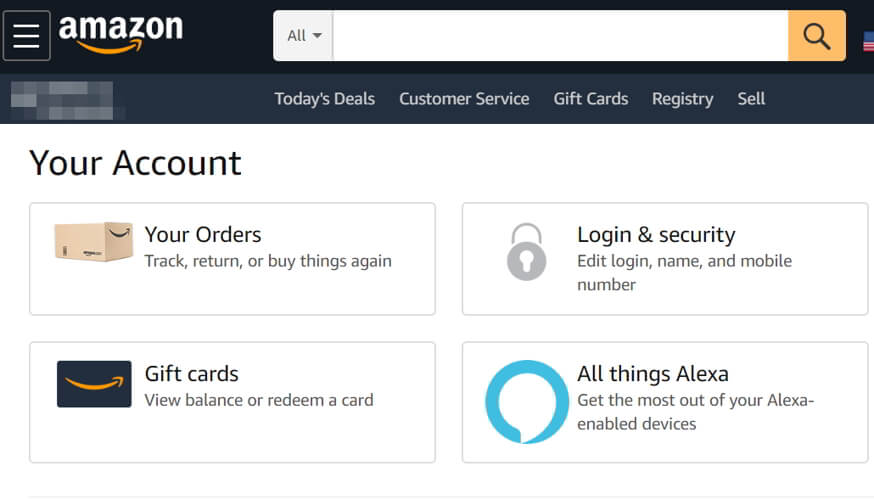Amazon checkout Rewards Points not showing up [2 Solutions]
3 min. read
Updated on
Read our disclosure page to find out how can you help Windows Report sustain the editorial team Read more
Key notes
- There are just a few things you can do when your Amazon Rewards Points don't show up on the payment page.
- One of them is to make sure your credit card info is updated, for example.
- Have you encountered errors with Amazon products lately? We have a good collection of troubleshooting articles on this topic in our Amazon Hub.
- Also, we've got almost everything you'd like to know related to troubleshooting various apps and programs in a separate Web Apps section.
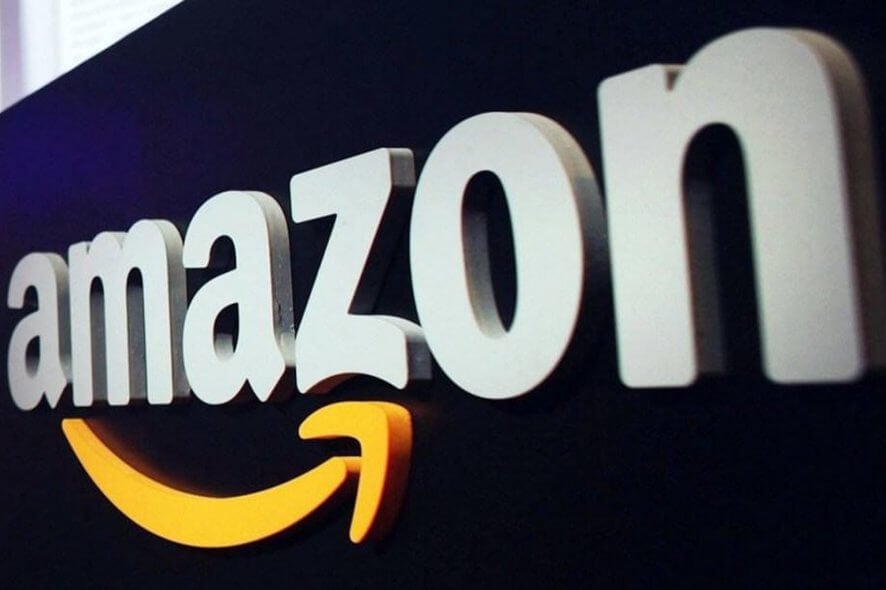
If you’re a frequent Amazon user, you probably know already about the rewards program they have with Chase.
Using the Chase Ultimate Rewards points might seem an easy thing to do, but those who are really into reward programs insist that at the end of the day your points have a monetary value that shouldn’t be used for less than they are worth.
That’s when your reward points show up on the payment page, of course…
Because after enrolling in the Amazon rewards program, there’s a lot of doubt about how to see the points balance, how to redeem the points, or how to use the points.
Why can’t I see any Amazon Rewards Points at checkout?
1. Make sure you are still enrolled in the program
As you might know, if you are enrolled in the rewards program, you should be able to use your Rewards Points on the payment page, when ordering on or off Amazon.com.
That is, when you choose your credit card, you’ll also be prompted about using your available points.
At this stage, make sure that the card linked to the purchase is the same as the one registered in the program.
If you don’t see your Rewards Points, refresh the page. If there’s still no change, check the Shop with Points page on your account, to make sure you can see your credit card registered.
It is possible that your bank has not updated Amazon on the existing reward points balance or that your closing statement for the respective card has not been updated.
Your card issuer, and not Amazon, will deal with any trouble with the respective credit card. Actually, according to members of the program that have had the same issue, mentioned that Amazon advised them to call their bank.
2. Keep the score of your points
According to the Rewards Program rules, your Rewards account points balance reflects your points balance as of your last billing cycle.
As mentioned above, points earned in a billing cycle are available for use once the billing cycle has ended and your card issuer has sent this information over to Amazon.
On the other hand, if you use your points to shop at Amazon.com, your points are deducted from your account when the order ships. And if you redeem points on Chase.com, these are immediately deducted from your points balance.
While you might not play around with your Rewards Points that much, it is useful to always know how the balance around specific dates.
Last but not least, keep in mind that when you share the rewards program details with other family members, they might also use the points. More than once customers were asking about recent points only to find out that their partner had already used them all.
Have you got any other ideas on this topic? We’d like to hear from you so use the comments section below.
[wl_navigator]